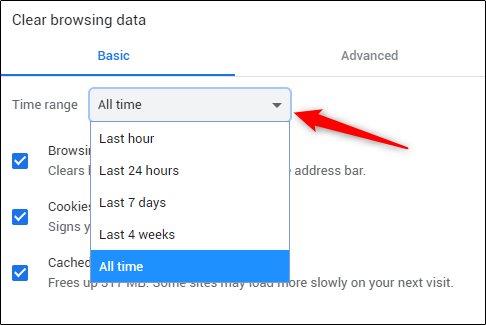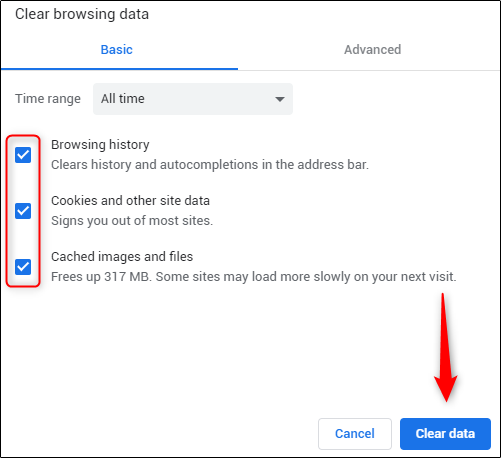How to clear cache and cookies
How to clear cache and cookies
Как очистить кеш и удалить файлы cookie в различных браузерах
Когда вы пользуетесь интернетом, браузеры собирают данные о ваших предпочтениях, поисковых запросах и истории просмотров. Чтобы оптимизировать работу вашего браузера, рекомендуется периодически очищать кэш и удалять файлы cookie. В этой статье описано, как очистить историю в разных браузерах.
Что такое кеш?
Кеш – это часть места на жестком диске, предназначенная для хранения файлов браузера, которые, согласно оценкам браузера, могут быть использованы повторно. Без этой функции браузер работал бы медленнее, поскольку при открытии каждого веб-сайта должно было бы загружаться большое количество файлов с нуля,
включая такие компоненты, как логотип сайта, фоновые изображения, шрифты, а также технические элементы, такие как CSS, HTML и JavaScript. В совокупности их количество может достигать десятков, сотен или даже тысяч файлов для одного веб-сайта. В кеше эти файлы хранятся локально, поэтому при будущих посещениях веб-сайты будут загружаться быстрее, что улучшит общее впечатление от работы в интернете.
Зачем очищать кеш?
Очистка кеша означает удаление всей сохраненной информации, которая хранилась в кеше, с локального жесткого диска. Ниже перечислен ряд причин, по которым может потребоваться очистить историю просмотров.
Повышение производительности
В зависимости от настроек браузера, кеш может оказаться довольно большим и занимать значительное место на диске компьютера. Чем больше информации хранится в кеше, тем медленнее работает компьютер при просмотре сайтов. Очистка кеша может увеличить время загрузки веб-сайтов, однако повысит производительность устройства.
Просмотр актуальной информации
Теоретически, при каждом повторном посещении сайта, выполняется проверка кеша на предмет того, изменился ли сайт, чтобы отобразить актуальную информацию. Однако это происходит не всегда: иногда происходит загрузка старых сохраненных страниц из кеша, и, следовательно, актуальная информация может не отображаться. Периодическая очистка кеша заставляет браузер запускаться заново, что обеспечивает просмотр актуальных страниц и информации.
Обеспечение безопасности
Очистка кеша может помочь защитить конфиденциальность при использовании общего компьютера. Если не очистить кеш, любой, кто использует компьютер после вас, сможет увидеть вашу историю просмотров в браузере. В кэше также могут храниться личные данные, требуемые для некоторых сайтов. Они могут дать следующему пользователю компьютера доступ к конфиденциальной или личной информации. Временные файлы кеша также могут являться целью рекламных и вредоносных программ, а также вирусов.
Исправление ошибок браузера
Иногда кеш может вызывать проблемы в работе браузера. Например, некоторые сайты могут загружаться медленно или частично, не открываться, возвращать сообщения об ошибках или не реагировать должным образом. Часто такие ошибки можно исправить, очистив кеш, а затем закрыть и повторно открыть браузер.
Зачем удалять файлы cookie?
Файлы cookie – это простые текстовые файлы, которые веб-сайт может хранить в браузере. Они предназначены для идентификации пользователей, хранения данных для входа на сайт и создания персонализированных веб-страниц, учитывающих индивидуальные предпочтения. Более подробная информация о файлах cookie приведена здесь.
Иногда пользователи просматривают настройки файлов cookie или удаляют их в браузере по следующим причинам:
В чем разница между кешем и файлами cookie?
И кеш, и файлы cookie предназначены для повышения производительности веб-сайтов и удобства работы пользователей за счет хранения данных на устройствах. Однако между ними есть следующие различия:
Как очистить кеш и удалить файлы cookie
Как очистить кеш браузера? В Internet Explorer, Edge, Google Chrome и Mozilla Firefox кеш можно быстро очистить с помощью сочетания клавиш: по нажатию Ctrl+Shift+Delete откроется соответствующее окно. Не забудьте закрыть браузер и повторно открыть его после очистки кеша и удаления файлов cookie.
Далее приведены способы очистки истории поиска в различных браузерах.
Удаление истории в Google Chrome
Удаление истории в Google Chrome для iOS
Подтвердите ваше действие, повторно нажав на кнопку Очистить историю.
Удаление истории в Firefox
На компьютере с операционной системой Windows закройте и повторно откройте Firefox, чтобы сохранить изменения. На компьютере Apple, перейдите в меню Firefox в верхней строке меню и выберите пункт Выход, чтобы изменения вступили в силу.
Удаление истории в Safari для macOS
Выберите пункт Выход, чтобы закрыть Safari и сохранить изменения.
Удаление истории в Safari для iOS – удаление файлов cookie на iPhone
После очистки кеша и удаления файлов cookie кнопка Очистить историю и данные сайтов станет серой.
Удаление истории в Microsoft Edge для Windows 10
VPN помогает обеспечить конфиденциальность в интернете без дополнительных действий
Некоторым пользователям не нравится удалять файлы cookie, поскольку для них важно отсутствие необходимости ввода учетных данных при каждом входе на часто используемые сайты. Для пользователей, стремящихся сохранить конфиденциальность при работе в интернете, отличным вариантом может стать виртуальная частная сеть (VPN). VPN, например, Kaspersky Security Connection, шифрует данные, передаваемые на компьютер и с него, блокирует перехват файлов cookie трекерами рекламы и удаляет личную информацию.
How to Clear Internet Cache in Every Major Browser
Clear the cache in Chrome, Firefox, Edge, Safari, and more
What to Know
What Exactly Is Cache?
Your browser’s cache, pronounced cash, is a collection of web pages stored on your hard drive or in your phone/tablet storage. The cache includes the text, images, and most other media contained on web pages that you’ve visited.
Having a local copy of a web page makes for quick loading on your next visit because your computer or mobile device doesn’t have to download it from the internet again. Over time, however, the cache may take up a big chunk of your computer’s storage.
Why Do You Have to Clear Cache?
You don’t have to clear the cache as a regular part of computer or smartphone maintenance. However, there are some good reasons to clear cache:
Regardless of why you want to do it, clearing your browser’s cache is easy to do in all the popular browsers in use today.
As mentioned above, the quickest way to pull up the «cache clearing» or «browsing data» section in your browser is via Ctrl+Shift+Del (Windows) or Command+Shift+Delete (Mac) but see one of the sections below for the exact steps involved in clearing your specific browser’s cache.
This guide covers Chrome, Internet Explorer, Firefox, Safari, Opera, Edge, and Vivaldi, plus their respective mobile browser apps.
Chrome: Clear Browsing Data
Assuming you use a keyboard, the quickest way to the Clear browsing data window in Google Chrome is by using the keyboard shortcut Ctrl+Shift+Del (Windows) or Command+Shift+Delete (Mac).
If you aren’t into keyboard shortcuts, here’s how to clear the Chrome browser cache on your computer:
Select the three-dotted menu button in the upper-right corner of Chrome and select Settings in the drop-down menu.
Choose Advanced at the bottom of the page.
Select Clear browsing data.
Check the box next to Cached images and files.
Also choose All time from the Time range option at the top to make sure you get everything.
Choose Clear data.
You can find more details about clearing browsing data in Chrome on Google’s support website.
Clear Cache in the Chrome Mobile App
In Chrome’s mobile app:
On Android, open the Chrome app and tap the three-dotted menu icon at the top of the screen. iOS users can find this button at the bottom.
Tap Settings in the menu.
Tap Privacy.
Choose Clear browsing data.
Tap Cached images and files to place a check mark next to it.
Select Clear data on Android or Clear Browsing Data on iOS, and then confirm with Clear (Android) or Clear Browsing Data (iOS) in the pop-up window.
Internet Explorer: Delete Browsing History
In Microsoft Internet Explorer, the browser that came installed on many Windows computers, you clear the cache in the Delete Browsing History screen.
As with other popular browsers, the fastest way to the Delete Browsing History screen is via the Ctrl+Shift+Del keyboard shortcut. Here’s another option.
Microsoft no longer supports Internet Explorer and recommends that you update to the newer Edge browser. Head to their site to download the newest version.
Open the Tools icon, which sits at the top-right corner of the browser and resembles a gear.
Select Delete browsing history under Safety.
Place a check next to Temporary Internet files and website files.
Select Delete.
Internet Explorer often refers to the browser cache as temporary internet files, but they’re one and the same.
Firefox: Clear Recent History
In Mozilla’s Firefox browser, you clear the cache from the Clear Recent History or Clear Data area.
The Ctrl+Shift+Del (Windows) or Command+Shift+Delete (Mac) keyboard shortcut is the fastest way to open the Clear Recent History screen, which looks like this:
Don’t forget to choose Everything from the Time range to clear options, assuming that’s your intent.
To get to the Clear Data screen through the menus, do this:
In Firefox’s menu button (the three-lined hamburger icon), select Options.
Choose Privacy & Security from the left.
Select Clear Data in the Cookies and Site Data area.
If you scroll down a bit and choose Clear History, you’ll get to the same screen that the shortcut above takes you to.
In the Clear Data screen that opens, select Cached Web Content.
Choose Clear.
Clear Cache in the Firefox Mobile App
To delete the cache in the Firefox mobile app:
Tap the three-line menu icon at the top (Android) or bottom (iOS) of the app and choose Settings in the menu.
Select Clear private data on Android, or Data Management on iOS.
Enable the Cache option.
Choose CLEAR DATA on Android. If you’re on an iOS device, select Clear Private Data and then confirm with OK.
Safari: Empty Caches
In Apple’s Safari browser on a Mac, clearing the cache is done via the Develop menu. Just select Develop in the Safari menu bar and then choose Empty Caches.
You can also clear the cache in Safari on a Mac using the Option+Command+E keyboard shortcut.
If you don’t see Develop on your Safari menu bar, enable it via Safari > Preferences > Advanced, followed by selecting Show Develop menu in menu bar.
Clear Cache in the Safari Mobile App
Clearing the browser cache from mobile Safari on your iPhone or iPad is accomplished in a different app.
Open the Settings app and tap Safari.
Scroll down and tap Clear History and Website Data.
Tap Clear History and Data to confirm.
Opera: Clear Browsing Data
In Opera, clearing the cache is done via the Clear browsing data section that’s part of Settings.
The fastest way to bring up the Clear browsing data window is via the Ctrl+Shift+Del (Windows) or Command+Shift+Delete (Mac) keyboard shortcut.
Select the Settings icon, which looks like three sliders in the upper-right corner of the browser.
Scroll down and choose Clear browsing data.
Opera automatically selects all items you can delete, including Cached Images and Files. Click Clear Data to remove the information.
Be sure to choose All time at the top to erase everything.
Clear Cache in the Opera Mobile Browser
You can clear the cache from the Opera mobile app, too.
Select the More menu. It looks like three horizontal lines.
Choose Settings.
Select Clear Browser Data.
Tap the items you want to clear, including your history, cookies, images, and settings. Checkmarks will appear next to the ones you select.
Select Clear.
A confirmation message will appear, showing that the data is gone.
Edge: Clear Browsing Data
Clearing the cache in Microsoft Edge is done via the Clear browsing data menu.
The fastest way to the Clear browsing data menu is via the Ctrl+Shift+Del keyboard shortcut.
Here’s another option:
Open Microsoft Edge and select the three-dotted menu button at the top of the screen.
Select Settings.
Go to Privacy and services.
If you don’t see these options, open the menu from the button at the top left of this screen.
Select Choose What to Clear.
Select the items you want to delete and then choose Clear now.
Clear Cache in the Edge Mobile Browser
To delete cache files from the Edge mobile app:
Open the Edge app and tap the three-dotted menu button at the bottom.
Choose Settings.
Select Privacy and Security.
Tap Clear browsing data.
Make sure Cached images and files is selected on Android, or Cache on iOS. This screen is also how you can delete other items like saved passwords and cookies.
On Android, tap Clear and then confirm with CLEAR. For iOS, choose Clear browsing data and then Clear.
Vivaldi: Delete Browsing Data
Clear the cache in Vivaldi via the Delete Browsing Data area.
From the menu bar (select the V logo at the top left if you don’t see it), go to Tools > Delete Browsing Data.
Select Cache as well as any other categories you want to clear.
You can also use this screen change the Delete Data for time to something else like All Time to clear the whole cache.
Choose Delete.
As with most browsers, the Ctrl+Shift+Del (Windows) or Command+Shift+Delete (Mac) keyboard shortcut brings up this menu, too.
Clear Cache in the Vivaldi Mobile Browser
The Vivaldi app for Android lets you clear the cache as well:
Tap the V icon at the top right of the app and then tap Settings.
Scroll down and select Privacy.
Tap Clear browsing data.
Make sure Cached images and files is selected, and optionally adjust the Time range setting to clear more or less of the cache.
Tap Clear data to erase the cache.
More About Clearing Caches in Web Browsers
Most browsers have at least basic cache management settings where, at a minimum, you can choose how much space you’d like the browser to use for its cache.
Some browsers let you choose to automatically clear the cache and other data that might contain private information every time you close the browser window.
In most browsers, you can overwrite a web page’s stored cache without deleting all the cache collected by the browser. In essence, this erases and replenishes the cache for that specific page only. In most browsers and operating systems, you can bypass the cache by holding down the Shift or Ctrl key as you refresh.
How you clear web cookies depends on your browser, but you can usually delete cookies from the same screen where you clear the cache.
By default, most browsers will maintain cached files indefinitely until the user deletes them. Some browsers give you the option to adjust how long the cache is stored.
Not necessarily. When deleting your browser data, only check the box for the cache, and uncheck the boxes for the history, cookies, or anything else you want to keep.
How to clear a web browser’s cache and cookies
This article describes how to clear the cache and cookies for a variety of popular web browsers.
Web browsers use caching to speed up the browsing experience. Normally, this is not a problem. However, when you are developing pages for your web site or configuring domain settings, the browser’s local cache and cookies can get in the way. For example, you might update one of your web pages. When you view the page in your web browser, however, you may see the old (cached) version instead of the new version that you expected.
To clear cache and cookies, follow the appropriate procedure below for your web browser.
Mozilla Firefox
To clear the cache and cookies in Firefox, follow these steps:
Microsoft Edge
To clear the cache and cookies in Microsoft Edge, follow these steps:
Microsoft Internet Explorer
To clear the cache and cookies in Microsoft Internet Explorer, follow these steps:
Google Chrome
To clear the cache and cookies in Google Chrome, follow these steps:
Google Android
To clear the cache and cookies in Android, follow these steps:
Apple Safari
The procedure to follow for clearing the cache and cookies on Safari depends on whether you are running Mac OS X or iOS (previously iPhone OS).
Mac OS X
To clear the cache and cookies in Safari on Mac OS X, follow these steps:
To clear the cache and cookies in Safari on iOS, follow these steps:
Opera
To clear the cache and cookies in Opera, follow these steps:
How to Clear Browser Cache (Chrome, Firefox etc.)
– temporary files stored on your computer: images, sounds and other elements of the web pages that you visited.
When you go to the page repeatedly saved items are not reloaded, but taken from the cache, this reduces the loading time.
But sometimes using the cache causes problems in displaying the site on the visitor’s computer. In this case, it is recommended – clear browser cache.
The article describes how to clear browser cache using the example of the most popular browsers, if you have any difficulties clearing the cache and cookies in another browser, write a comment, I will supplement the instructions.
✏️ If you need to clear the cache of only one page or a specific site, perhaps this article will better answer your question – How to clear cache for site (or specific page).
Contents
Avast Secure Browser
If the site does not display correctly: Ctrl + F5 will clear the page cache and in most cases solve the problem.
Open the Privacy Cleaner window:
Clear Cache on Brave
If the site does not display correctly: Ctrl + F5 will clear the page cache and in most cases solve the problem.
Open the Clear browsing data window:
Clear Cache on Google Chrome
If the site does not display correctly: Ctrl + F5 will clear the page cache and in most cases solve the problem.
Open the Clear browsing data window:
Clear Cache on Microsoft Edge
If the site does not display correctly: Ctrl + F5 will clear the page cache and in most cases solve the problem.
Open the Clear browsing data window:
Clear Cache on Internet Explorer
If the site does not display correctly: Ctrl + F5 will clear the page cache and in most cases solve the problem.
Open the Delete Browsing History window:
Clear Cache on Mozilla Firefox
If the site does not display correctly: Ctrl + F5 will clear the page cache and in most cases solve the problem.
Open the Clear All History window:
Clear Cache on Opera
If the site does not display correctly: Ctrl + F5 will clear the page cache and in most cases solve the problem.
Open the Clear browsing data window:
Clear Cache on Vivaldi
If the site does not display correctly: Ctrl + F5 will clear the page cache and in most cases solve the problem.
Open the Delete Browsing Data window:
Clear Cache on Yandex Browser
If the site does not display correctly: Ctrl + F5 will clear the page cache and in most cases solve the problem.
Open the Clear History window:
How to clear browser cache: Chrome, Firefox, Opera, Edge, Vivaldi, etc.
How to clear browser cache was discussed in this article (Avast Browser, Brave, Google Chrome, Microsoft Edge, Internet Explorer, Mozilla Firefox, Opera, Vivaldi, Yandex Browser). I hope you were able to clear your browser cache and cookies. However, if you run into any problems while clearing the browser cache, feel free to write in the comments. I will try to help.
How to Clear Cache and Cookies in Google Chrome
Marshall is a writer with experience in the data storage industry. He worked at Synology, and most recently as CMO and technical staff writer at StorageReview. He’s currently an API/Software Technical Writer based in Tokyo, Japan, runs VGKAMI and ITEnterpriser, and spends what little free time he has learning Japanese. Read more.
Justin Duino is the Reviews Director at How-To Geek (and LifeSavvy Media as a whole). He has spent the last decade writing about Android, smartphones, and other mobile technology. In addition to his written work, he has also been a regular guest commentator on CBS News and BBC World News and Radio to discuss current events in the technology industry. Read more.
If you’re trying to fix loading or formatting issues to improve your browsing experience on Google Chrome, clearing your cache and cookies is an excellent place to start. Here’s how and what happens when you delete them.
What Happens When Cache and Cookies are Deleted?
When you visit a website, it will sometimes save (or remember) certain information. Cookies save a user’s browsing data (with their consent) and cache helps webpages load more quickly by remembering images, videos, and other parts of the webpage from the last visit instead of needing to re-render everything with each visit.
When you clear your cache and cookies, all of this information gets deleted. That means that any passwords you’ve entered on a website will need to be re-entered and the load time of previously visited sites will increase because it needs to load the content of the webpage again.
Even still, a fresh start is sometimes necessary, especially when troubleshooting browser issues.
How to Clear Chrome’s Cache and Cookies
Before we begin, these instructions are for clearing Chrome’s cache and cookies on your Windows 10, 11, or Mac computer. We have separate guides for iPhone, iPad, and Android.
To clear the cache and cookies in Chrome, you’ll need to access the browser’s Settings menu. There are three different ways you can get here.
The first way is to click the three vertical dots icon in the top-right corner of the screen, hovering over “More Tools,” and then selecting “Clear Browsing Data.”
You may have noticed from the above image that there is a shortcut key you can use. To go straight to the page to clear your cache and cookies, simultaneously press down on the Ctrl + Shift + Delete keys.
Alternatively, you can enter chrome://settings/clearBrowserData in the address bar.
Regardless of which method of navigation you choose, you should now be at the “Clear Browsing Data” window.
The first thing you’ll do here is select the time range for deleting the cookies and cache. Click the arrow in the box next to “Time Range” to expand the menu and then select the desired time range. This is set to “All Time” by default.
Next, check the boxes next to “Cookies And Other Site Data” and “Cached Images And Files.” You can also clear your browsing history here, too.
Once the boxes are checked, select the “Clear Data” button.
After a few moments, your cache and cookies will be cleared.


:max_bytes(150000):strip_icc()/tim-fisher-5820c8345f9b581c0b5a63cf.jpg)
:max_bytes(150000):strip_icc()/KaylaDube-d1b0fdb0e7704d5697568c25cda4350b-d6299b7e4de84ddea274b57b2124ba5e.jpeg)
:max_bytes(150000):strip_icc()/002-clear-cookies-cache-in-chrome-1616232-6acd7c7b2fb549dc855a71207b88d2d7.jpg)
:max_bytes(150000):strip_icc()/003-clear-cookies-cache-in-chrome-1616232-89e38867086d4057ab39e6af22085d9c.jpg)
:max_bytes(150000):strip_icc()/004-clear-cookies-cache-in-chrome-1616232-45735dfb7609444ead79e450c4b83e03.jpg)
:max_bytes(150000):strip_icc()/007-clear-cookies-cache-in-chrome-1616232-025dfd5a1889433a93b6d8e3e7822995.jpg)
:max_bytes(150000):strip_icc()/008-clear-cookies-cache-in-chrome-1616232-bf479cbc1d724d64a92bfb178222b8b5.jpg)
:max_bytes(150000):strip_icc()/001-how-to-clear-cache-2617980-2e3b366ea9a340ef8e17ecc5d11b145f.jpg)
:max_bytes(150000):strip_icc()/002-how-to-clear-cache-2617980-1fc5a8f58d4147688b756e470e273dec.jpg)
:max_bytes(150000):strip_icc()/001-clear-private-data-cache-cookies-ie-1174070-9a628a696c4a4f5b8e8097f0e31fbac6.jpg)
:max_bytes(150000):strip_icc()/002-clear-private-data-cache-cookies-ie-1174070-1ecdc5640900494593b1aad034093447.jpg)
:max_bytes(150000):strip_icc()/004-clear-private-data-cache-cookies-ie-1174070-315865168cfc4c63b28f5e8033e61031.jpg)
:max_bytes(150000):strip_icc()/firefox-clear-cache-window-23d7c20c85064baa908f2671b4a803d5.png)
:max_bytes(150000):strip_icc()/002-how-to-make-gmail-your-default-email-program-1172078-9507d21dcd9346c29bb332ae493a1ea9.jpg)
:max_bytes(150000):strip_icc()/002-what-is-do-not-track-and-how-do-i-use-it-2487762-7ca0f55d62e848059a164f8b1cc949c4.jpg)
:max_bytes(150000):strip_icc()/011-how-to-clear-cache-2617980-fcf21f4998eb49a4ba554b437480495b.jpg)
:max_bytes(150000):strip_icc()/003-how-to-clear-cache-2617980-2ad341e9aad648e0a802ad67de99bea8.jpg)
:max_bytes(150000):strip_icc()/004-how-to-clear-cache-2617980-68fece98261142bfa992277033e0898b.jpg)
:max_bytes(150000):strip_icc()/005-how-to-clear-cache-2617980-0aaf8bfea0d74ec389b4e66804cffbb4.jpg)
:max_bytes(150000):strip_icc()/006-how-to-clear-cache-2617980-234a5c7a4731488693a92eb7c4905671.jpg)
:max_bytes(150000):strip_icc()/012-how-to-clear-cache-2617980-eaef4bae704342b1939d969ebea471d1.jpg)
:max_bytes(150000):strip_icc()/013-how-to-clear-cache-2617980-3a3e5769c1e14446b457ec0e003bc461.jpg)
:max_bytes(150000):strip_icc()/014-how-to-clear-cache-2617980-22538bbfb1c546119a3112330a9abeda.jpg)
:max_bytes(150000):strip_icc()/001a-how-to-clear-cache-2617980-36737aa86c23488b806953bd2f19f97c.jpg)
:max_bytes(150000):strip_icc()/002a-how-to-clear-cache-2617980-b9c976188d9d4c2bb49b63eebfbb3ca7.jpg)
:max_bytes(150000):strip_icc()/edge-cookies-delete-screen-e09c647d310840d6aab4fba1907a5e2c.png)
:max_bytes(150000):strip_icc()/005-using-cortana-in-microsoft-edge-4059577-a2eb2c98972042a59df3b27ac58625bc.jpg)
:max_bytes(150000):strip_icc()/006-using-cortana-in-microsoft-edge-4059577-8393dcbb21994501ab74592b86eacb2c.jpg)
:max_bytes(150000):strip_icc()/001-manage-and-delete-browsing-data-in-microsoft-edge-4103666-c542ce31bb1a463d907a1dc867ffd7ba.jpg)
:max_bytes(150000):strip_icc()/002-manage-and-delete-browsing-data-in-microsoft-edge-4103666-4677a9427d41443eb856b7486847872c.jpg)
:max_bytes(150000):strip_icc()/003-manage-and-delete-browsing-data-in-microsoft-edge-4103666-377baaf1f7774465a91dc106b7bd5542.jpg)
:max_bytes(150000):strip_icc()/008-how-to-clear-cache-2617980-c8d7c4116bcc41128f519a623105e0d8.jpg)
:max_bytes(150000):strip_icc()/009-how-to-clear-cache-2617980-5a48103602734fae8dfdeb824549253a.jpg)
:max_bytes(150000):strip_icc()/010-how-to-clear-cache-2617980-f1d3701067194698999043e7ae5833fd.jpg)
:max_bytes(150000):strip_icc()/011-how-to-clear-cache-2617980-617a47826d6047f185746293cb9e6e53.jpg)