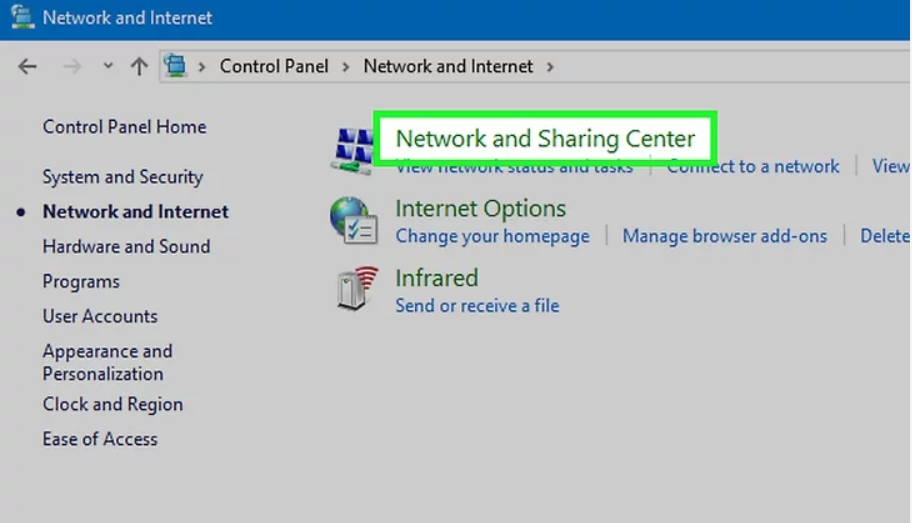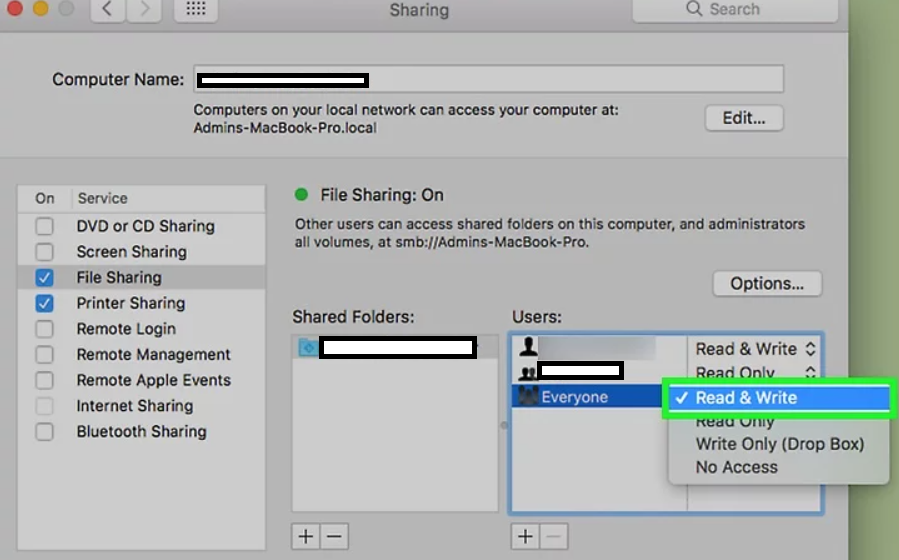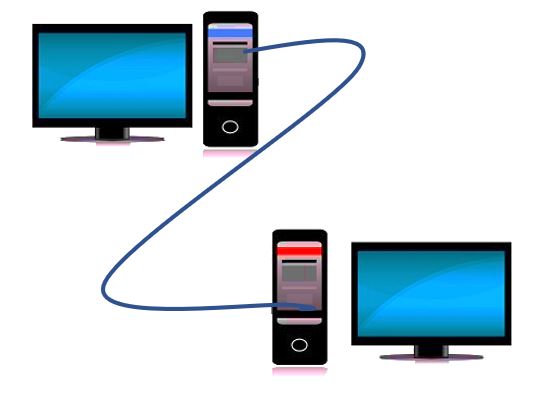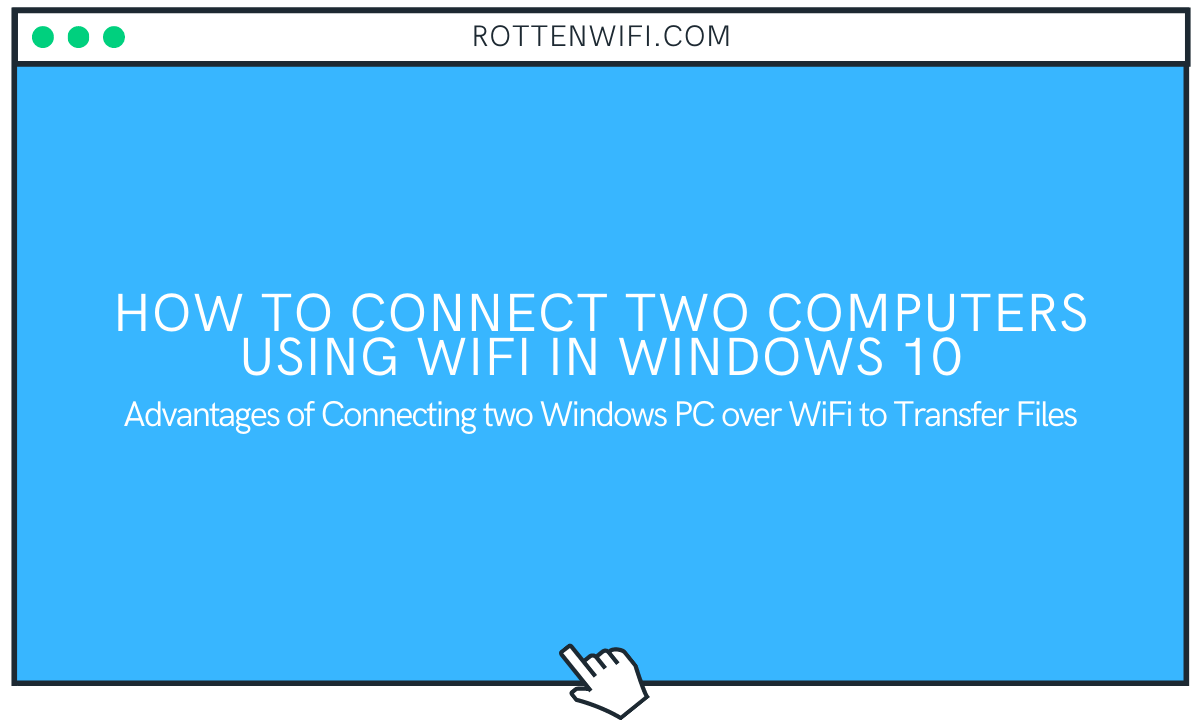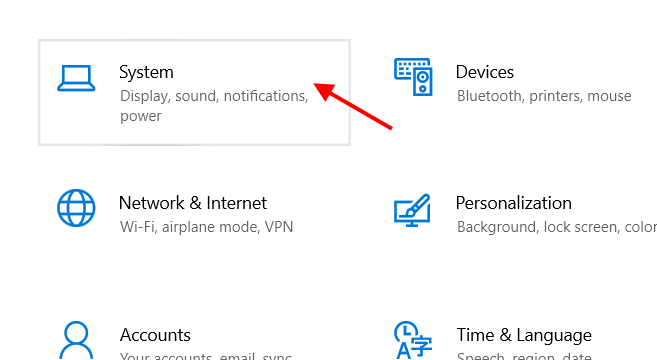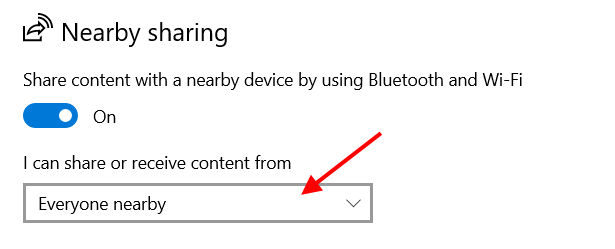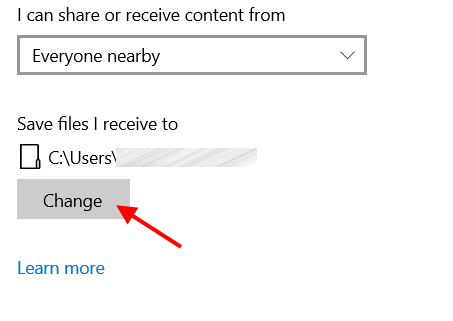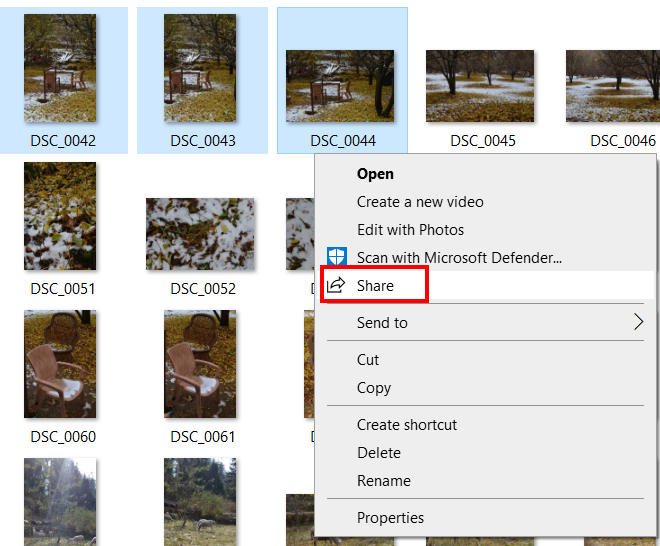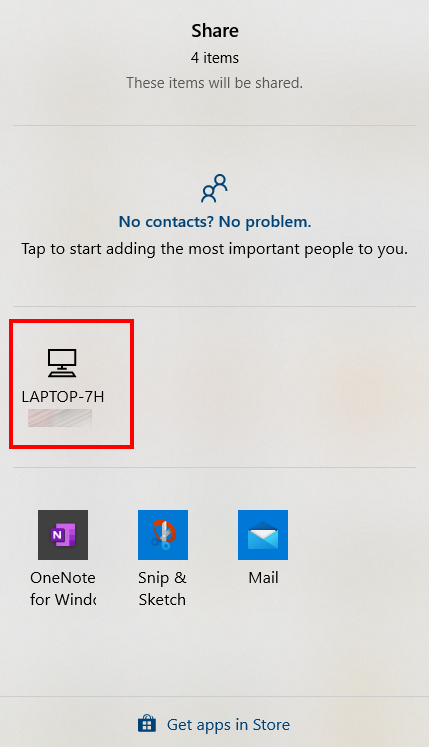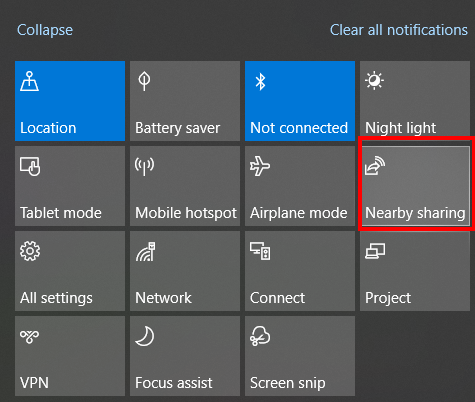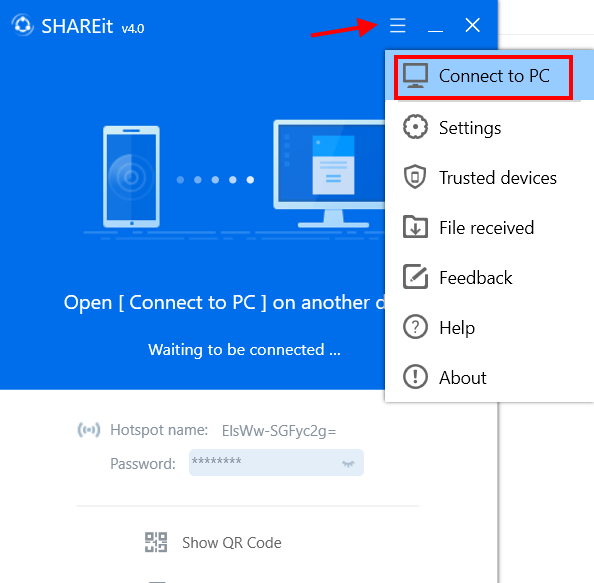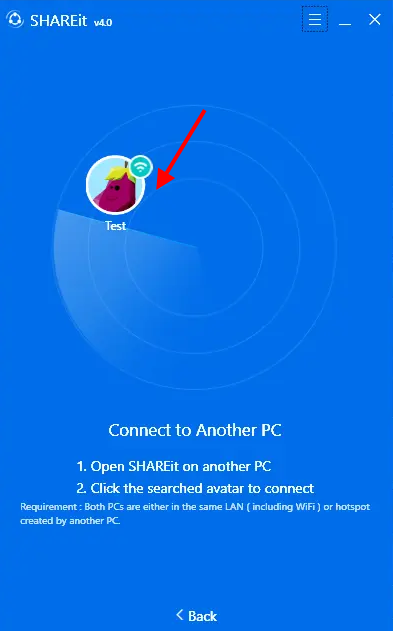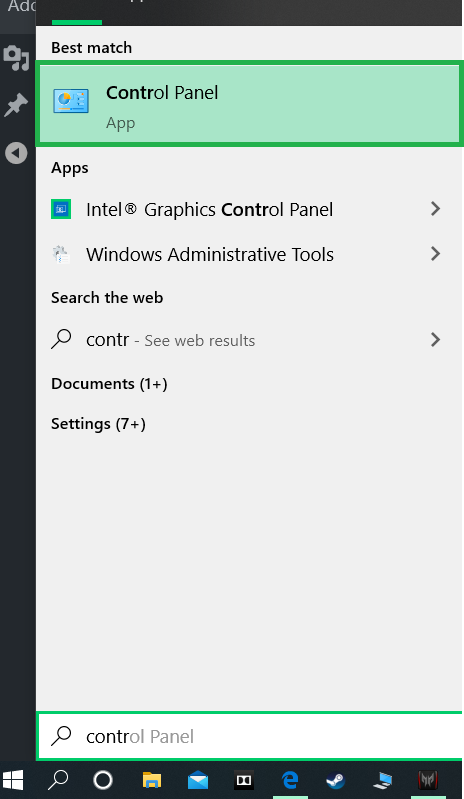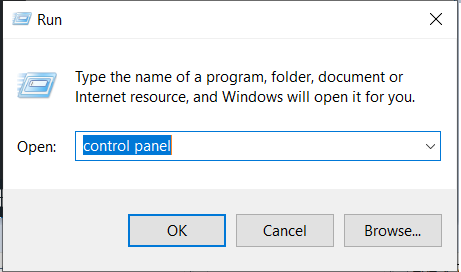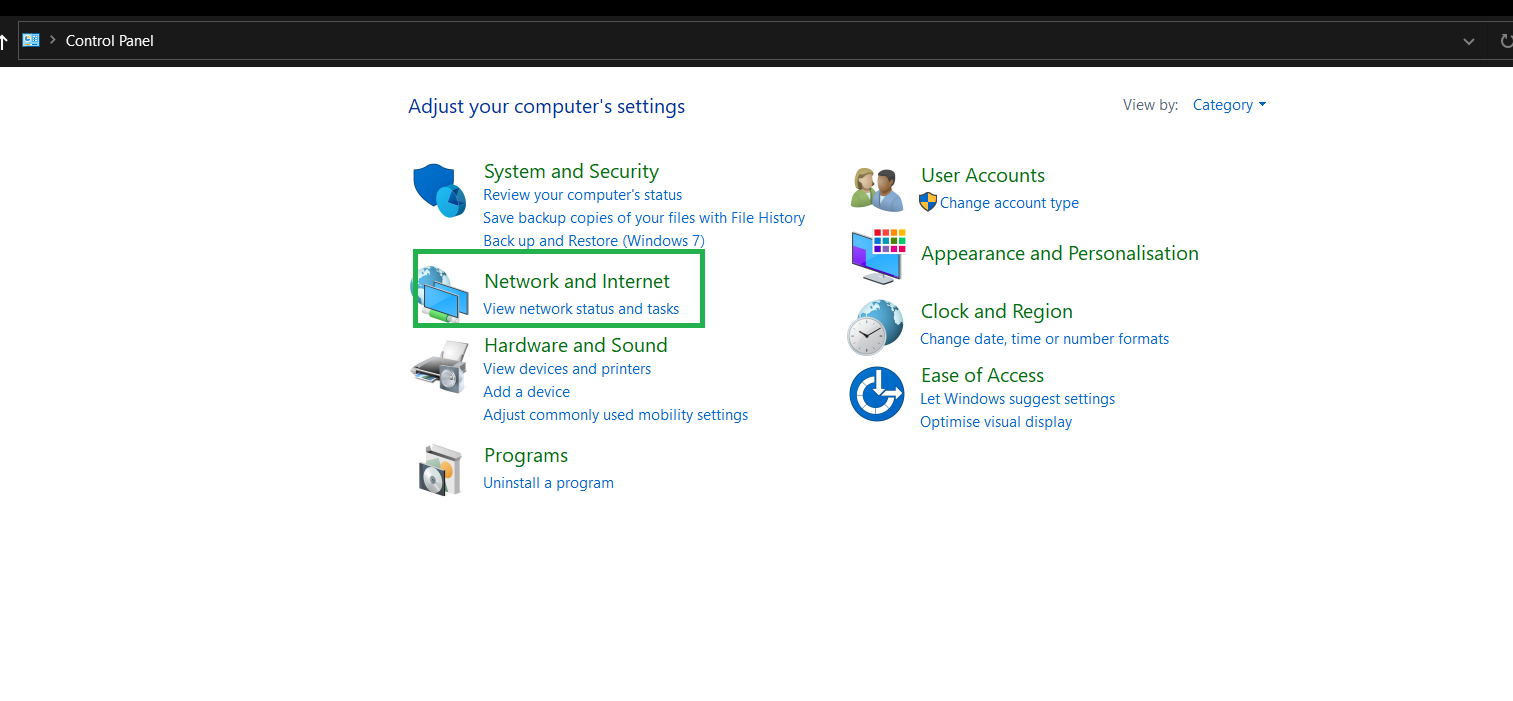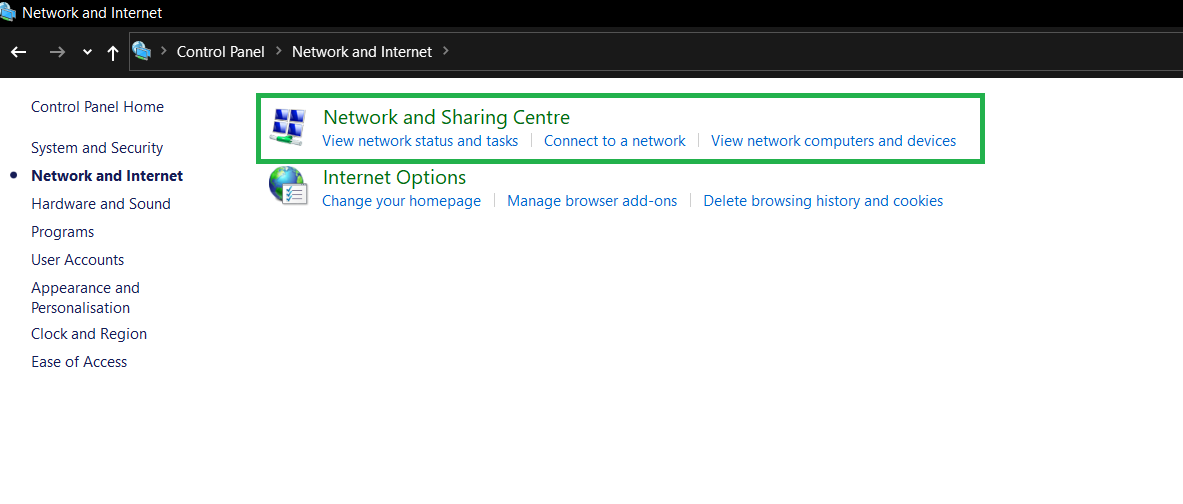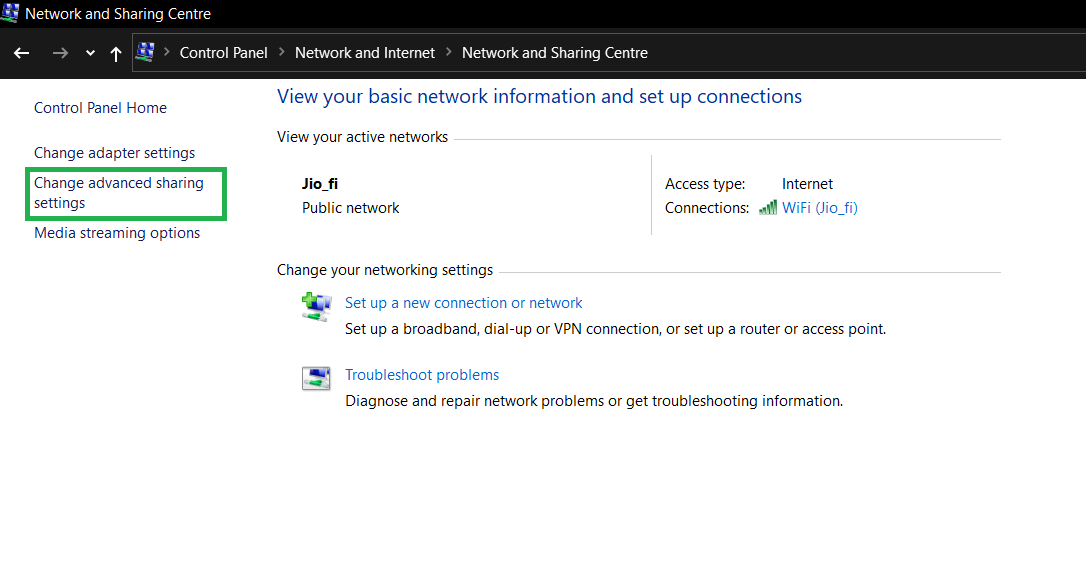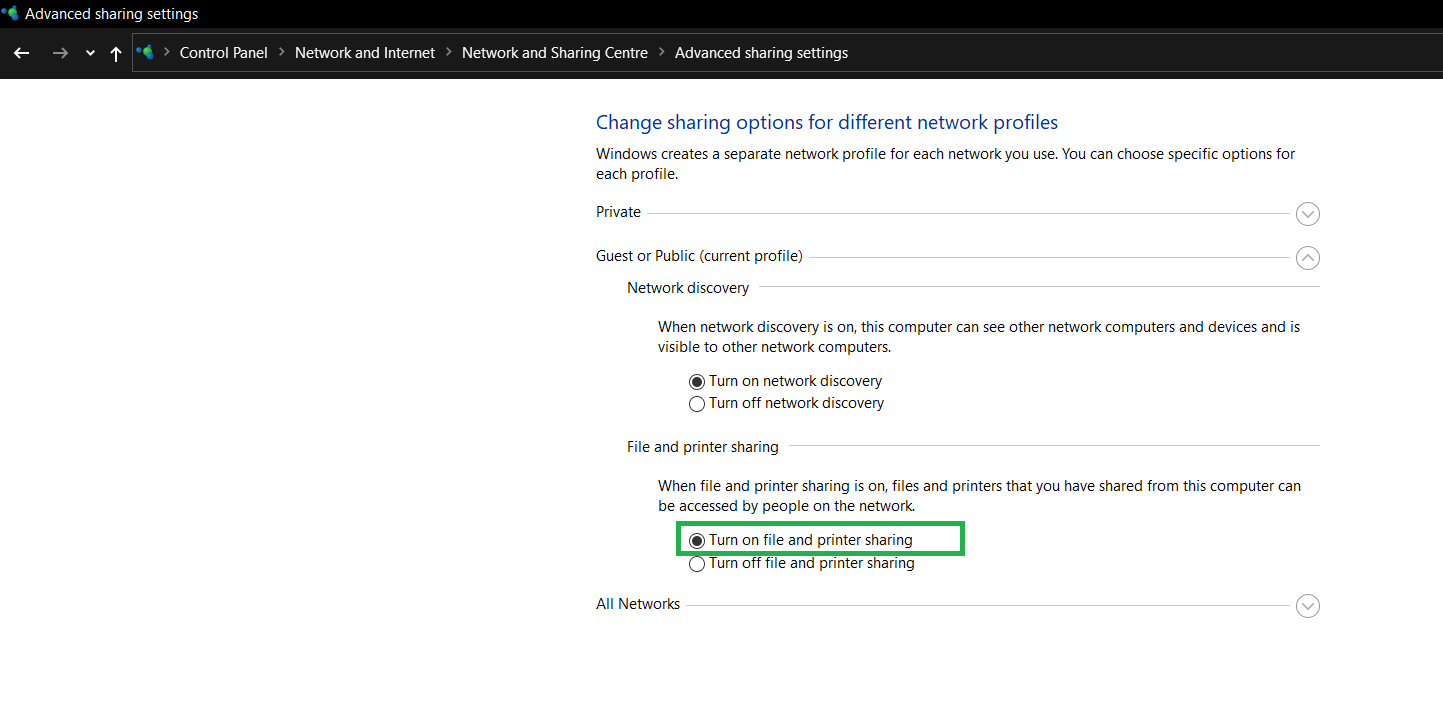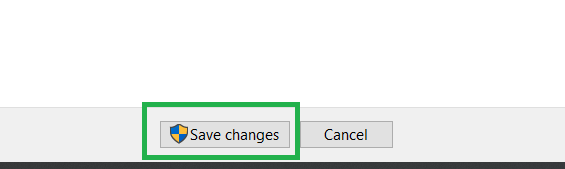How to connect computer to computer
How to connect computer to computer
Different Ways to Connect One Computer to Another Computer
Two computers can be easily connected to share the files between them or to share the internet, printer between them. The process is usually simple and can be done with a few hardware devices and a bit of software knowledge. This article will tell you about various ways to connect two computers.
Sharing Internet In Windows Operating Systems
Follow these steps to connect two computers having a Windows Operating system to share the internet:
Step 1: Connect two Computers using an ethernet cable.
Step 2: Click on Start->Control Panel->Network and Internet->Network and Sharing Center.
Step 3: Click on option Change Adapter Setting in the upper-left side of the window.
Step 4: Select both the Wi-Fi connection and the Ethernet connection and Right-click the Wi-Fi connections.
Step 5: Click on Bridge Connections. After some time your computer’s Wi-Fi will be shared with the other computer.
Share files from Windows to Windows
Follow these steps to connect two computers having a Windows Operating system to share the files between them:
Step 1: Connect two Computers using an ethernet cable.
Step 2: Click on Start->Control Panel->Network and Internet->Network and Sharing Center.
Step 3: Click on option Change Advanced Sharing Settings in the upper-left side of the window.
Step 4: Turn on file sharing. Check the Turn on file and printer sharing.
Step 5: To Share a folder follow these steps-
Step 6: Open the File Explorer on another computer.
Step 7: On the left side below the Network heading you will find your first computer name. Click on the name.
Step 8: Copy the shared folder onto your second computer.
Sharing Internet From Mac
Following steps to connect two MAC to share the internet.
Step 1: Connect two Computers using an ethernet cable.
Step 2: Click on Apple Menu->System Preferences->Sharing->Internet Sharing box.
Step 3: Click the Share your connection from the drop-down box. It’s in the middle of the window. A drop-down menu will appear.
Step 4: Select the Wi-Fi option from the drop-down menu.
Step 5: Select the Ethernet box. Doing so shares your MAC’s Internet connection with the computer to which it is currently connected.
Sharing Files From One MAC system to Another MAC System
Follow these steps to connect two MAC to share files.
Step 1: Connect two Computers using an ethernet cable.
Step 2: Click on Go->Connect to Server->Browse.
Step 3: Double Click on the Second MAC’s name.
Step 4: A dialogue box will appear. Enter the second computer’s password to connect to the second computer.
Step 5: Click Connect. It’s in the lower-right side of the pop-up window.
Step 6: Open Finder.
Step 7: Move files onto the other MAC. Find a file that you want to move onto the second MAC, copy it by clicking it and pressing Command+C, click the other MAC’s name in the lower-left side of the Finder window, open your preferred folder, and press Command+V.
Sharing Files From Mac to Windows
Follow these steps to connect MAC to Windows to share files.
Step 1: Connect two Computers using an ethernet cable.
Step 2: Enable file sharing on windows computer. Click on Start->Control Panel->Network and Internet->Network and Sharing Center. Click Advanced Share Settings and Check the Turn on file and printer sharing box.
Step 3: Share a folder. Click on Start-> Select the folder to share->Click on Share tab->Click Specific people->Select Everyone->Click Share and then Done.
Step 4: Enable file sharing on the MAC computer. Click on Apple Menu->System Preferences->Sharing->File Sharing box->Change the Everyone permissions from Read Only to Read and Write.
Step 5: Share a folder from your MAC. Click the icon below the list of shared folders, then double-click the folder that you want to share.
Step 6: Access MAC’s files from the Windows computer.Click on Start->File Explorer->MAC name on left below Network. Open shared folder->Select files->Press Ctrl+C->Go to the folder on your computer then press Ctrl+V.
Step 7: Access the Windows computer’s files from the MAC. Open Finder->Click your Windows computer’s name in the lower-left side of the window. Open shared folder->Select files then press Command+C->Go to the folder on your MAC then press Command+V.
Ways to connect a Computer with another Computer
We almost every day use a computer to do various kind of jobs. From office works to communication needs, for gaming or any other entertainment needs and for any type of internet usage we pretty much use a computer every day several times. Using a single desktop or laptop is the most common type of thing which most people do. Though there are many users who do use multiple computers for many reasons. Many programmers do use multiple computers for their ease of job, many graphics designer also do the same. However, in the case of online game streamers, using multiple computers at the same time is one of the most common things to be noticed. Except this, there are many people who have multiple PCs at home and they always looking for a way to easily connect them with each other for file sharing. So, whoever the user is and whatever the reason behind it, any new user can easily be confused about the technique of connecting two PCs. Especially if those computers have the different operating system installed. So, to make it easy and confusion less the reader should go through this article thoroughly.
Ways of connecting two PCs
The most common way to do it, is of course using the RJ45 ethernet cable to connect the computers. It also can be done using a wireless router, but to do that the PCs must be Wi-Fi enabled. As, the connections can be many types of like, Windows to Mac, Mac to Mac, Windows to Windows, for sharing the internet from the mac pc or from the windows pc, so of course there are many types of confusions can arise in each type. Here we have discussed about all the methods below.
There is one thing the user should know that sharing the internet of one pc to another is one thing while sharing the files which are stored in a pc from another pc is something else. So, one should not be confused in between these two procedures.
Procedure 1: Sharing WiFi internet connection of a windows PC with another via LAN
Procedure 2: Sharing internet connection of a Mac PC with another
In case of Mac PCs the user need to connect the RJ45 Ethernet cable first. But the problem is that Mac PCs do not have any RJ45 port built in, so, to connect the Ethernet cable the user need to connect an Ethernet to USV-C adapter to the PCs Thunderbolt 3 port first, only after that the normal RJ45 ethernet cable can be connected to the Mac PC.
Procedure 3- Sharing files of a windows PC from another windows PC
File sharing is the main need of this kind of computer to computer connection setup. In most of the cases the users of multiple computers do face the trouble of copying files from one pc to another via USB sticks or external hard drive. Doing such procedure everyday again and again can be such a pain. So, file sharing from one pc to another via LAN can be a permanent solution for this.
Procedure 4: Sharing files of a Mac PC from another Mac PC
Again, in this case the both computers have to be connected with the help of Ethernet cable. But in case of Mac PCs the Ethernet to USB-C adaptor has to put in use as the Mac pcs do not has a built in RJ45 / Ethernet port. But if both of the Mac and Desktop pc then the adaptor may not be needed. If the adaptor is needed it is to remember that the adaptor has to be connected through the Thunderbolt 3 ports only.
Procedure 5: Sharing files of a Windows PC from another Mac PC
Ethernet cables has to connected in both of the PCs. Remember to use the Ethernet to USB-C adaptor in case of Mac laptops. If both of PCs share connected to the same network with the same router then the file sharing can be done over the WI-FI, and this technique can be used in other previous discussed scenarios also. Though it will lead to a slow communication process hence much more time will be needed in order to copy files.
Conclusion
These techniques can be used in order to fast file transfer, the user can also use the Wi-Fi if wants, but it will make the file transfer speed may slower. If someone is new at using computer then these complex techniques are not advised to be done single handedly. An experienced user’s guidance should be taken in that case. The user can connect more than two PCs also, in that case he has to use router, and in case of Ethernet wiring all the PCs should be connected to the Router instead of connected between themselves. The rest of the techniques will be the same for that case also.
How to Connect Two Computers Using WiFi in Windows 10
With many advancements in technology, it is getting more leisurely day by day to connect two devices and perform file sharing. If you intend to connect two computers running on Windows operating system to transfer files, you can easily do that. You can make use of one of the native features of Windows 10, which lets two computers connect over Wi-Fi and share files. This not only makes file transfer simple but also very fast. This is a step forward from conventional modes of file transfer between two computers. It not just saves time but also utilizes lesser resources.
In this article, we look at the method to connect two computers using a wireless network and transfer files from one computer to another.
But before we proceed with the process, we would like you to look at the advantages of connecting two computers over WiFi to share files.
Table of Contents
Advantages of Connecting two Windows PC over WiFi to Transfer Files
Speedy Transfer of Data
When two computers establish a connection over WiFi, the data transfer speed inherently becomes faster. Compared to conventional modes of data transfer, through a USB data device, the speed of transfer is multiple times more quickly. Moreover, the action of copying data to the external device and then pasting it on the other device is entirely redundant. All these actions are eliminated with the help of a wireless connection between two computers.
No Need of External Data Drives
To transfer data from one PC to another, you no longer need an external data drive, such as a USB Flash Drive or a USB Hard Drive. All you need is to establish a WiFi connection between two Windows PCs.
Wireless Transfer is Secure
File Transfer through the WiFi network is highly secure. The data goes where it is meant to go. No one can breach the connection. Moreover, this eliminates the probability of the data or your PC getting infected by any virus or malware present in external flash drives or hard drives.
Method to Connect Two Computers using WiFi for File Transfer
Now that you know how good a WiFi network connection between two Windows PCs, lets us know about the method you can use to establish a connection. The primary approach that you can use is the native feature of Windows 10 called Nearby Sharing. Let us check it out.
Connect Windows Computers through Nearby Sharing
One of the most impressive features of Windows to connect computers using a WiFi network is the Nearby Sharing feature. It uses wireless communication to establish a connection between two Windows 10 devices. Just make sure that both the computers run on Windows 10 operating system. Once the connection has been made, you can very quickly transfer files and more between two PCs.
Note: It is advised to keep both the PCs that you want to share files connected to the same local network. The local network could be the same WiFi network connection or same Ethernet connection.
Following are the settings you must carry out on both the Windows computers you want to connect:
Step 1: Press the Win + I keys on the keyboard simultaneously. As the Settings app opens, select the option that says System.
Step 2: A new Settings window will open with a bunch of options. Here, navigate to the panel available on the left side and click on the Shared experiences option. Next, navigate to the panel on the right side of the window and go to the Nearby sharing section. Here, you will find a toggle switch. Click on it to turn Nearby sharing on.
Step 3: Scroll down a bit and click on the dropdown menu available below the “I can share or receive content from” section. From the menu, make sure to select the option that says Everyone nearby.
Step 4: Set the folder where you wish the shared content or files to be stored by clicking on the Change button.
Step 5: Now, scroll down on the same window to navigate the Share across devices section. Click on the toggle switch below this section to turn it On, then click on the dropdown menu and make sure to select the Everyone nearby option.
That is it—this way, you have set up Nearby sharing to connect to other Windows 10 PCs in the vicinity. Once you have made the same changes in the Settings menu of both the PCs you want to connect, it’s time to transfer files between them.
How to Share Files Between Computers using Nearby Sharing
Unlike any other file sharing feature or application that you may have come across in the past, this one is quite simple. We find out in the steps below:
Step 1: Open File Explorer on the Windows 10 PC from which you need to share file(s). In the File Explorer, navigate to the folder containing the file(s) to share. Now, you can select a single file or multiple files in a folder to share at once. After making the selection of the files, you want to share, make a right-click. A context menu will open. Here, click on the Share option.
Step 2: This will open a new Sharing dialog box with a couple of sharing options. Among these options, you will be able to locate the icon with the other computer’s name on which you enabled Nearby sharing. Click on it.
Note: You will only see other computers in the sharing menu if you have enabled Nearby sharing on them.
Once you have selected the Windows 10 PC on which you want to transfer files, you will get a prompt on the other PC. The prompt will be a notification about the file transfer. Here, you get three options: Decline, Save, and Save & View. You can select any of the options according to your preference.
Now, to access the file(s) that you transferred, you will need to go to the folder that you set while setting up Nearby sharing on the PC.
Now that you know how to connect two computers using WiFi, you can transfer all the files you want to share to and fro the computers. The only requirement would be that the Nearby sharing must be enabled on both the Windows 10 PCs.
How to Quickly Enable/Disable Nearby Sharing in Windows 10
If you must, you can also disable Nearby sharing on a Windows 10 computer. The process is quite simple and involves only a couple of steps. Of course, you can use the Settings app for the same, but the process is quite lengthy. Here, we tell you about a quick way to disable or enable Nearby sharing.
Open the Action Center interface on your PC. To do so, you will need to press the Win + A keys together. The Action Center interface will open on the right side of the screen.
Whenever you need to enable or disable Nearby sharing, click on the respective button as shown in the screenshot below.
When the button is highlighted, it means that the Nearby sharing is enabled. When it’s not highlighted, Nearby sharing is disabled.
Connect Two Computers Using WiFi through Third-Party Software
Although the only method I would prefer to connect two computers is by using the Nearby Sharing method, I would like to mention one alternate method that works fine.
You can make use of third-party file transfer software to connect two computers and transfer files.
One of the best options available out there is the SHAREit app. It makes use of WiFi to establish a connection between two computers. Once the connection has been made, you can send files over Wi-Fi between two computers.
The best part of using SHAREit is that you can use it to transfer files no just between two computers but across Android mobile phones, tablets, iOS phones, MAC computers, and more.
Begin with downloading the SHAREit software on both the PC among which you want to make a connection.
After the download, launch SHAREit on both PCs.
In the SHAREit menu, click on the option that says Connect to PC.
The other PC will show up on the SHAREit interface, just like in the screenshot provided below. Click on it.
You will get a prompt on the other PC to accept the connection. Select the Accept option.
When both the computers are connected through a wireless network, a new interface will open using which you can transfer files from one PC to another.
All you need to do is drag and drop the files you want to transfer or use the file explorer to select the files you have to share.
SHAREit also gives you the option to change the folder where you would want to save the files that are being transferred. This option is similar to that of Nearby sharing and can be accessed from the SHAREit menu. In the SHAREit menu, click on the Settings option. On the Settings page, you will see many options, among which you will find the option to change the transferred file storage location.
One of the SHAREit menu options that I liked is the option to view the files received on a PC through SHAREit instantly. Go to the SHAREit menu and click on the option that says File Received. You will be able to access all the files received through SHAREit instantly.
Wrapping It Up
The past times to connect two computers using WiFi or other means used to be too time-taking and redundant. All thanks go to Microsoft for introducing the Nearby Sharing option in Windows 10, using which we can now share files between two computers almost instantly and that too without the use of an external device.
How to Connect Two Computers Using a LAN Cable in Windows 10
Connection and transfer of data are some of the invaluable uses of a computer. A lot of technology has arisen from this dire need. Between computers, one effective method is via the use of Ethernet or LAN cables. Here we walk you through all the steps to establish a LAN cable connection between two Windows 10 PCs for file-sharing or data transfer.
Advantages of LAN Cable Connection
One of the main advantages with connecting two Windows 10 laptops or computers is that it provides a medium to share files when you don’t have access to a wireless network.
If you do not trust the available Wi-Fi network, then you can make use of a LAN cable to connect the Windows 10 PCs and share files between them. The process is simple, and you only need to connect both the PCs with LAN cable and tweak a few network settings. It is a nice way to share files locally.
Choosing Between Straight or Crossover Cables
To know which cables will get the work done, you should first determine which devices you want to connect: are they the same kind of devices (two computers, for example) or different kinds of devices (a computer to a network switch or Ethernet hub, for example).
When two like systems share files, one outputs the data while the other receives it as input. Intentionally crossed wiring in the crossover cable connects the transmit signals at one end to the receiver signals at the other end. This makes crossover cables more ideal for an Ethernet connection between similar systems, like two computers.
How to Connect Two Windows 10 PCs with a LAN Cable
With a crossover cable in hand, connect both the PCs. Once done, follow the steps below.
2. Click on “Change Adapter Settings.” This will reveal different connections. Select the appropriate connection for your LAN. Usually, but not necessarily, the connection will be called Ethernet.
3. Right-click on the connection and select “Properties.” The local area’s connection properties window will appear.
4. Under the network tab, select “Internet protocol version 4 (TCP/IPv4),” then click on “Properties.”
In the Properties menu, set the IP address and subnet masks of the first computer to:
Repeat all the above steps for the second computer and set the IP address and subnet Mask as follows:
Note: if you want the local network and Internet to work simultaneously, then ensure that under Adapter Settings you have de-selected IP Ver 6 for all devices. Also reset the IP Address to “discover automatically.”
5. After assigning the IP addresses, you need to head back to Network and Sharing Center and click on the “Change advanced sharing settings” option.
6. In the advanced sharing settings menu, you need to enable the “Turn on network discovery” and “Turn on automatic setup of network-connected devices” options.
You can also tick the File and printer sharing option. This would allow the other Windows 10 PC to access the files and printers shared on the network.
8. Right-click on the drive you want to share. Scroll to the “Give access to” option and click “Advanced Sharing.” Under the sharing tab, click the “Advanced Sharing” button.
At this stage, you will have successfully connected the two Windows 10 PCs to share your drives between them.
Transferring Files
You can now transfer specific folders or files between the two connected Windows 10 PCs. To share specific folders or files from Computer A (ADMIN-HP) with Computer B, follow the steps below:
1. Right-click the desired folder or file in Computer A. Scroll to the “Give access to” option and click “Specific People.”
2. In the newly opened Network Access windows, select “Everyone” from the drop-down menu. Next, click “Add” and click “Share.”
3. Similarly on Computer B, you need to open This PC and click on the Network option in the left pane. Here you will see the names of connected computers, part of the network. In this case, Computer A is ADMIN-HP. Double-click on it and all files shared will be displayed. At this stage, you can use the normal copy and paste to move the desired content.
4. If you wish to copy files from Computer B to Computer A, you have to perform the same steps, but this time the steps previously performed on Computer A needs to be performed on Computer B and vice versa.
Wrapping Up
The above method will allow you to connect two Windows 10 PCs with a LAN cable to transfer files. For more sharing options, learn how to share files between Android and Windows 10 on your network.
Our latest tutorials delivered straight to your inbox
How to Connect Two Computers with an Ethernet Cable?
The simplest method to connect two computer systems without using the internet is through an ethernet cable. Once the connection is established the two systems can share files between them and also view and edit those files. In this tutorial, we will learn to step by step to establish a connection between two computers using an ethernet cable.
Follow the steps below to connect two computers using an ethernet cable:
Step 1: First check if the two selected systems support Ethernet cable.
Step 2: If either or both systems does not support ethernet cable then an external ethernet adapter is required.
Step 3: Plug one end of the ethernet cable in the first system and the remaining end in the second system.
Step 4: Once the ethernet cables are plugged in both the systems, open Control Panel. Press the start button and type control panel or press “ + R” and type “control panel” and press enter.
Step 5: In the control panel select the “Network and Internet” option.
Step 6: Then select “Network sharing center“.
Step 7: From upper left portion of screen select “change advanced sharing settings“.
Step 8: Under “File and printer sharing” select “Turn on file and printer sharing” option.
Step 9: Then click on “Save Changes“.
Step 10: To allow the two connected systems to view or edit shared data, a folder first needs to be selected and then click on the share tab then select the recipients then click on done.
Step 11: Now on the second system open file explorer, select the system who is sharing the file, enter the password if password protected.
Step 12: View the contents of the shared folder or edit them.
Note:This process can be done from and for both the computers.
Источники информации:
- http://www.how2shout.com/how-to/ways-to-connect-a-computer-with-another-computer.html
- http://blog.rottenwifi.com/how-to-connect-two-computers-using-wifi-in-windows-10/
- http://www.maketecheasier.com/connect-two-windows-computer-on-lan/
- http://www.geeksforgeeks.org/how-to-connect-two-computers-with-an-ethernet-cable/