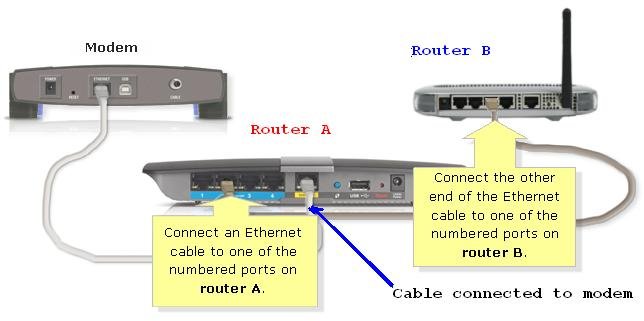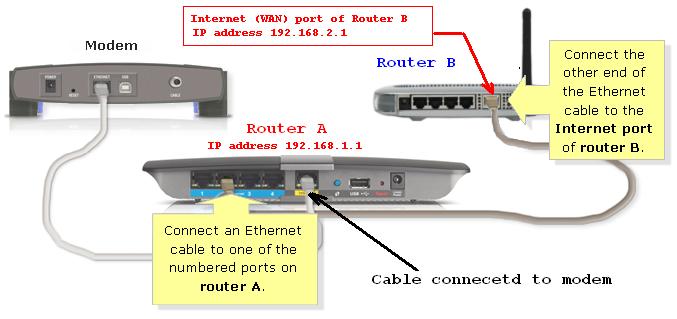How to connect router to router
How to connect router to router
How to connect one router to another to expand the network?
Step-1 : Set up Primary Router

Figure – Set Up Primary Router
To set up your primary router, connect the Ethernet cable provided by your internet service provider which carries internet to the WAN port of a router. On many routers, the “WAN” port is also labelled as “Internet”.
Once your primary router is installed and internet is working properly, there are two methods to extend your network.
Method 1 –
Step-2 : Setting up Secondary Router via Ethernet Cable
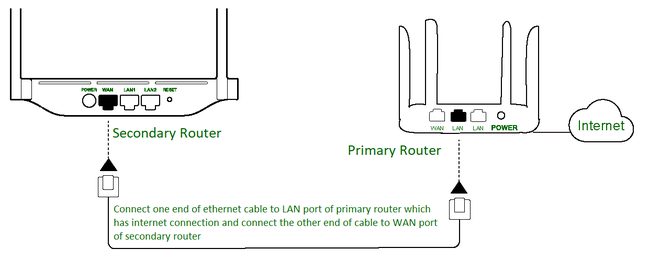
Figure – Setting up Secondary Router via Ethernet Cable
Set up a secondary router to expand the network. In order to do that, take an ethernet cable and to connect one of that cable to the LAN port of primary router which has an internet connection. Take the other of ethernet cable and insert it in WAN port of secondary router.
Step-3 : Configuring your Secondary Router

Figure – Login Credentials for a Router
To login into secondary router, turn over the router and enter the website on browser written in front of login details. Once you have logged in router using username and password:
After you have clicked save and apply, your secondary router is now set up and ready for use. This secondary router has extended your network.
Method 2 –
Note –
Before performing this method, make sure bridging is enabled on primary router.
Step-2 : Setting up Secondary Router as Wireless Repeater

Figure – Setting up Secondary Router as Wireless Repeater
To set up a secondary router as wireless repeater, keep the secondary router at a place where good signal quality of primary WiFi router is available. If signals received are less, then this method might not work properly.
Step-3 : Configuring Secondary Router as Wireless Repeater
Login into secondary router in the same way as explained in Method 1: Step 3. Once logged in, follow the steps :
There is a Wireless page in which you need to set up the SSID and Password of Secondary Router. Then, you need to go to the wireless repeater section on Wireless Page. There, after enabling wireless repeater option and after survey is done, a list of WiFi names will appear whose signal is accessible by secondary router. Select the name of the primary router and enter the password of the primary router. After completion of above steps, your network will expand as secondary router will act as Wireless Repeater.
Note –
Internet Speed received via method 1 is always greater than method 2. Therefore, to expand network with good internet speed, use method 1.
How to Connect a Router to Router
In a typical household, a single router is more than enough. Sure, there might be a few dead spots here and there, but Wi-Fi is strong and stable overall. However, there are a few situations where a second router might be necessary.
You might want to create a separate subnetwork in your home streaming on specific devices, but don’t want to slow down the internet on other devices.
Also, a commercial space might need more than one router, depending on its size. Do you need a second router and not sure how to connect it? No problem, we’ll guide you through the entire process.
Connecting a Second Wired Router
If the second router doesn’t have wireless capability, you’ll need to use an Ethernet cable. First, make sure that your primary router is correctly set up.
Once you’ve verified that the internet is working, grab one end of the Ethernet cable and plug it in the LAN port of the primary router.
The other end of the cable goes to the WAN port of the second router. Keep in mind that on some routers, WAN is also labeled as “Internet.”
While this method requires using an Ethernet cable, which might be inconvenient, it is also a superior option. The internet speed received via a wired router is always better and more stable.
Connecting a Second Wireless Router
When a wired connection between two routers isn’t an option, you need a second router that will function as a wireless repeater or wireless access point.
All you have to do is place the secondary router at a location where the primary router’s signal is particularly strong.
You might have to spend a little bit of time figuring out the best place for the secondary router. Overall, this is a good strategy when you want to boost the Wi-Fi signal in specific areas of your home.
Also, to get the most out of the routing functionality of the second router, it needs to be set up in client mode. That is a feature most home routers don’t support.
To be sure that your router does have this functionality, you must consult all the documentation it came with.
Wi-Fi Channel Settings for Wireless Routers
When you rely on a wireless connection between the two routers in your home, you might have a problem with signal interference.
This can lead to often frustrating dropped connections and the internet slowing down too often. Every Wi-Fi router has specific Wi-Fi frequency ranges, which are also called channels.
When both routers utilize overlapping channels in the same space, these signal interferences occur. Fortunately, there is a way to avoid this. If you set the primary router on channel 1 or 6 and set the second router to channel 11, there will be no interferences.
Second Router IP Address Configuration
Every home router uses the default IP address, which usually looks like this: 151.101.65.121, but it could differ somewhat depending on the model of the router.
Your second router will have the same IP address as your primary router. There is no need to change anything unless you want to configure the secondary router as an access point or a network switch.
Use Second Router as a Switch or Access Point
An access point is a device that delivers a wireless local area network. It’s typically found in offices or large buildings.
It requires a connection via Ethernet cable to project Wi-Fi in a specific area. But did you know that you can turn a second router into both access point and switch? Here’s how that works:
This will make your primary router the sole gateway with all routing functionalities. Your second router will act as a switch and access point.
Configure a Second Router Without Subnetwork Support
Subnetting or subnetwork support is useful if you love streaming HD content, without preventing your family from enjoying a stable internet connection too.
However, sometimes the subnetwork support is unnecessary, and you’d rather connect two routers without it. If you don’t want to divide your IP network, you have to do a couple of things;
Making the Most Out of the Second Router
If you have an old router at home, it’s easy to put it to good use. With an Ethernet cable, you can create a subnetwork, switch, or access point. With a wireless connection, it becomes a repeater and covers those Wi-Fi dead spots around the house.
Some configuration will be required, so it’s good to know how to locate the router’s IP address. Also, both routers will require proper placement indoors. Wherever you choose to place the first router, the second one shouldn’t be too far away.
Finally, if you have a modern router on your hands, you’ll have much more customization options you can access via the associated app.
Have you ever used a second router at home before? Let us know in the comments section below.
Simple Guide For Router To Router Cascading
When you extend your current network, you may need to add more routers to the existing network. Without knowing how to perform router cascading, you will fail to add an extra router to the network successfully. In this tutorial, you will learn how to connect extra routers to the current network by cascading routers without having any network issues. There are two ways to cascade a router to another router. Before configuring the second router for router cascade, make sure that it is not connected to the main router (where the broadband modem is connected).
Connecting one of the Ethernet ports (LAN ports) of the second Router to one of the Ethernet ports (LAN ports) of the main router. In this method, the devices connected to the second router and the devices connected to the first router are in the same network and can communicate with each other directly.
Connecting the Internet port (WAN port) of the second Router to one of the Ethernet ports (LAN ports) of the main router. In this method, we are creating two different networks with different network addresses.
Let us check each method to connect two routers to extend a network. Each method have a different effect in extending a network. Before going to configure settings on the second router, you must have the IP address of the first router.
LAN to LAN Router Cascading Method
Access the router’s web-based setup page
How to Find Login Address Of My Router
When the router’s web-based setup page appears, look for Local IP Address and change it to “192.168.X.Y < Most of the times' router IP address is 192.168.X.1 where X and Y start from 0 to 255 >. We must ensure that Y is a number between 0 to 255 and is out of the DHCP range of router 1.
Eg: Assign IP address 192.168.X.200 (Where X is the same value as in router 1. Eg X value of router 1 with address 192.168.1.5 is 1) to the second router where the IP address of the first router(main router connected to the modem) is 192.168.X.1
When the web-based setup page opens, look for DHCP Server and click Disable. Do not forget to save settings. Click Advanced Routing and change Operating Mode to Router.(Depends on the router models and vendors this may change>.
Connect LAN Port of Router 1 to LAN Port of Router 2 using an Ethernet cable. Connect a standard Ethernet network cable to one of the numbered Ethernet ports on the main router, where the broadband modem is connected. Then, connect the other end of the Ethernet cable to the Ethernet port of the router that you have just configured.
If the main router has IP address of 192.168.0.1 with DHCP range 100, then the second router should have an IP address of 192.168.0.101. Then only this kind of router cascade works.
Many users use this method to cascade a new wireless router with an existing wired router to extend the router 1 to connect other wireless devices and still have the same network addresses assigned by the first router. This method is very popular when a user needs to cascade a wireless router with another existing router in the network. Do not confuse this method with the step to cascade two wireless routers.
WAN to LAN Router Cascade(Method 2)
If both routers have the same network address (check the third octet and make sure both routers have different third octet number. Eg: 192.168.1.5 for router 1 and 192.168.2.1 for the second router). If both routers have the same third octet number, proceed to step 2.
Access the second router’s web-based setup page and look for Local IP Address and change it to “192.168.X.1 Where X is any number between 0 to 255 except the number in the first router.[ie: If the IP address of the first router is 192.168.5.1 the X of the second router is any number between 0 to 255 other than 5]. Do not forget to save settings.
Connect a standard Ethernet network cable to one of the numbered Ethernet ports on the main router, where the broadband modem is connected. Then connect the other end of the Ethernet cable to the Internet port of the router that you have just configured.
One of the most asked question from my readers is about possible issues with cascading routers from different vendors. There are no issues with cascading routers from different vendors. You won’t face any issues with cascading a Linksys router with Belkin router or D-Link router because router cascading is vendor-free.
In a bigger network, you may need to cascade more than two routers. If you want to cascade the third router to the second router, follow the instructions provided in the link below.
How to Connect Third Router to Second Router
Some users complain about reduced Internet speed after performing router cascade. The below link shows some instructions to troubleshoot the lose in Internet speed and some practical steps to improve the Internet speed after conducting two routers.
How to speed up your Internet connection
How to Connect Two Routers & Have the Same SSID
Extending the WiFi network is something that most people seem to want nowadays. It’s quite often that someone asks me how they can extend the range or cost-effectively expand their network. It’s getting more important than ever to always be connected, wherever you are in your house, and everything should be wireless. This is where double routers are coming into play.
People often start by purchasing a new router to extend their WiFi. The mistake they do afterward is to throw the old router away. Why not use it to further extend your network? Connecting the second router to the first can greatly increase your network coverage. It is also possible to use the same SSID on both routers, so you don’t have to switch depending on where you are in the house.
But there are also other benefits of having two routers except for better WiFi. You can expand your network with more ethernet ports in other parts of the house/apartment. Most routers have USB which you can use on multiple points in the house for mass-storage, network printing or whatever you want. But the best of all is that it is much easier than you might think to add a 2nd router to your network.
Why Would You Connect Two Routers?
Connecting two routers might not be the first option that you think of when you think about extending your network. However, if you have an old router laying around at home, then what’s the point of purchasing something else like an extender or a power adapter, when you can just use your old router?
Having a second router means that you can get more ethernet ports, for example. I have two routers at home and this was the main reason why I wanted to set up the second router in the other room. But it was also because I needed USB ports over there. This meant that I could either purchase a power adapter with a USB port (which most of them doesn’t) and then connect it to a switch for the ethernet ports OR that I could just use the old router that I had laying around.
But we also need to talk about the WiFi extension, which is the reason you are looking for a solution to this, I guess. I don’t have such a big apartment that I needed two routers. However, since I decided to go with a 2nd router, I now have an apartment where every single part of it has a wireless network. The balcony has full WiFi access as well as the sofa in the living room, which is on the other side of the apartment.
So, if you have an old router at home and want to get a better WiFi network in other parts of your house or apartment, I highly recommend that you dig up the old router that you have, instead of running to the store to purchase new hardware. Down below, I have written a detailed guide on how to set up, and you can easily follow along.
Does Any of the Routers Have AP Mode?
Before we get started with how to use two routers and yet, have just one network, we first need to understand how the second router should be set up. Nowadays, you can purchase something called access points, or WAP, wireless access point. This is a product that is doing nothing other than to extend your WiFi connection.
A big difference between a router and an access point is that a router is doing so much more than an access point. A router will, for example, use DHCP to give devices an IP address in your network. A router can also do stuff like port forwarding and other types of networking stuff. An access point can’t do these things. If an access point gets a DHCP-request, it will forward that request to the router. What we need to do, is to make one of the routers more like an access point.
There are two ways to do this. If you have a router that is just a few years old, there is a high chance that the router has something called AP Mode. When a router is set to AP Mode, all things that are different between a router and an access point is turned off automatically. However, if you do not have this setting, you will need to turn off these things manually. To make a guide that is good for everyone, I have explained both ways down below, so do not worry if you don’t have this easy setting on your router.
But how do you know if you have AP mode on your router? Well, I wish I could tell you how you can see this on your router but unfortunately, there is no big red message on routers with AP mode. You can either:
If you have purchased a new router and found out that there is an AP Mode on that but not on the old router, do not switch. The newest router should always be the main router which is taking care of all the network stuff. This will ensure that you have new and fast hardware that takes care of network requests. New routers are often much more secure and since they are connected to the internet, that is a huge benefit.
For this guide, I am using my old Asus RT-N56 router as the secondary router while I am using my current main router, the Asus RT-AC68U, which you can find on Amazon, to be the master router.
Step 1: Configure the 2 nd Router
Time to start configuring your router. I usually start with the 2nd one. Make sure to disconnect the power from both routers so that no one is connected to your network. We don’t want to configure the wrong router.
Take the 2nd router and make a factory reset on it to make sure there are no old settings on it. This is usually done by pressing a reset button on the back of the router and holding it in for a few seconds. Another way is to take a needle or similar and put it in a reset-hole on the back of the router. Please look in the manual or search Google to find out how to reset your router.
When your router has been reset, connect an ethernet cable to LAN 1 on the back of the router and the other end to the computer and turn the router on (if it isn’t already on from the reset). Open a web browser on the computer and go to the default IP address of the router. This is usually 192.168.0.1 or 192.168.1.1.
Since you have done a reset of the router, you will most likely have to go through a starting guide where you have to enter some information. When it’s time to choose the SSID and password, choose the name and the password that you want as your WiFi.
Since an IP address is unique, we also need to change the IP address of this 2nd router as the first one will likely have the same IP as the 2nd has right now. This would mean that you would have an IP conflict in your network and it would not work as you expect. In the router’s settings, change the IP to something else. My recommendation is to change the last number to a 2 instead of a 1, so it looks like any of these:
On my Asus N56U, I can find the IP settings under the LAN-category in the settings menu. Set the IP address and confirm and then let the router restart. You will also lose connection to the router since you have changed IP, so you will need to go to 192.168.0.2 or 192.168.1.2 in your browser to get back to the router settings.
The only thing left now is to turn off router-specific settings. Down below, I have explained how to do it with and without AP Mode, so choose the one that is suited for your router.
When Your Router Have AP Mode
If you have a router with AP Mode, you need to go to the settings for your router. Most likely, the IP address is now 192.168.0.2 or 192.168.1.2. On my Asus router, I can find the setting under Administration in the settings menu. Choose Access Point (AP) Mode and click Save. This will restart the router again, but this time it will turn off all the router-specific settings, which is what we want.
When the router has restarted, you can disconnect it from the power outlet as well as the computer as it’s time to configure the main router now, which is almost the same steps.
When Your Router Doesn’t Have AP Mode
If your router doesn’t support AP Mode, you will have to manually turn off router-specific settings. This is almost as easy as AP Mode. This is because settings on a router are based off one specific setting so if you turn it off, the router will stop with other settings as well.
This setting is DHCP. On my Asus router, I can find DHCP settings under LAN and then DHCP Server. Here, I can choose to turn off the DHCP server, which is exactly what we want. This will stop the router from giving out IP addresses to devices in your network and will also stop giving out the default gateway and DNS servers and such. So, turn off the DHCP server and apply the settings. Let the router restart.
When the router has restarted, you can disconnect it from the power outlet as well as the computer as it’s time to configure the main router now, which is almost the same steps.
Step 2: Configure the 1 st Router
We have now done the hard part of configuring one router and it’s time to do the same on the first router that will act as the main router. There isn’t much that needs to be configured here at all, the starting guide will take you through most of the settings and we don’t need to change anything either.
If you have been using the router before and you already have it up and running, there is no need to factory reset it. Just make sure that the SSID and the password are the same on this router as it is on the 2 nd router that we just configured. If it is, continue to step 2b.
If the router is not yet configured, plug-in power and connect it to your computer using an ethernet cable. Now, go to the default IP address of the router, which you have learned by now is either 192.168.0.1 or 192.168.1.1. When you first get there, you will have to go through a starting guide for the router, choosing admin passwords and set up your wireless network. Here you must choose the same SSID and password that you chose for the 2 nd router that we just configured.
Step 2b: Configure DHCP Settings
Step 3: Connecting the 2 nd Router to the 1 st Router
Now that both the routers have been configured, there is only one small thing left and that is to connect them. To do this, you will need an ethernet cable. Depending on how far away these routers will be to each other, the ethernet cable might need to be quite long. Yes, it is possible to do this by connecting them wirelessly, but I highly suggest using a cable as both routers will talk a lot to each other and it’s best with a stable connection then.
Connect the cable to one of the LAN ports on router 1 and then route the cable through the house to the placement of router 2. This next bit is very important and is the biggest reason why people have problems with this solution:
DO NOT CONNECT THE ETHERNET CABLE TO THE WAN-PORT, CONNECT IT TO A LAN-PORT INSTEAD!
connecting the ethernet cable to the WAN-port of the 2 nd router will fail and the setup will not work as expected. I’ve had at least three friends calling me about their setup not working and then it’s just a matter of switching port. So, make sure the ethernet cable is connected to a LAN-port on both routers.
Once they are both connected with the cable and they are powered on, you are done. Congratulations, you now have two routers in your home where one is working as an actual router while the other one is working as an access point, extending your WiFi and giving you more ethernet ports in other parts of the house.
If you want, you can go an extra step further to make sure that they do not interfere with others. This is something I highly suggest that you do if you have done all the work to set up everything, as it’s nice to know it works as good as possible.
Making Sure They Don’t Interfere with Each Other
Since you now have two routers that are relatively close to each other, you need to make sure that they do not interfere with each other. What do I mean with that? You see, when a router is putting out WiFi, it does so in a channel. If both routers are using the same channel to put out WiFi signals, they will interfere and disrupt each other. So, you want to make sure that they use different channels.
A channel is a certain frequency. As you may know, radio comes in at a special frequency, and if you want to change the radio channel, you change the frequency. But you may also have heard that two radio stations interfere with each other, if you are in the middle of two cities, or if you are using an FM Transmitter, for example. It’s the same for routers.
In your router settings, you can change the channel on your WiFi signal. However, if you live in an apartment, you most likely have neighbors around you that also have their routers and you don’t want them to interfere with you either. To solve this, there is a program that you can download for free called SSIDer that can help you choose the best channel for your WiFi.
The problem with SSIDer is that it can be complicated at startup, with a lot of graphs and numbers. MetaGeek, a fantastic company that is creating WiFi solutions for companies and professionals, have made a guide on how to use SSIDer and how you can find the best channel for your situation. Check it out down below.
Easier Alternatives
As always, there are other options to extend the WiFi. The latest technology and the best thing that is currently on the market is a Mesh WiFi system. This is when several routers are creating a “net” with WiFi. You can have two or three routers in your home and they all talk to each other to improve your WiFi and making sure that you have a stable network at home.
But nowadays, it doesn’t have to be routers either as many companies have released mesh-packages. An example of this is the Google Mesh Network, which you can find on Amazon. It is a product with three smaller routers, called nodes, that work together to build a mesh system. One of them is the main router that is connected to the network while the others are extending the WiFi connection further.
The biggest advantage with mesh systems instead of connecting routers together the way we have done is that everything is wireless, and the products are made to be wireless all the time, without ever needing a cable. This means that they will communicate on one channel (frequency) and send out WiFi signals on another, which doesn’t interfere with each other. They also work better if you would go from one room to another, as everything is seamlessly connected.
If you would like to know more about mesh systems and why it’s the big buzzword in WiFi today, you should check out How-To-Geek’s guide on mesh systems, as they have made a great explanation of it.
You can of course just get a range extender as well but as they tend to perform bad, losing a lot of speed and often lose signal as well, the mesh system is much more preferred, as well as connecting two routers as we did in this guide.
Now, let me know, how do you extend your WiFi at home?
50 thoughts on “How to Connect Two Routers & Have the Same SSID”
I must be doing something wrong. Following the procedure if I change the router #2 ip address (using 192.168.0.2) in LAN settings and reboot at that point, I can no longer talk to the router #2 to finish the configuration.
I have changed chrome browser to use the new IP, but it says address not reachable.
If I do the whole #2 configuration (no DHCP and channel number) and reboot, I still cannot talk to it. If I continue and do router #1 configuration and hook up the routers, it seems to work. I tested this by leaving the router#2 SSID something different than router #1. And then wireless connected my phone to router #2 ssid and it was successful, so I think it works.
I also tested using ping. Factory reset #2 and before changing anything I could ping 192.168.0.1 ok. But after the #2’s ip address change and reboot #2, the ping said host not reachable. But something funny. I typed ping 192.168.0.2 and the ping attempts were to 192.168.0.106. why 106??
Thanks in advance for your help
Hey,
Are you connected directly to the router with a network cable and not connected to anything else? It could be that you are on a laptop that is connected to a wireless network and that can cause problem.
Regarding the 106, I would think that this is the IP address that you are working on. When you ping, the computer can’t reach anything other than itself. Did the computer get it’s IP address from the router that you know have changed IP on?
Make sure that the computer is on 192.168.0.X network. And connected with a cable to the router and you should have no problem reaching it. Good luck 🙂
Yes i am using a laptop connected only to the router. Wireless is turned off.
I figured it out though, the 106 was a clue. I did ipconfig /flushdns and ipconfig /renew.
Then I could connect to the router with its new IP address.
Apparently when I first booted the laptop it WAS connected wirelessly to my network and that information was cached.
One other thing that I didn’t expect. If I selected AP mode in the router#2, upon reboot of the router, I could not contact it directly from the laptop, and the ping said something like media not connected. But then when I plugged the routers together, then I could get to the router#2 web page by connecting to its IP address through the final network.
Thank you for the information and response.
I will be doing this for a neighbor and wanted to test the procedure at my home before
Hi,
Is it possible to connect more than two WiFi routers together using the same principle at two?
Yes, the same principles should apply for connecting more than two WiFi Routers together.
Thanks for this!
Will devices know when to switch from one router to the other with this type of setup?
If I am connected with my phone to router #1 in the front of the house, then I move to the back of the house where router #2 is, will the phone switch over to this stronger signal even if it is still receiving a (weak) signal from router #1?
Great question! The switching from one router to another (roaming) must be supported by both the router and the device.
So, if you are using an older router, it may not support roaming. In the situation you described, the phone may stay connected to router #1 with the weaker signal, unless it’s too far from router #1 where it disconnects, and then at that point it will connect to router #2 since its signal is stronger. If both routers are made after 2017, then they most likely support roaming, as defined by the WiFi Standards 802.11 k,v,r and u. This feature is supported in most new devices, and most especially mesh routers.
If you do use an older router, you can force the connection to the stronger signal (router) by disconnecting your device (phone) from the network, and then reconnecting.
Thank you for this tutorial. In regards to Daniel’s question, is there any way to determine which router/signal you are currently connected to using features found on iPhone/iPad?
Sonny
You’re welcome! With regards to that question, there is a way to know that from the client side (iPhone/iPad). To first figure this out, you will have to know the MAC Address (Hardware Address) of each of your routers. Then you can download an application called Net Analyzer, which will tell you the MAC Address of the router you are currently connected to (which should be unique to the router). There are plenty of other applications that can do this as well, however this is the first one I found that was able to accomplish it.
Net Analyzer works “like a charm”. As I move from one zone to another I can see the BSSID change. Thank you once again. Sonny
I get the channel thing on 2,4Ghz.I think I am using channel 1 and channel 11. But 5Ghz looks like a totally different story. Afraid to touch that stuff. Should I just leave the 5Ghz on auto?
Great question! Generally, your router will be smart enough to auto set the channels appropriately do minimize interference with other devices around you, and leaving it on auto should work just fine. However, if you notice that your wifi connection is dropping, you can set the channels manually. Knowing which channels to set is difficult since you won’t automatically know what other channels are being used in your area. However, using SSIDer should help you if you have to manually set your channels.
There is also easy to use android app like wifianalyzer
Thanks Adam! I have heard of WiFi Analyzer recently, and how it does a great job of analyzing your WiFi so you can choose the best channel for your WiFi Network. While I haven’t personally tried it, I look forward to experimenting with it and seeing how it works for myself.
Thank you for this guide, it’s easy to follow and very helpful!
You’re welcome! Thanks for the praise Darren!
Thanks for using the guide!
Your setup sounds good to me and really shouldn’t have any problems. If your concern is bandwidth loss, there really wont be any if you are plugging in your computer to that end router via an ethernet port (as opposed to connecting the computer to the network via WiFi).
The biggest factors that will affect your bandwidth (hardlined) is your hardware, and distance. So if your cable is over 300 feet long, you might see some bandwidth loss, but not significant. As for hardware, the quality of the cable will matter, but also the old router itself. I’ve used my old router as a switch and it generally worked fine. If the ports on the old router are 100 mb/s, thats your theoretical limit, and what your probably won’t see.
So overall, nothing to worry about. Maybe a small loss in bandwidth, but nothing significant that will makes network speeds un-usable.
Hope this helps!
Orest
Thanks for the guide, I am able to setup the two netgear routers the way you described but I have one issue. Laptops connect fine over wifi but the mobile phones (both pixel 3XL and iPhone 7Plus ) are unable to get IP address itself. I tried using inSSIDer to find a free channel and also with auto setting, in either case phones are not connecting. What could be wrong?
Thanks for reading the guide!
Glad you are able to set it up, however, your issue is interesting. Without any logs, it will be hard to diagnose. It’s possible the wireless chips in the phones are not compatible with the setup, but thats something I doubt. Did the phones connect to the Wifi before you created this setup? Also, do these devices connect to the network (show as connected to the Wifi with the Wifi icon lit up), but not get assigned an IP Address?
Other than that, see if you can try to do a packet capture as that can provide more information as to what is going on.
As for Android, you can do a packet capture using an Android App listed here:
https://techwiser.com/wireshark-alternatives-for-android/ (much easier on Android that iOS).
I have never done either of the two methods above, but this way you can get information as to the exchange thats happening and possibly see why they’re failing to connect.
There might be information in the netgear router logs that might be able to help as well when you are logged into it.
Sorry I don’t have any concrete information that will help, but if I were having these issues, I would start with the above and see what data I get back.
Hope this helps you diagnose the issue!
I checked second router once more. it does have the “Wireless AP” configuration hidden is advanced options. With this I am able to extend the network and also WIFI with the same SSID.
I have two types of connections Ethernet WAN and ADSL. I use WAN as primary and ADSL is secondary connection which I use when I exhaust by quota on WAN connection. Both routers support both type of connections.
Whenever I try to use ADSL in primary router, mobile phones don’t get IP address at all. Maybe a bug in netgear firmware. For this to work I have to disconnect WAN completely.
When I was trying create a bridge between two routers and have internet configured on both the routers WAN connection on primary and ADSL connection on secondary. In this scenario again mobiles are not getting IP. How can I get this working?
Sounds like quite the interesting setup. Ideally, you’d have one act as a primary router, that will provide you with internet traffic. The second, would act as a wireless access point, and extend your connection. Then, on your primary router, you would have 2 WAN ports, and link aggregate them, such that if one WAN port fails, the other takes over. I haven’t done too much of this personally, but know how it works in theory. I am not sure if it would also work where they both have different public IP addresses (the WAN ports), so this would need to be tested. In general, it really sounds like you want one to fail over once you have exhausted your bandwidth quota.
Given your current configuration, it does hypothetically seem possible to bridge them, but very difficult. Given your special use case, it might be useful for you to get a different router/modem that can support this functionality, most especially with 2 WAN ports. Otherwise, it may be more difficult than its worth to get your current setup working.
As for using ASDL in the router, and mobiles not getting an IP address, this seem very strange, as ASDL shouldn’t have anything to do with assigning local IPs to devices. That said, it sounds like a bug to me in netgear firmware thats preventing this from happening. If this is the only issue, where the bridge works between the routers and internet is configured on both, but mobiles don’t get IPs, you can try flashing the firmware on the router and using DD-WRT firmware. That may solve your issue, but I don’t have personal experience with DD-WRT, but it can do more than your standard router can. This will require more tinkering with the router, and could void any warranty, but if you’re willing to take a shot with this, it could solve your issue. However, just to be cautious, it would probably be difficult to flash the router back with netgear firmware if you decide to revert, so I would be cautious if you decide to try it.
I hope this helps!
I am trying to extend wifi. My main router is 777VR1 and the secondary router is TPLINK W8960N. I have set the channel of secondary router same as that of my main router, selected main router from the list under bridge options in admin page of the extended router, disabled DHCP on my extended router and changed the IP address on the extended router. After that i am not able to see the extended router in the wireless list. Please confirm if both these routers are compatible with each other. Or if my ISP has blocked this option from their side. Please help.
Thanks in advance.
Thanks for reading. It sounds like you did everything correctly. In terms of seeing the router in your wireless list, do you mean you do not see the wireless network on any of the devices you’re using to connect to that wireless network?
If thats the case, I’m not sure how to progress, other than checking the TP-Link router to see if in the settings its still broadcasting a wireless signal. I have not used TP-Link routers much, but in there, you should have the ability to turn off or on wireless broadcasting for WiFi. Have you changed the name of the wireless network on the secondary router to match the name of the wireless networking coming from the main router? Lastly, have you connected both of the routers via an Ethernet cable?
For the most part, putting it in bridge mode should really cover all of what you need, and everything else done in addition should ensure that it works properly.
Other than that, your ISP should have no way of blocking this ability, unless they have provided you with the main router you use, and within there, the settings are limited. Even then, extending your WiFi wouldn’t have much of any way of being blocked from your ISP with a provided router, given that the configuration lies within the second router.
Hope this helps with your issue!
This was very helpful. My routers are ASUS RT-AC87U (#1) and RT-AC87R (#2), both have AP mode.
At Step 1 (Configure the 1st router), setting it to AP mode launched another screen asking for the default gateway (used router #1 addr) and other info.
At Step 2 (configure the 1st router), my router didn’t like the AP mode and reset my address. I finally set it to wireless router mode and it worked.
Much Appreciate the info, saving hard copy for future reference. dp
I have my Arris SBG6580-2 router as my main router and Tenda AC10 as my secondary router. I’m just wondering if I can set up my secondary router using static IP then connect via WAN? If yes, is this the procedure?
1. Both router should have DHCP enabled (since the second router will have static IP)
2. Reserve IP address via DHCP reservation on 1st router
3. Connect to the 2nd router. Under internet settings/connection and type the reserved IP address from the 1st router, subnet mask, default gateway(main router), Primary and secondary DNS.
4. Plug the cable from the main routers LAN port, then on the second routers WAN port.
Will it work? Thank you.
Thanks for reading!
What you have explained sounds mostly correct, except for a few things.
1. The main router (Arris) should have DHCP enabled. The secondary router (Tenda) should have DHCP disabled. If both were on, you would have a conflict, unless you used different IP addresses. Moreso, we want the main router to handle giving out IP Addresses, the secondary router just “forwards” the IP Addresses to the devices.
2. Yes, you can reserve a static IP address for the secondary router, on the primary router.
3. That sounds correct.
4. Plug in the cable from the LAN port on the main router, to a LAN port on the secondary router (not WAN).
Given the above configuration, it should work in theory.
Let me know if that works.
When connecting the router via the lab port is it OK to connect a switch to the first router (only has 1 lab port) and then connect the second router to the switch? The reason I want to do that is because one of my devices MUST have a lab port and be on the same SSID.
Yup, that shouldnt be a problem at all. The switch just expands the amount of LAN ports available. So you can connect the switch to your first router via the first router’s LAN port, and then connect the second router to the switch. The setup would then be the same.
I’ve set this up with a netgear router as the secondary. It works at first but has a catchy issue:
You can connect to the secondary router – works fine. Then walk to the primary router- again it connects and works – BUT now go to the secondary one after having been connected to the primary, and it will no longer work (if you wait about 15 minutes it works again). Happens with any device – laptops, iPhone, iPad, Android phone.
The android phone is giving more of a clue – it says “failed to get IP address”.
Using a manual IP address on the devices connecting doesn’t help unfortunately, neither does disabling/re-enabling wifi to force reconnect. Just have to wait the 15 min.
Problem occurs even if you use a different SSID and connect manually to either router rather than roaming (that’s the workaround I’m using for now – at least that way it won’t screw the connection just by walking closer to the second one).
Thank you for your input! That is an interesting issue to see, and seems likely that the Netgear routers may not support instant roaming protocols between the wireless signals. I have not personally experienced this but I appreciate you providing your personal experience here with your Netgear routers. I’m not sure if this is specific to a certain model of Netgear router but chances are its not an issue with newer versions of their routers.
This could maybe work if you not only used a different SSID but also used a different network range on the second router. Though in this case, you’d have to turn on DHCP on the second router and you’d effectively be building another network within your primary network (with a different network range), and would lose the possible benefits of having the devices on the same network.
Nonetheless, feel free to share more on the router model you use and maybe there’s more to be learned that can resolve your issue.
A couple of quick additions:
If you don’t find “AP Mode” in your settings, look for “bridge mode” – it does essentially the same thing – disables DHCP, routing, etc. turning it into an access point. Depending on the router, it can also turn that WAN port into just another ethernet port. Handy that.
If you have a mac, and are running Mojave or above, there are a couple of handy built in tools. Option-Click the wifi icon in the top bar – this will give you a lot more information about your current connection. IP address, what router, what channel/radio, protocol in use (b/g/n/ac) and “transmit speed” – which is the effective speed of your connection. Then select “Open Wireless diagnostics”. Ignore the wizard that pops up, and under the Window menu, select “scan”. this will show you the total number of radios in range, how many channels are in use, how wide the channel is (20-40-80Mhz) and list the “best” channel to use. This was critical for me, as I can “see” 32 radios from where my home office is. Prior to tweaking the channel settings, I was only getting
200Mbps. I’m now getting around 800Mbps on my ax equipped system, and 500Mbps on my ac system.
Thanks for the awesome additions!
Thats true, a lot of new routers use the naming “bridge mode” more so than “AP mode” and effectively does the same thing. Though, the linksys router I worked with had a bad bridge mode that didnt work too well.
I have heard of turning a WAN port into a LAN port, but I have not done it, though I know its a matter of software on the router enabling that. I have made a linksys router into a switch before which has been very convenient.
I have forgotten you can do that with a Mac! I use a mac and the information you can see there is perfect and great for troubleshooting and optimizing the channel you’re on / using. I have never done a scan however and changed the channel used, so that is really neat to me and I’ll have to try it out. I do have to say how crazy it is by making one small tweak with the channel use, how you have significantly increased the speeds that you’re getting. I’ll have to give it a shot myself.
Thanks for sharing with us! I’m certain many people will find it useful as they make a second router into an AP.
Hi Orest,
thanks for sharing this excellent guide, exactly what I’m trying to do, but I’m experiencing a ‘No Internet Connection” error when attempting to connect to the secondary router. Would really appreciate your help!
Here’s my set-up:
Secondary Router: TP Link Archer VR1600v
Router doesn’t have AP mode, so disabled DHCP
IP Address 192.168.1.2
Subnet Mask same as primary router
SSID: set up new for 2.4G and 5G wireless to distinguish from the the primary SSIDs
Connected router LAN port to ethernet
Can access the secondary TP Link web interface via a PC connected to ethernet LAN, so it’s on the network
Primary Router: Asus RT-AC88U
IP Pool Address range: 192.168.1.100 to 192.168.1.254
No issues accessing internet via wireless 2.4G or 5G of primary router
Issue: ‘No Internet Connection” when attempting to access 2.4G or 5G wifi from either iPhone or windows laptop.
Thanks for your help
Oliver
Thanks for reading and for all the details about your setup!
Looks like everything is set up properly and according to the article.
Can you verify a couple things for me?
1. When connected to the second router, (via LAN or Wireless), can you ping the primary router and access its Admin page? – This will help determine if traffic is being routed upstream (to the primary router from the secondary).
2. Can you test the inverse of 1.? (Ping and access admin interface from any device while connected to the primary router). – This will help determine the downstream connection from your primary router to your secondary router.
The above steps will also help determine if local traffic is being routed properly (as opposed to internet traffic). Since they are both technically on the same network, you you should be able to do both above with no problems. However if one of the above doesnt work, we can determine on what router the issue may lie.
Thanks Orest. This has been a most frustrating issue to trouble shoot, because without making any additional setting changes internet connection started to work, but then would be lost again for no apparent reason despite good signal strength. In one case I had my Windows laptop right next to my iPhone: the iPhone had connection, while my laptop didn’t. I played around with dedicated channels for the primary and secondary router to avoid any potential interference. Not sure if this has now permanently resolved the issue, but connectivity has now been stable for the last couple of days for all devices. Keep fingers crossed. Many thanks again for your advice.
Regards, Oliver
That is most certainly a frustrating issue to troubleshoot, when something changes without anything you have done. I can relate, as troubleshooting network issues can definitely be like that. Even with the increase in internet usage, that has strained public networks, network connectivity and quality issues happen and on occasion my connection will drop in and out.
Just to be sure, I assume both your iPhone and laptop would be connected to the WiFi, but your laptop couldn’t connect to the internet? If so, then this could be problems with your Internet Service Provider. If you mean that your iPhone was connected to the WiFi, but your laptop didnt, then that is likely issues with the WiFi router and maybe issues with the WiFi frequency (channel). It sounds like playing around with the WiFi channels seems to have stabilized the connection for your devices / network, so I’m glad to see it working and I’ll keep my fingers crossed too!
You’re welcome and always glad to help!
Thanks for reading. To answer your question, yes you can do that exactly. Having the SSIDs have the same name, along with the roaming capabilities of each router/access point (so long as they support those protocols), allows for easy, automatic roaming. But if you want to explicitly choose which router/access point you want to connect to, then setting a different SSID for each one will allow you to manually choose the network you connect to.
However, if you get too far from one router/access point and closer to the other, you will likely automatically connect to the one with the stronger signal, unless, you set your device to not automatically connect to that network. In that case, when you are out of range, then you will just not automatically connect to the other, stronger WiFi signal. But, this is a device setting, and not a router setting.
Hope this is what you’re looking for!
First off thanks for an excellent article. So helpful to read something clear and concise hat can be understood by a non-IT savvy person such as myself who still wants to try and improve his home network
I followed your guide and i seem to be up and running ok. But wondered if you could help with a few additional questions.
My particular set up has an ISP-supplied Virgin media router/modem downstairs to which i have added an Asus AC66 router upstairs in AP mode.
When setting up the Asus, it asked me if i wanted to assign the IP manually or automatically. I chose auto because when i selected manual it asked for additional info for which i didn’t know the answer.
So my first question is could this cause conflicts with the IPs set by the Virgin router. ( I set the virgin router to assign IP numbers from 10 upwards as you suggested). I’m not sure if the IP for the Asus is static or dynamic (if I’m using the terms correctly).
Second question relates to the primary Virgin router. I had read on a different article before i found yours, that the best approach was to run this in modem mode only, and rely on a more powerful wi-fi router to provide wi-fi throughout the house. I didn’t want to run in modem mode as i wanted to at least make use of the additinal LAN ports on the Virgin router to connect to the tv via ethernet. So instead i kept the Virgin unit in router mode and simply switched off both wi-fi channels (2.4Ghzand 5GHz). Do you see any issues with using the Virgin router in this way? Ideally i would like to run with the Virgin wi-fi on as well in the same way as you proposed in your article, but i thought I’d try it out first just with the Asus providing the wi-fi signal and see how that worked.
And final question relates to setting up the ssid names on the Asus. It automatically assigned separate Ssid names for the 2.4 channel and the 5 channel. Do you see any problem with setting the same SSID name for both channels. My thinking was that by doing this the connected device could then automatically switch between whichever was the stronger connection… Or does it not work like that?
Hope these questions make some sort of sense and thanks again for the article.
Thanks for reading and for the compliment. I genuinely appreciate it, and glad the article has been such a help.
All good questions to ask! First, having your Asus AC66 router in AP mode get an IP assigned automatically will not cause any IP conflicts, exactly for the reason that its automatic. Since your Virgin router is acting as the DHCP server, and handling IP addressing for your whole network, it will ensure that no two devices on the network are assigned the same IP address. Now if another device is set to a manual IP address, well then there’s not much the Virgin router can do about that, unless it doesn’t assign IP Addresses in the range where the manual IP was set. (i.e. a mobile phone with a manual address set to 192.168.1.5, and on the Virgin Router DHCP range starts at 192.168.1.10 – 192.168.1.254. Virgin Router will never hand out 192.168.1.5, and therefore shouldn’t be a conflict, unless two devices manually set their IP to 192.168.1.5)
Since you set the IP address for the Asus automatically, it’s dynamic, so its IP address can change. But that’s okay, that shouldn’t stop it from working. However, generally, its a good idea to set networking equipment to have a static IP Address. So what you can do in your Virgin Router is set a static IP address for the Asus Router, using the AC66 MAC Address. There should be a setting in there that allows you to do that. All this means is the Virgin Router will give the Asus Router the same IP address every time.
The way you are using the Virgin Router now is totally fine. As the other article mentioned, you can switch it up to run the Virgin in modem only mode, and have the Asus AC66 run in router mode to handle IP Addressing / DHCP. Personally I don’t have hands on experience with either equipment, but if one has more powerful hardware / better software, it can be beneficial to use the Asus AC66. But, acting as a router is not something that requires a lot of resources (hardware and software), so sticking with your setup now, using the Virgin in router mode and Asus in AP mode, should work just fine, especially if you want to make use of those extra LAN ports. In addition, leaving the wireless up to the Asus is likely a good idea, as it will probably be better at wireless signaling than the Virgin router, so I recommend you continue that set up. Again, there is nothing wrong with that.
Now, if the Asus AC66 and the Virgin Router are in different rooms, then it can be beneficial to turn on the wireless (5Ghz and 2.4Ghz) on the Virgin, and you can follow the instructions in the article or video. You’d effectively just turn it on, give it the same name (SSID), password, and security configuration (WPA2 Personal most likely), and you’d be good to go.
To address your final question, there shouldn’t be a problem doing that, (noted just above as well), but you won’t easily know which signal you’re connected to. Generally, your devices will connect to the stronger connection, which will be 2.4Ghz, but 2.4Ghz, is slower, and 5Ghz is faster. The reason why they are given different names is so you can easily distinguish between them, and connect to the one that makes the most sense (2.4Ghz, is slower, but stretches farther, 5Ghz is faster, but doesn’t reach as far).
For devices that only support 2.4Ghz band, they will automatically connect to that. For devices that support both, generally they will connect to the 5Ghz band when closer to the router, and as they move farther, will connect to the 2.4Ghz band. There is a bit of logic between the router and the device that help it figure out what band to connect to (especially if they’re newer, smarter devices), but generally this is what happens.
Fix Home Network
There are many advantages and disadvantages when you connect router to router in the network. Advantages of connecting a router to router:
Watch this video for easy steps to connect router to router :
Let’s take an example that you have 2 Linksys routers that you want to connect to each other.
The main Router A (Linksys E3000) will be always connected to the modem and it will be the primary unit for the Internet connection. You don’t need to change any settings on main unit E3000.
Router B (Linksys E1000) will be the additional unit that you want to add in the network.
There are 2 types of connections.
Type 1: LAN to LAN connection:
In this type of connection, you are going to attach Ethernet (LAN) port of E3000 to Ethernet port of E1000. All the computers connected to both the routers will be in the same IP address range and thus will be able to share the resources within the network. In this connection type E1000 will act as a wi-fi access point and switch. E1000 will not assign IP address.
Let’s consider the IP address of both the routers is same (192.168.1.1).
Connect one computer to E1000 with the Ethernet cable.
Open the setup page and change the IP address of E1000 to 192.168.1.2.
You will also need to DISABLE the DHCP server on E1000.
Now connect Ethernet cable from any available Ethernet port of E3000 to one of the Ethernet port (1, 2, 3 or 4) of E1000. (Do not use Internet port of E1000).
Power cycle both the routers and you are good to go.
You can also connect your wired devices to remaining 3 Ethernet port on E1000.
It is not necessary to use same wireless settings on both the wireless routers A and B. You can create 2 different wi-fi SSIDs and different security keys for both the SSIDs.
If you are using the same wireless network name and password for both the routers then make sure that wireless channel on both the routers will be different.
Type 2: LAN to WAN connection:
Let’s consider the same example of Linksys E3000 and Linksys E1000 where E3000 is the main router. In LAN to WAN connection type you are going to connect Ethernet port of E3000 to the Internet (WAN) port of E1000. In this connection type both the routers will assign IP addresses and will have there own network. Thus computers or devices connected to E3000 will not be able to communicate with E1000 and vice versa.
First connect one computer to E1ooo with the Ethernet cable.
Open the setup page of E1000 using 192.168.1.1.
Change the Local IP address of E1000 to 192.168.2.1. Power cycle E1000.
Now connect Ethernet cable from E3000 to the Internet (WAN) port of E1000.
Power cycle both the router and you are good to go.
I will suggest you to create 2 different wireless networks for both the routers so that you will come to know which network you are connecting your computer.