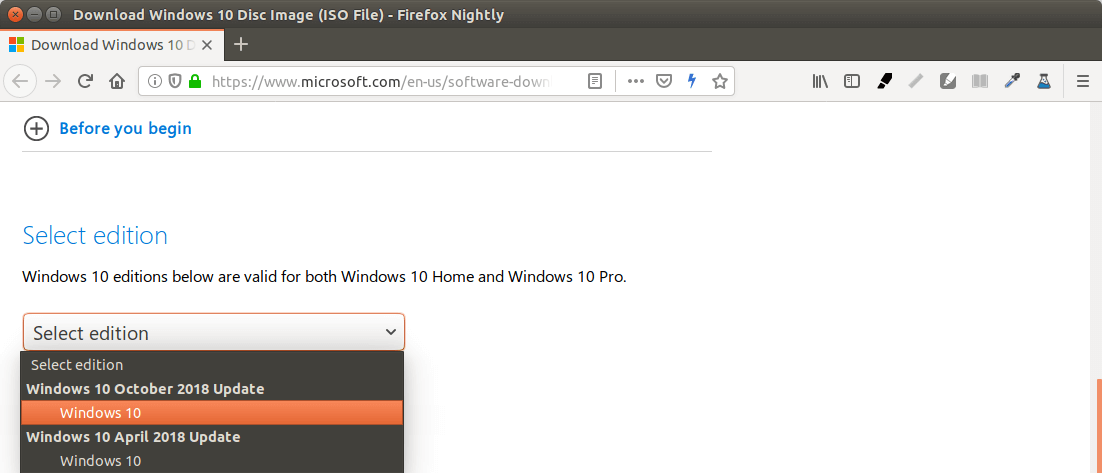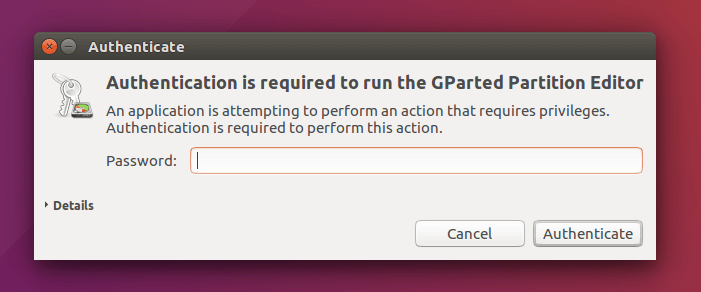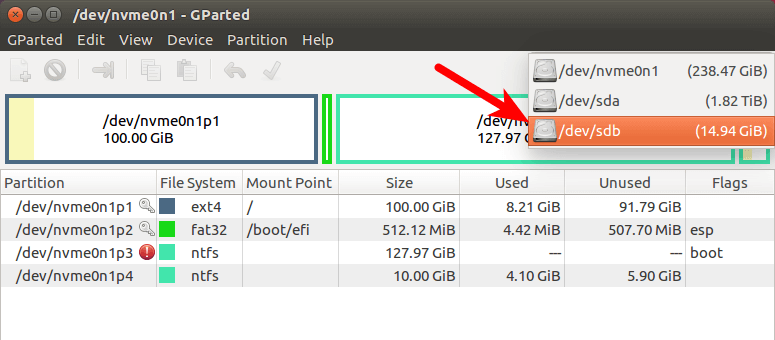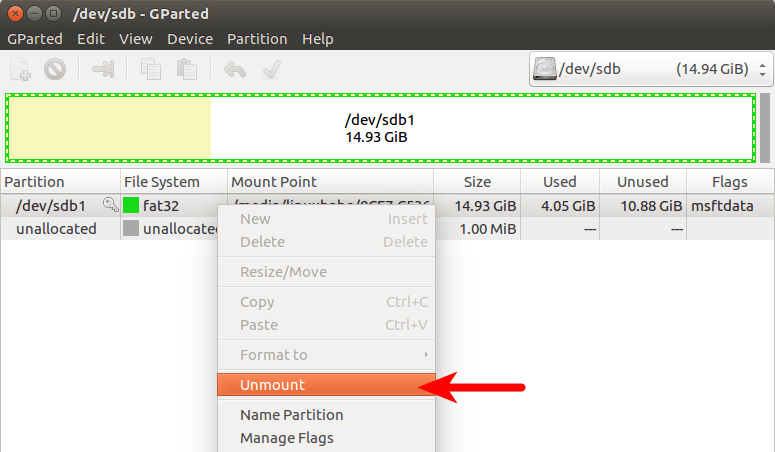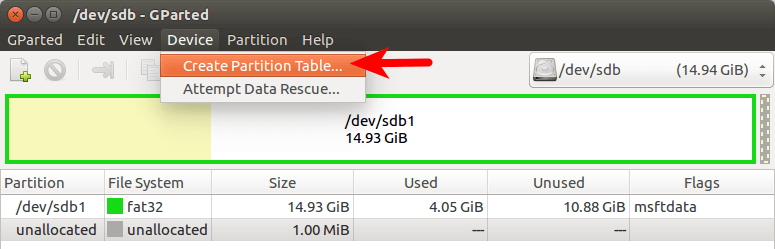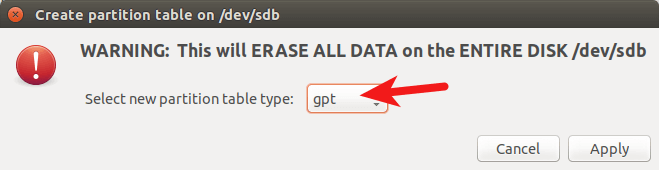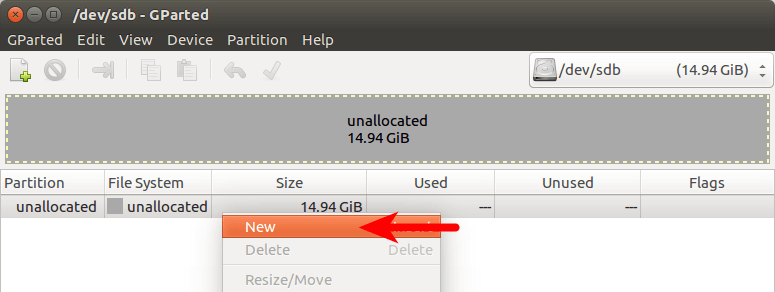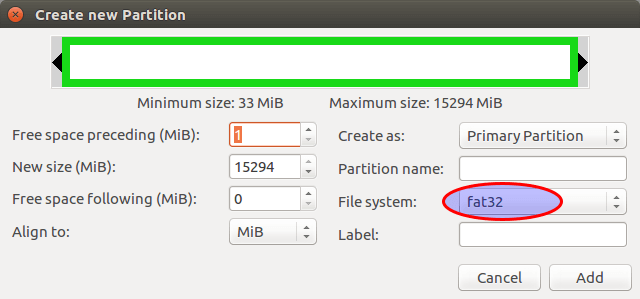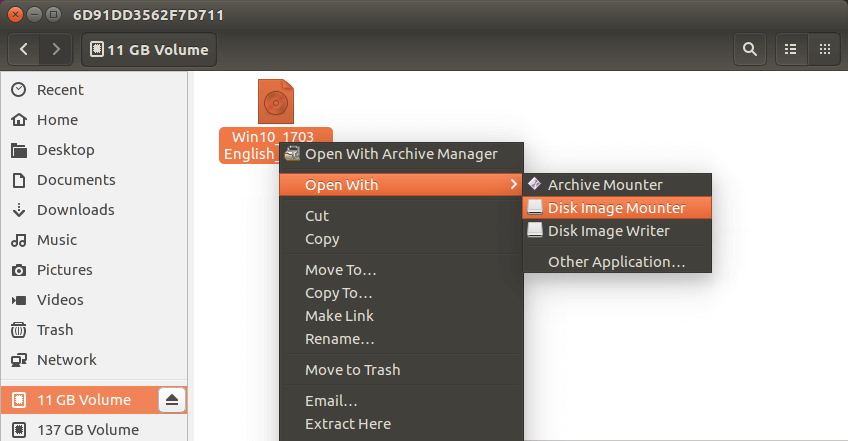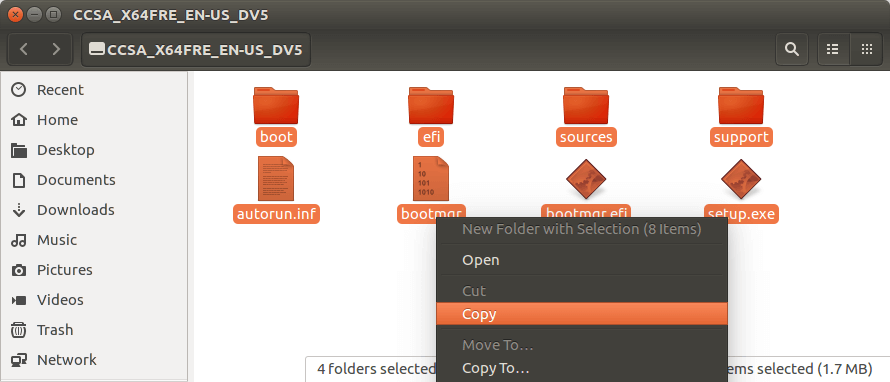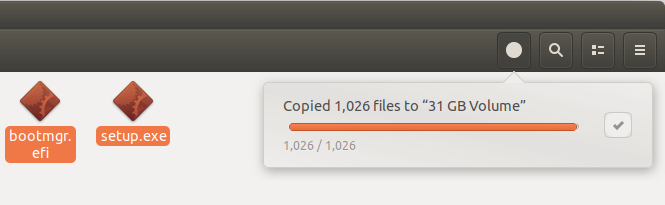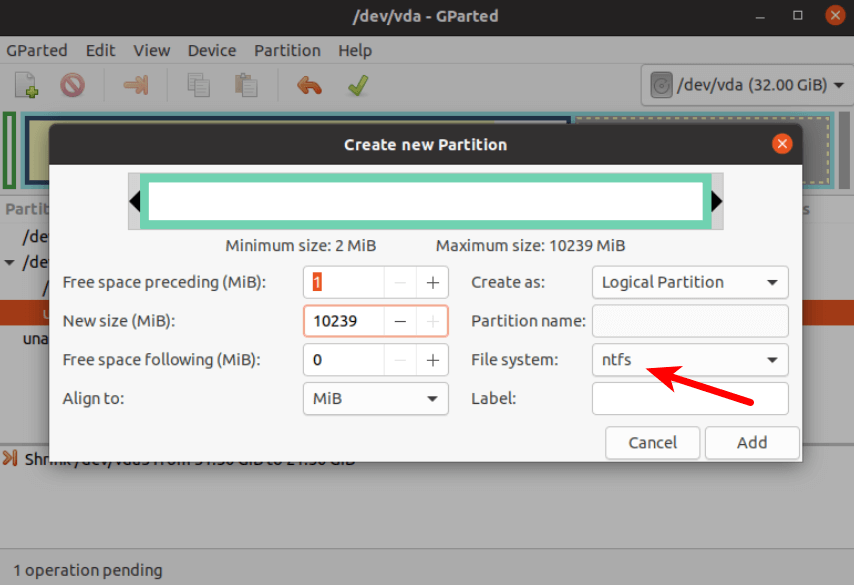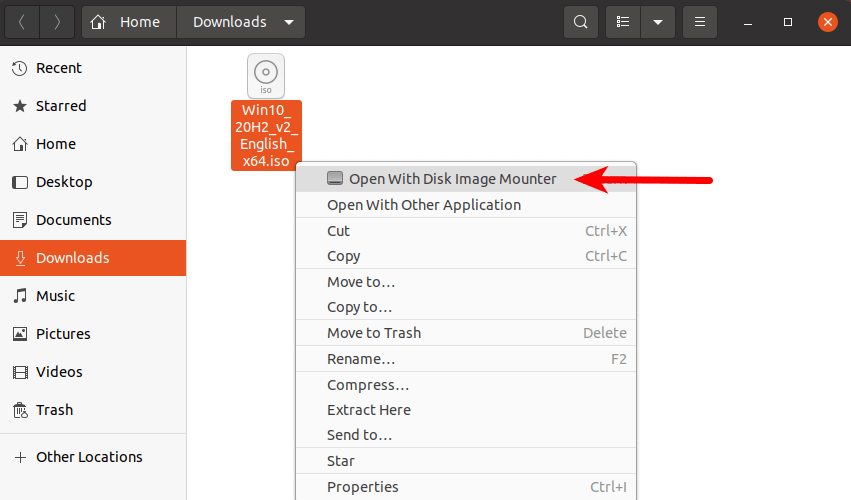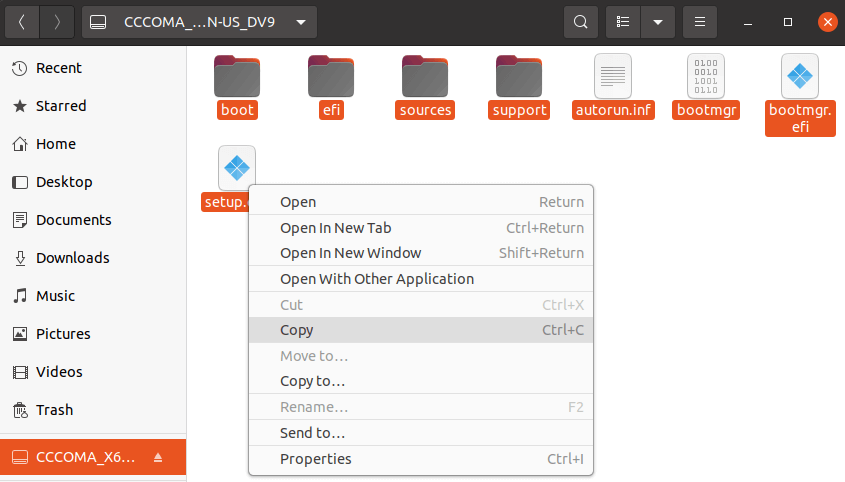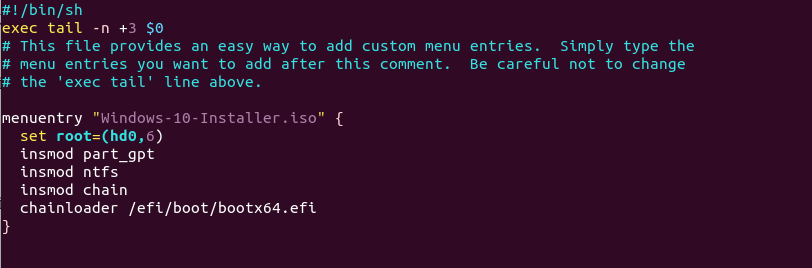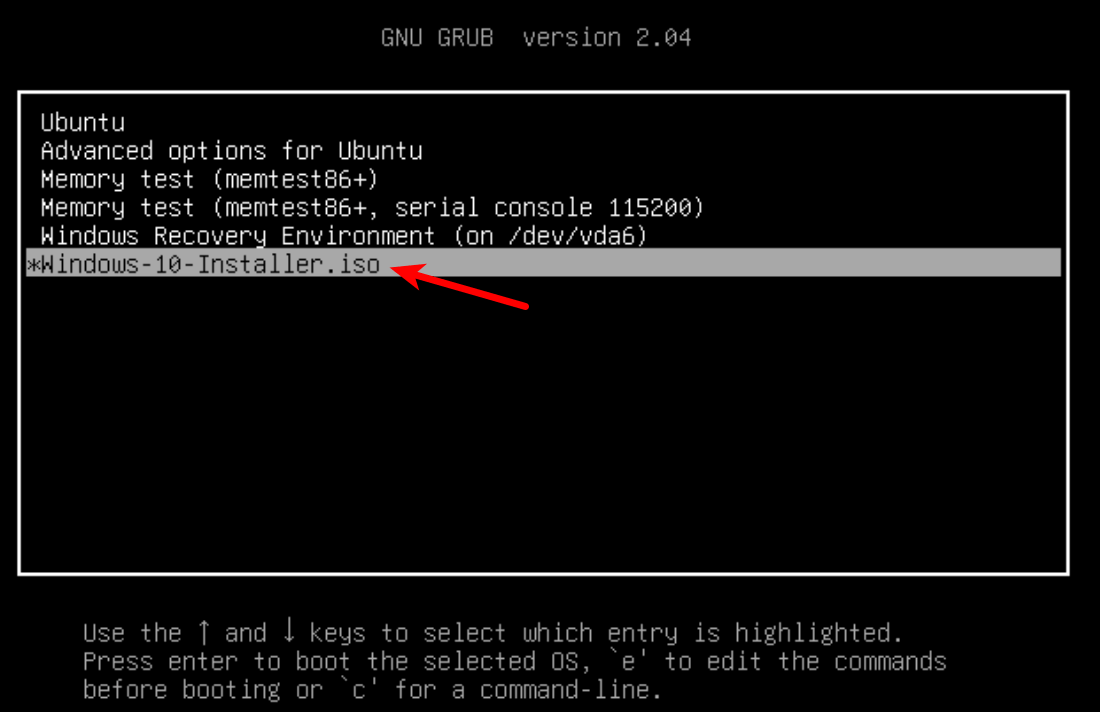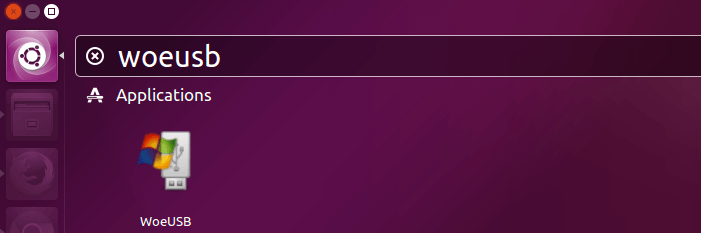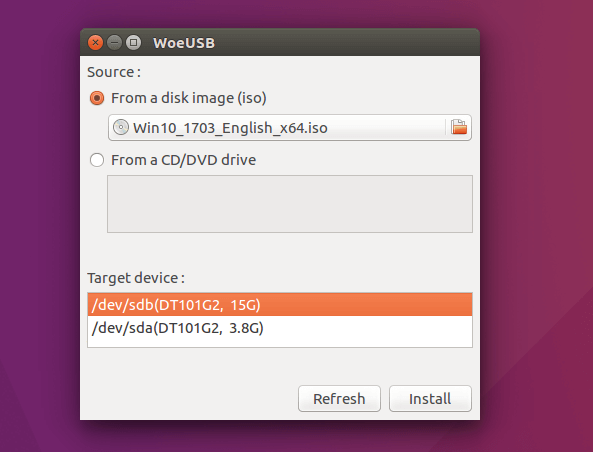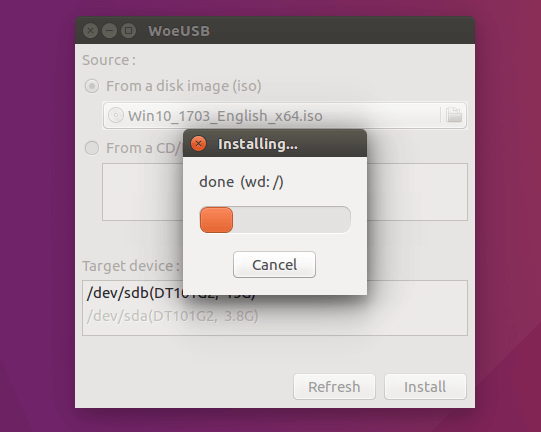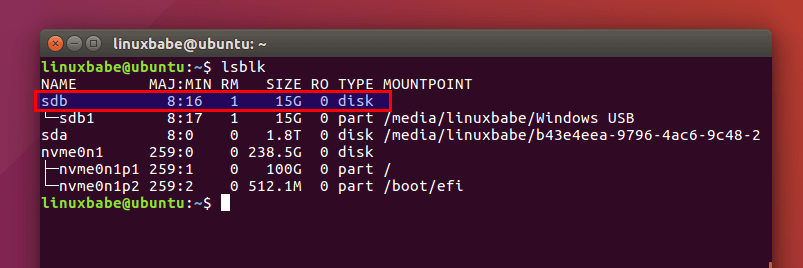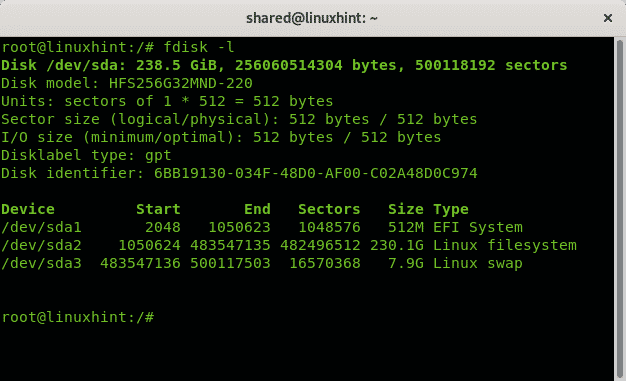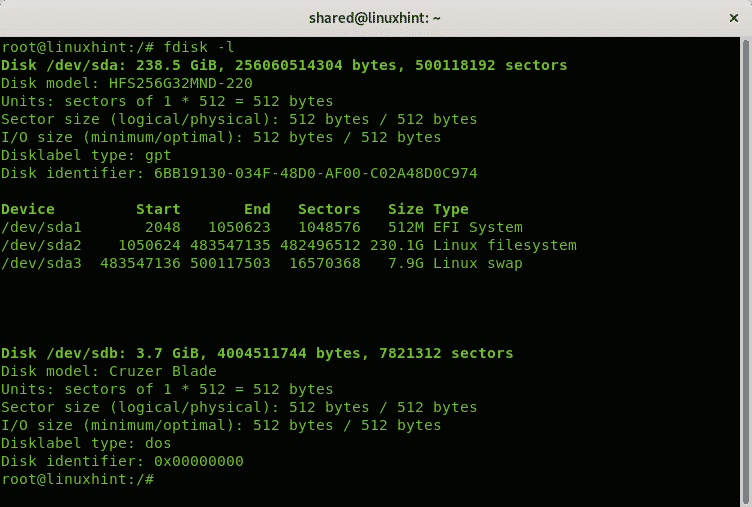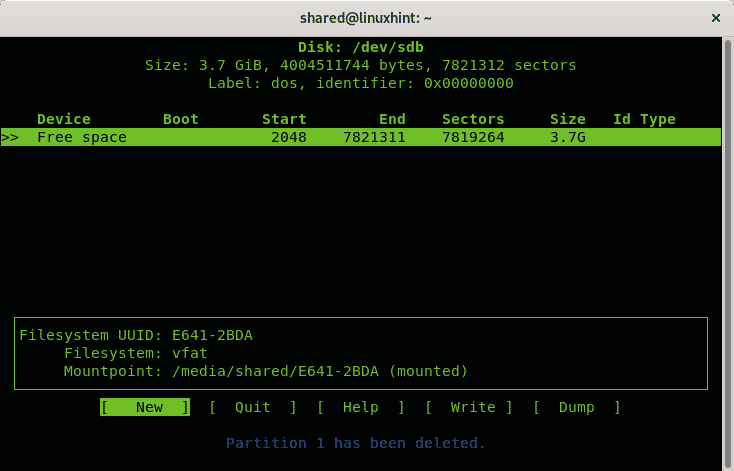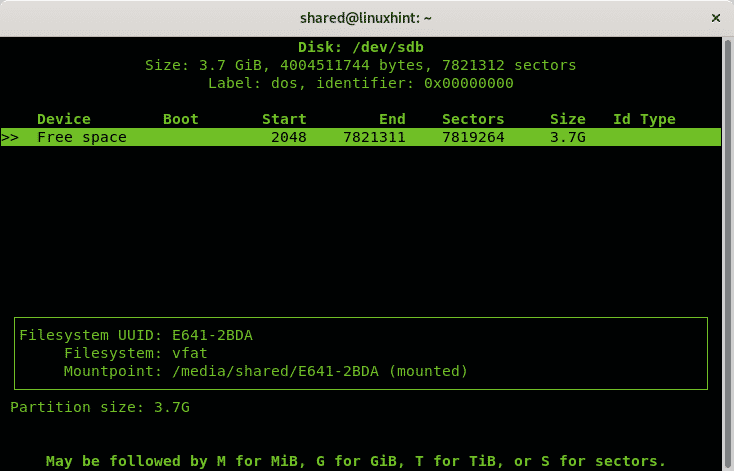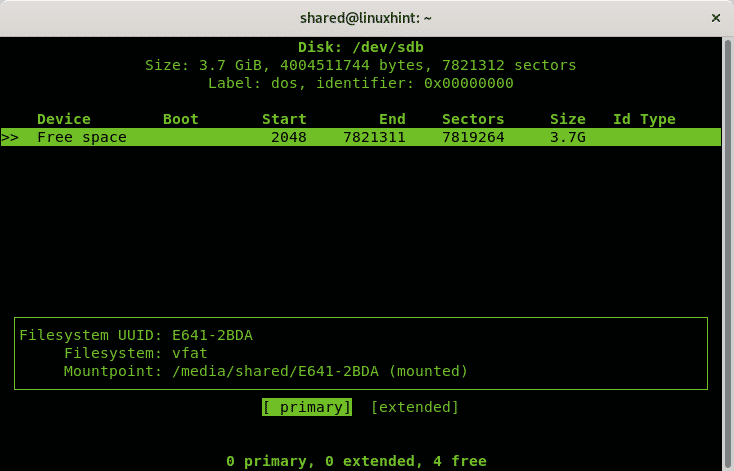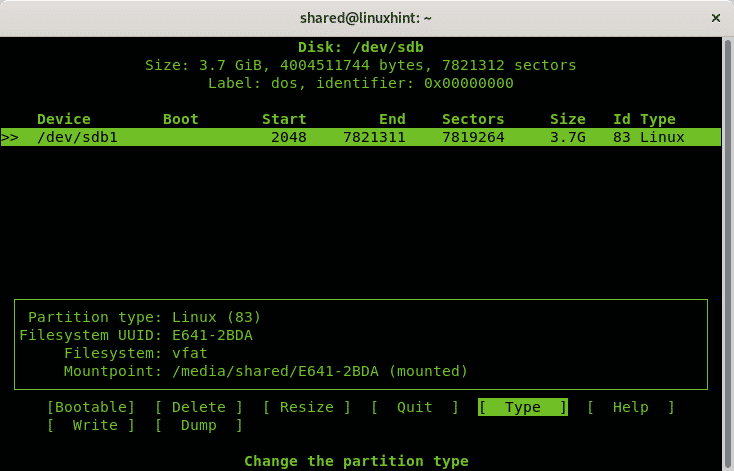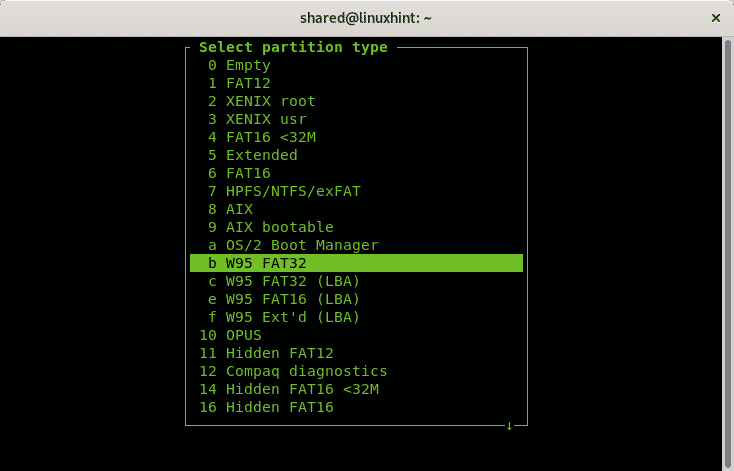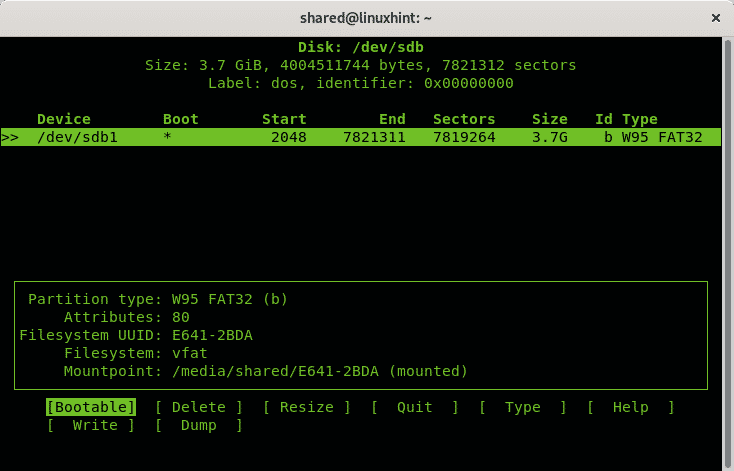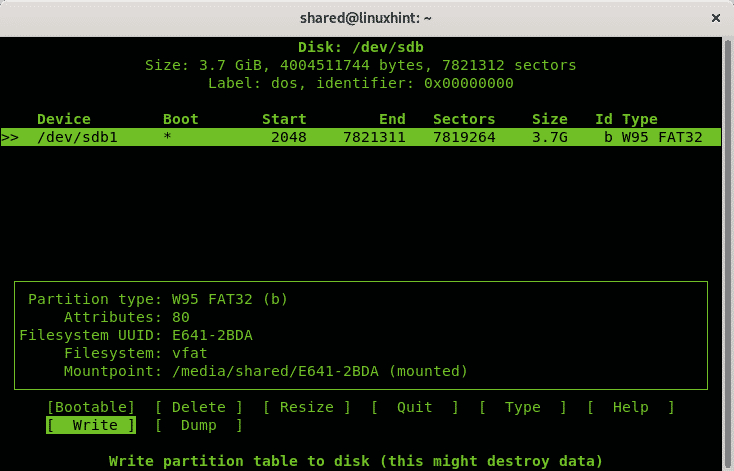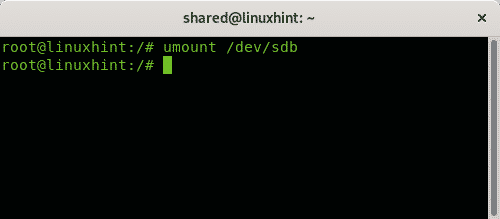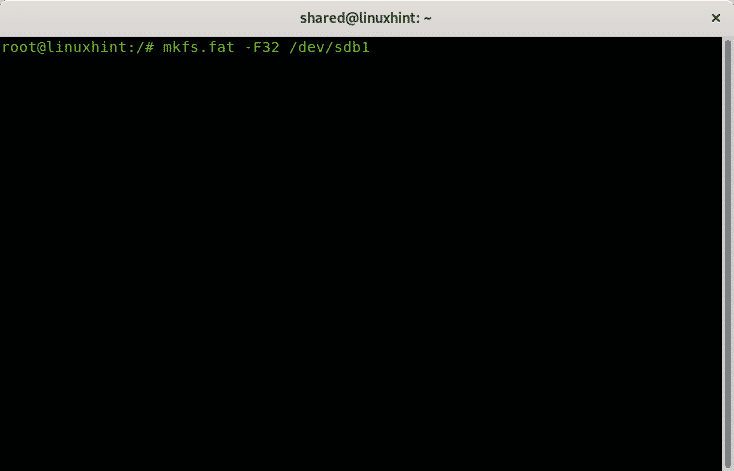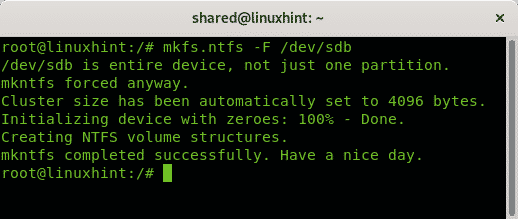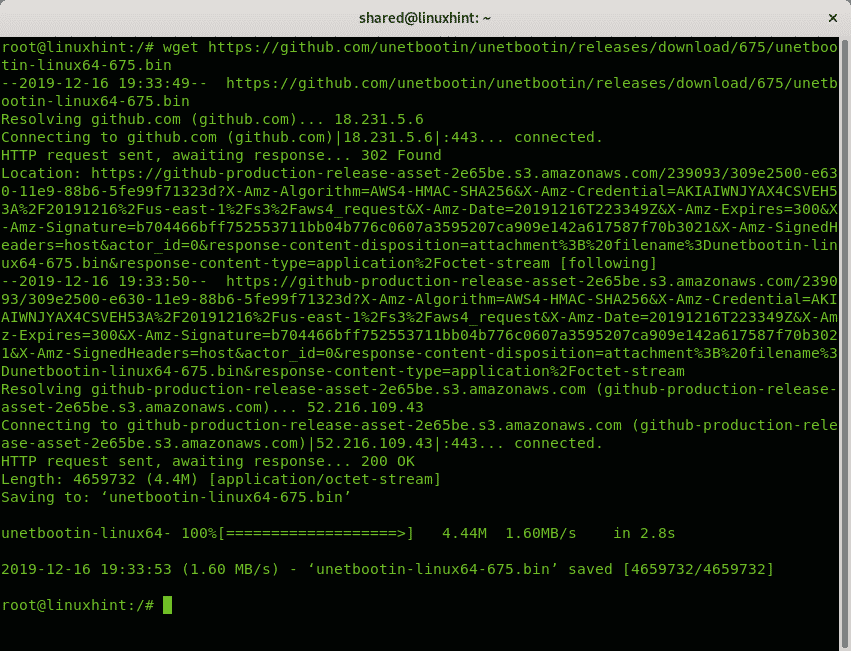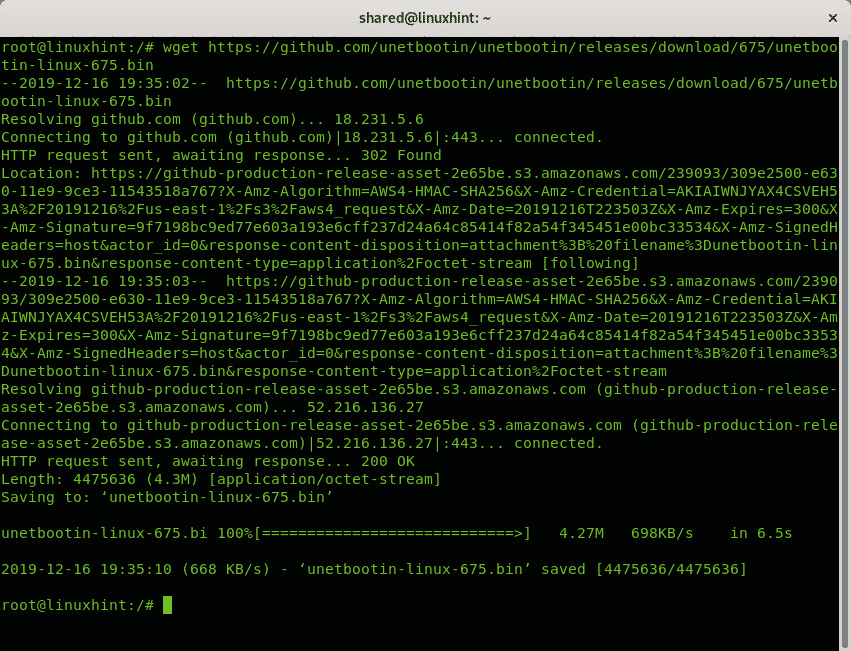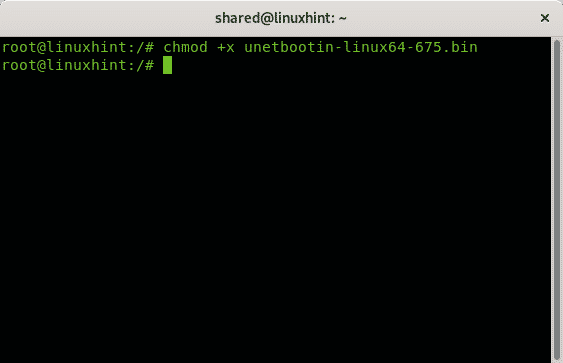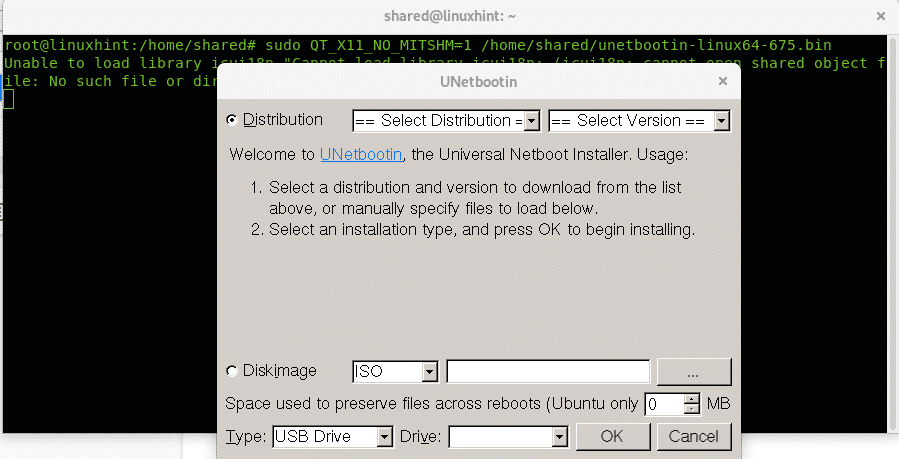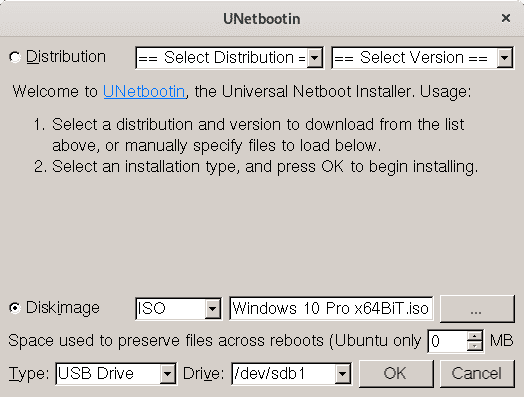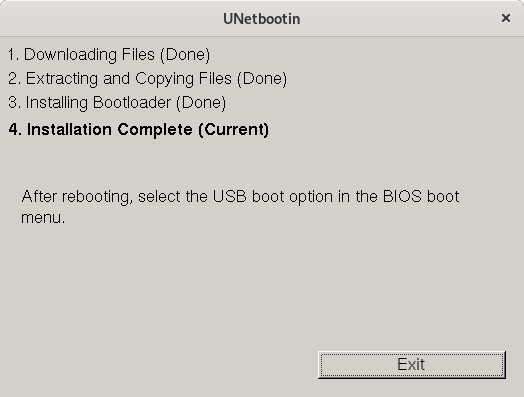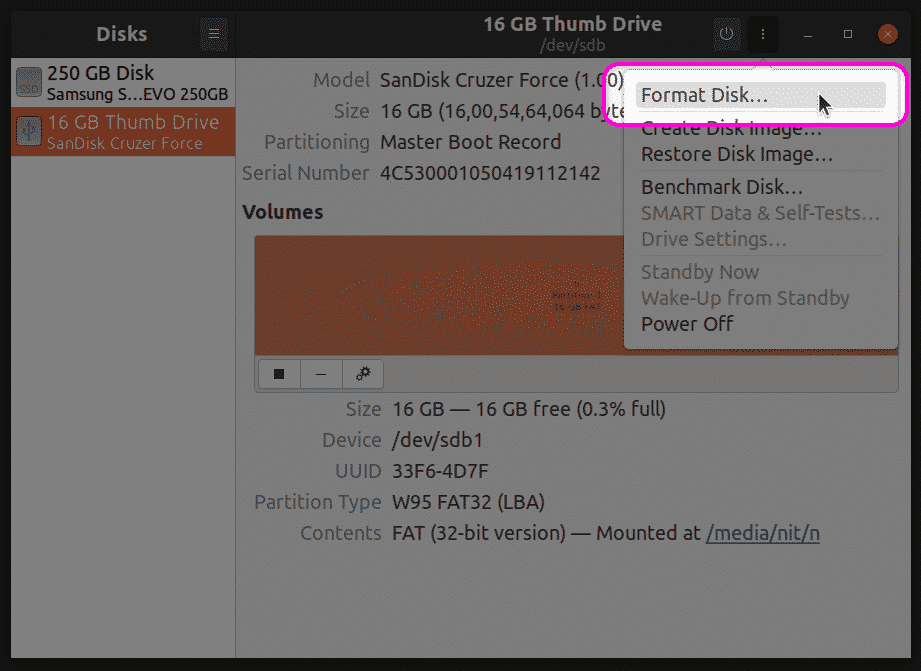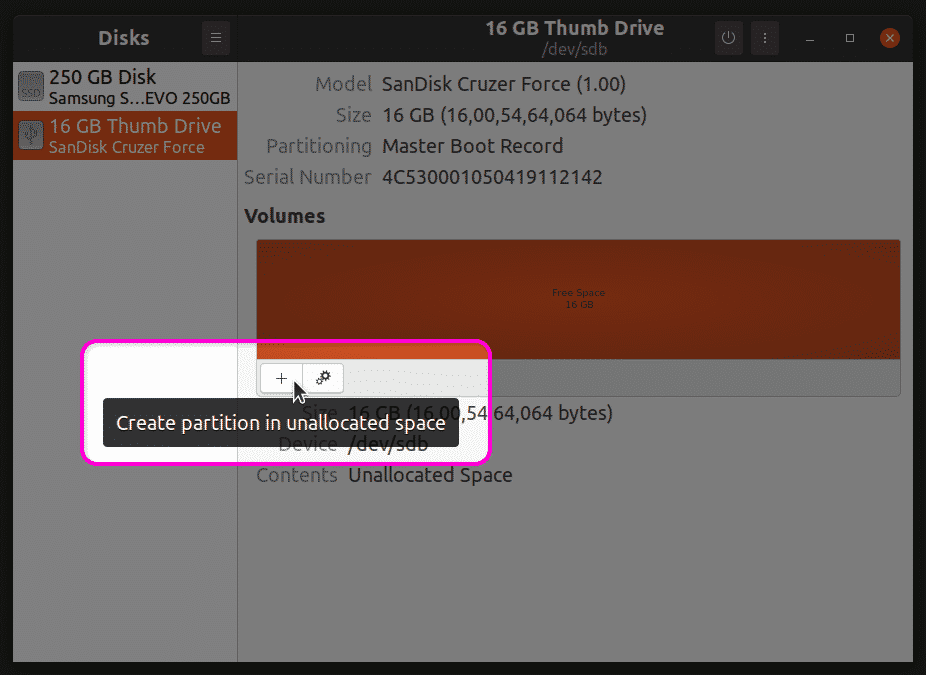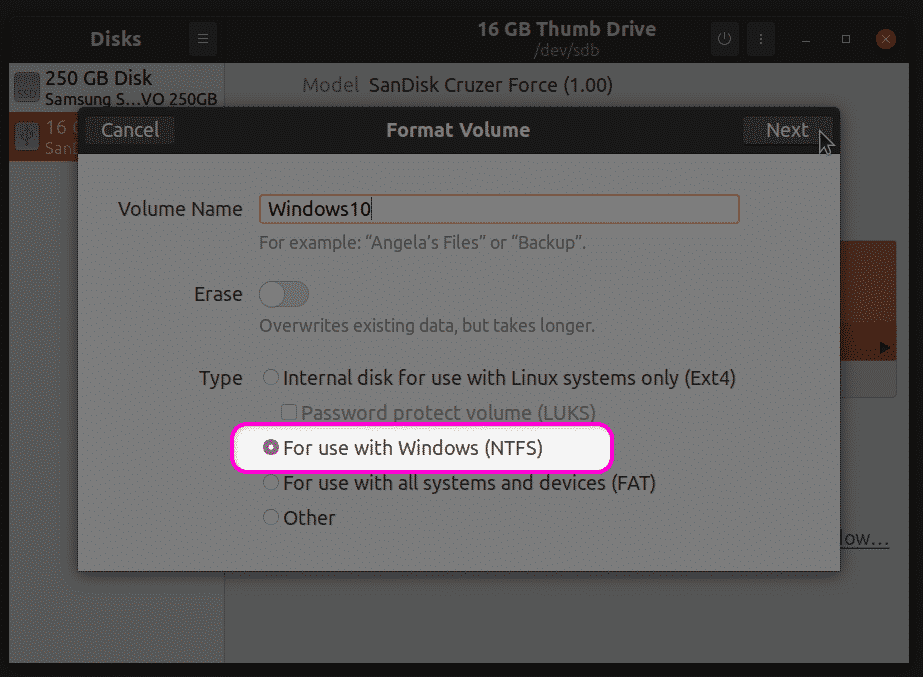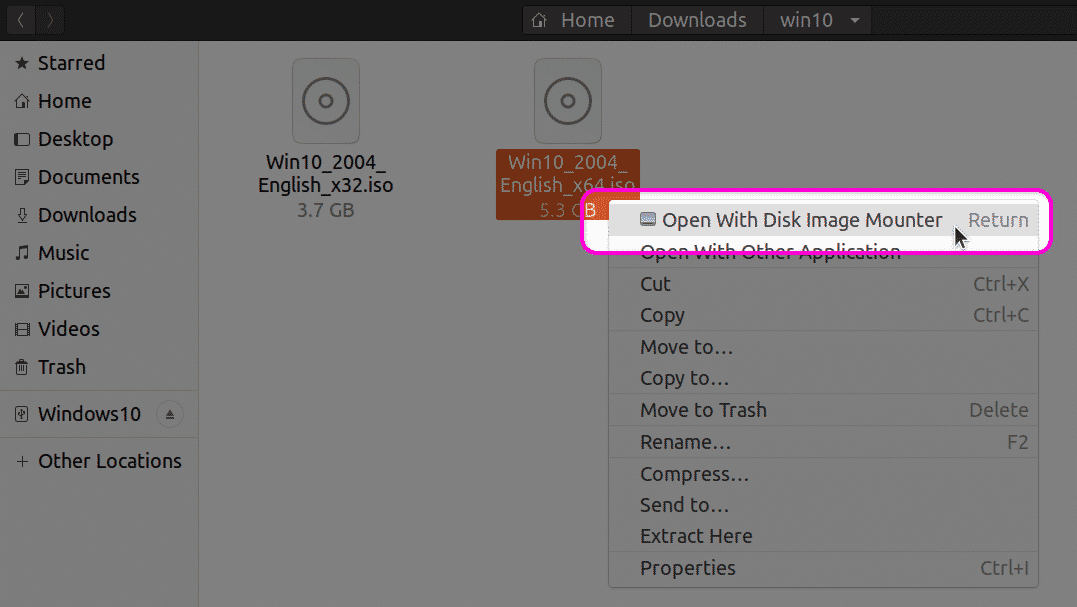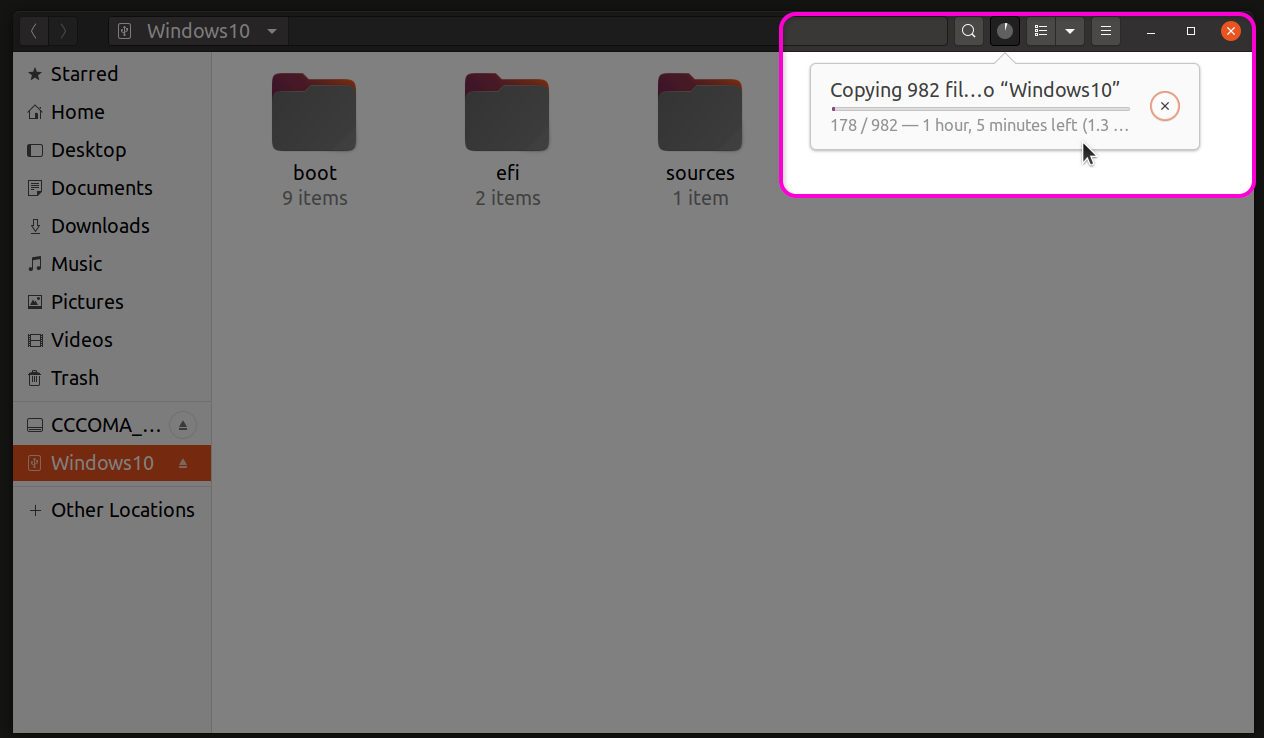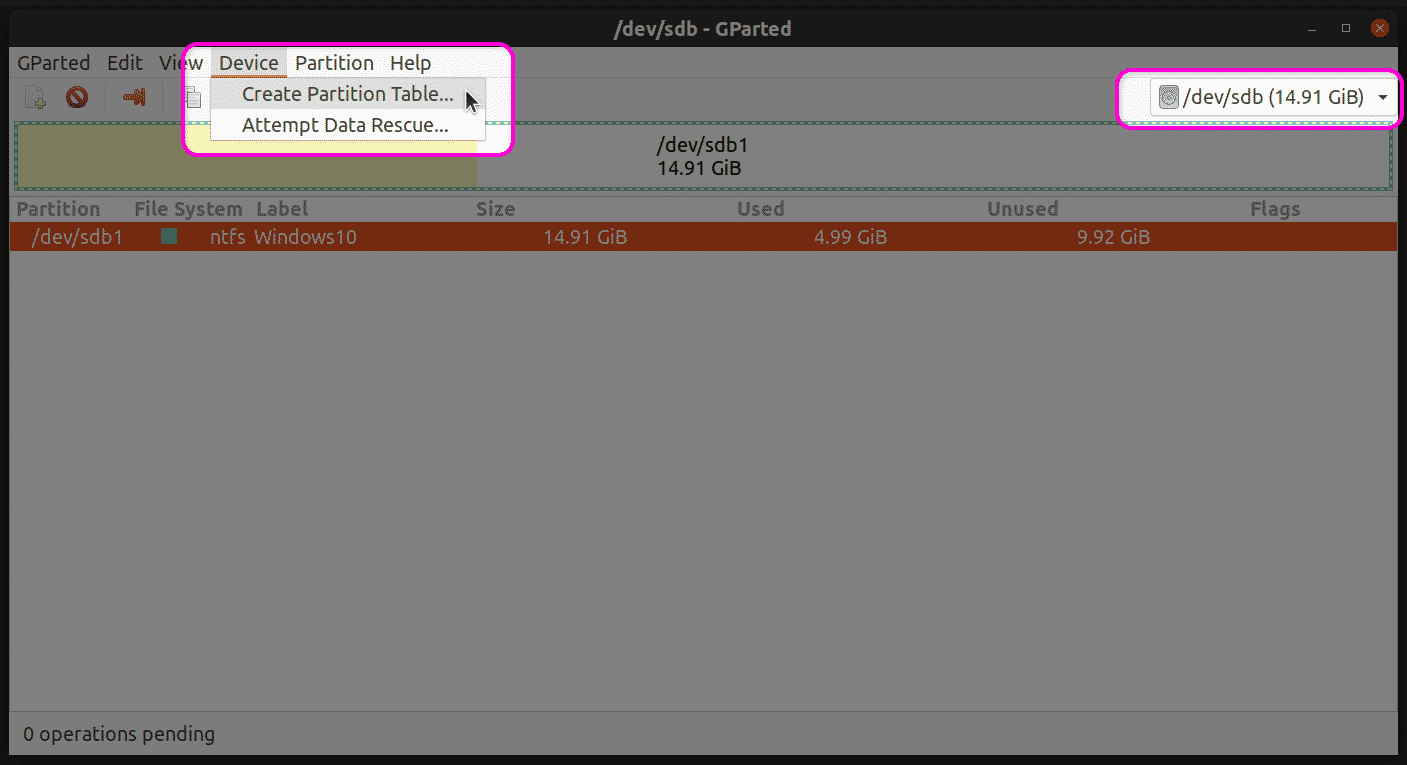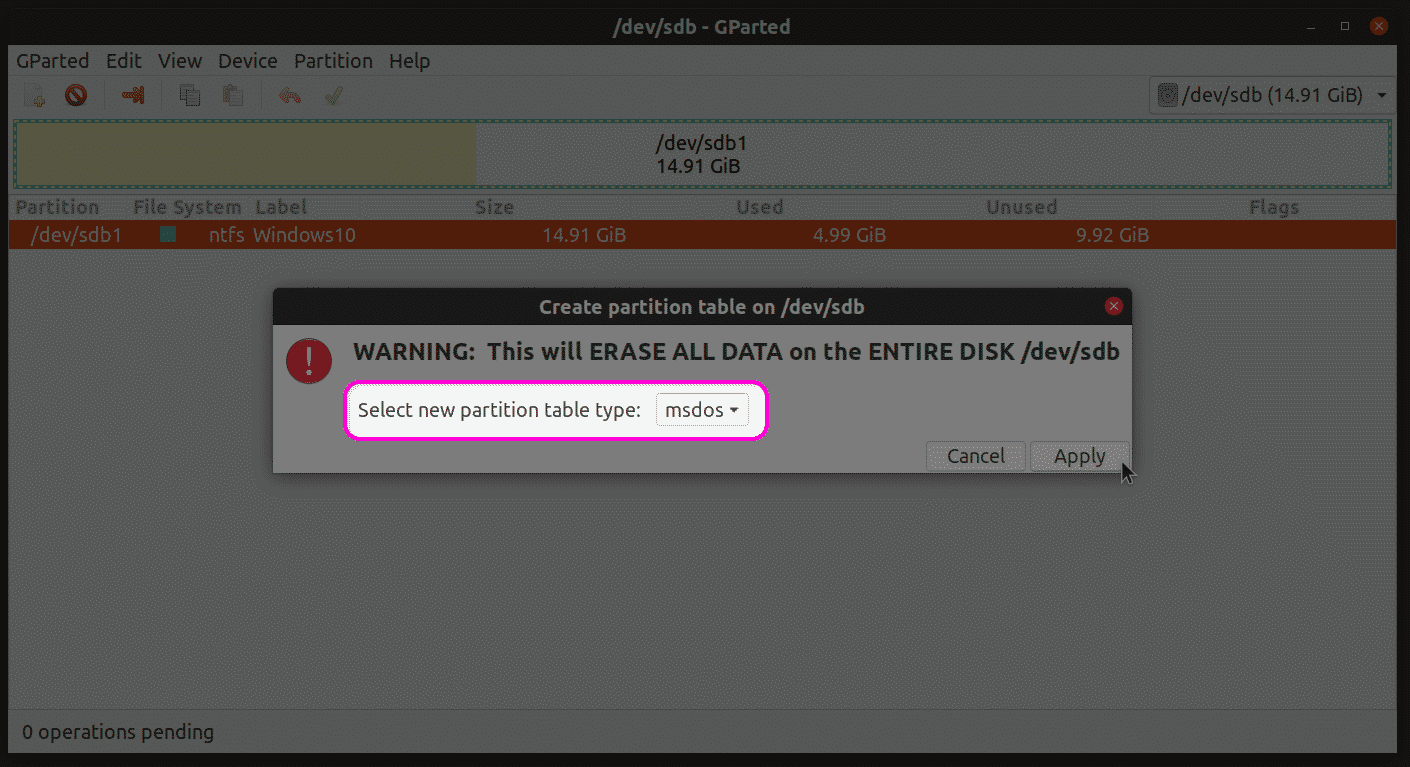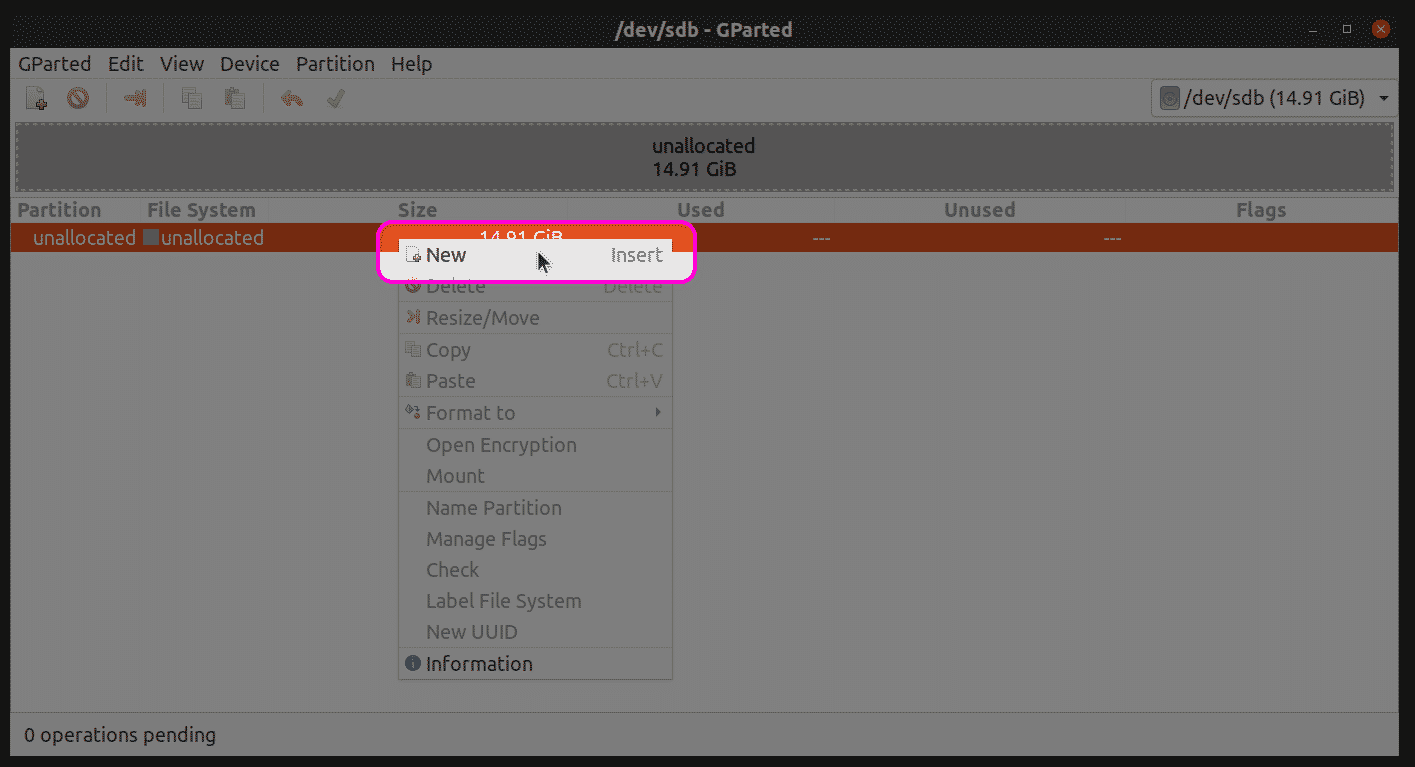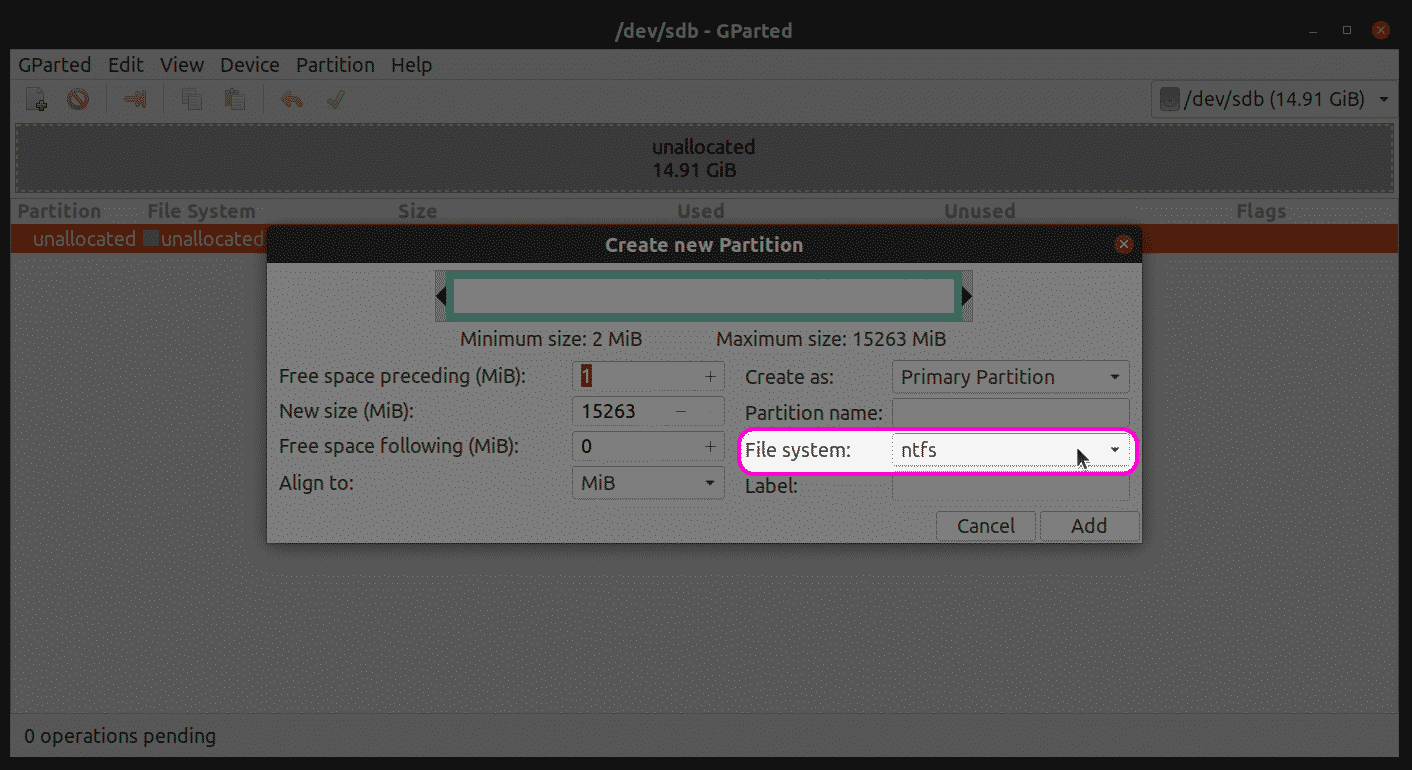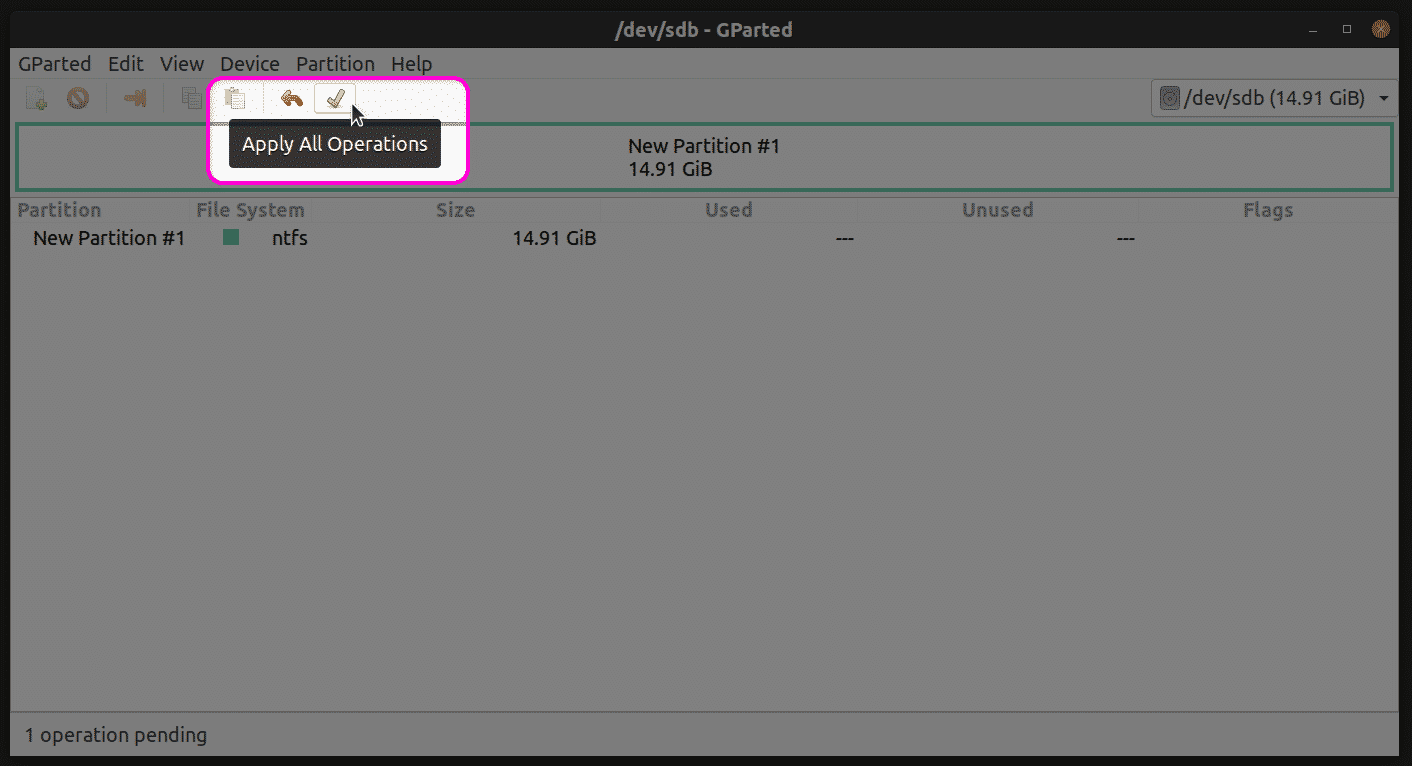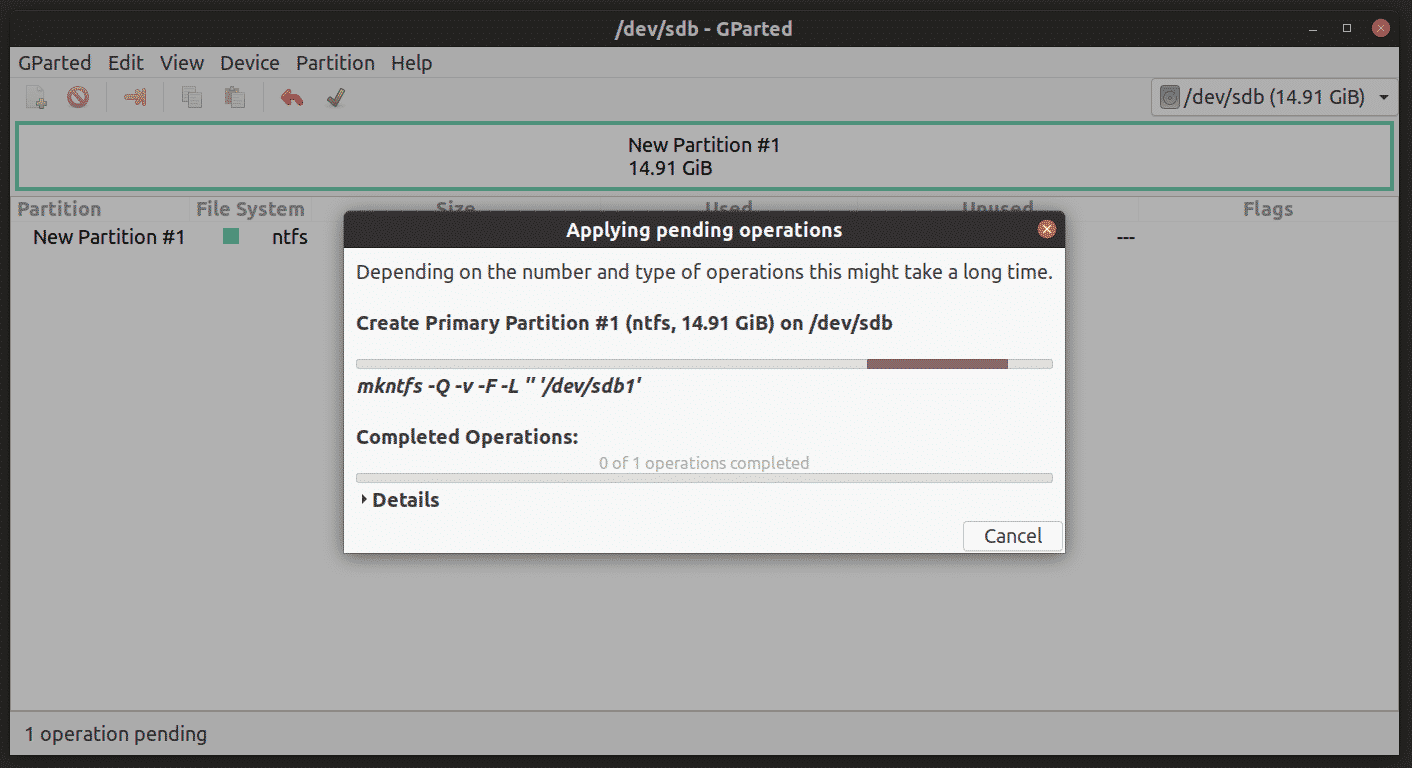How to create windows 10 bootable usb in linux
How to create windows 10 bootable usb in linux
How to Easily Create Windows 10 Bootable USB on Ubuntu or Any Linux Distro
This tutorial is going to show you an easy way to create a Windows 10 bootable USB on Linux. I use Ubuntu 20.04 as an example. The method applies to any Linux distribution. I use Windows to do online banking because my bank doesn’t support Linux and sometimes play games that can’t run on Linux.
What you need
Download Windows 10 ISO
First, you should download Windows 10 ISO from Microsoft official download link. Note that you might not be able to download the ISO from this link on a Windows computer. This download link is visible to users on Linux computer. Once downloaded, follow the instructions below.
Note: It’s recommended to download the Windows 10 April 2018 update ISO, because the October Update ISO contains a file that is larger than 4GB, which can not be copied to a FAT32 partition.
Update: Microsoft doesn’t allow you to download the Windows 10 April 2018 Update ISO from their website anymore. You can download the ISO via this link: Win10 1803 English x64 ISO
Creating a Windows 10 Bootable USB for UEFI Firmware
This method works for UEFI firmware and is very simple. You create a GUID partition table on your USB stick, create a FAT32 file system on it, and then mount Windows 10 ISO image and copy those Windows 10 files to your USB stick and you are done. The following is a step-by-step guide.
First, install GParted partition editor on your Linux distribution. Ubuntu users run the following command.
Then insert your USB stick to your computer. Make sure you back up important files in your USB stick if there’s any. Next, launch Gparted. You will need to enter your password in order to use GParted.
If there’s a key icon after the partition name, that means the partition is mounted. Make sure all partitions on your USB stick are unmounted. To unmount a partition, simply right-click on it and select unmount.
Next, on the menu bar, select Device > Create partition table.
Choose GPT as the partition table type and click Apply.
Then right-click on the unallocated space and select New to create a new partition.
Change file system type from ext4 to fat32 and click Add.
Update: It is my observation that my NTFS formatted USB stick isn’t bootable on my old laptop, which was bought in 2012. However, it is bootable on my desktop computer, which was bought in 2017. It has a graphical UEFI firware (I can use my mouse to configure firmware settings).
Next, click the green check button on the toolbar to apply this operation. Once that’s done, close GParted (This is important), then find your Windows 10 ISO in file manager. Open it with disk image mounter.
Open the mounted file system. Select all files and folders and copy them to your USB stick.
Sometimes the file manager on Ubuntu hangs and it seems that the copy operation has stopped. Actually it’s working, just be patient. When you see a check mark, it means the copy operation has finished.
If your file manager doesn’t have the Disk image mounter in the context menu, then you can use the following commands to mount. The first command will create a mount point for Windows 10 ISO and the second command will mount Windows 10 ISO under that mount point.
Now in your file manager, go to /mnt/windows10/ and copy all files and folders to your USB stick.
Once the file and folders are copied, your windows 10 bootable USB is created! You can shut down your computer, boot it from this USB stick and install Windows 10 in UEFI mode. Keep in mind that you may need to disable compatibility support module (CSM) in the firmware in order to boot in UEFI mode. You may also need to remove USB stick from your computer and insert it back in order for the firmware to detect the boot loader on your USB stick.
Boot Windows 10 ISO Installer without USB (BIOS & UEFI)
Ever wondered if you can boot Windows 10 ISO installer without a USB flash drive? Yes, you can do it with GRUB2, which is the standard boot loader on Linux.
GRUB2 can not boot Windows 10 ISO directly. You need to create a separate NTFS partition on your hard disk or SSD with a partition editor like GParted and extract the Windows 10 ISO to that partition. Download the Windows 10 ISO file. The latest Windows 10 ISO file is 5.8G. The new NTFS partition should be at least 7G and it should not be used to store any other files.
Then find your Windows 10 ISO in file manager. Open it with disk image mounter.
Open the mounted file system. Select all files and folders and copy them to the NTFS partition.
Sometimes the file manager on Ubuntu hangs and it seems that the copy operation has stopped. Actually, it’s working. Just be patient. When you see a checkmark, it means the copy operation has finished.
Next, open up a terminal window and edit the /etc/grub.d/40_custom file with a text editor such as Nano.
In this file, we can add custom entries to the GRUB boot menu. In this case, we want to add an entry to boot the Windows 10 installer. If your computer still uses the traditional BIOS firmware, then add the following lines in this file.
If your computer uses UEFI firmware, then add the following text in this file.
Then update GRUB boot menu.
Next, set GRUB to boot the Windows 10 installer for the next boot with the following command.
Unplug all your external USB storage devices, then reboot your computer. GRUB will choose the Windows 10 installer.
GRUB2 can also boot Linux ISO files stored on the hard drive, so you don’t need to create Linux live USB.
Creating a Windows 10 Bootable USB for Legacy BIOS Using WoeUSB
WoeUSB is a fork of WinUSB. Both of them are open-source software (licensed in GPL) for making Windows bootable USB sticks on Linux platform, but the latter hasn’t been updated since 2012. You may be wondering why it’s named WoeUSB. The author said it’s a GNU convention to abbreviate software that support Windows to “woe”.
To install WoeUSB on Ubuntu 14.04/16.04/17.04, you can use the following PPA. Simply open up a terminal window and run the following commands one by one. Other Linux distro users can compile this software by following the instructions on the Github project page.
This PPA contains many other software. If you don’t need them, you can now remove this PPA from your system.
You can launch WoeUSB from Unity Dash or your application menu.
You can also start it from command line with:
It’s very easy to use the WoeUSB GUI. Select Windows ISO image and your target USB device. Make sure your data on the USB device is backed up before hitting the Install button.
Then wait for the installation to complete.
Once done, you can use the bootable USB to install Windows 10 on your computer.
How to Use WoeUSB From the Command Line
First, find the device name of your USB stick using the following command.
In my test, the Windows 10 USB created with WoeUSB can boot in both legacy and UEFI mode on my old computer. On my new computer, it can boot in legacy mode but failed in UEFI mode. I don’t know the exact reason, but it’s probably because of bug in this software.
That’s it! I hope this tutorial helped you create windows 10 bootable USB on Ubuntu or any Linux distribution. As always, if you found this post useful, then subscribe to our free newsletter to get new tutorials.
How to Create a Bootable Windows 10 USB on Ubuntu
Learn how to create a bootable Windows 10 USB on Ubuntu and Linux Mint using a free application called ‘WoeUSB’ in this guide.
While I don’t use Windows 10 as my primary OS I do know, every now and then, need to. And should I need to create a bootable Windows 10 USB to install the system from I like do it from my Ubuntu desktop.
There are several ways to perform this particular task, but the steps in this post walk through what I consider to be the easy way to create a bootable Windows 10 USB (one that actually boots).
Ready to learn more?
How to Create Bootable Windows 10 USB on Ubuntu
WoeUSB is the (oddly named) app to use to make a bootable Windows 10 USB stick on Ubuntu. A fork of an earlier tool called WinUSB, WoeUSB is free open source software and is available as a graphical app (GUI) and a command-line only (CLI) client.
In this tutorial we focus on using the WoeUSB GUI app.
So what does it do?
Well, WoeUSB lets you make a bootable USB for various Windows releases, including Windows Vista, Windows 7, Window 8, and Windows 10.
All languages and all variants of Windows, including Pro, Home, N, 32-bit, and more. are supported, and the tool works with both ‘legacy’ and ‘UEFI’ bootmodes, too.
For advanced use cases I recommend using the WoeUSB CLI as it has all sorts of flags and switches to curate custom installs with specialist needs.
But for everyone else the WoeUSB GUI client is all that’s needed.
Before we begin make sure you have all of the following to handy, as all are required to create a bootable Windows 10 USB on Ubuntu:
Remember: you can download Windows 10 disc images from the Microsoft website. If you don’t currently have one you should go there to grab one. You do need a valid Windows license to activate and use most versions of Windows, but you don’t need one to create an installable USB of Windows or perform the install.
1. Install WoeUSB on Ubuntu
First the drawback: WoeUSB is not longer actively maintained upstream, meaning you can no longer download the tool direct from its original GitHub page.
However, since the tool is so useful the community has stepped in to fork the app and continue development. They have also created personal package archive (PPA) for users to install WoebUSB on Ubuntu 18.04 LTS through 20.04 LTS.
To add the WoeUSB PPA to your software sources run the following two commands from a terminal emulator of your choice:
If you use a 32-bit version of Ubuntu 16.04 LTS you can download a Ubuntu 32-bit WoeUSB installer.
2. Run WoeUSB
With WoeUSB installed on your system the next step is to open it. Go to your preferred application menu (on Ubuntu press the Super key) and find ‘WoeUSB’.
The app is quick to open and is easy to use.
If you don’t see your USB device listed in the ‘Target device’ section first make sure it’s plugged in correctly and then click the ‘refresh’ button to update the list of attached devices.
3. Create Windows 10 Bootable USB
Before you go ahead and hit ‘install’ to create your bootable Windows USB please, please double-check that you’ve selected the correct drive first. The install process will wipe the contents of the selected USB drive. You will lose any data stored on it.
Other than that, the tool does the rest so just let it run its course
Once flashing is complete you’ll see a small notification. Close WoeUSB, safely eject the USB drive you’ve created, and use it as a boot device elsewhere to install Windows 10.
Home » How To » How to Create a Bootable Windows 10 USB on Ubuntu
How to Create a Windows 10 Installer USB from Linux
Formatting your USB stick
This step is only necessary for users using the dd technique without additional space on their USB devices, if you are using the graphical method to create a booteable USB stick with UNebootin or have enough space for the Windows installer on an used USB stick you can omit this step.
To begin, before plugging in the USB device check the current disks attached to your computer by running:
As you see in the output above the only device is /dev/sda with 3 partitions, /dev/sda1, /dev/sda2 and /dev/sda3. Now plug in your USB stick into your computer and run fdisk again:
You can see the new device /dev/sdb model Cruzer Blade of 3.7GB, that’s the pendrive on which Windows installer will be installed.
Since it is a small USB disk, I will format it to guarantee space for Windows, the dd command we’ll use to copy the ISO image to the pendrive won’t remove existing information on it, this step is not mandatory and if you have a big pendrive with existing information and available space you can omit it leaving all the data together inside the disk.
If you want to proceed with the format, before formatting the pendrive run:
Once started cfdisk will show the chosen disk (sdb in my case) and the existing partitions, in my case all the space is free. To create a FAT 32 partition select NEW and press ENTER.
Select the space for the fat partition, you can leave the entire disk, press ENTER.
Then select primary and press ENTER again.
Once back in the main menu select the option TYPE and press ENTER.
Select the option “b W95 FAT 32” and press ENTER.
In the main menu select “Booteable” and press ENTER.
Finally press on “Write” to save all changes on the USB drive.
Now umount the disk by running:
Once unmounted to format the USB stick creating a FAT filesystem run:
Depending on your device the process may take a while, once finished it will let you know the process ended successfully.
Create a Windows 10 USB Installer on Debian 10 using dd
should be replaced for your Windows ISO image path and for your device letter.
In my case I run:
Where:
bs: read and write bytes
if: reads the indicated file as origin
of: writes the indicated file as destination
conv=fdatasync: assures the data will be written in destination before the operation ends.
status=progress: will show progress in real time, otherwise dd doesn’t show progress.
At the end of the process the program will let you know the operation ended successfully.
NOTE: when you reboot your computer to boot make sure your BIOS is configured to boot from the USB stick or press the proper key to allow selecting the boot device on boot.
Create a Windows 10 USB Installer on Debian 10 using UNebootin
While the previous method is the recommended there is a graphical option for users who dislike the text mode, the software explained in this tutorial is UNebootin and it is available for Linux, Windows and Mac at https://unetbootin.github.io/linux_download.html.
To download the 64x version you can use wget, run:
To download the 32x version using wget run:
In my case I got the 64 bits version, once downloaded you need to give execution rights to the file by running:
Then as normal user run
And as root run:
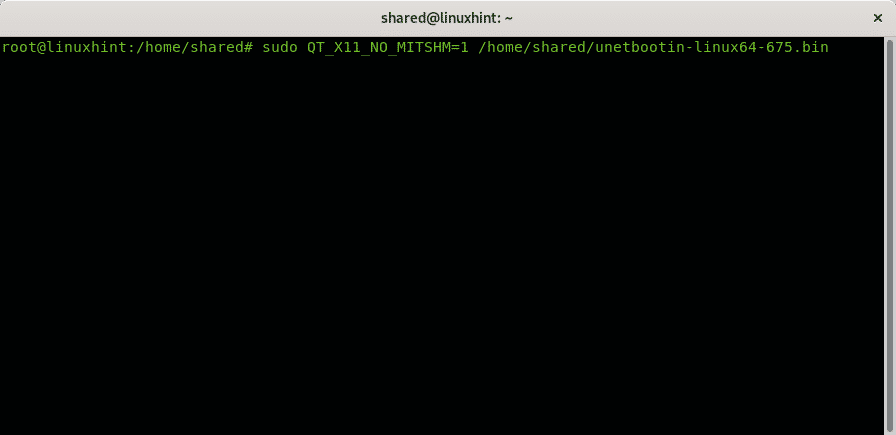
UNetbootin will prompt, unselect “Distribution” and instead select “Disk Image” and select your ISO’s path, the disk type and the drive:
The process may take several minutes showing the steps of the image below:
Once finished you can reboot as instructed in the final screen:
Now you can reboot your system, make sure your BIOS is configured to boot from USB devices.
I hope you found this brief tutorial on Windows booteable USB sticks useful, thank you for reading it and consider using LinuxHint support channel in case you need help with any of the steps described above or any Linux or networking related issue.
Keep following LinuxHint for additional updates and tips on Linux and Networking.
Related articles:
About the author
David Adams
David Adams is a System Admin and writer that is focused on open source technologies, security software, and computer systems.
How to Create a Bootable Windows 10 USB Drive in Linux
Using GNOME Disks
If you are using any GNOME based Linux distribution that comes with the latest stack of GTK3 apps, you can easily create a bootable Windows 10 USB without installing third party apps.
To begin with, plug-in the USB drive that you will be using for installation of Windows 10. Launch “GNOME Disks” app from the application launcher. In some distributions, it may be simply called “Disks”. If you are using a Linux distribution that doesn’t use a GNOME based desktop environment, you can still use the method explained below by manually installing the “GNOME Disks” app. On Ubuntu and its derivatives, you can install the app by running the command below:
To install GNOME disks in other Linux distributions, search for the term “GNOME Disks” in the package manager.
Now click on the external USB drive tab on the left side of the app, followed by a click on “Format Disk…” option.
Be careful when proceeding with the format option and double check that you are erasing the correct drive. On the next screen, ensure that “(MBR / DOS)” is selected and click on the “Format…” button.
Wait for the formatting process to finish and then click on the “+” sign to create a new partition, as shown in the screenshot below.
Follow the on-screen instructions till you arrive at the “Format Volume” window. Choose new partition type as “NTFS”.
Wait for the partition creation process to finish. Now go to the folder where your Windows 10 “ISO” file is located and right click on the ISO image file. Click on the “Open With Disk Image Mounter” menu option. You will now get a new mount point entry in the sidebar of Nautilus file manager. Clicking on the new mount point will give you access to all files present in the ISO image file. Alternatively, you can extract the image file to get the contents.
Copy all files from the new mount point (or files extracted from ISO image) to your external USB drive and wait for the process to finish.
Once copying is done, safely eject the drive from the file manager by right clicking on its mount point in the sidebar. Note that you may get a “Do not unplug the drive until the write process has finished” message after safely removing the drive. Do not attempt to remove the external drive during the write process to avoid data corruption. Once the writing process has finished, you will receive another “can be safely removed” message.
If you have followed the steps correctly so far, the external USB drive will now host a bootable copy of Windows 10.
Using GParted
You can also create a bootable Windows 10 USB drive using “GParted”. GParted is a full-featured partition manager, much older and advanced than GNOME disks. If you prefer to use GParted, follow the instructions below.
On Ubuntu, you can install gparted by running the command below:
To install gparted in other Linux distributions, search for the term “gparted” in the package manager.
Once you have gparted installed, launch it form application launcher, click on dropdown menu in top right corner and select your external USB drive. Make sure that you have selected the correct drive and then click on the “Device” menu. Click on “Create Partition Table…” to completely format the drive.
On the next screen, ensure that the “partition table type” is “msdos” and click on the “Apply” button.
Once the partition table has been created, right click on unallocated space and click on “New” menuentry.
In the “File system:” dropdown menu, select “ntfs” and click on the “Add” button.
Next, click on the green tick button on the top toolbar to apply the changes.
Wait for the pending operations to finish.
Almost done. In the final step, mount or extract Windows 10 ISO image file (as explained in the first section) and copy all files to the newly formatted USB drive. Safely eject the drive once copying is done.
Conclusion
There are a couple of third party apps specifically developed to create bootable Windows 10 media. However, their development seems to have stopped and OS specific packages are hard to find on latest Linux distributions. Methods explained above not only get the job done, but provide a much faster and reliable way to create a bootable Windows 10 USB drive, without requiring third party apps.
About the author
Nitesh Kumar
I am a freelancer software developer and content writer who loves Linux, open source software and the free software community.
How to Create a Bootable Windows 10 USB in Linux
Brief: This tutorial shows you how to create a bootable Windows 10 USB in Linux with and without a GUI tool called WoeUSB.
I have talked a lot about creating bootable USB of Linux in Windows. How about the other way round? How about creating a bootable Windows 10 USB in Linux?
If you are uninstalling Linux from dual boot or if you want to reinstall Windows completely or you simply want to have a Windows installation disk ready, you’ll need a bootable Windows 10 USB or DVD.
In this tutorial, I am going to show you how to create a Windows 10 bootable USB in Linux. I am using Ubuntu for this tutorial but the steps should be valid for other Linux distributions as well.
There are two ways to do that and I have discussed both in this tutorial.
If you want to use WoeUSB graphical tool for creating Windows bootable USB, you can jump to that section directly. Personally, I don’t recommend WoeUSB.
Creating a Bootable Windows 10 USB in Linux
Prerequisite: Get Microsoft Windows 10 ISO and a USB of at least 8 GB in size
You can download Windows 10 ISO from Microsoft’s website. You have to specify the Windows 10 version, language and then you should see the link to download Windows 10.
Note that the Windows 10 ISO download link is valid for 24 hours only. So use a download manager in Linux to download the
5-6 GB file and finish it within 24 hours.
Since the ISO and its content are more than 4 GB in size, I recommend a USB of at least 8 GB in size.
I have also made a video of this tutorial so that you can see the steps in action.
Step 2: Properly format the USB for creating bootable Windows USB
Insert your USB. You have to format it so make sure that you don’t have important data on the USB key.
In Ubuntu, press Super key (Windows key) and search for ‘Disks’. You have to use this tool to format the USB key.
» data-medium-file=»https://itsfoss.com/wp-content/uploads/2019/05/disks-tool-ubuntu-300×83.jpg» data-large-file=»https://itsfoss.com/wp-content/uploads/2019/05/disks-tool-ubuntu-800×220.jpg» width=»800″ height=»220″ src=»https://itsfoss.com/wp-content/uploads/2019/05/disks-tool-ubuntu-800×220.jpg» alt=»Disks Tool Ubuntu» data-lazy-srcset=»https://itsfoss.com/wp-content/uploads/2019/05/disks-tool-ubuntu.jpg 800w, https://itsfoss.com/wp-content/uploads/2019/05/disks-tool-ubuntu-300×83.jpg 300w, https://itsfoss.com/wp-content/uploads/2019/05/disks-tool-ubuntu-768×211.jpg 768w» data-lazy-sizes=»(max-width: 800px) 100vw, 800px» data-lazy-src=»https://itsfoss.com/wp-content/uploads/2019/05/disks-tool-ubuntu-800×220.jpg?is-pending-load=1″ srcset=»data:image/gif;base64,R0lGODlhAQABAIAAAAAAAP///yH5BAEAAAAALAAAAAABAAEAAAIBRAA7″> Disks Tool in Ubuntu
In the Disks tool, make sure to select your USB drive and hit format.
» data-medium-file=»https://itsfoss.com/wp-content/uploads/2019/05/format-usb-for-windows-10-300×168.jpg» data-large-file=»https://itsfoss.com/wp-content/uploads/2019/05/format-usb-for-windows-10-800×449.jpg» width=»800″ height=»449″ src=»https://itsfoss.com/wp-content/uploads/2019/05/format-usb-for-windows-10-800×449.jpg» alt=»Format USB before creating Windows 10 Bootable USB» data-lazy-srcset=»https://itsfoss.com/wp-content/uploads/2019/05/format-usb-for-windows-10-800×449.jpg 800w, https://itsfoss.com/wp-content/uploads/2019/05/format-usb-for-windows-10-300×168.jpg 300w, https://itsfoss.com/wp-content/uploads/2019/05/format-usb-for-windows-10-768×431.jpg 768w, https://itsfoss.com/wp-content/uploads/2019/05/format-usb-for-windows-10.jpg 1259w» data-lazy-sizes=»(max-width: 800px) 100vw, 800px» data-lazy-src=»https://itsfoss.com/wp-content/uploads/2019/05/format-usb-for-windows-10-800×449.jpg?is-pending-load=1″ srcset=»data:image/gif;base64,R0lGODlhAQABAIAAAAAAAP///yH5BAEAAAAALAAAAAABAAEAAAIBRAA7″> Format USB before creating Windows 10 Bootable USB
It will ask to choose a partitioning scheme. It could be either MBR or GPT. Select one of them and hit Format.
» data-medium-file=»https://itsfoss.com/wp-content/uploads/2019/05/format-usb-for-windows-10-2-300×110.png» data-large-file=»https://itsfoss.com/wp-content/uploads/2019/05/format-usb-for-windows-10-2-800×293.png» width=»800″ height=»293″ src=»https://itsfoss.com/wp-content/uploads/2019/05/format-usb-for-windows-10-2-800×293.png» alt=»Format USB for creating Windows 10 Bootable USB» data-lazy-srcset=»https://itsfoss.com/wp-content/uploads/2019/05/format-usb-for-windows-10-2-800×293.png 800w, https://itsfoss.com/wp-content/uploads/2019/05/format-usb-for-windows-10-2-300×110.png 300w, https://itsfoss.com/wp-content/uploads/2019/05/format-usb-for-windows-10-2-768×282.png 768w, https://itsfoss.com/wp-content/uploads/2019/05/format-usb-for-windows-10-2.png 802w» data-lazy-sizes=»(max-width: 800px) 100vw, 800px» data-lazy-src=»https://itsfoss.com/wp-content/uploads/2019/05/format-usb-for-windows-10-2-800×293.png?is-pending-load=1″ srcset=»data:image/gif;base64,R0lGODlhAQABAIAAAAAAAP///yH5BAEAAAAALAAAAAABAAEAAAIBRAA7″> Choose either of MBR or GPT
It will show you a warning that you data will be erased.
» data-medium-file=»https://itsfoss.com/wp-content/uploads/2019/05/format-usb-for-windows-10-6-300×170.jpg» data-large-file=»https://itsfoss.com/wp-content/uploads/2019/05/format-usb-for-windows-10-6.jpg» width=»799″ height=»453″ src=»https://itsfoss.com/wp-content/uploads/2019/05/format-usb-for-windows-10-6.jpg» alt=»Format USB in Ubuntu Linux» data-lazy-srcset=»https://itsfoss.com/wp-content/uploads/2019/05/format-usb-for-windows-10-6.jpg 799w, https://itsfoss.com/wp-content/uploads/2019/05/format-usb-for-windows-10-6-300×170.jpg 300w, https://itsfoss.com/wp-content/uploads/2019/05/format-usb-for-windows-10-6-768×435.jpg 768w» data-lazy-sizes=»(max-width: 799px) 100vw, 799px» data-lazy-src=»https://itsfoss.com/wp-content/uploads/2019/05/format-usb-for-windows-10-6.jpg?is-pending-load=1″ srcset=»data:image/gif;base64,R0lGODlhAQABAIAAAAAAAP///yH5BAEAAAAALAAAAAABAAEAAAIBRAA7″> Format the USB
The formatting of USB is not over yet. Now, you need to create a partition on the newly formatted USB.
» data-medium-file=»https://itsfoss.com/wp-content/uploads/2019/05/format-usb-for-windows-10-3-300×141.jpg» data-large-file=»https://itsfoss.com/wp-content/uploads/2019/05/format-usb-for-windows-10-3-800×377.jpg» width=»800″ height=»377″ src=»https://itsfoss.com/wp-content/uploads/2019/05/format-usb-for-windows-10-3-800×377.jpg» alt=»Create a partition on the formatted USB» data-lazy-srcset=»https://itsfoss.com/wp-content/uploads/2019/05/format-usb-for-windows-10-3-800×377.jpg 800w, https://itsfoss.com/wp-content/uploads/2019/05/format-usb-for-windows-10-3-300×141.jpg 300w, https://itsfoss.com/wp-content/uploads/2019/05/format-usb-for-windows-10-3-768×362.jpg 768w, https://itsfoss.com/wp-content/uploads/2019/05/format-usb-for-windows-10-3.jpg 1006w» data-lazy-sizes=»(max-width: 800px) 100vw, 800px» data-lazy-src=»https://itsfoss.com/wp-content/uploads/2019/05/format-usb-for-windows-10-3-800×377.jpg?is-pending-load=1″ srcset=»data:image/gif;base64,R0lGODlhAQABAIAAAAAAAP///yH5BAEAAAAALAAAAAABAAEAAAIBRAA7″> Create a partition on the formatted USB
Select the entire USB disk as the partition size.
» data-medium-file=»https://itsfoss.com/wp-content/uploads/2019/05/format-usb-for-windows-10-4-300×149.png» data-large-file=»https://itsfoss.com/wp-content/uploads/2019/05/format-usb-for-windows-10-4.png» width=»799″ height=»396″ src=»https://itsfoss.com/wp-content/uploads/2019/05/format-usb-for-windows-10-4.png» alt=»Creating partition on USB for creating a bootable Windows 10 USB in Ubuntu» data-lazy-srcset=»https://itsfoss.com/wp-content/uploads/2019/05/format-usb-for-windows-10-4.png 799w, https://itsfoss.com/wp-content/uploads/2019/05/format-usb-for-windows-10-4-300×149.png 300w, https://itsfoss.com/wp-content/uploads/2019/05/format-usb-for-windows-10-4-768×381.png 768w» data-lazy-sizes=»(max-width: 799px) 100vw, 799px» data-lazy-src=»https://itsfoss.com/wp-content/uploads/2019/05/format-usb-for-windows-10-4.png?is-pending-load=1″ srcset=»data:image/gif;base64,R0lGODlhAQABAIAAAAAAAP///yH5BAEAAAAALAAAAAABAAEAAAIBRAA7″> Creating partition on USB
Give a name to your USB and hit Create button.
» data-medium-file=»https://itsfoss.com/wp-content/uploads/2019/05/create-windows-10-bootable-usb-ubuntu-0-300×172.png» data-large-file=»https://itsfoss.com/wp-content/uploads/2019/05/create-windows-10-bootable-usb-ubuntu-0.png» width=»799″ height=»457″ src=»https://itsfoss.com/wp-content/uploads/2019/05/create-windows-10-bootable-usb-ubuntu-0.png» alt=»Formatting USB in Ubuntu Linux» data-lazy-srcset=»https://itsfoss.com/wp-content/uploads/2019/05/create-windows-10-bootable-usb-ubuntu-0.png 799w, https://itsfoss.com/wp-content/uploads/2019/05/create-windows-10-bootable-usb-ubuntu-0-300×172.png 300w, https://itsfoss.com/wp-content/uploads/2019/05/create-windows-10-bootable-usb-ubuntu-0-768×439.png 768w» data-lazy-sizes=»(max-width: 799px) 100vw, 799px» data-lazy-src=»https://itsfoss.com/wp-content/uploads/2019/05/create-windows-10-bootable-usb-ubuntu-0.png?is-pending-load=1″ srcset=»data:image/gif;base64,R0lGODlhAQABAIAAAAAAAP///yH5BAEAAAAALAAAAAABAAEAAAIBRAA7″> Give a name and hit Create
Once done, your USB should be automatically mounted. It is now ready for creating bootable Windows 10 USB disk.
Tip: Files larger than 4 GB?
Newer Windows 10 ISO might have files larger than 4 GB. In that case, FAT filesystem won’t work as it doesn’t allow a single file of size greater than 4 GB.You should then format the USB in ExFAT format.
This newer format allows files bigger than 4 GB. Use this tutorial to learn how to format a USB in ExFAT format in Linux.
Step 3: Copy the content of the ISO to USB
Now it’s time to copy the content of the Windows 10 ISO to the newly formatted USB.
You may ask, Abhishek, there is only one file and that is the ISO file itself. What are you talking about?
ISO is basically an archive format and you can see it’s content like any zip file in Linux. But to do that, you need to use ‘Disk Image Mounter’ tool that is installed by default in Ubuntu.
Go to your Windows 10 ISO, select it and right click on it. Now select ‘Open with other application’.
» data-medium-file=»https://itsfoss.com/wp-content/uploads/2019/05/create-windows-10-bootable-usb-ubuntu-1-300×200.png» data-large-file=»https://itsfoss.com/wp-content/uploads/2019/05/create-windows-10-bootable-usb-ubuntu-1-800×533.png» width=»800″ height=»533″ src=»https://itsfoss.com/wp-content/uploads/2019/05/create-windows-10-bootable-usb-ubuntu-1-800×533.png» alt=»Mount the Windows 10 ISO in Ubuntu» data-lazy-srcset=»https://itsfoss.com/wp-content/uploads/2019/05/create-windows-10-bootable-usb-ubuntu-1-800×533.png 800w, https://itsfoss.com/wp-content/uploads/2019/05/create-windows-10-bootable-usb-ubuntu-1-300×200.png 300w, https://itsfoss.com/wp-content/uploads/2019/05/create-windows-10-bootable-usb-ubuntu-1-768×512.png 768w, https://itsfoss.com/wp-content/uploads/2019/05/create-windows-10-bootable-usb-ubuntu-1-600×400.png 600w, https://itsfoss.com/wp-content/uploads/2019/05/create-windows-10-bootable-usb-ubuntu-1.png 1200w» data-lazy-sizes=»(max-width: 800px) 100vw, 800px» data-lazy-src=»https://itsfoss.com/wp-content/uploads/2019/05/create-windows-10-bootable-usb-ubuntu-1-800×533.png?is-pending-load=1″ srcset=»data:image/gif;base64,R0lGODlhAQABAIAAAAAAAP///yH5BAEAAAAALAAAAAABAAEAAAIBRAA7″> Mount the Windows 10 ISO
In the applications list, select Disk Image Mounter:
» data-medium-file=»https://itsfoss.com/wp-content/uploads/2019/05/create-windows-10-bootable-usb-ubuntu-2-300×167.png» data-large-file=»https://itsfoss.com/wp-content/uploads/2019/05/create-windows-10-bootable-usb-ubuntu-2-800×447.png» width=»800″ height=»447″ src=»https://itsfoss.com/wp-content/uploads/2019/05/create-windows-10-bootable-usb-ubuntu-2-800×447.png» alt=»Mounting Windows 10 ISO in Ubuntu» data-lazy-srcset=»https://itsfoss.com/wp-content/uploads/2019/05/create-windows-10-bootable-usb-ubuntu-2-800×447.png 800w, https://itsfoss.com/wp-content/uploads/2019/05/create-windows-10-bootable-usb-ubuntu-2-300×167.png 300w, https://itsfoss.com/wp-content/uploads/2019/05/create-windows-10-bootable-usb-ubuntu-2-768×429.png 768w, https://itsfoss.com/wp-content/uploads/2019/05/create-windows-10-bootable-usb-ubuntu-2.png 980w» data-lazy-sizes=»(max-width: 800px) 100vw, 800px» data-lazy-src=»https://itsfoss.com/wp-content/uploads/2019/05/create-windows-10-bootable-usb-ubuntu-2-800×447.png?is-pending-load=1″ srcset=»data:image/gif;base64,R0lGODlhAQABAIAAAAAAAP///yH5BAEAAAAALAAAAAABAAEAAAIBRAA7″> Mounting Windows 10 ISO
The ISO will be mounted. You may not see it in the left sidebar but if you click on the Other Locations, you should see it. Click on it to enter this mounted ISO folder.
» data-medium-file=»https://itsfoss.com/wp-content/uploads/2019/05/create-windows-10-bootable-usb-ubuntu-300×175.jpg» data-large-file=»https://itsfoss.com/wp-content/uploads/2019/05/create-windows-10-bootable-usb-ubuntu-800×466.jpg» width=»800″ height=»466″ src=»https://itsfoss.com/wp-content/uploads/2019/05/create-windows-10-bootable-usb-ubuntu-800×466.jpg» alt=»Windows 10 ISO mounted in Linux» data-lazy-srcset=»https://itsfoss.com/wp-content/uploads/2019/05/create-windows-10-bootable-usb-ubuntu-800×466.jpg 800w, https://itsfoss.com/wp-content/uploads/2019/05/create-windows-10-bootable-usb-ubuntu-300×175.jpg 300w, https://itsfoss.com/wp-content/uploads/2019/05/create-windows-10-bootable-usb-ubuntu-768×447.jpg 768w, https://itsfoss.com/wp-content/uploads/2019/05/create-windows-10-bootable-usb-ubuntu.jpg 1230w» data-lazy-sizes=»(max-width: 800px) 100vw, 800px» data-lazy-src=»https://itsfoss.com/wp-content/uploads/2019/05/create-windows-10-bootable-usb-ubuntu-800×466.jpg?is-pending-load=1″ srcset=»data:image/gif;base64,R0lGODlhAQABAIAAAAAAAP///yH5BAEAAAAALAAAAAABAAEAAAIBRAA7″> Windows 10 ISO Mounted
You’ll see its content. All you need to do is to select all the files (Ctrl+A), copy it (Ctrl+C) and paste it in the USB drive (Ctrl+V).
» data-medium-file=»https://itsfoss.com/wp-content/uploads/2019/05/windows-10-iso-content-300×177.png» data-large-file=»https://itsfoss.com/wp-content/uploads/2019/05/windows-10-iso-content-800×473.png» width=»800″ height=»473″ src=»https://itsfoss.com/wp-content/uploads/2019/05/windows-10-iso-content-800×473.png» alt=»Windows 10 Iso Content» data-lazy-srcset=»https://itsfoss.com/wp-content/uploads/2019/05/windows-10-iso-content-800×473.png 800w, https://itsfoss.com/wp-content/uploads/2019/05/windows-10-iso-content-300×177.png 300w, https://itsfoss.com/wp-content/uploads/2019/05/windows-10-iso-content-768×454.png 768w, https://itsfoss.com/wp-content/uploads/2019/05/windows-10-iso-content.png 996w» data-lazy-sizes=»(max-width: 800px) 100vw, 800px» data-lazy-src=»https://itsfoss.com/wp-content/uploads/2019/05/windows-10-iso-content-800×473.png?is-pending-load=1″ srcset=»data:image/gif;base64,R0lGODlhAQABAIAAAAAAAP///yH5BAEAAAAALAAAAAABAAEAAAIBRAA7″> Windows 10 ISO Content
Wait for the copying process to finish as it may take some time in copying 4-5 GB of data. Once it’s done, you have a bootable Windows 10 USB in your hand. Take out the USB and use it to any system you want, restart the system and change the boot settings to boot from the USB.
Method 2: Create bootable Windows 10 USB using Ventoy
Ventoy is an open source tool for making live USBs. You can use it to create a multi-boot USB, persistent Linux live USB and bootable Windows USB.
I find Ventoy an unorthodox tool. It is slightly tricky to use and this is the reason I am writing this step-by-step tutorial.
Step 1: Prepare your USB drive
Ventoy formats the USB disk while creating the bootable disk. However, I noticed it failed to do so for an already bootable Linux disk. For this reason, I advise you to format the USB disk before you proceed further.
Plug in and then format the USB disk. You can do that by right-clicking on the mounted disk and then selecting the format option.
» data-medium-file=»https://itsfoss.com/wp-content/uploads/2021/04/format-usb-disk-ubuntu-linux-300×198.png» data-large-file=»https://itsfoss.com/wp-content/uploads/2021/04/format-usb-disk-ubuntu-linux.png» width=»800″ height=»527″ src=»https://itsfoss.com/wp-content/uploads/2021/04/format-usb-disk-ubuntu-linux.png» alt=»format usb disk ubuntu linux» data-lazy-srcset=»https://itsfoss.com/wp-content/uploads/2021/04/format-usb-disk-ubuntu-linux.png 800w, https://itsfoss.com/wp-content/uploads/2021/04/format-usb-disk-ubuntu-linux-300×198.png 300w, https://itsfoss.com/wp-content/uploads/2021/04/format-usb-disk-ubuntu-linux-768×506.png 768w» data-lazy-sizes=»(max-width: 800px) 100vw, 800px» data-lazy-src=»https://itsfoss.com/wp-content/uploads/2021/04/format-usb-disk-ubuntu-linux.png?is-pending-load=1″ srcset=»data:image/gif;base64,R0lGODlhAQABAIAAAAAAAP///yH5BAEAAAAALAAAAAABAAEAAAIBRAA7″>
It doesn’t matter which filesystem you choose during formatting. It will be formatted again by Ventoy in the later steps.
» data-medium-file=»https://itsfoss.com/wp-content/uploads/2021/04/formatting-usb-in-ubuntu-300×183.jpg» data-large-file=»https://itsfoss.com/wp-content/uploads/2021/04/formatting-usb-in-ubuntu-800×489.jpg» width=»800″ height=»489″ src=»https://itsfoss.com/wp-content/uploads/2021/04/formatting-usb-in-ubuntu-800×489.jpg» alt=»formatting usb in ubuntu» data-lazy-srcset=»https://itsfoss.com/wp-content/uploads/2021/04/formatting-usb-in-ubuntu-800×489.jpg 800w, https://itsfoss.com/wp-content/uploads/2021/04/formatting-usb-in-ubuntu-300×183.jpg 300w, https://itsfoss.com/wp-content/uploads/2021/04/formatting-usb-in-ubuntu-768×470.jpg 768w, https://itsfoss.com/wp-content/uploads/2021/04/formatting-usb-in-ubuntu-1536×939.jpg 1536w, https://itsfoss.com/wp-content/uploads/2021/04/formatting-usb-in-ubuntu.jpg 1805w» data-lazy-sizes=»(max-width: 800px) 100vw, 800px» data-lazy-src=»https://itsfoss.com/wp-content/uploads/2021/04/formatting-usb-in-ubuntu-800×489.jpg?is-pending-load=1″ srcset=»data:image/gif;base64,R0lGODlhAQABAIAAAAAAAP///yH5BAEAAAAALAAAAAABAAEAAAIBRAA7″>
Once it is formatted, keep it plugged in and go on to the next step of installing Ventoy.
Step 2: Download and install Ventoy on Linux
Ventoy is a mix of GUI and CLI tool. It can be used on any Linux distribution. Download Ventoy for Linux from the release page of its GitHub repository.
» data-medium-file=»https://itsfoss.com/wp-content/uploads/2021/04/download-Ventoy-for-Linux-300×130.png» data-large-file=»https://itsfoss.com/wp-content/uploads/2021/04/download-Ventoy-for-Linux-800×347.png» width=»800″ height=»347″ src=»https://itsfoss.com/wp-content/uploads/2021/04/download-Ventoy-for-Linux-800×347.png» alt=»download ventoy for linux» data-lazy-srcset=»https://itsfoss.com/wp-content/uploads/2021/04/download-Ventoy-for-Linux-800×347.png 800w, https://itsfoss.com/wp-content/uploads/2021/04/download-Ventoy-for-Linux-300×130.png 300w, https://itsfoss.com/wp-content/uploads/2021/04/download-Ventoy-for-Linux-768×334.png 768w, https://itsfoss.com/wp-content/uploads/2021/04/download-Ventoy-for-Linux.png 1089w» data-lazy-sizes=»(max-width: 800px) 100vw, 800px» data-lazy-src=»https://itsfoss.com/wp-content/uploads/2021/04/download-Ventoy-for-Linux-800×347.png?is-pending-load=1″ srcset=»data:image/gif;base64,R0lGODlhAQABAIAAAAAAAP///yH5BAEAAAAALAAAAAABAAEAAAIBRAA7″>
Once downloaded, extract the tar gz file. Simply right click on it and extract it.
» data-medium-file=»https://itsfoss.com/wp-content/uploads/2021/04/extract-ventoy-linux-300×195.png» data-large-file=»https://itsfoss.com/wp-content/uploads/2021/04/extract-ventoy-linux-800×519.png» width=»800″ height=»519″ src=»https://itsfoss.com/wp-content/uploads/2021/04/extract-ventoy-linux-800×519.png» alt=»extract ventoy linux» data-lazy-srcset=»https://itsfoss.com/wp-content/uploads/2021/04/extract-ventoy-linux-800×519.png 800w, https://itsfoss.com/wp-content/uploads/2021/04/extract-ventoy-linux-300×195.png 300w, https://itsfoss.com/wp-content/uploads/2021/04/extract-ventoy-linux-768×498.png 768w, https://itsfoss.com/wp-content/uploads/2021/04/extract-ventoy-linux.png 894w» data-lazy-sizes=»(max-width: 800px) 100vw, 800px» data-lazy-src=»https://itsfoss.com/wp-content/uploads/2021/04/extract-ventoy-linux-800×519.png?is-pending-load=1″ srcset=»data:image/gif;base64,R0lGODlhAQABAIAAAAAAAP///yH5BAEAAAAALAAAAAABAAEAAAIBRAA7″>
Go inside the extracted folder, and you’ll find a few scripts in it. You need to run one named VentoyWeb.sh. To do that, you’ll have to use the command line.
Now if you are familiar with Linux command line, I presume that you can easily find your way to the file by using the cd command.
Alternatively, you can use the “open in terminal” feature of the file manager to open the location in a terminal.
» data-medium-file=»https://itsfoss.com/wp-content/uploads/2021/04/open-in-terminal-300×171.png» data-large-file=»https://itsfoss.com/wp-content/uploads/2021/04/open-in-terminal-800×456.png» width=»800″ height=»456″ src=»https://itsfoss.com/wp-content/uploads/2021/04/open-in-terminal-800×456.png» alt=»open in terminal» data-lazy-srcset=»https://itsfoss.com/wp-content/uploads/2021/04/open-in-terminal-800×456.png 800w, https://itsfoss.com/wp-content/uploads/2021/04/open-in-terminal-300×171.png 300w, https://itsfoss.com/wp-content/uploads/2021/04/open-in-terminal-768×438.png 768w, https://itsfoss.com/wp-content/uploads/2021/04/open-in-terminal.png 1007w» data-lazy-sizes=»(max-width: 800px) 100vw, 800px» data-lazy-src=»https://itsfoss.com/wp-content/uploads/2021/04/open-in-terminal-800×456.png?is-pending-load=1″ srcset=»data:image/gif;base64,R0lGODlhAQABAIAAAAAAAP///yH5BAEAAAAALAAAAAABAAEAAAIBRAA7″>
Once you are in the correct directory in the terminal, use the following command to run Ventoy:
Ventoy runs inside a browser. It will give you the URL when you run it. Copy this URL and paste it in a browser.
It will open a web page with Ventoy running in it and if the USB is already plugged in, it should recognize it. If not, press the refresh button.
Step 3: Use Ventoy to create bootable Windows 10 USB disk
Though Ventoy has the option to create a bootable disk with secure boot, it is experimental and may not work.
Considering you are going for a UEFI installation, it will be wise use GPT for partitioning scheme.
Once things are set, hit the install button. It will show you a couple of obligatory warnings. If the installation completes successfully, you should see a success message.
» data-medium-file=»https://itsfoss.com/wp-content/uploads/2021/04/install-ventoy-on-disk-300×178.png» data-large-file=»https://itsfoss.com/wp-content/uploads/2021/04/install-ventoy-on-disk.png» width=»781″ height=»464″ src=»https://itsfoss.com/wp-content/uploads/2021/04/install-ventoy-on-disk.png» alt=»install ventoy on disk» data-lazy-srcset=»https://itsfoss.com/wp-content/uploads/2021/04/install-ventoy-on-disk.png 781w, https://itsfoss.com/wp-content/uploads/2021/04/install-ventoy-on-disk-300×178.png 300w, https://itsfoss.com/wp-content/uploads/2021/04/install-ventoy-on-disk-768×456.png 768w» data-lazy-sizes=»(max-width: 781px) 100vw, 781px» data-lazy-src=»https://itsfoss.com/wp-content/uploads/2021/04/install-ventoy-on-disk.png?is-pending-load=1″ srcset=»data:image/gif;base64,R0lGODlhAQABAIAAAAAAAP///yH5BAEAAAAALAAAAAABAAEAAAIBRAA7″>
Note: If you do not see Ventoy disk mounted after the successful installation, please plug out the USB and then plug it in again.
When you hit the install button, it creates two partitions on the USB disk.
» data-medium-file=»https://itsfoss.com/wp-content/uploads/2021/04/check-ventoy-partitions-300×160.png» data-large-file=»https://itsfoss.com/wp-content/uploads/2021/04/check-ventoy-partitions-800×426.png» width=»800″ height=»426″ src=»https://itsfoss.com/wp-content/uploads/2021/04/check-ventoy-partitions-800×426.png» alt=»check ventoy partitions» data-lazy-srcset=»https://itsfoss.com/wp-content/uploads/2021/04/check-ventoy-partitions-800×426.png 800w, https://itsfoss.com/wp-content/uploads/2021/04/check-ventoy-partitions-300×160.png 300w, https://itsfoss.com/wp-content/uploads/2021/04/check-ventoy-partitions-768×409.png 768w, https://itsfoss.com/wp-content/uploads/2021/04/check-ventoy-partitions.png 1235w» data-lazy-sizes=»(max-width: 800px) 100vw, 800px» data-lazy-src=»https://itsfoss.com/wp-content/uploads/2021/04/check-ventoy-partitions-800×426.png?is-pending-load=1″ srcset=»data:image/gif;base64,R0lGODlhAQABAIAAAAAAAP///yH5BAEAAAAALAAAAAABAAEAAAIBRAA7″>
Yes. That’s what you need to do. Copy the ISO image of the Windows 10 into the bigger ExFAT partition on the USB disk.
Once the copying finishes, DO NOT RUSH to plug out the USB just yet. Click on the unmount option from the file manager. Chances are that some files are still being written and it may show an error message.
» data-medium-file=»https://itsfoss.com/wp-content/uploads/2021/04/dont-plug-out-the-usb-300×74.png» data-large-file=»https://itsfoss.com/wp-content/uploads/2021/04/dont-plug-out-the-usb.png» width=»724″ height=»178″ src=»https://itsfoss.com/wp-content/uploads/2021/04/dont-plug-out-the-usb.png» alt=»dont plug out the usb» data-lazy-srcset=»https://itsfoss.com/wp-content/uploads/2021/04/dont-plug-out-the-usb.png 724w, https://itsfoss.com/wp-content/uploads/2021/04/dont-plug-out-the-usb-300×74.png 300w» data-lazy-sizes=»(max-width: 724px) 100vw, 724px» data-lazy-src=»https://itsfoss.com/wp-content/uploads/2021/04/dont-plug-out-the-usb.png?is-pending-load=1″ srcset=»data:image/gif;base64,R0lGODlhAQABAIAAAAAAAP///yH5BAEAAAAALAAAAAABAAEAAAIBRAA7″>
Wait for a few more minutes and you should see a message that it is safe to remove the disk. Now you can unplug it and use it on whichever system you want.
Step 4: Using the bootable Windows 10 disk
Alright! You are almost there. Plug in your bootable Windows USB you created in the previous section. Start the computer and go to the BIOS setting by using the F2/F10 or F12 key at the time you see the logo of your computer’s manufacturer.
In here, look for the secure boot settings and disable it. If the secure boot is enabled, chances are that your system won’t allow you to boot from the USB disk (to secure your system and data at boot time).
» data-medium-file=»https://itsfoss.com/wp-content/uploads/2021/04/disable-secure-boot-dell-system-300×225.jpg» data-large-file=»https://itsfoss.com/wp-content/uploads/2021/04/disable-secure-boot-dell-system-800×600.jpg» width=»800″ height=»600″ src=»https://itsfoss.com/wp-content/uploads/2021/04/disable-secure-boot-dell-system-800×600.jpg» alt=»disable secure boot dell system» data-lazy-srcset=»https://itsfoss.com/wp-content/uploads/2021/04/disable-secure-boot-dell-system-800×600.jpg 800w, https://itsfoss.com/wp-content/uploads/2021/04/disable-secure-boot-dell-system-300×225.jpg 300w, https://itsfoss.com/wp-content/uploads/2021/04/disable-secure-boot-dell-system-768×576.jpg 768w, https://itsfoss.com/wp-content/uploads/2021/04/disable-secure-boot-dell-system.jpg 1000w» data-lazy-sizes=»(max-width: 800px) 100vw, 800px» data-lazy-src=»https://itsfoss.com/wp-content/uploads/2021/04/disable-secure-boot-dell-system-800×600.jpg?is-pending-load=1″ srcset=»data:image/gif;base64,R0lGODlhAQABAIAAAAAAAP///yH5BAEAAAAALAAAAAABAAEAAAIBRAA7″> Disable secure boot in BIOS
After disabling the secure boot, go into the boot order and then choose the UEFI USB Disk to boot from. Some systems will give this option after you press F12 or F10 button.
It takes a couple of minutes to start the Windows disk. You should see a screen like this and it will give you the option to repair boot or install Windows.
I think you can take things from here. Enjoy it 🙂
You can also watch a video of creating Windows 10 bootable USB. Do subscribe to our YouTube channel for more Linux videos:
Let’s see how to create a bootable Windows 10 USB in Ubuntu and other Linux distribution.
Step 1: Install WoeUSB application
WoeUSB is a free and open source application for creating Windows 10 bootable USB. It is actually a fork of WinUSB tool that has been discontinued now.
Ubuntu and other Ubuntu-based Linux distributions such as Linux Mint, elementary OS etc have a PPA available. You can use the command below to install WoeUSB:
For other Linux distributions, you can check out the source code from the GitHub repository:
[irp posts=”9653″ name=”How To Install Windows 10 In VirtualBox in Linux”]
Step 2: Format USB drive
Now, plug in your USB key. You’ll have to format it first. I presume you know how to format a USB key in your Linux distribution.
Ubuntu users can simply right click on the USB and click format.
The important part here is that you should format it in NTFS:
Note: If you use Fat 32 file system for formatting, you may encounter the error below later on:
Step 3: Using WoeUSB to create bootable Windows 10
We have everything ready for us now. Start WoeUSB program.
Browse to the downloaded Windows 10 ISO file and select the USB drive on which you want to install it. Just click on Install to begin the process.
Note that it may take up to 15 minutes in creating the Windows 10 USB. Don’t get fooled by the ‘done’ on the screen.
That’s it. You should see a success message.
Step 4: Using Windows 10 bootable USB
Once the bootable USB is ready, restart your system. At boot time, press F2 or F10 or F12 repeatedly to go to the boot settings. In here, select to boot from USB.
You’ll see that Windows 10 is being booted and it gives you the option to install or repair your system. You know what to do now from here.
Creator of It’s FOSS. An ardent Linux user & open source promoter. Huge fan of classic detective mysteries ranging from Agatha Christie and Sherlock Holmes to Detective Columbo & Ellery Queen. Also a movie buff with a soft corner for film noir.