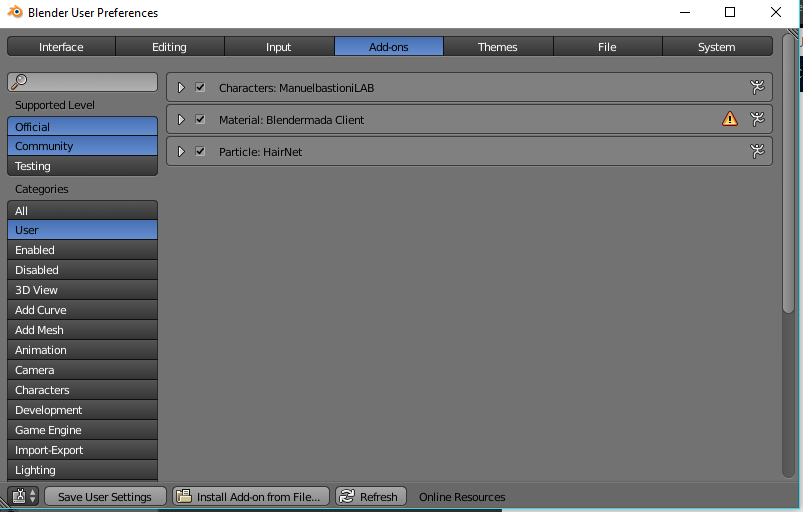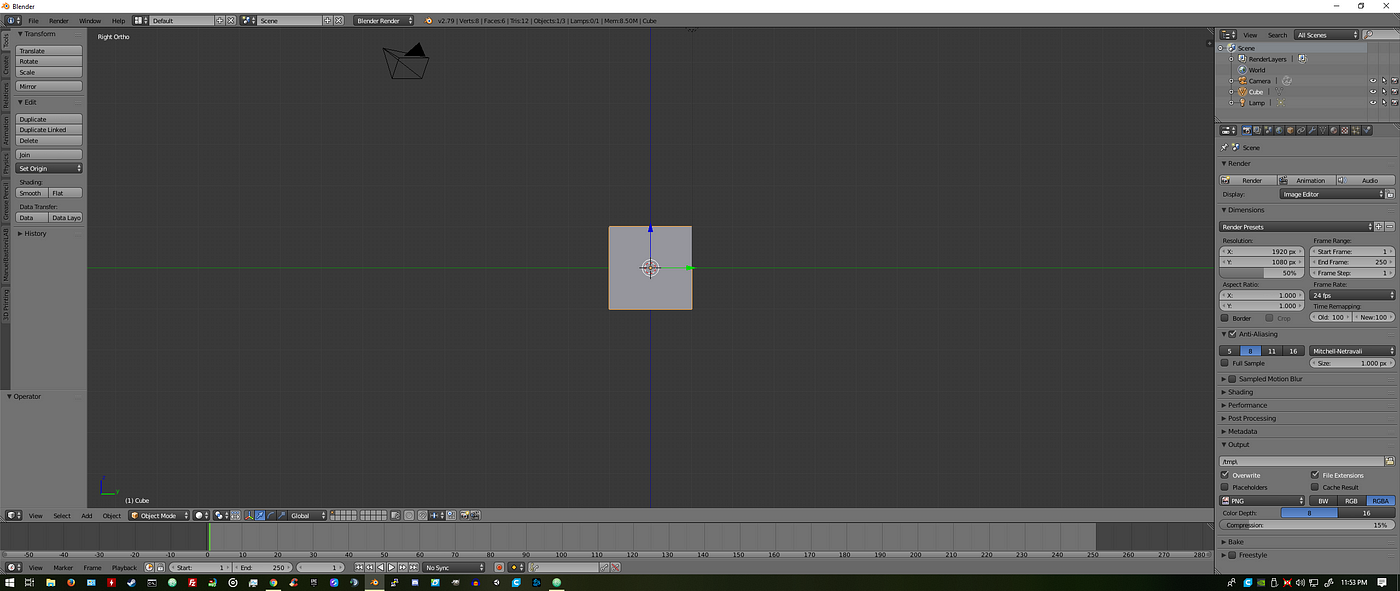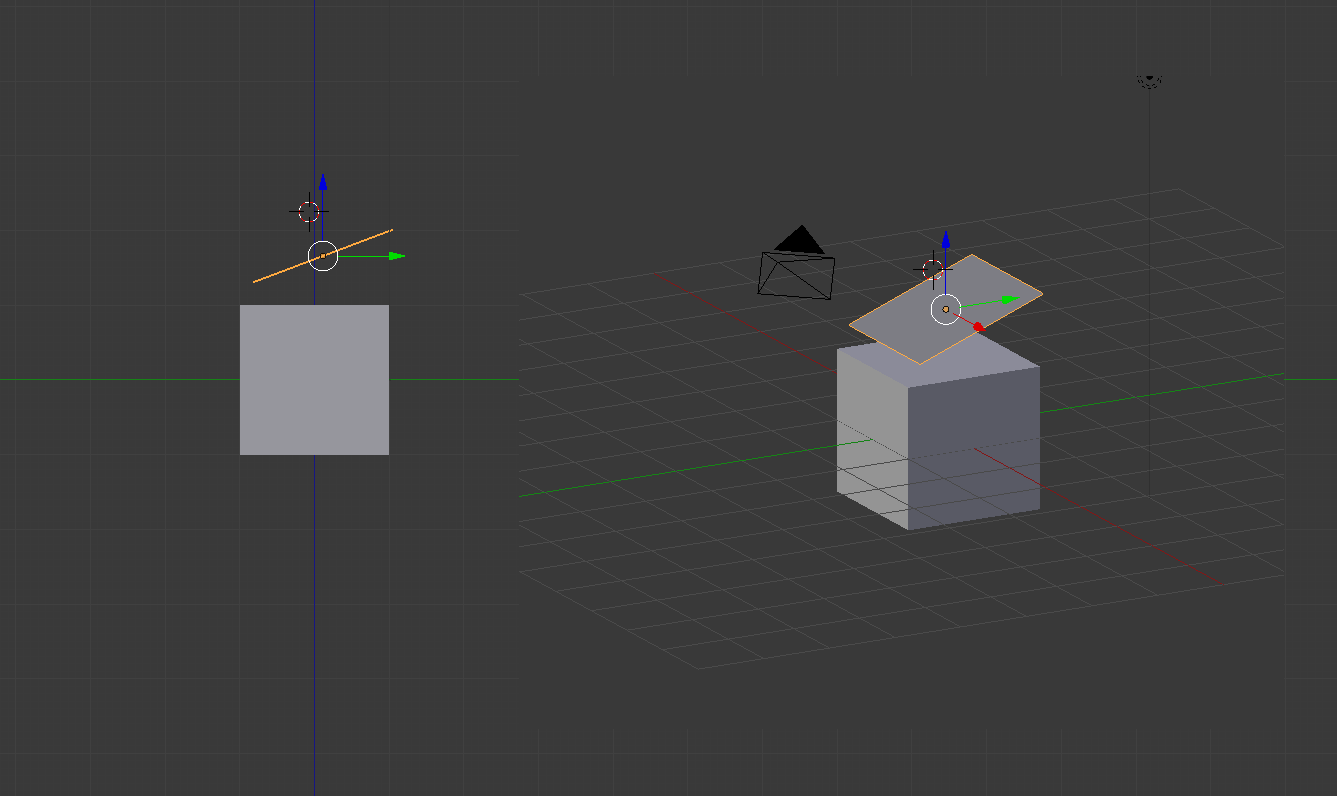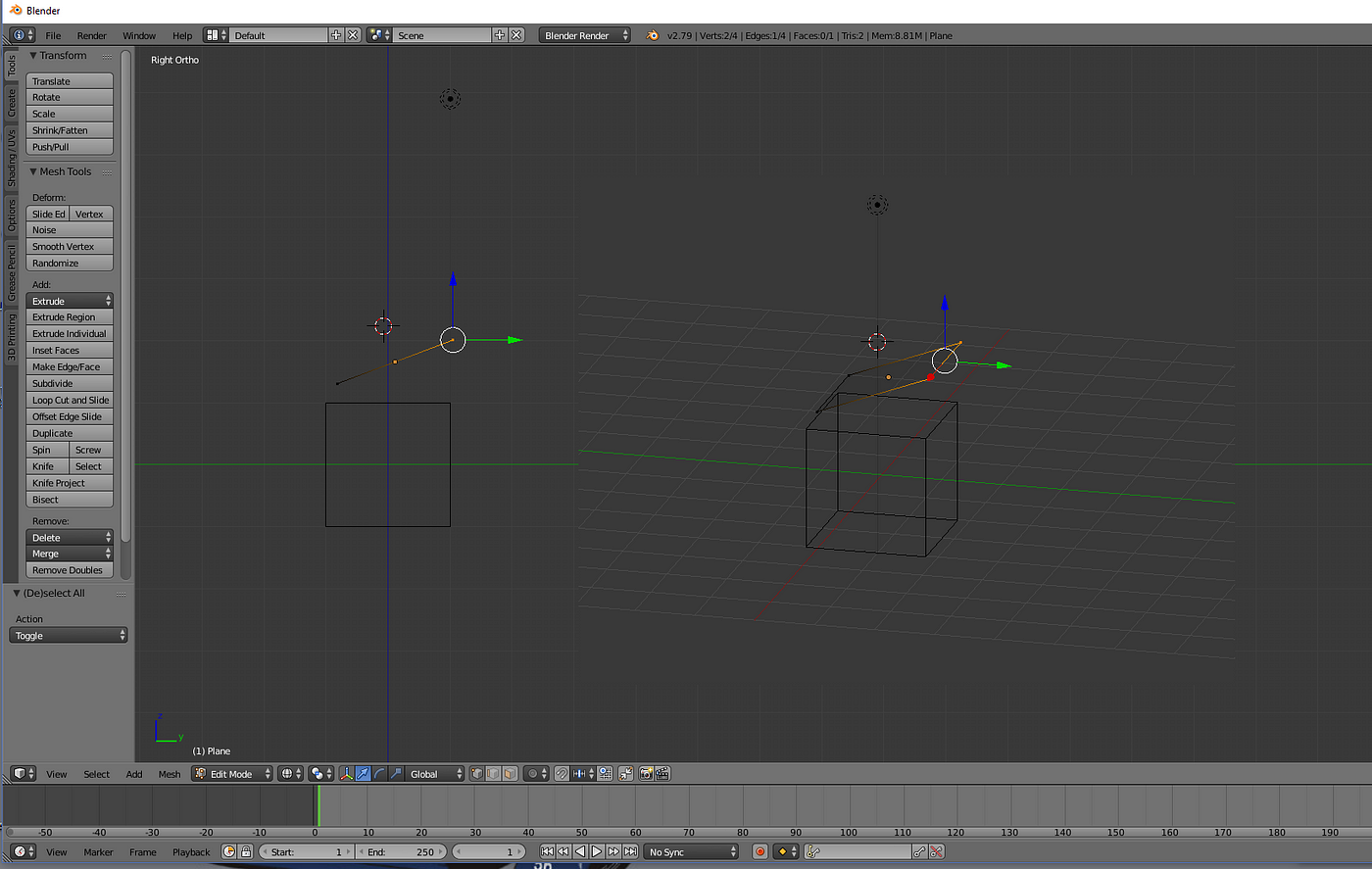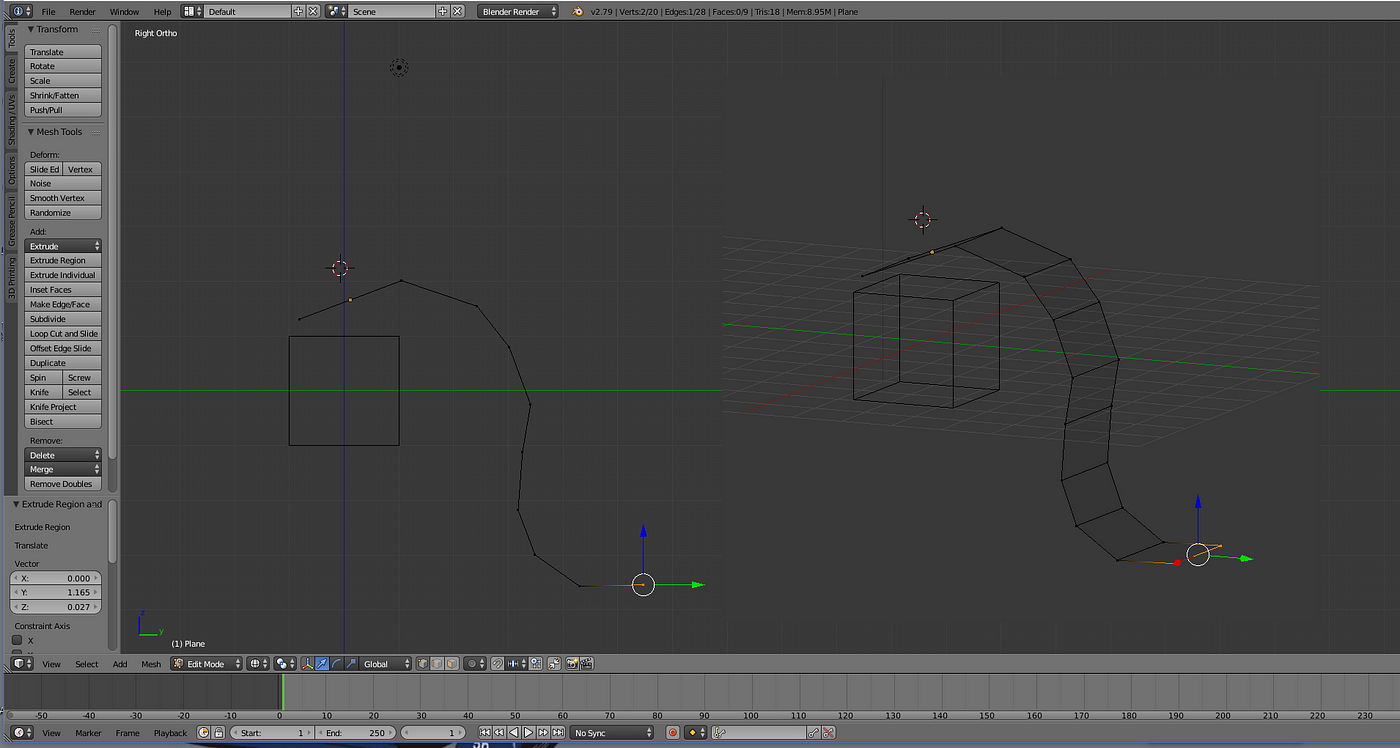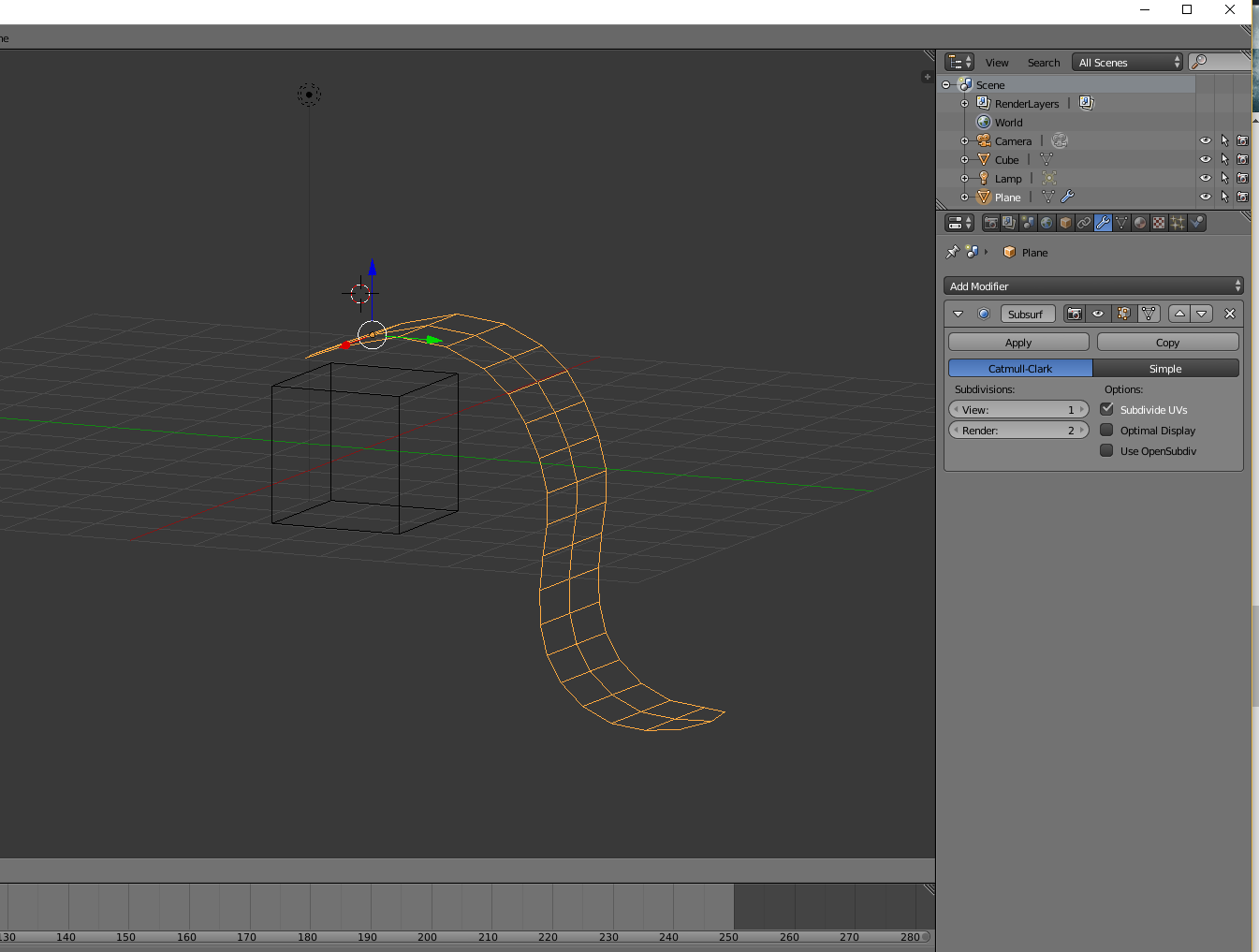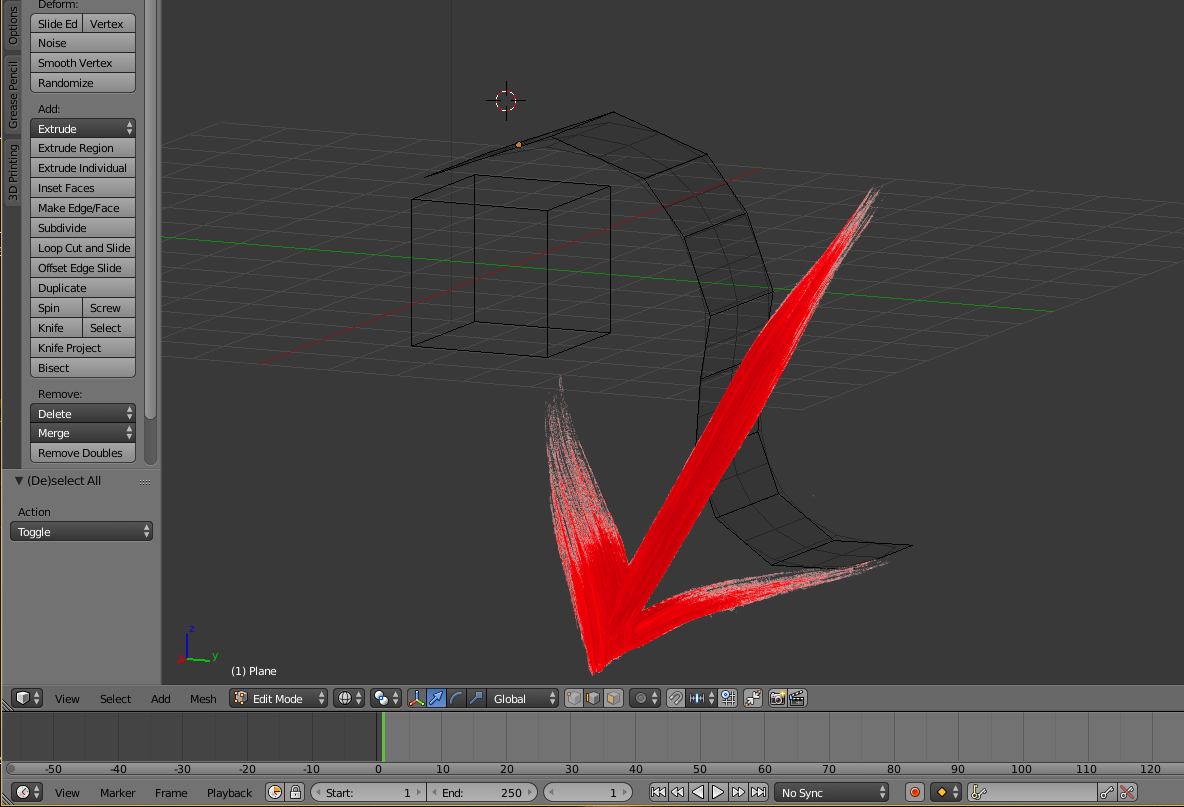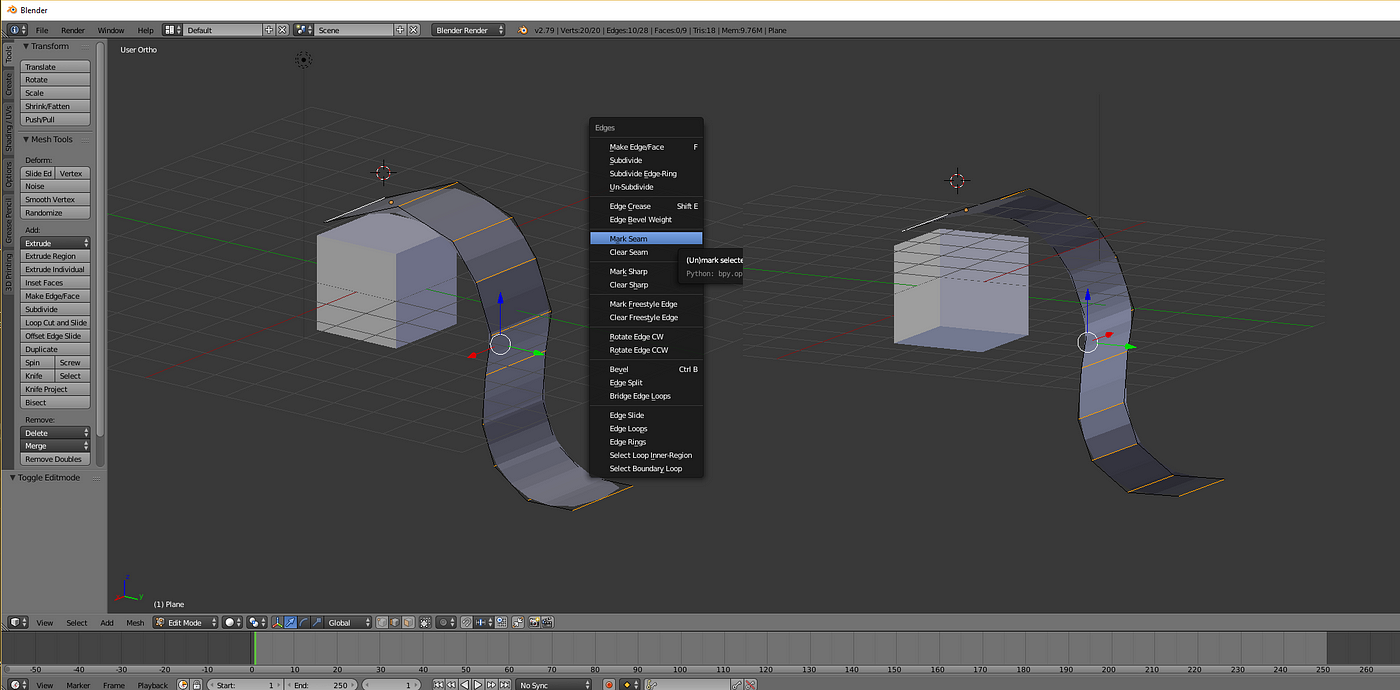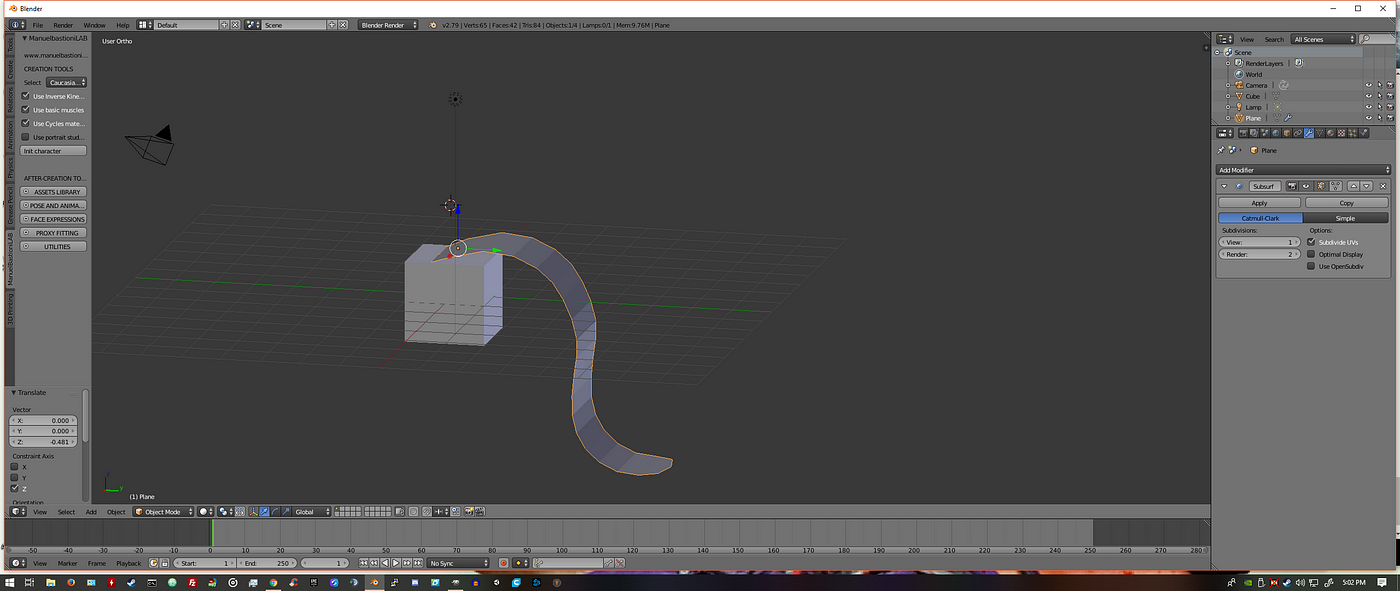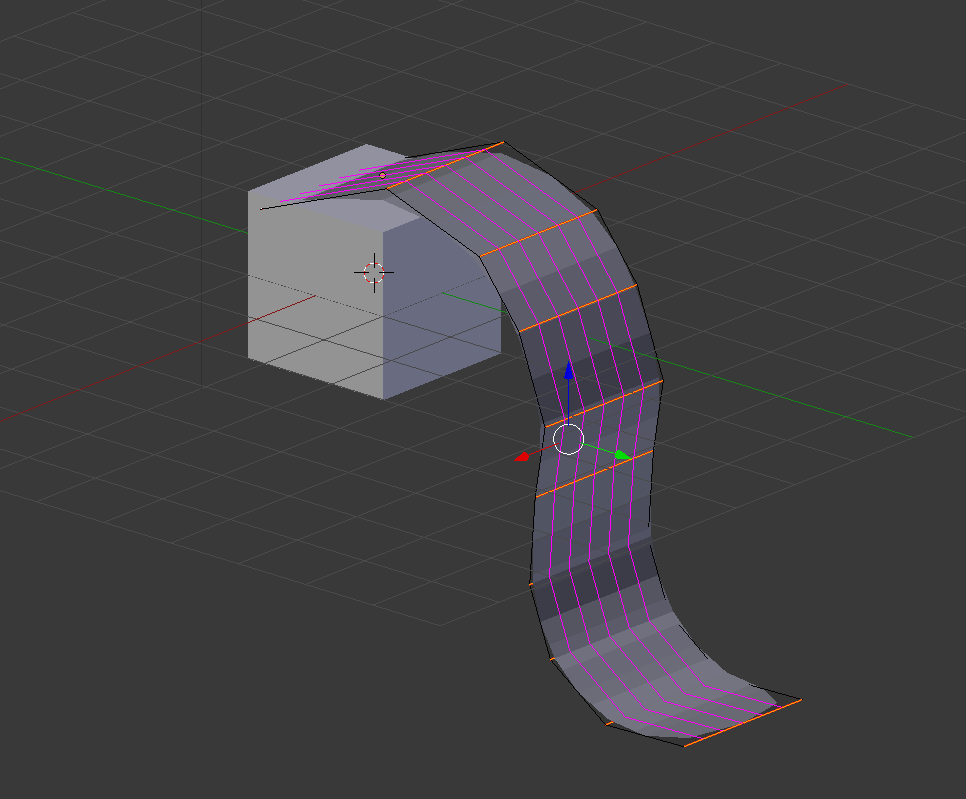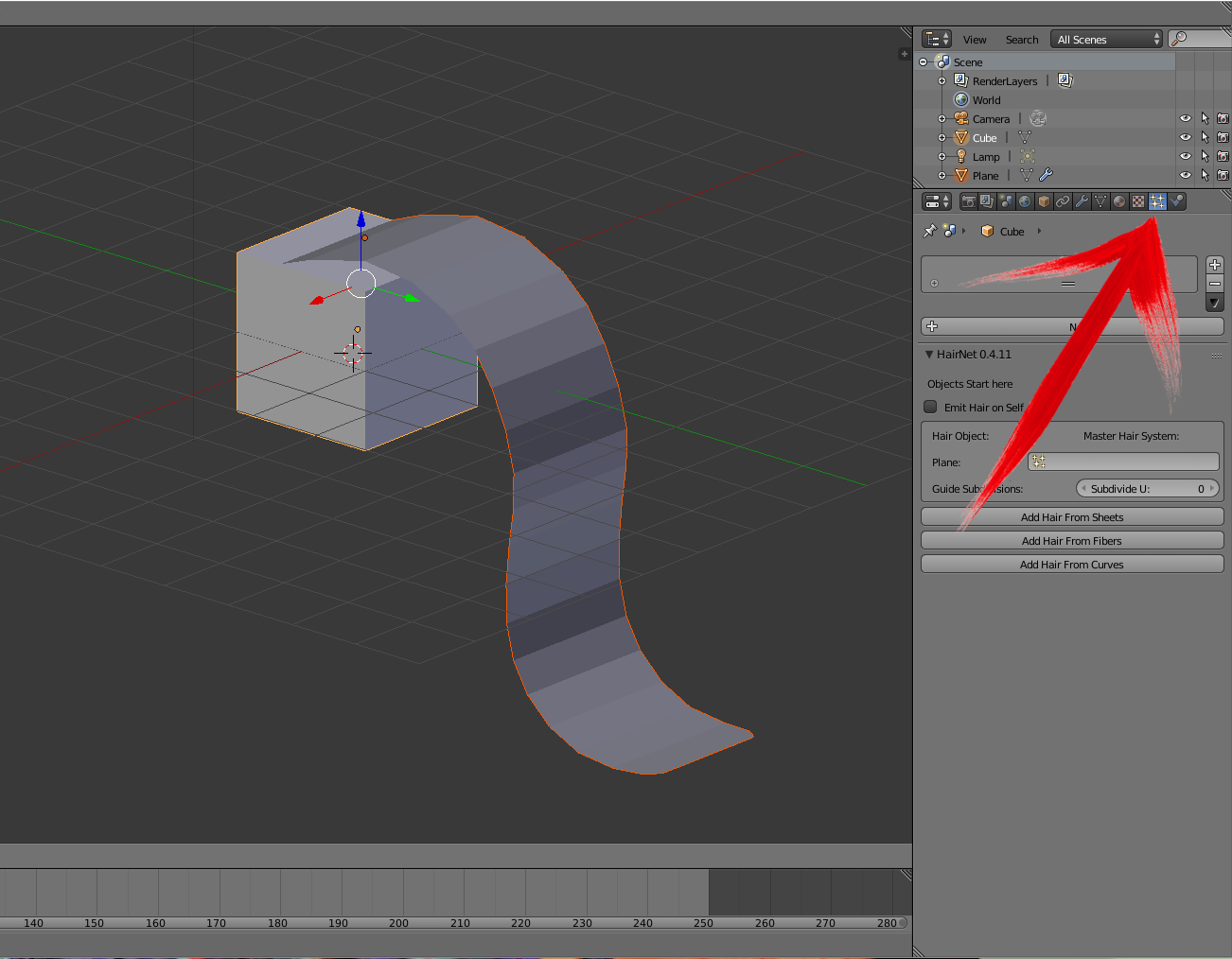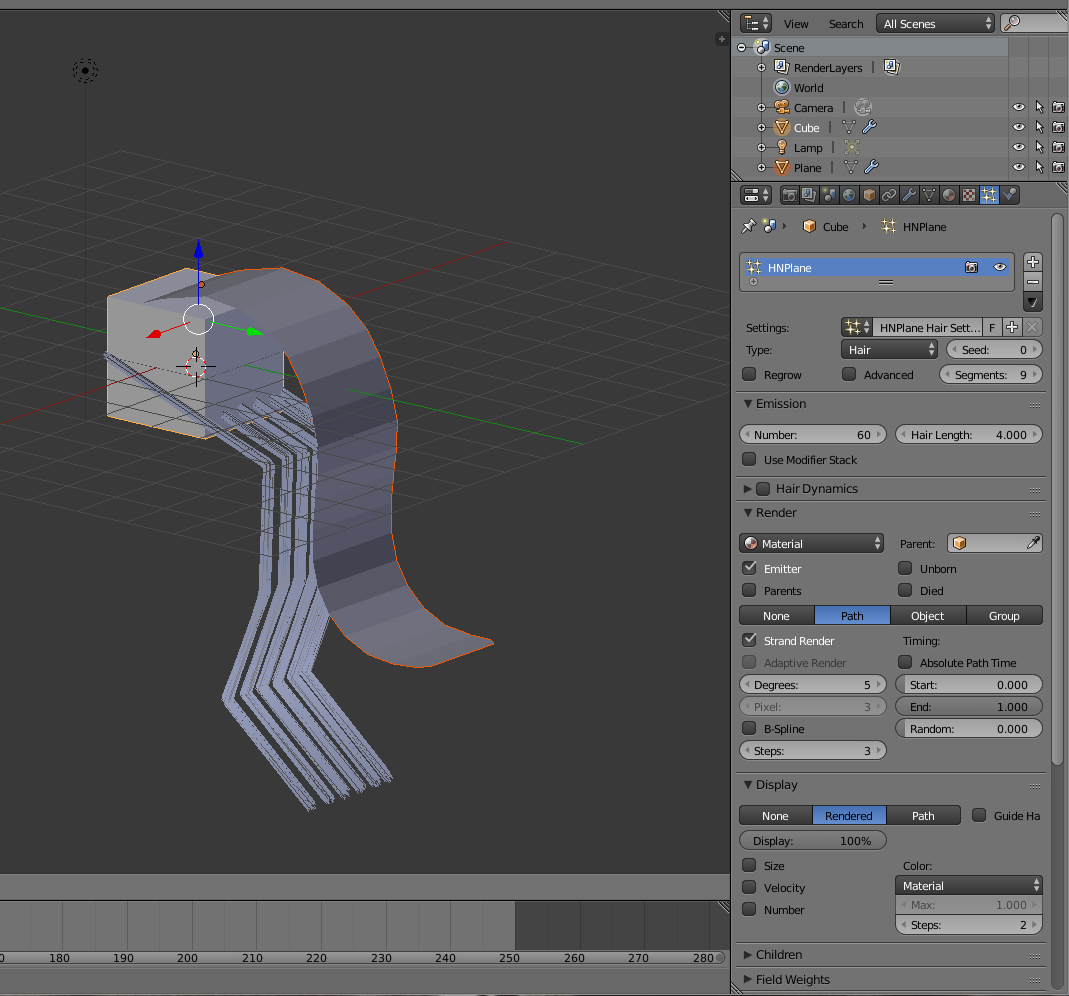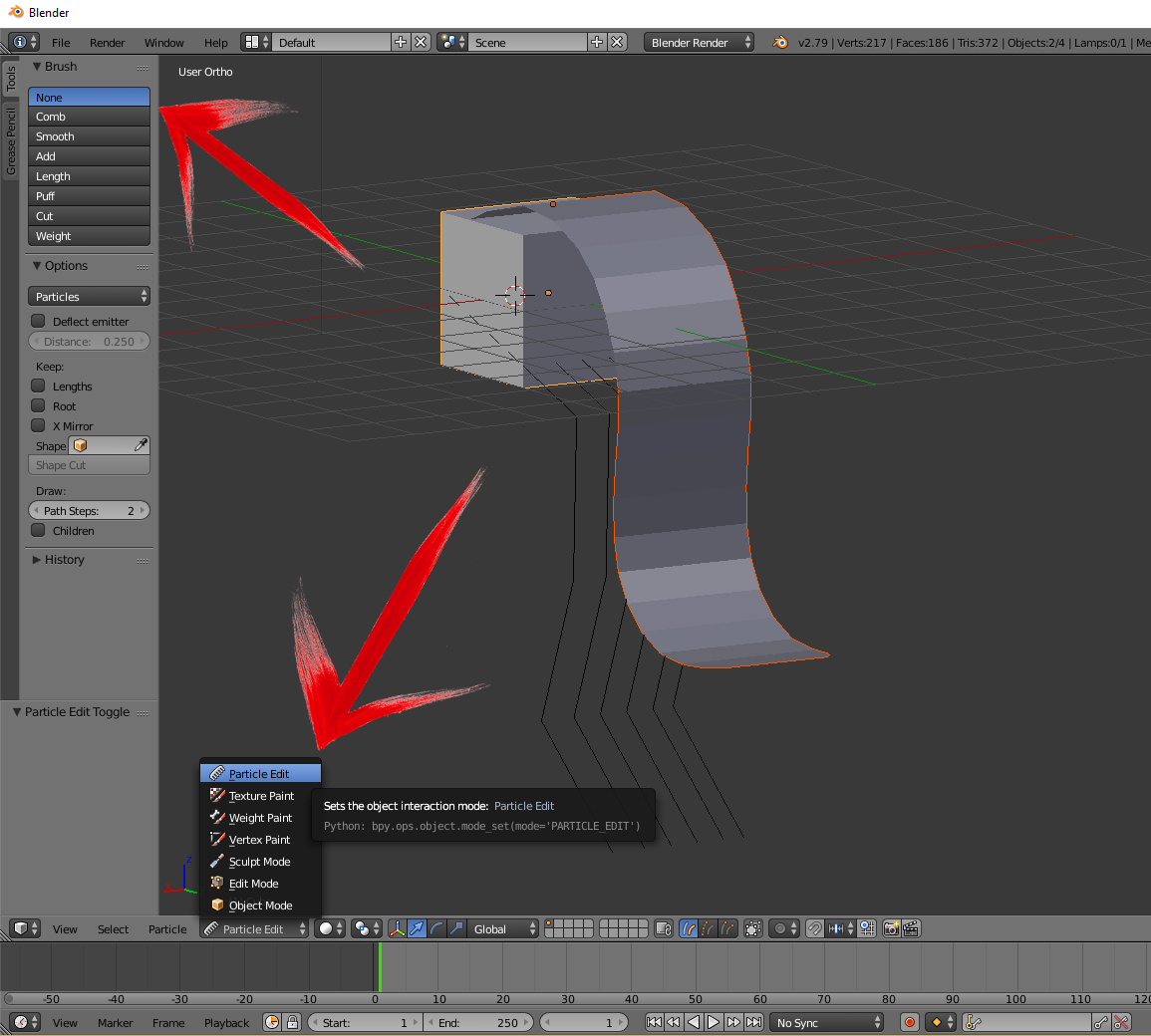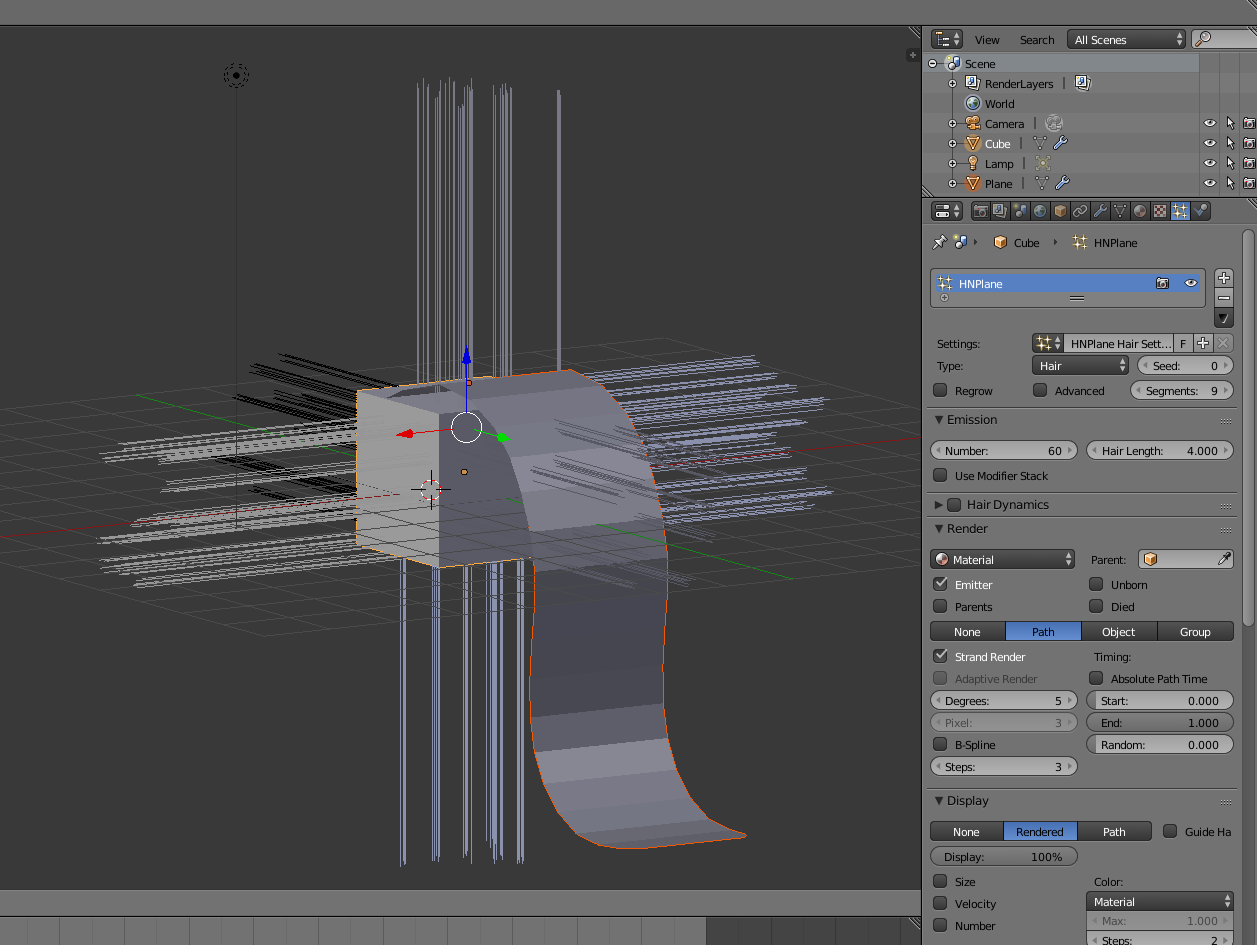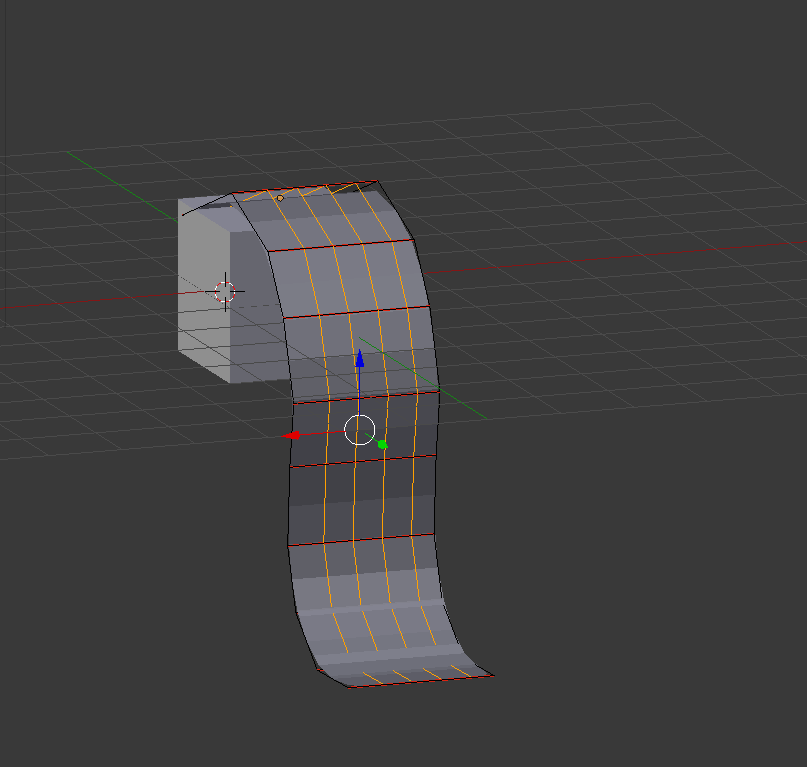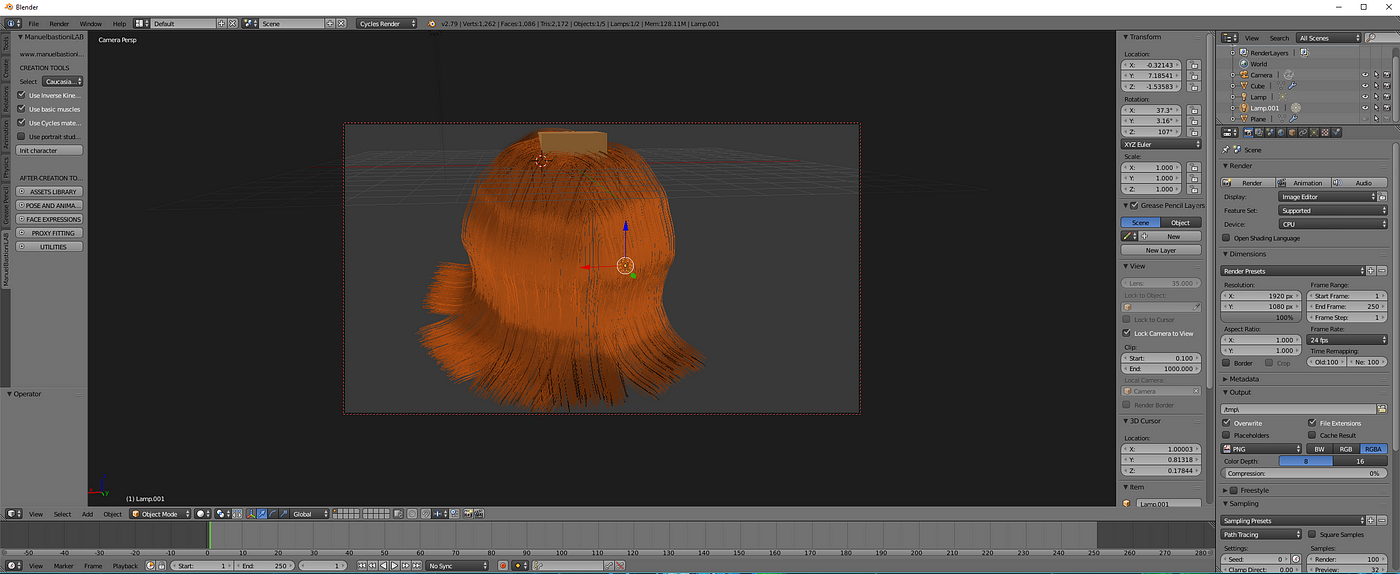How to make hair in blender
How to make hair in blender
Let’s Model Easy-to-Change Blender Hair for Your 3D Character
What do we want? Full control over hair placement! When do we want it? Faster than you can say «silky, smooth and stylized!»
Let’s go over a foolproof technique for modeling hair using the big-medium-small forms technique.
No more bad hair days for your Blender models
But not just any technique. we’re looking for a hairstyle you can adjust by quickly repositioning the hair strands or the cross-section of the hair without too much noodling.
If that’s not enough, we also want to be able to quickly adjust the polycount, so you can optimize your character for a game engine or production.
Step 1: Recognize the 3 main hair shapes
Note: When modeling hair, using a photo reference is highly recommended.
As you look at hairstyles, you’ll notice 3 main forms: big, medium and small.
Big shapes are the overall forms that make up your silhouette. In the above example, it’s the top of the head and the ponytail.
Medium shapes are the clumps and main strands that make up the big shapes.
Step 2: Block out the main Hairstyle Shape
Just like any modeling project, modeling a hairstyle is best done when moving from big shapes to small.
Starting with the big shape, the key is not to spend too much time tweaking these.
Eventually, you will be covering them up with the medium shapes, so all you want to do at this stage is to get the main shapes right.
It’s best to start with a ponytail hairstyle, which is simpler because you can use the character’s head to create the first shape.
First, highlight the faces on the head to indicate the hair outline. Next, duplicate and separate the faces from the mesh.
Now that the scalp outline is its own object, we’ll scale it up a little, then, in edit mode, we scale it onto the head.
Next, use Sculpting Tools to Establish the Directionality of the Hair
You might like using Clay Strips with Dynamic Topology and Symmetry turned on.
Note: with real-life like hair, you should try to avoid unrealistic symmetry. But at this stage, we are not looking for perfection yet. Instead, we are roughing out the basic idea which we will cover up later.
Step 3: Block out the primary shape of the ponytail
First, we’ll place a curve at a position where (roughly) our ponytail is going to sit. Again, no need to be absolutely accurate at this point yet.
Next, add in a Bezier Circle and set it to be the bevel object of the curve. This is found under Geometry in the Curve Properties panel.
We can now start to refine the shape of our ponytail by using handy hotkeys:
Need more points to control your hair?
Simply select two of them, Right-Click and hit Subdivide.
Got too many points, making it difficult to control?
Just dissolve them with the hotkey Ctrl + X.
Pro tip: To wrap up this step, make sure the final big shape of your hair looks good from all angles, including from above and below.
Step 4: Block out the Medium Hair Shapes
To get started with the medium shapes, we’ll simply duplicate our ponytail to use it as additional hair strands.
Remember, the ponytail is now controlled by the Bevel object (a circle) so we need to duplicate it as well and assign the new circle as the new Bevel object.
Try making the medium shape a bit wider and flatter. That way, you’ll need fewer strands to cover a wider area.
Pro tip: Create a second 3D view so that you can adjust the shape and adjust the result at the same time.
Once you’re happy with the shape of your secondary hair strand, place it on top of your main ponytail shape.
Next, duplicate it and place this one, too. Keep repeating this process.
To tweak the design and add some variation, you can also change the shape of some of the underlying Bevel objects.
Before you move on to the small hair objects, check again that your model looks good from all angles.
Step 5: Create Small Hair Objects
This is no rocket science: as we did before, we’ll duplicate the medium hair objects to create the small ones.
In real hair, the small strands can be outliers that move in different directions and shapes. Since these strands are so thin, we would expect them to be more affected by wind and less by gravity.
Pro tip: to make the result look more appealing, add in some negative space. This will also give volume to your hairstyle.
This part of the workflow is similar to the previous step, refining the placement of each strand and ensuring it looks good from all sides, including the top and bottom.
Step 6: Optimize the Polycount of our Hairstyle
By changing Resolution Preview U in the Curve Properties panel, we can control how many edges wrap around a strand. You can also control the resolution down the length of the hair by selecting its Bevel object and again changing Resolution Preview U.
For very thin hair strands, we don’t need elaborate Bevel objects. So to optimize these, it’s best to give the Bevels a basic pattern like a rectangle.
Step 7: Finalize the Hair Model
Once you have all the shape, join all the strands into one object. You’ll probably want to convert them from curves to polygon meshes.
In the end, don’t be afraid to reach out for the sculpting tools and pull the ponytail around to achieve the perfect final shape.
Final Tips: Keep on Learning
Once you’re comfortable with creating this ponytail, channel your inner Vidal Sassoon and give it your own twist!
The best way to progress is to take what you’ve applied and turn it into an original creation.
But wait! We’ve got more Hair-y Blender Tutorials
To become a true pro, check out more video training:
P.S. You can watch 100s of our Blender videos today if you start your FREE 7-day trial today.
BenSimonds.com
Hair in Blender
Hair used to be something I really hated having to do in CG, and to this day you’ll see more than a fair share of baldies amongst my works. However with more and more updates to blenders hair tools, it ‘s getting easier (and even fun!) to create characters and creatures with hair. This tutorial/guide covers working with hair particles in blender, including particle systems, combing/cutting/styling hair, and using the child particle settings. Reference is Key As always, a big part of getting good results is knowing what you’re going for, and hair is no exception. Go out onto the internets (or if you’re feeling particularly adventurous, the real world) and look for examples of the kind of hairstyle you want your character to have. Pay attention to how this reflects on your characters personality too, your stereotypical space marine isn’t likely to have long, elegantly coiffured hair, and that beautiful princess is going to look odd with a birds nest perched atop her head. How styled or messy your characters hair is reflects who they are, so it’s worth spending a little time thinking how it should look and searching for examples. Collect up some reference images and have them on hand to refer to when doing your characters hair. Once that’s sorted, you can start thinking about how you’re going to make that hairstyle in blender. Ben Simonds, a talented guy whose blog I’ve linked to from the beginning, recently wrote an awesome article on hair that goes into more detail. He explains the workflow and some of those buttons and sliders to […]
Ben Simonds (Feb 25, 2011)
Thanks ScaroDJ, I’ve put a note in the post about this. Basically in older builds simple child particles used the option “particles”, and interpolated particles were labelled “faces”. They work the same, but the names have changed (I think they make more sense now).
scarodj (Feb 25, 2011)
Btw, I forgot to thank for the info, so, thanks!
Tutorial: Mit der 3D-Software Blender Haare erstellen | cgtutorials (Feb 25, 2011)
[…] Link 3D-Software, 3D-Tool, Haare erstellen, Tutorial […]
Волосы в Blender | BlenderNation Россия (Feb 25, 2011)
[…] Волосы в Blender GA_googleFillSlot(«BN_Content_468x60_below_post»); […]
ScaroDj (Feb 24, 2011)
But, what build are you using? My children pane is a little different…
It says [None :: Particles :: Faces]
slobodan (Feb 19, 2011)
GREAT tutorial and article!…Thank you so much!
luksdm (Feb 21, 2011)
Great. I quoted it on my blog =) I hope you don’t mind. I gave you the credit of course.
Волосы в Blender at BlenderNation (Mar 10, 2011)
Hair in Blender | BlenderNation (Feb 19, 2011)
[…] including particle systems, combing/cutting/styling hair, and using the child particle settings.LinkHair in Blender Share this article GA_googleFillSlot(«BN_Content_468x60_below_post»); Related NewsFeathers […]
iKlsR (Feb 19, 2011)
tichy (Feb 19, 2011)
Nice. I played with hairs days ago, and stuck on some point … and now, you!
great! Thanks.
stephen (Feb 19, 2011)
Thank-you for an excellent tutorial.
Greg Zaal (Feb 18, 2011)
Wow very useful, thanks man 🙂 now all we need it the dynamics 😉 You’re my second favourite blenderer btw, after Robert Tiess 😉
Hair in Blender « BenSimonds.com « ThruDreamsgate’s Blog (Feb 17, 2011)
[…] Simonds has posted an excellent hair tutorial on his site. ( Hair in Blender « BenSimonds.com. […]
barriallen1 (Feb 19, 2011)
Fantastic article, and something we could wait from you, Ben. Thanks a lot.
Milad Thaha (Feb 17, 2011)
Wow, right in time for my current project! Quite a lot to read there, so transferring to my PSP.
Fax (Feb 17, 2011)
Awesome article! I’ve already played around with hair and don’t get me wrong, it CAN be fun even if you have no idea what you’re doing, but with the workflow you describe and all the tips you give I know I can start taking hair seriously. Fantastic stuff!
Tillman (Jun 27, 2011)
Connor (Jun 29, 2011)
How do you get the hair to not just go through the mesh instead actually manuevering the way you want it to?
Ben Simonds (Jun 29, 2011)
Make sure you have Deflect Emitter turned on in the brush settings.
Frank_Robernson (Jun 20, 2011)
There is a great lack of people giving tutorials on Materials and texturing the hair in blender.
can some one shoot me finally with this issue.
Connor (Jul 05, 2011)
retyrt (Jul 27, 2011)
Connor (Jul 10, 2011)
…Let’s say I wanted to use hair dynamics for a simulation, i got the hair to bend properly, and it also has enough air under it, but when i start it on the time line it slowly sinks through the head again
Ben Simonds (Jul 11, 2011)
You can adjust the weighting on the hair for soft body simulation in particle mode with the weight tool. Weighting the parts that are sinking more heavily should make them stiffer and keep them from sinking.
electricalchimpanzeelearnstogeek (Aug 13, 2011)
hair is the best part of human, that’s make a difference between one model with another, and very hard part of modelling, i’ve spend 4-5 hours to make the hair, and it still not enough to make the model looks like what u want.haha
i just wanna ask something, do you know how to insert the hair particles to unity 3d game engine? cause, everytime i insert my model, he’s going to be a bald, the hair isn’t exist, do you know how to fix it, someone was said if i change the particles to the mesh, it will be fine, but isn’t work
sorry for my bad english
greetings from Indonesia 🙂
Ben Simonds (Aug 13, 2011)
I’m not familiar with unity, but I presume it requires hair be geometry based. If I recall correctly this might be a good tut on that topic: http://www.paultosca.com/varga_hair.html
electricalchimpanzeelearnstogeek (Aug 13, 2011)
Jess (Sep 04, 2011)
is there a way to select several particle systems in particle mode at once? I’m trying to put highlights and darker strands in my model’s hair using a seperate particle systems and it’s proving to be a pain. Or, alternatively, is there a way to add highlights to one particle system?
Ben Simonds (Sep 05, 2011)
If your hair emitter has UV co-ordinates, then you can use a texture to define the hair emission colour.
Jess (Sep 11, 2011)
Cool, I think I got it. Thanks 😀
الحلقة المفقودة (Sep 30, 2011)
40+ Highly Useful but Rarely Collected Blender’s Tutorials | Dzineblog360 (Dec 04, 2011)
Digster (Jan 24, 2012)
when trying to render after going through your tut, Blender freezes on me what would cause this
Ben Simonds (Jan 25, 2012)
Too many particles maybe. Depends on a lot of things. If you machine can’t handle it that would be a good guess.
Araoluwa (Nov 12, 2011)
Raven Jenson Llena (Mar 24, 2012)
crap…i hate reading…don’t you have any video tutorials i could look at??
Blender Tutorial : Hair in Blender | All CG Tutorials (Jul 16, 2012)
Ben Simonds (Mar 29, 2012)
I have some on blendercookie. Try there.
Ben Simonds (Apr 26, 2013)
I don’t think there is unfortunately. This one of the reasons to use a separate mesh for hair, and also to make sure you apply any deformations before working on a hair particle system.
123456 (Sep 28, 2012)
chuimaster (Mar 18, 2013)
el cabello de mi personaje no se mueve junto con él cuando deseo molerlo éste se queda fijo en un sitio mientras el personaje sigue moviéndose que hice mal?
Translation:
“the hair of my character does not move along with it when I want to grind it stays fixed in one place while the character is moving I did wrong?”
shalini (Apr 26, 2013)
Ben Simonds (Mar 18, 2013)
If you’re using a hair cap or something similar, make sure this gets parented to your head mesh/rig.
Glenn Wolf (Aug 27, 2013)
hi.
Got your book, it’s excellent. i’m having issues w/ hair though : i’m trying to do a girlie w/ long hair, but when i’m combing the hair over and down my scalp mesh i can’t stop it going inside the mesh, leaving a bald look. i’ve tried setting the Deflect Emitter etc, but that didn’t seem to help. i tried upping the number of Steps too, thinking maybe the segments were too long to make a decent curve, but that didn’t seem to help much either. as for other stuff, like setting the gravity that i saw in another tute, the hair just totally fell through and didn’t seem to register the scalp mesh at all.
i was wanting to do some simple animations but i’m wondering if i should just sculpt and rig the hair instead :-/
[…] um pouco mais sobre esse tipo de elemento para caracterizar personagens, existe um excelente guia para configurar e ajustar cabelos no Blender criado pelo artista Ben Simonds, que explica muito do que precisamos conhecer para ter controle […]
Tamara (Sep 14, 2013)
I was wondering about constraining hair with ponytail holders, pins, etc…
Norma (Mar 12, 2016)
How To Apply A Material To Hair In Blender | Information (Aug 29, 2016)
[…] Hair in Blender | BenSimonds.com – … turn on “use material colour ” and set the colour of your hair material to … the hair in blender. … for hair, and also to make sure you apply any … […]
Guia para criar cabelos no Blender 2.5 – Allan Brito (May 24, 2017)
[…] um pouco mais sobre esse tipo de elemento para caracterizar personagens, existe um excelente guia para configurar e ajustar cabelos no Blender criado pelo artista Ben Simonds, que explica muito do que precisamos conhecer para ter controle […]
balsamo para barba (Jan 19, 2021)
El vello facial al igual que el tipo de peinado, influye en la percepción que los demás tienen de ti, porque seamos sinceros, la apariencia importa y las primeras impresiones sobre desconocidos dependen en gran medida de ello.
In Blender, we’ll be making hair by using the ‘Particles’ tab. You can use hair in a lot of different ways, whether it is for making a simply rug for a room scene, or designing your own 3D character for a game. As it can be used in a wide range of different ways to create different outcomes.
We’ll also take a look at the tools we use to shape and change the hair in Blender, and I’ll explain each so that you will have more control over how you want the hair to appear in it’s final render.
| Hair in Blender |
Step 1: Open a new project
To begin, I’m going to open a new project and delete the default cube that appears. You can use this if you like, but for now I’ll be using a UV Sphere, in order to create hair on a sample head shape.
| New Project |
| UV Sample scaled up slightly on ‘Z’ axis |
If you’d like to do the same as me, or perhaps use a different shape, use shift + A, and select a shape from the ‘Mesh’ dropdown. You can also ‘scale’ the shape to a different size by pressing the ‘S’ key, followed by whichever axis you want to scale it along (X, Y or Z), or just use your mouse to manually resize it.
Step 2: Vertex Groups
In order for hair to be placed correctly on the head, there needs to be a section where we can apply it to directly, like how hair grows from the scalp on our heads. To do this, we need to create a ‘Vertex Group’. To begin, select the ‘Object Data’ menu on the right hand side of the screen.
| Select ‘Object Data’, which is highlighted |
Before we do anything in this tab, we need to go into ‘edit mode’ (tab), and select whereabouts we want our ‘scalp’ to be. To do this quickly, once you are in edit mode, hit the ‘C’ key and use this to highlight the scalp on your head or object. If you wants to ‘Deselect’ any parts, use shift + click after hitting you ‘C’ key. Once you have finished selecting your scalp, it should appear something like this;
| ‘Scalp’ selected |
Now that we’ve selected the area in which we want our hair to grow from, we need to go to the ‘Vertex Group’ dropdown in the ‘Object Data’ tab we had previously selected. It should look like this:
| Vertex Group dropdown |
Select the ‘+’ symbol to add a new group, and double-click it to rename it ‘Scalp’. With this group now created, and the scalp selected on the actual object, we can now press ‘Assign’. This action will ensure that this section in particular can be selected as the origin of hair on our object.
| Assign the selected vertices on the object to this group |
You can now go back into object mode by hitting the tab key again.
Step 3: Particles and Adding Hair
Using the ‘Particles’ tab, we can now create the hair on the object. Go into the ‘Particles’ tab, which is located on the same bar as the ‘Object Data’ tab we had previously selected.
| Select ‘Particles’, which is highlighted |
Once inside this, select the ‘New’ button. Upon doing this, you should see the following menu show up:
| After selecting ‘New’ |
I began by renaming the particles system from ‘ParticleSystem’ to ‘Hair’. I then also renamed the ‘ParticleSettings’ to ‘Hair’ as well.
| Renamed ‘Hair’ |
As you can see, underneath the ‘Settings’ is the ‘Type’ selection. Select the ‘Emitter’ selection and change it to ‘Hair’. Immediately after you do this, you’ll see that your object will suddenly sprout out hairs from all over itself, as opposed to the section we had previously assigned, such as shown below.
| Hair appears from everywhere on object |
To quickly change this so that it only on the ‘Scalp’ we had created earlier, scroll down on the Particles tab until you find the ‘Vertex Groups’ dropdown, and open it. Once you do this, you’ll see a selection of groups. All we have to do here is select the ‘Density’ option, and select the group we had created earlier. My one was called ‘Scalp’.
Step 4: Editing the Hair
Step 5: Tools
Once you’ve finished preparing the hair in the ‘Particles’ tab, we can now begin editing the hair to any sort of style or shape we like. To do this, we will need to go from ‘Object Mode’ to ‘Particle Edit’ by selecting the interaction at the bottom of the screen, and selecting ‘Particle Edit’. Once you enter this, the hair should go back to only showing the 1000 parent hairs, as well as a tool menu on the left with the ‘Brush’ and ‘Options’ dropdowns.
| Particle Edit mode |
Before we begin editing the hair, we should go through each option in the ‘Brush’ dropdown.
The ‘Comb’ option allows us to literally comb the hair we have previously created, and place it in a huge variety of shapes and styles manually.
Smooth:
The ‘Smooth’ tool is used in order to neaten out a part of the hair, for example, if you wanted the hair to all go one way, however it is not, you would use the ‘Smooth’ tool over the section in order to smooth it out.
The ‘Add’ tool is used to add more hairs in places where you may want more, or if there are blank patches on your object that you want filled in more.
Length:
The ‘Length’ tool simply extends the length of selected hairs.
The ‘Puff’ tool would essentially give the hair more volume, and puff it up if you want it bigger.
The ‘Cut’ tool simply cuts the hair shorter.
Weight:
The ‘Weight’ tool is used in animating the hair, and is used to weigh the hair down.
Step 6: Using the Tools
Now that you’re well acquainted with the tools used to style your hair, you can start styling it. If you want a better idea of how the hair will look when it is rendered, you can check the ‘Children’ box under the ‘Options’ menu on the left. This will make the ‘Children’ hairs appear and allow you to have a better visual on how your hair will turn out in it’s final render.
Principled Hair BSDF¶
Principled Hair BSDF under Melanin concentration.
Coloring Hair¶
The shader provides three different ways, or parametrizations, to color the hair strands.
Direct coloring Choose the desired RGB color and the shader will approximate the necessary absorption coefficient (below). Melanin concentration
This mode defines the color as the quantity and ratio of the pigments which are commonly found in hair and fur, eumelanin (prevalent in brown-black hair) and pheomelanin (red hair). The quantity is specified in the Melanin input, and the ratio between them in Melanin Redness. Increasing concentrations darken the hair (the following are with Melanin Redness \(1\) ):
Additionally, the Tint inputs allows to dye the hair with the desired color.
Randomizing Properties¶
Inputs¶
The RGB color of the strand. Only used in Direct coloring.
The chosen color is converted to an absorption coefficient with the following formula (section 4.2 of [CBTB16]):
where \(\beta_
Coloring hair using the Direct coloring parametrization. (The numbers on top are the RGB values.)
This is a linear mapping to the underlying exponential function:
The resulting quantities are converted (after randomization, if specified) to absorption concentration via the following formula (section 6.1 of [EFHLA11], adjusted for the range \([0, 1]\) ):
Color used for dyeing the hair after applying the melanin pigment. It is not subject to randomization. It can be disabled by setting the color to white.
This is converted via the Color mapping above and added to the absorption coefficient of the melanin concentration.
Tint, using Melanin 0.1 and the corresponding RGB values.
Specify how much the glints are smoothed in the direction of the hair tangent. Too low values will concentrate the glint; while setting it too high will spread the light across the width of the strand.
Mathematically, this parameter is mapped to the logistic distribution’s scale factor \(s\) (section 4.1 of [CBTB16]).
The applied formula is the same one as for Random Color.
Properties¶
Outputs¶
References¶
© Copyright : This page is licensed under a CC-BY-SA 4.0 Int. License.
The first thing you need to do is get the Hairnet Add On.
Go HERE and download it. The Docs are HERE.
Start a project in Blender.
Hit ‘ctrl +alt +u’ or go to File> user preferences. Click the ‘Install Add-on From File Button at the bottom. Find and select the Hairnet Add-On you downloaded. Then select ‘User’ from the Catagories list on the left. Make sure you check the box next to Particle:Hairnet.
click the ‘Save User Settings’ button and close the User Preferences window.
In the 3d view, on the Numpad press 3 for right view, then 0 for the orthographic view, you should see the grid appear.
Add a plane above the cube. angle it so it looks like it will be attached to the cube. This plane will be the path your hair will take.
Adjust the plane further having one edge be pushed into the cube representing where the hair grows from.
Again, On the Numpad press 3 for right view, then 0 for the orthographic view, you should see the grid appear. With the plane selected, Hit ‘Tab’ to enter Edit mode.
While in edit mode, press ‘a’ to deselect all the vertices. Then press ‘z’ for the transparent view. this will allow you to select the entire edge with one click.
Now press ‘c’ for a circle shaped selector and use the middle mouse button scroll to adjust the size of it. Then click the far right edge of the plane with the circle to highlight the edge.
Again, On the Numpad press 3 for right view, then 0 for the orthographic view, you should see the grid appear.
While in the right view, with the edge selected and still in edit mode, press ‘e’ to extrude out the edge a little bit then left-click to stop the extruding process. Press ‘e’ again and extrude some more. Repeat this to make an interesting path that your hair strands will follow.
Hit ‘tab’ to exit Edit mode.
Select the hair strand object and add a subdivision surface modifier to it.
The strand should have a divider line down the middle, long ways. If it doesn’t, don’t worry we will come back to this.
While still in Edit mode, press ‘a’ to deselect everything. Click the edge select option:
While still in edit mode, hold shift and select every seem that goes against the flow of the hair strand. You might need to hit ‘z’ to exit transparent view. When all seems and the ends are selected press ‘ctrl+ e’ and select ‘Mark Seem’
Tab back into object mode. Move the strand close to the cube, it can even have on end touching the cube, this is where the hair will start.. Right-click the head then hold shift and right-click the strand.
While in object mode, select the cube. press ‘ctrl+s’ and select ‘Cursor To Selected’ Then select the hair strand and press ‘ Shift + Ctrl + Alt + C’ and select ‘Set Origin To Cursor’.
Now if you have the hair strand selected and press ‘r’ it will rotate in relation to the cube.
With the hair strand representative selected, tab back into edit mode. Press ‘ctrl + r’ while hovering the cursor close to the hair strand and move the mouse. You will see a purple line, move the mouse until you get the line to go long ways against your seems. before you click the mouse use the scroll wheel and multiply the purple lines. If you don’t have a scroll wheel just press the number of lines you want. Press ‘5’ and it will make 5 lines.
WIth your purple loop cuts in place, Right-Click twice to set them in place. The first right-click allows you to move the lines the second will set them. You can always press ‘ctrl +z’ to undo and try again if you have to.
Tab back into object mode. with the Hair strand selected, hold down shift and select the cube also and open the Emitter menu in the Inspector window.
Then press the ‘Add Hair From Sheets’ button. It can take a moment and some hair will appear.
before you do anything, switch to ‘Particle Edit’ mode then select the ‘comb’ option in the tool tab.
A circle selector will appear as the cursor, just hover over the hair and click a couple of times. You don’t have to actually make any visual changes. After this, you can switch back to object mode.
If you don’t do the last step and you try and move, rotate, or scale things will get messed up. The ‘ctrl+z’ undo shortcut is your friend use it if you need to reset things.
From the Inspector window, check out the Display section, under ‘color’ increase the number of steps. This will smooth out the hair to match the shape of the plane.
In the inspector window, hierarchy click on the eye symbol and make the plane disappear.
Also play around in the children section. Increase the roughness and radius.
At this point, the hair looks great. However, what do we do if we want more strands? For an example, I am going to hit ‘ctrl+z’ until I get to the step right before pressing the ‘Add Hair From Sheets’ button and with the hair strand representative selected, tab into edit mode.
Hit ‘a’ and deselect all, then press ‘a’ again to select the entire hair strand plane. Use the shortcut ‘shift + d’ to duplicate the selection. Right-click to set it. Then press ‘r’ then ‘z’ and move the mouse to rotate the selection along the z-axis. Use the arrows to adjust the placement of the new strand. Repeat until you have a nice grouping.
Now tab back into Object mode. With the Hair strand planes selected hold down shift and select the cube also. From the Inspector window, open the Emitter menu and press the ‘Add Hair From Sheets’ button.
After this, don’t forget to switch to ‘Particle Edit’ mode then use the ‘comb’ option in the tool tab in order to set the shape of our hair.
Also, make your adjustments in the inspector tab.
That should be enough to get some great hair for your characters. If you have any questions please comment or send me a message.
Источники информации:
- http://bensimonds.com/2011/02/17/hair-in-blender/
- http://www.onlinedesignteacher.com/2016/01/create-hair-in-blender_0.html
- http://docs.blender.org/manual/en/2.79/render/cycles/nodes/types/shaders/hair_principled.html
- http://medium.com/@brianmayrose/making-hair-for-your-character-a-blender-tutorial-1273120c2ff3