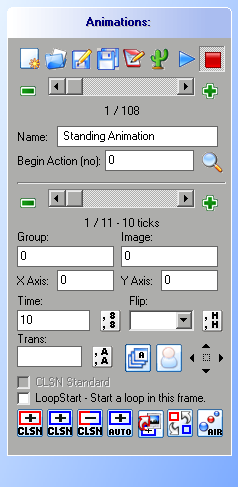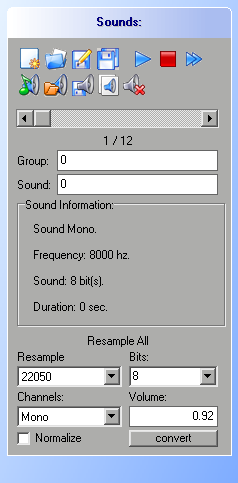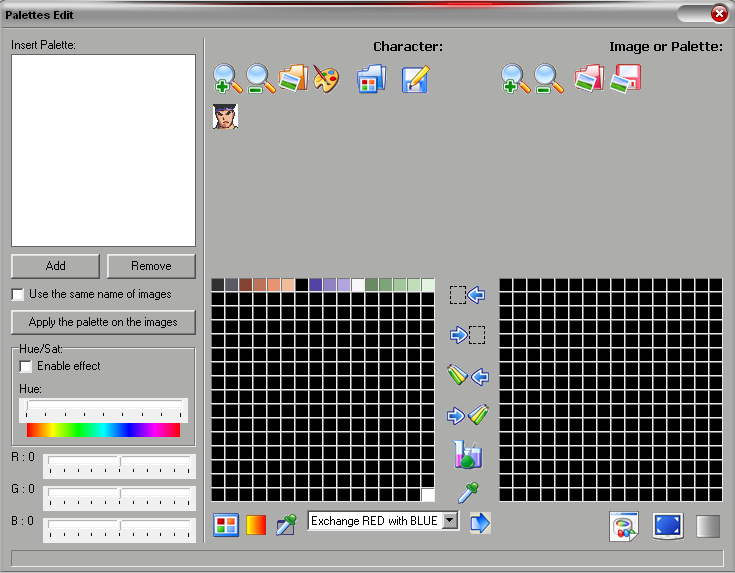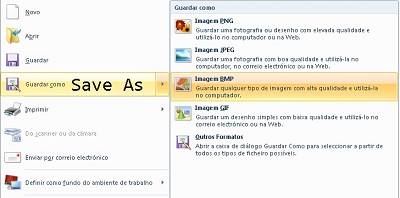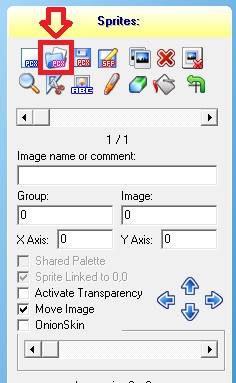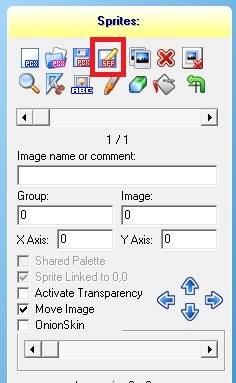How to make mugen character
How to make mugen character
Character Creation Tutorial
This tutorial for creating M.U.G.E.N Characters is made for use with the software Fighter Factory Classic. It is suggested that you read this entire tutorial before beginning. It is also important to note that Mugen itself contains some very complete documentation to assist in character creation.
Contents
To begin with, you should have all of the character sprites that you want to use before continuing to the next section. Mugen compatible sprites need to be 256 colors, contain the desired transparent color as index 0, and saved as a pcx graphic format. A typical M.U.G.E.N character will have the following sets of sprites:
| Description | Sprite Group |
|---|---|
| Stance | 0 |
| Turn | 5-6 |
| Crouch | 10-12 |
| Walk | 20-21 |
| Jump | 40-47 |
| Dash | 100-110 |
| Guard | 120-155 |
| Lose | 175 |
| Win | 180 |
| Intro | 190 |
| Taunt | 195 |
| Punches | 200-229 |
| Kicks | 230-259 |
| Crouch Punches | 400-429 |
| Crouch Kicks | 430-459 |
| Jump Punches | 600-629 |
| Jump Kicks | 630-659 |
| Throw | 800 |
| Special Attacks | 1000-1999 |
| Hyper Attacks | 3000-3999 |
| Get Hit | 5000-5299 |
| Portraits | 9000 |
The sprite group numbers listed above next to the descriptions are suggested groups to assign your sprites to as you add them to your SFF file. Although this numbering pattern is standard, it is not required with a few exceptions (those being Turn and Get Hit sprite groups).
In addition to the required character sprites you may also wish to add a variety of special effect sprites to your character. These can include hit sparks, guard sparks, projectiles, smoke, hyper backgrounds or just about anything you can imagine that would be useful.
Sprite Suggestions
Suggestions on how to procure your sprites for your character are as listed:
Converting your Sprites
Once you have your sprites it is necessary to convert them into a strict 256 color palette with correct indexing and format.
Thanks to Fighter Factory the process of combining sprites into a single SFF file has been greatly simplified since the time Mugen was first introducted. Certain Mugen conventions are also important to note
Using a mugen template
Various character templates are available for mugen. After downloading a template and extracting the file into a single folder you may want to rename the folder as the name of the character you are creating. After doing so, open the folder and find the def file (e.g. kfm.def). Rename this file with the same name as the folder. List of character templates
1) Load your first sprite into the template and set the palette.
Creating a SFF file from scratch
Although using a template is prefered for creating a Mugen SFF file, Fighter Factory is equiped to allow a user to make a SFF file from scratch.
1) Load your first sprite into the template and set the palette.
Once you have a saved SFF file that is compatible with your sprites and palette then you can add/change all the sprites you wish.
Step 4 – Animations
The AIR file contains all of the animation for the character in a text format. Each of these animations are called an «action». Although you could type out the AIr file by hand, Fighter Factory has a module to create this file for you based on the imput you provide. Start by clicking on the animations icon at the top of Fighter Factory, and you will see the following window:
The window breaks down into the top section and the bottom section:
1) The top section deals with general animations:
(Hint: If you are using a template take notice notice that all of the top section’s basic animations have been set up for you. All you need to do is adjust the bottom section.)
2) The bottom section deals with frames in each animation:
(Hint: As you get used to layout of an animation you can select the «Edit Action in TXT» button to add frames manually as a textr file. This can be much faster in setting up your animation.)
3) Collision Boxes (CLSN):
| Optimal | Not Prefered |
|---|---|
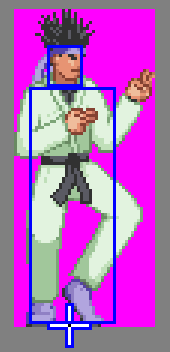 |  |
Step 5 – Constants Files & Programming
The main code of a Mugen character is found in the CNS (Constants) files. Perhaps thebest way to become aquanted with this file is to open a CNS file for a premade character and review it’s contents. Elecbyte develope the character Kung Fu Man in order to be a template with explanations for each major line in the CNS file. Each character can have multiple constant files although only one is required:
A CNS file contains the following sections:
(Hint: When ever you see the character ; in a CNS file, it simply means that any text following that symbol will not be read by the computer. Thus this symbol is used to add any notes to your code that you may feel necessary)
Creating a [Statedef]
A [statedef] within a CNS file may start out something like this:
This code alone won’t actually do anything. In fact, the character won’t even load if nothing else follows this set of code. This is simply the heading to your set of code which will then be follow by one or more sctrls (state controls). Remember, each character will have dozens of [statedef]s which each contain various sctrls.
A great feature on the CNS screen of Fighter Factory is that all of the sctrls are located on a menu to your right, and when you double click one of these the necessary code will be provided, all you have to do is fill in the parameters.
Step 6 – Command File and Coding
The CMD(Command) file contains all the code necessary to connect controller(or keyboard) input commands with statedefs (mentioned above). The CMD file (list most other files) has a top and a bottom section:
CMD Top Section
The top section contants multiple [command] codes that assigns names to a series of button pushes. Each command code will look something like this.
An example of a more complex [command] is as follows.
CMD Bottom Section
Each of the sctrls found in the CMD file will be ‘type = ChangeState’ because the purpose of the controls is to move from one state to the next. The ‘value = 200’ see above is saying that this set of code controls [statedef 200] in the CNS file (which happens to be Light Punch.) The triggers then start, allow or prevent the code from activating.
Optional CMD Parameters
You also have to option to add code to the very top of your CMD file that would allow you to remap your buttons or change CMD deafults. The code would look like the following
Step 7 – Sounds
The SND file contains all the Wav files necessary for your character. The Sound module in Fighter Factory looks like the following:
As you add Wav files to youe SFF file you will need to assign a group number and sound number to each sprite. These are use to reference the sounds in the CNS file.
The Sound module also has a resampling option at the bottom.
Step 8 – Making Palettes
If you followed all the steps up to this point then your character already has one pal file. Even if you’re editing a premade character there is at least one palette. If you find yourself in a rare circumstance where you have a character but the palette isn’t functioning then you may need to follow the steps in the Indexing Sprites tutorial.
Creating Additional Palletes
In the sprites menu scroll to find a character sprite that has the colors you’d like to create a new palette for. Typically one of the sprites in group 0 are sufficent. Once you’re looking at the sprite of your choice on screen the open the Palette Menu.
Simply enough, you select the color you want to change on the palette, then you replace it with which ever color you want. Once you replace all the colors save the palette. Remember though, for every palette your create, you need to add it to the character’s def file for it to work in the game.
M.U.G.E.N Elecbyte
Hobbies & Interests
A group for all the Mugen fans, and 2D fighting game fans.
In this tutorial, I will show you how to add more colour palettes to your characters, or replacing existing ones.
Now the character is opened in fighter factory, click on the Polaroid icon to go to the character’s sprites.
Go to the right toolbox and tick the «Auto apply palette» to display all the character’s palettes.
Click on the right arrow that it’s located on the left tool box. press it until you find the first character’s sprite. Usually it’s the stance sprite.
You can use the + magnifier to amplify the sprite.
Careful not to move the sprites out of their place, if you do re-open the character and start over.
Click on the «Eye drop» tool, located on the right toolbox, and click on the colour you want to change. (On the character it self). or alternatively click on the colour located on the palette bellow the right tool box.
Click on the icon next to the «Eye drop» to it’s right, and the palette colour editor pop up will come up.
Select the new colour you want to replace it with, and click ok.
Next click on the «Apply colour» icon, which is the one with the arrow pointing down to the right of the «Eye droper», to apply the new colour.
Do this for every colour you want to replace, but make sure you follow the patterns, as you don’t want to mess up the palette.
Once you are happy with the new colour, you can either save it (Click the floppy disk icon to save) to replace an existing individual palette called ACT. or you can create a new one (Click the double floppy icon to save as).
When you save as, remember to keep the name short, don’t go berserk with names, something like colour7 will do.
Go to your character’s folder, and open the character’s def file.
on there you will see the following:
I only placed what we need for this tutorial.
So first you need to add your new ACT to the list for it to take effect.
Mugen can support up to 12 valid ACTS, so make sure you don’t have any more than 12.
make sure you place the exact same name you used when you named your ACT.
So now that you added you ACT to the list, it’s ready to use. Save everything and try it out.
NOTES:
Since Mugen only has 6 buttons, but 2 per palette, you have to hold the Start button, for the next 6 ACT files to come to effect.
For instance, if you want color 3, simply press button 3, however if you want color 9, you must hold the start button and then press button 3.
Some characters can’t be edited, sorry but that’s just the way it is.
Some others need converting before editing.
If you mess up, just re-open the character before saving anything and start again.
You can also change colors, by going to palette in the command menu in fighter factory, on the drop menu select «color effects» and then select one of the «change color» commands.
However, this not always has the desired effect.
How to make a MUGEN Character Part 1: Preparing the Sprites M.U.G.E.N. Character Creation Tutorial
Показать панель управления
Комментарии • 171
Thanks for making these videos. I always was interested in making mugen characters, but I never really had the pactience for it. Now that i’ve seen this video I’m gonna try to make a character. 🙂
@Mrhoiable
what character u wanted to make?
@Bubbles Powerpuffgirl I’ve run into a problem that I don’t know how to fix so I’m not able to make a character.
+Mrhoiable what character u r making?
One question: is it mandatory to save each individual sprite in BMP format?
was gonna say you could always use alfreads sprite unpacker so it cuts the sprites out for you so you don’t have to cut them out of the sheet one by one.
Hey love the videos! I’m having trouble with sizing when I pull the sprite from the sheet to save it by itself. Any tips?
+Miketage No Problem! Good job on finding a solution to your problem; and good luck on making your character.
That is really weird. Do your sprites look small when you open them up in paint? Or do they only look super small when you import them into fighter factory?
+AceDBZMugen I followed the vid to a T but when I added the sprites as a pcx file I noticed the images weren’t there, so after looking around I realized they were so small they couldn’t be seen. So now when I copy and paste sprites I have to manually size them before saving.
I’m hoping to make an SF2 M.Bison, I’m following your tutorial to make him, so thanks!
i love the tutorial i tought it it was gonna be simple but it is hard for me
Thanks so much for making these videos!
cool! i’m going to turn The Angry Box into a fighting character.
Moveset:
Axe combo.
Throwing knives.
Kick
Head throw
air attack: Box Ballet
crouch attack: Shovel
grab attack: headbutt
cool. i’m making Update Log Stan from Star Seekers and StaRPG.
im a bit late to the party but if your character has projectiles, would you copy, paste, and save that too?
I want to edit sprites of mortal kombat with photoshop but I can not match the palettes, what do you recommend doing?
I guess I’ll be taking the hard way since I’ll be making a character no one else has made or made sprite sheets of.
Hi AceDBZMugen, I’m new to this and have been following the videos, and when I click run in winmugen I get this : list index out of bounds (-1). I would very much appreciate it if you can help me. Thank you.
I wanna know how to rename the character I wanna edit, I gonna make a character from the Z2 Gohan sprite.
I gonna name him. Kentucky Dragon.
Ghouti Gang you sound like your offering free candy
Hey dude do you want to make your own stage
Gonna make a few different characters for practice using premade sprites, then i’m making my own sprite so i can make Slim Shady a character.
thnx for tutorial man i was going to create one
All these tutorials on how to rip other people’s sprites and customize them to your liking framedata wise. however there is no tutorials on how to make «sprite documents» or the rules of making a sprite. The least one of you youtubers could do is answer some of the questions people ask on your videos.
@CasualSpeck i make mine in paint then index them in GIMP and then cut them one by one in idraw to make my characters later ^^
i dont use sprite sheets or anything like that i just draw it in paint
Sprite sheets are usually bitmap (.BMP) format and the only real rule of making sprite sheets (for MUGEN, anyway) is that the background color cannot be white and it cannot be any color that is on your character. This is so the background color of the sprites can be selected to mute out in Fighter Factory.
Additionally, all characters should have ALL of the following animations as a bare minimum when making your sprites for the character to look its best when being used in MUGEN:
-Idle (Fighting Stance)
-Crouching (going into, crouching, and standing up)
-Charging (if applicable, to charge super meter)
-Movement (forward, backward, dash [if applicable], and run [if applicable])
-Jumping (going into jump, neutral, forward, and backward) and landing
-Getting hit (standing, crouching, and in air)
-Falling (when knocked down) and landing
-Lying down (after knockdown) and getting up
-Blocking (standing, crouching, and air [if applicable])
-Basic attacks (usually at least four; 2 punches and 2 kicks)
-Special moves (most characters have at least two special moves)
-Super moves (if applicable, these are the moves that use the super meter at the bottom of the screen)
Anything else is extra based on whatever extra features you want your game to have. The number of frames per animation can be as low as 1 and however high you want depending on how fluid and detailed you want the animation to be.
And that’s basically it. The reason there aren’t really any tutorials is because sprite sheets are pretty simple (though to people who are unfamiliar in sprite creation, it is an understandable frustration you have). Its just knowing the specific animations you need for MUGEN is really all there is. But you can draw up an entire sprite sheet in MS paint if you wanted to.
M.U.G.E.N Elecbyte
Hobbies & Interests
A group for all the Mugen fans, and 2D fighting game fans.
Quick and simplified way to set your character’s order of appearence in Mugen.
This part of Mugen is very hard to understand and hard to explain too.
But once you understand, it becomes really easy.
Download my select.def template.
Read Mugens explanation on this:
(You can find this at the bottom of the select.def)
[Options]
Someone wrote: ;Here you set the maximum number of matches to fight before game ends
;in Arcade Mode. The first number is the number of matches against
;characters with order=1, followed by order=2 and order=3 respectively.
;For example, for 4,3,1 you will fight up to 4 randomly-picked
;characters who have order=1, followed by 3 with order=2 and 1 with
;order=3.arcade.maxmatches = 3,2,2,2,1
;Maximum number of matches to fight before game ends in Team Mode.
;Like arcade.maxmatches, but applies to Team Battle.team.maxmatches = 3,2,2,2,1 —
Ok, so what this means is that the first number of the line represents order 1.
So if you type the number 3 as the first digit, it means that you will be fighting against 3 opponents of order 1.
If you type the number 2 as the second digit on the line, it means you will fight against 2 opponents of order 2. so on so forth.
So on the following line, under the [options] you can edit the number of orders, and the amount of fights per order:
arcade.maxmatches = 3,2,2,2,1
So what you see above is 3 matches of order 1, 2 matches of order 2, 2 matches of order 3, 2 matches of order 4, and 1 match of order 5.
you can do the same for team matches;
team.maxmatches = 3,2,2,2,1
Now, how to assign order to a specific character.
follow the example bellow.
[Characters]
;Insert your characters below.
kfm, stages/Mountainside_Temple.def, order=1
C haracter name, stages/stage name.def, order= order of appearance for that character.
This means that KFM will appear in order 1.
In other words it will be on the first line of characters you will face in battle.
You can do this for all your characters and have the bosses to appear last, accordingly to how many orders you have set in the options.
Limit or orders is 10, but you can add as many characters on each order as you want.
M.U.G.E.N Elecbyte
Hobbies & Interests
A group for all the Mugen fans, and 2D fighting game fans.
In this tutorial, I will show you the easiest way to make your own stages for Mugen
1)
Select the image you want for your stage background, and take notes of it’s X and Y sizes.
For this tutorial, I am going to use the size I always use, but you can either follow my example, or use any size you want.
It should be at least larger than 512×250.
Create an 950×250 image
Open an image with paintbrush.
Resize it to 950×250. (Or whatever size you want)
Next, you need to save the image in a format that Mugen can read, this typically is Bmp, so to play it safe, let’s save our image in Bmp. Go ahead and. Save it as 24-bit bitmap
2)
Open fighter factory.
Click on the palette tab Icon. So we can convert the image.
Open the image you created by clicking on red folder on the top right of that window pop up. 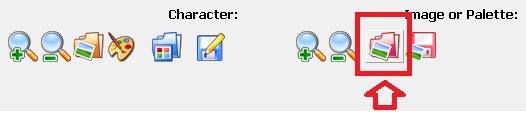
Scroll the «file type» from pcx format to bitmap format, in order for it to display your picture.
Click open.
Click optimize on by clicking the blue TV icon, on the bottom right, middle icon.
Close that window and return to general screen in fighter factory.
3)
Click Sprite tab, (Polaroid icon), to open the sprites menu.
Click change (NOT add) on left toolbar, to upload the pcx format picture you just saved.
4)
Using a calculator. Check the picture’s X and Y axis at bottom of sprite toolbar
Divide the X axis by 2 and type in the (Result) X axis in the value box.
eg. 950/2=475, so X axis = 475
Subtract 240 out of the Y axis and type in the Y axis value box.
eg. 250-240=10, so Y axis = 10
Save it as an SFF file by clicking the sff icon on the left toolbar.
Click individual palette option and ok.
Make sure it is individual, and not shared.
5)
Make a copy of stage’s stage00.def file that came with mugen.
You will be using the stage00.def for your stage
Rename the copy to your stage
Open it
6)
Scroll down to find this:
Using a calculator. Divide the picture’s X axis by 3 .
eg. 950/3=316.66666666666666666666666666667
Type that result in both left and right bounds
Do NOT remove the minus symbol from left bound
NOTE:
The result of divided by 3, may not work properly if you do not put the EXACT result
Note that it has to be the EXACT result.
eg. 316.66666666666666666666666666667
7)
Scroll down to find this:
8)
Scroll down to find:
9)
Scroll down to find this:
Mugen wrote: ;The sprite number to use for the background (from the SFF specified above)
;It’s the group-number, followed by a comma, then the sprite-number
;*** Do not omit this line. spriteno = 0, 0
This is just to verify that you need to have the group and image numbers exactly like in fighter factory.
Usually it’s at 0, 0
So usually further alterations wont be necessary.
10)
Scroll to find:
This step is very important:
; Main background definition[BGdef]
;Filename of sprite data.
spr = your stage name here.sff
11)
Scroll to the end to find this:
12)
SAVE! DONE!
Источники информации:
- http://www.moddb.com/groups/mugen-elecbyte/tutorials/how-to-addchange-characters-colours-palettes
- http://clip-share.net/video/you8sl1zWK0/how-to-make-a-mugen-character-part-1-preparing-the-sprites-m-u-g-e-n-character-creation-tutorial.html
- http://www.moddb.com/groups/mugen-elecbyte/tutorials/how-to-set-characters-order-of-appearence
- http://www.moddb.com/groups/mugen-elecbyte/tutorials/how-to-make-a-stage-for-mugen