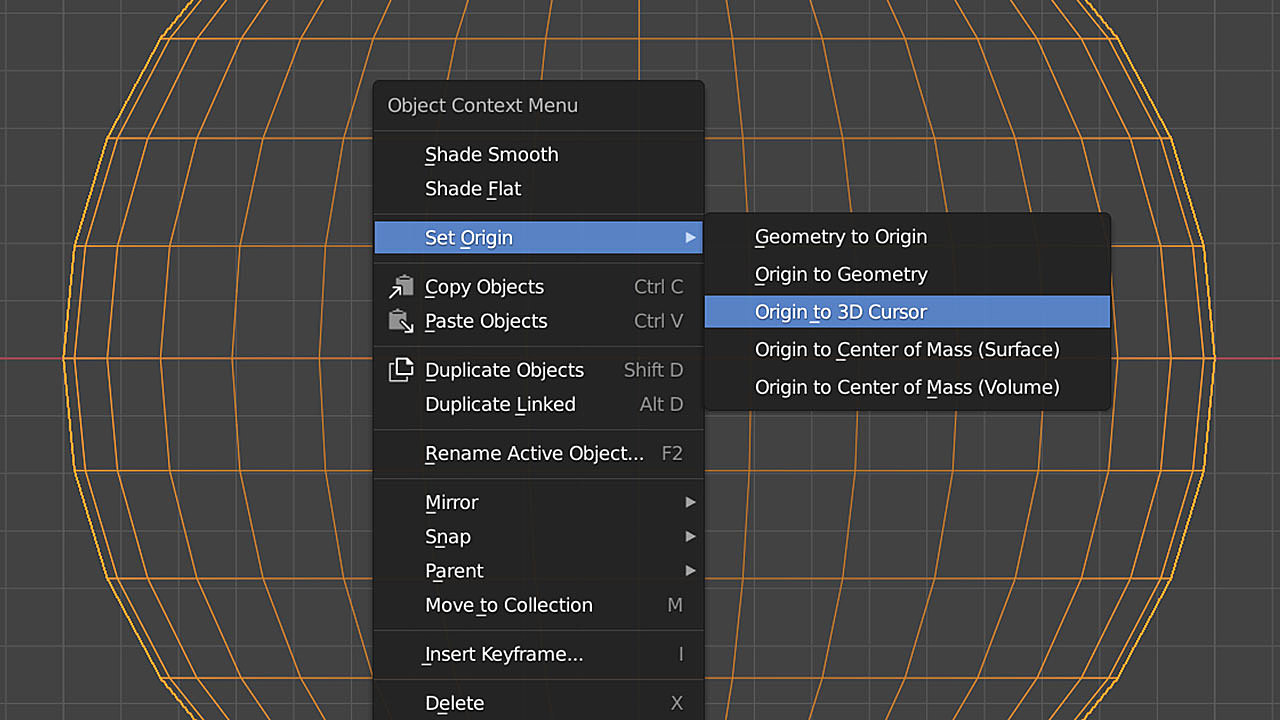How to move 3d cursor in blender
How to move 3d cursor in blender
Want to master Blender? Click here! and get our E-Book
To use the 3D cursor effectively, the first thing we need to learn is how to position it correctly. There are a handful of tools at our disposal to position the 3D cursor either manually or precisely.
We can position the 3D cursor precisely by using the snap menu accessed through Shift+S. Then use the «cursor to selected» command to precisely position the 3D cursor at our selection. The 3D cursor can also be placed manually by using Shift+Right-click in the 3D viewport.
In the rest of this article, we will further explore the interface and functions available to us to change the position and rotation of the 3D cursor so that we can use it effectively together with other tools in Blender.
What is the 3D cursor?
The 3D cursor is a single point in space we can use together with other tools in Blender when those tools need a reference point.
This is what it looks like in the 3D viewport.
For example, we can use the 3D cursor as a transform pivot point. We can scale or rotate objects around its position. New objects we add to the scene will also come in at the location of the 3D cursor.
The 3D cursor has both a location and a rotation value. Most of the time, we use the location of the 3D cursor. But we can use the rotation, for instance, when aligning objects at a certain angle.
The 3D cursor interface and shortcuts in Blender
There are primarily two things we need when using the 3D cursor. We need to position it correctly, and we need a tool that can use the 3D cursor position or rotation.
There are several ways we can position the 3D cursor, but how it is being used depends on the tool we want to use together with the 3D cursor.
Just one thing, if you find this article helpful, perhaps you will find my E-Book helpful as well. It has helped many people become better 3D artists faster.
3D cursor gizmo and tool
The 3D cursor gizmo is the graphical representation of the 3D cursor in the 3D viewport. It gives a visual representation of its location and rotation.
There is also a tool in the tools panel for the 3D cursor. If we activate it, we will move the 3D cursor with the left mouse button.
With the 3D cursor tool activated, we can go to the active tools and workspace tab in the properties panel. Here we find a «surface project» and orientation settings.
The surface project setting will put the 3D cursor on the surface the 3D cursor is moved to. If this is not checked, it will keep the same depth and only change the location according to the view.
For exact movements along an axis, go to the orthographic view and use the number pad, 1, 3 and 7 to position the view from the top, front or right view for example.
The orientation setting will decide how the 3D cursor is rotated as it is moved. We can align it to the view, the geometry we surface project on or the transform.
The transform will align the rotation to the current transform orientation selected from the control options in the top center of the 3D viewport.
We can also leave the rotation unchanged by setting the orientation to none.
3D cursor panel
If we press N in the 3D viewport and go to the view tab. We find a section called 3D cursor. Here we can see and set the current location and rotation of the 3D cursor.
We can change the values here directly or use them as reference to see where our 3D cursor is positioned and how it is rotated.
3D cursor shortcuts
There are primarily two shortcuts we need to work with the 3D cursor. Shift+Right-click will position the 3D cursor where we click in the 3D viewport and align it with the surface we click on.
The second shortcut is Shift+S. This is the shortcut for the snap menu we also find in the 3D viewport menu by going to Object->Snap.
With the shortcut, we get a pie menu instead of a list.
3D cursor pie menu
We bring up the 3D cursor pie menu with Shift+S. Also known as the snap menu. We have eight options on this menu. Four of them help us move the 3D cursor while the other four help us move our selection.
You can use the 3D cursor pie menu quickly by pressing Shift+S and before you release the shortcut, move your mouse toward your option and it will get activated as you release the shortcut.
How to move the 3D cursor in Blender?
Using the 3D cursor pie menu a.k.a snap menu, we can quickly move the 3D cursor to exact location. We can also move the 3D cursor manually with Shift+Right-click and the 3D cursor panel on the right-hand side of the 3D viewport by opening the view tab.
Here we will look at some common operations.
How to reset the 3D cursor?
There are three ways we can move the 3D cursor back to the world origin. The first is to press Shift+C. This will move the 3D cursor back to the center as well as moving the camera so that it centers on our scene.
The second method is to use the snap menu with Shift+S and choose Cursor to world origin.
Last, we can manually go into the properties panel on the right side of the 3D viewport, find the view tab and 3D cursor section and set the X, Y and Z values for location back to zero.
Move 3D cursor to selection
We can center the 3D cursor to the world as we just discussed using Shift+C. But if you want to center the 3D cursor to something else, such as an object or selection follow these steps.
This will bring the 3D cursor to the median point of the selection. We can to this to move the 3D cursor to any element.
Also, don’t forget to check out the E-Book. I am convinced that it will help you learn Blender faster. That is why I made it. Click the link.
We can select a single vertex in edit mode and use these steps to move the 3D cursor to that vertex.
Same with a face or any other part of our geometry.
In object mode, the procedure above will move the 3D cursor to the object origin if we only have one object selected or to the median of all selected origins if we selected multiple objects.
Move 3D cursor to grid
We can move the 3D cursor to any intersection of our visible grid.
This will snap the 3D cursor to the intersection in the grid. It works best when performed from the top, front or right view that you can get to by pressing 1, 3 or 7 on the numpad.
3D cursor not working
When the 3D cursor does not seem to work it comes down to either of these things.
Can’t move the 3D cursor
If your 3D cursor and move gizmo is stuck to each other and can’t be separated from each other, it is because the transform pivot point is set to 3D cursor.
In the middle of the header of the 3D viewport. Press the Transform pivot point menu and change it from 3D cursor to anything else, for instance median point.
3D cursor is not visible
If the 3D cursor isn’t visible, you can press Shift+C to try to center the 3D cursor or Shift+Right-click anywhere to move the 3D cursor to that position.
If that doesn’t work, go to the overlay menu in the top right corner of the 3D viewport and press the down arrow icon next to it to expand the viewport overlays menu. Here you will find a checkbox labeled «3D cursor».
Make sure that it is checked to have the 3D cursor be visible.
If you enjoy this article, I suggest that you look at my E-Book. It has helped many people learn Blender faster and deepen their knowledge in this fantastic software.
Final thoughts
Using the snap menu through the Shift+S shortcut as well as the Shift+Right-click command to manually move the 3D cursor make up the bulk of what we need to know about moving the 3D cursor.
Learning how to move the 3D cursor to any position is essential to be efficient with Blender. It is a central control point that is very versatile and useful in many situations. It is also the point where new objects we add to the scene are spawned.
Как вернуть 3D курсор в центр координат и как скрыть 3D курсор в Blender
Некоторые, в особенности новички в Blender, частенько сталкиваются с проблемой случайного перемещения 3D курсора.
1. Нажать Shift+S.
2. Кликнуть «Cursor to World Origin».
1. Нажать клавишу N, тем самым открыв контекстное меню.
2. Перейти во вкладку «View».
3. Поставить «Location» и «Rotation» в ноль.
В случае, если 3D курсор не нужен и мешается, его можно скрыть:
1. Открыв меню вида.
2. Убрать галочку с «3D Cursor».
Стоит учитывать, что хоть курсор и не будет виден в окне 3D вида, его всё также можно случайно переместить, а все новые объекты будут добавляться в место, где будет невидимый курсор.
Что не пост, то фундамент. Я без сарказма, на ютубе реально коротенькие удобные видео. Про гирлянду понравилось. Можешь ещё что-нибудь про булы объектов коротенькое сделать?
Времени на всё не сказать, чтобы много. Из-за новостей о возможной блокировке ютюба в России переношу с него некоторое в текстовый формат. Фундамент ведь тоже кому-то актуален. Пока так, а дальше по свободному времени буду ориентироваться.
так этож вроде было актуально во времена 2.7x и раннее, или я ошибаюсь?
Ага, интерфес прям 2.7*
3D курсор и в новых версиях остался. Раньше, сколько помню, его даже скрыть было нельзя: теперь скрыть хоть и можно, но всё те же сложности с ним у новичков остались.
просто я даже не помню, как на новой версии 3д курсор перемешать
а на старой версии всегда проблема была
How do you move the 3d cursor along an edge?
I have my 3D cursor snapped to a vertice.
What is the best way to move the cursor n units along a given edge?
3 Answers 3
Bmesh helper script
For those interested in a scripting solution, here is a little helper script to place the cursor on an edge.
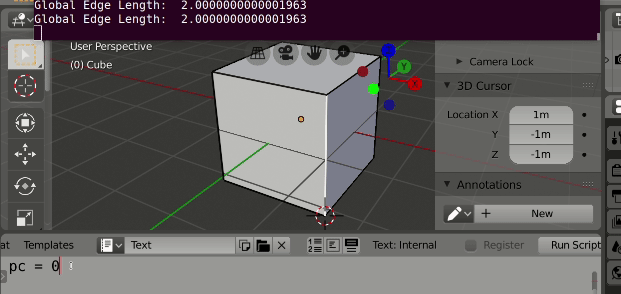
Could extend this to have a UI by making an operator.
A native workaround to achieve this is to subdivide the edge creating a new temporary vertice, which can be moved in local orientation, and then set the 3D cursor to that vertice.
Select your starting vertice and open prioperties (N) and under 3D Cursor Tools choose «Set» and change the transform orientation to «Local» or «Normal».
Press F10 and on the lower left you get an X/Y/Z box to enter your local transforms.
Press LBM carefully without moving the mouse to apply the move.
Not the answer you’re looking for? Browse other questions tagged 3d-cursor or ask your own question.
Linked
Related
Hot Network Questions
Subscribe to RSS
To subscribe to this RSS feed, copy and paste this URL into your RSS reader.
By clicking “Accept all cookies”, you agree Stack Exchange can store cookies on your device and disclose information in accordance with our Cookie Policy.
Since the early days of Blender, the 3D cursor is a distinctive feature that has often puzzled new users. What is its purpose? How can it aid your creation process? CG Cookie discusses ten useful applications of the 3D cursor to speed up your workflow.
01: Use the 3D cursor location for adding objects in 3D space
The most basic use of the 3D cursor is to determine where a new object is positioned in Blender’s 3D space.
By default, the cursor is located at the center of the 3D world, but by holding Shift and clicking the right mouse button anywhere in the 3D view, you can reposition the 3D cursor.
Once you add a 3D object using Shift + A, the new object will automatically be added to the current 3D cursor location.
If you rotate the view, the cursor will shift according to the current view plane when you Shift + RMB click, but the orientation of the objects remains the same: aligned to the world axes.
If you want to place the 3D cursor at an exact location (and/or rotation), head to the Sidebar panel’s View tab and adjust the 3D Cursor coordinates. If the Sidebar is not visible, press ‘N’ on your keyboard to toggle it on.
02: Use the 3D cursor to add objects to the surface of another object
If you Shift + RMB click on the surface of an object, the 3D cursor will move to that point, and new objects will be added to that exact spot.
The newly added object will still have the world’s 3D space orientation though unless you choose Align ➔ 3D Cursor in the options dialog. This will give the 3D Cursor orientation to your new object.
But beware, when you Shift + RMB clicked on an object, the 3D cursor did not adjust to the object’s surface normal orientation, but still to your view plane. We will discuss how to align the 3D cursor to a surface normal in the next part.
03: Use Blender’s 3D cursor to add and align new objects to the surface of another object
To make the 3D cursor align to an object’s surface normal, you need to activate the Cursor tool in the Toolbar.
Once the Cursor tool is activated, you can simply left-click on the surface of an object, and the 3D cursor will align to that polygon normal.
Now, when you add an object and choose the 3D Cursor option in the options dialog, the new object will have the orientation of the clicked polygon normal, because the 3D cursor orientation adapted to that when you clicked.
04: Use the 3D cursor orientation as the 3D view orientation
Once you’ve set the 3D cursor’s orientation, for example aligning it to a polygon normal, you can change the 3D view orientation to use the 3D cursor’s orientation for moving, rotating, and scaling objects, instead of the world orientation.
05: Use the 3D cursor to move one object to another
The 3D cursor is also a great tool to make objects interact with each other.
The key menu to this is the Snap menu, which you can activate by pressing Shift + S. The Snap menu offers a number of options, including the possibility to move a selected object to the current 3D cursor position.
06: Change an object’s pivot point to the 3D cursor position
Once you’ve made a selection in Edit Mode and used Shift + S to snap the 3D cursor to the selection center, you can exit Edit Mode and right-click for the Object Context Menu, then select Set Origin ➔ Origin to 3D Cursor to change the object’s pivot point position.
07: Use the 3D cursor as a (temporary) pivot point
The Snap menu (Shift + S) offers more useful options.
You can also move the 3D cursor to a current selection in Object Mode or Edit Mode. This can be used for different purposes, such as turning the 3D cursor into a (temporary) center point for scaling and rotating.
To make this work you need to set the 3D view orientation to Cursor first, by holding down the comma key for a pie menu.
08: The 3D Cursor is the Spin tool’s rotation point
The cursor is also used as the rotation point of the Spin tool in Edit Mode, forming a hinge center point for circular extrusions.
09: The 3D cursor is the Bend tool’s base point
The Bend tool in Edit Mode is a powerful modeling aid, and the 3D cursor is useful again. To operate the Bend tool:
As the Bend tool works in screen space, it’s good practice to use it in an orthographic view, such as the front view.
💡 Bonus tip: hold down Alt while using the Bend tool to bend symmetrically, at both sides of the 3D cursor.
10: Lock the view rotation to the 3D cursor
If you want to manually determine the point of rotation for the viewport, position the 3D cursor and activate the Sidebar panel (‘N’ key to toggle on if necessary). Go to View ➔ View Lock ➔ Lock to 3D Cursor. Now the 3D cursor will determine the focal point around which the viewport will orbit.
3D Cursor
So I have finally started using 2.8 beta. And of course there are a few things different.
I move the 3D cursor constantly = as much as I select and move objects. In 2.79b I switched mouse buttons so LEFT selected and RIGHT moved the cursor.
But in 2.8 they have made left select (fine), and now right brings up an «object context menu» that I would never in a million years use. Why? So now if I want to move the cursor I have to go ALL THE WAY up to the top left and click on the cursor icon in the tools list. Then I can move it. To go back to moving objects I have to go BACK UP THERE again.
This has to be a horrible mistake, or something I can’t find in preferences to change. I’ve noticed that I can SHIFT-RIGHT click and move the cursor (after experimenting). but that still adds an unreasonable action to workflow.
I want the RIGHT mouse button to move the 3D cursor like it used to. Is that possible? I want the silly menu to stop coming up when I right click because it is useless
if I really need it, it’s under the object pull down menu.
And ‘A’ to select and deselect now wants me to double tap or ALT-A.
I’m guessing the dev team has attempted to make things easier for folks that are perhaps new to modeling. But they have added time consuming steps to an otherwise smooth operation. I hope they implement an option to use ‘classic setup’ routines under preferences.
I use a Corsair Scimitar mouse with 10 programmable buttons on the side. And I can reprogram one (or even the right mouse) to add in the SHIFT if I want to. And I probably will. But I am still wondering if there isn’t a way for the software to do it that I am missing.
Источники информации:
- http://dtf.ru/howto/1164425-kak-vernut-3d-kursor-v-centr-koordinat-i-kak-skryt-3d-kursor-v-blender
- http://blender.stackexchange.com/questions/132243/how-do-you-move-the-3d-cursor-along-an-edge
- http://cgcookie.com/posts/blender-3d-cursor-ten-ways-to-improve-your-workflow
- http://blender.stackexchange.com/questions/139414/3d-cursor-right-click-to-move-it-around-ver-2-8