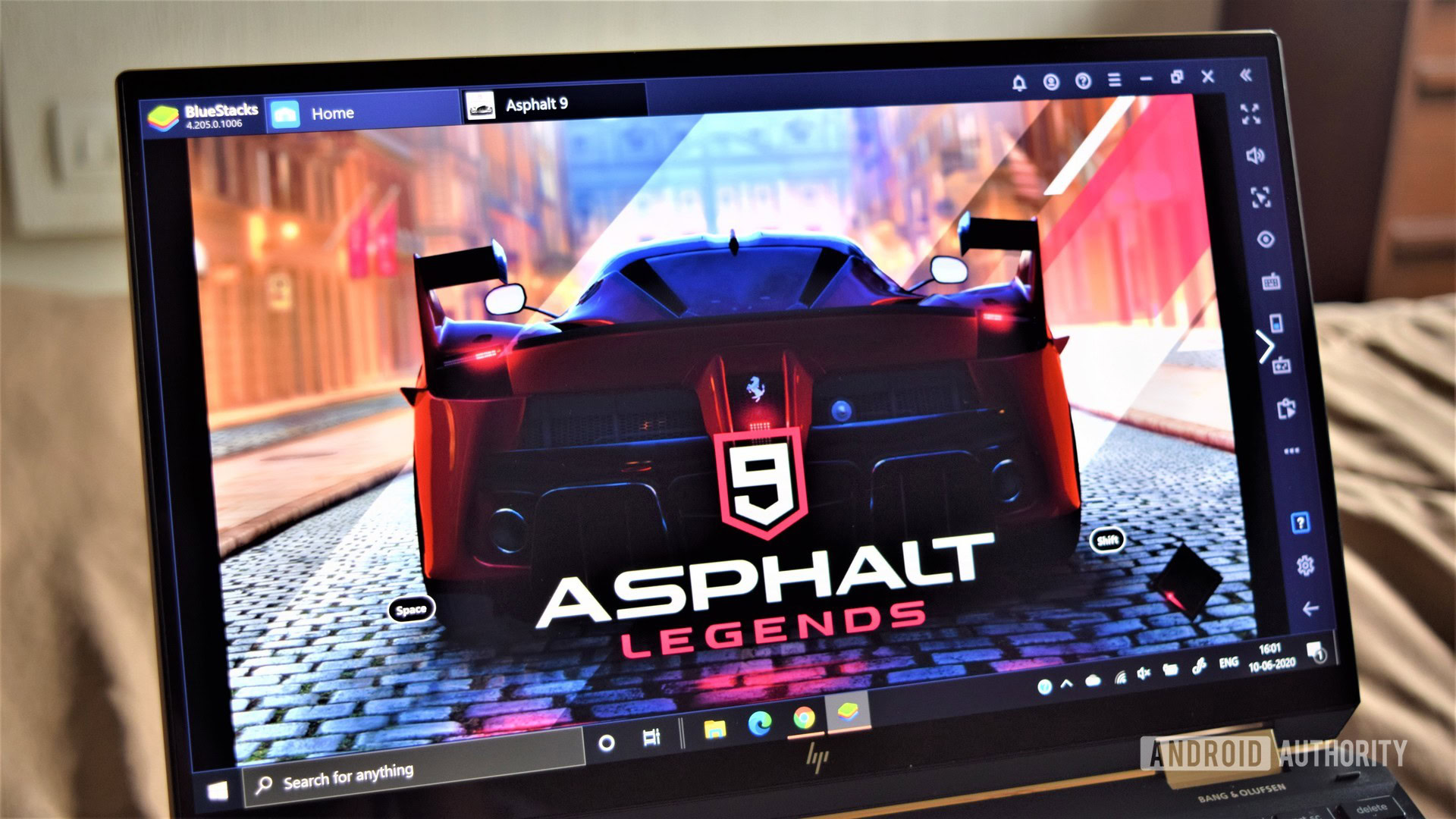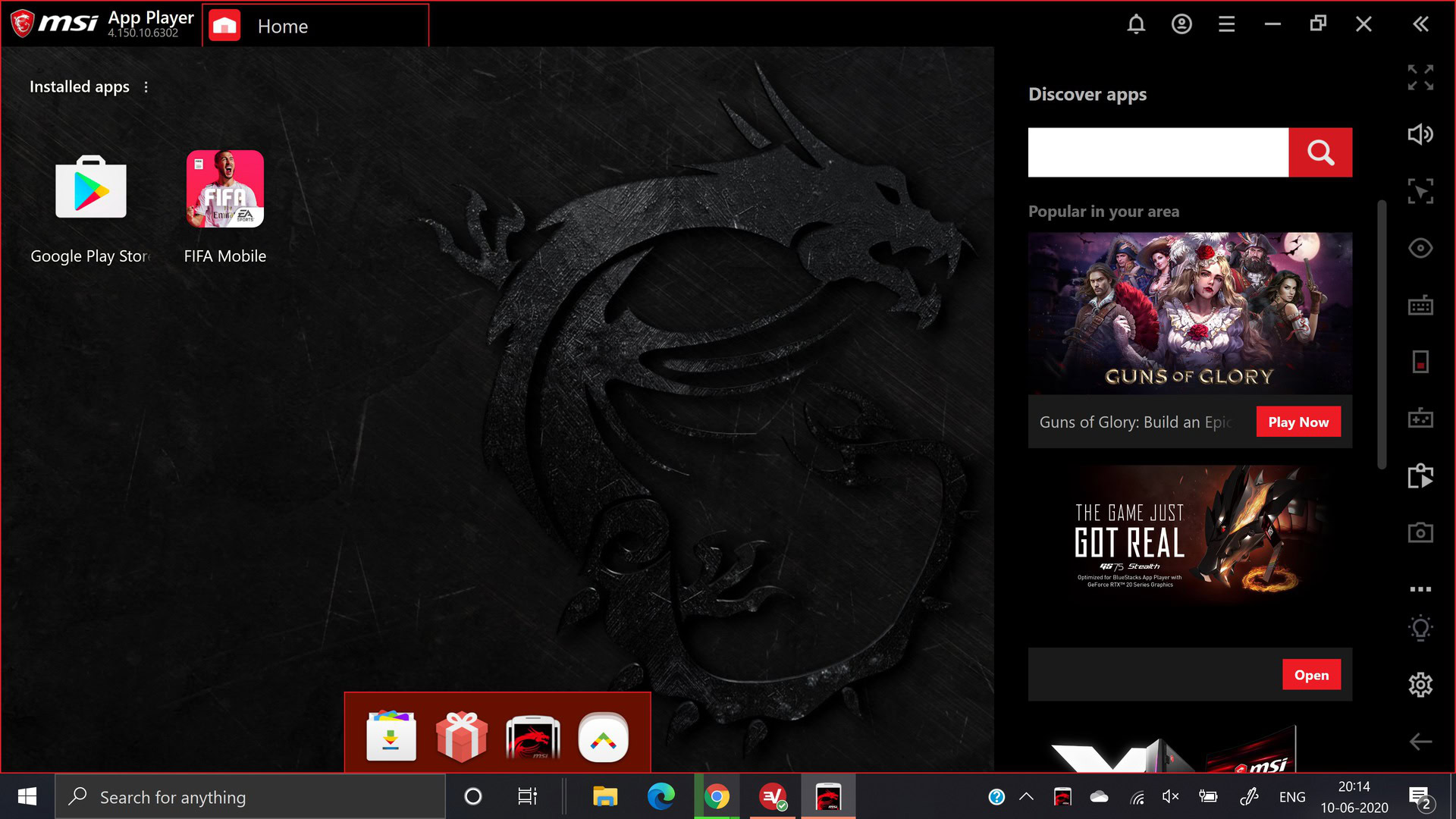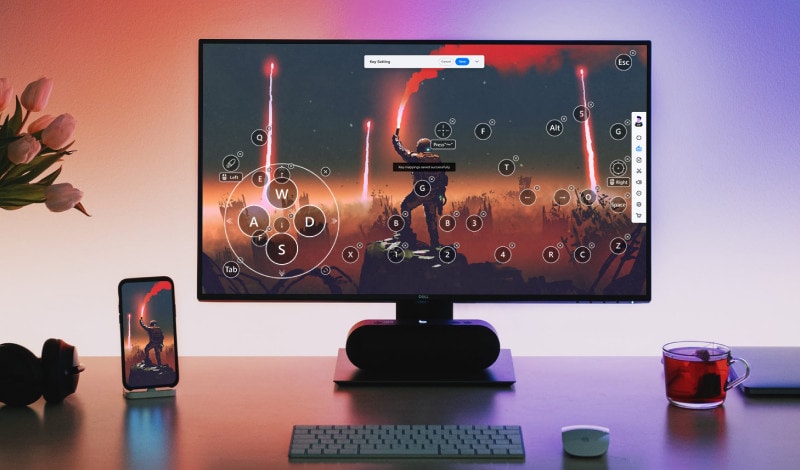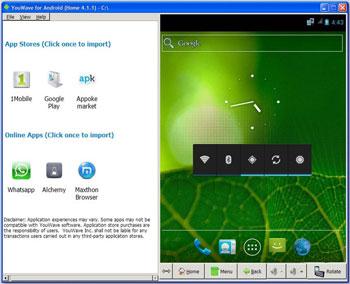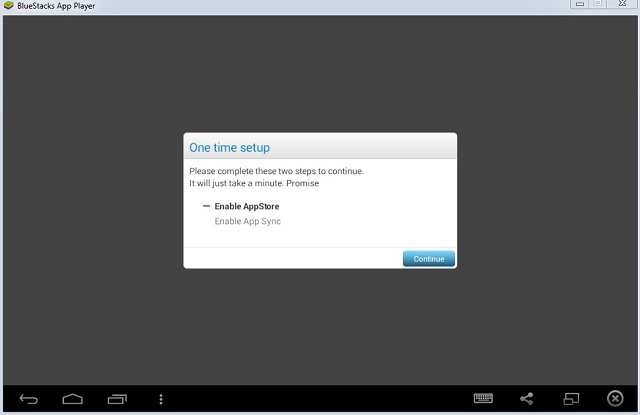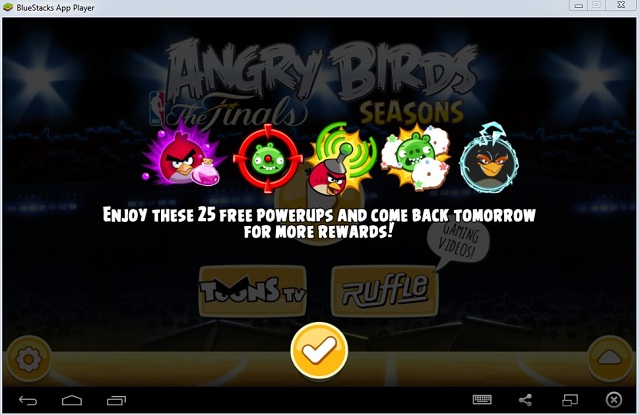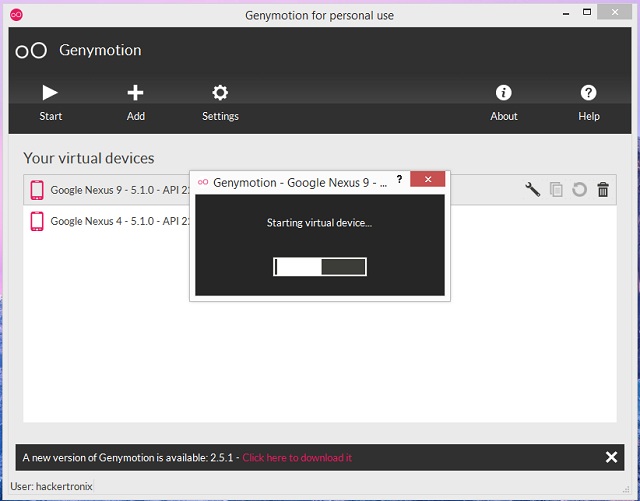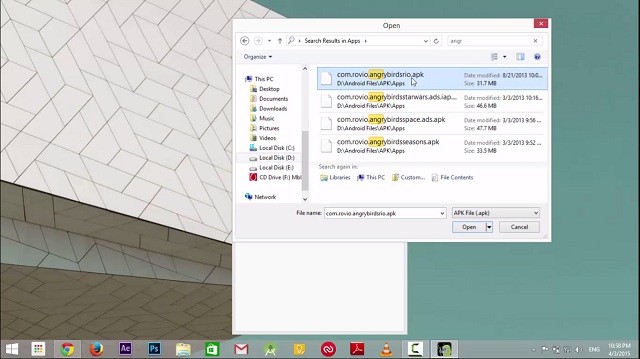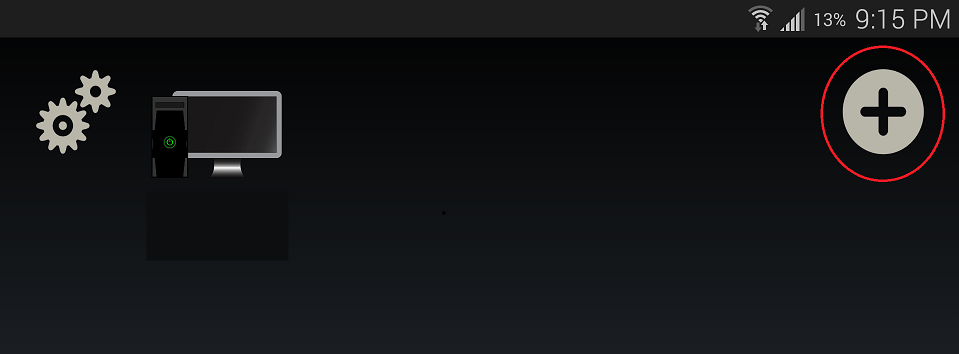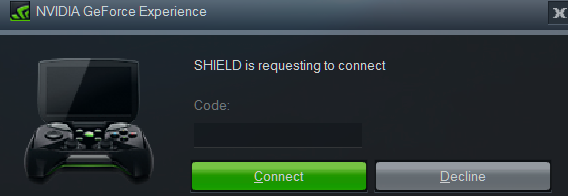How to play android games on pc
How to play android games on pc
How to play Android games on your PC
Smartphone games may be ways away from being at the level of the gaming console and PC. Things are getting better, though, with a slew of excellent games being released every year. In fact, it’s rather uncomfortable to play some of these newer titles on a touchscreen, and I’d much rather use a keyboard and mouse or a controller instead. Luckily, there are ways to play Android games on a PC!
The best way to do so is to use an emulator. While the choices are somewhat limited, there are a few options available. Windows 11 is set to bring in native Android emulation to PCs, but in the meantime, emulators are your best bet. Let’s jump in and take a quick look at three such emulators that will let you play Android games on your PC.
Note: The system I use comes with a 10th Gen. Intel Core i7 processor, Intel Iris Plus graphics, 16GB of RAM, a 13.3-inch 4K display, and running Windows 10. Performance may vary based on your configuration.
JUMP TO KEY SECTIONS
Bluestacks 5 / MSI App Player
Bluestacks was one of the first Android emulators I’d used a few years ago to play Android games on my PC. It remains one of the best options even today, with the latest version released recently in 2021 — Bluestacks 5 — getting even better.
Getting started
All you need to do is to download and install Bluestacks from the website to get started. Bluestacks 5 runs on Android 7.0 Nougat, and also has a beta option with Android Pie for apps that need newer versions of Android. Before you reel back in horror at how old that default Android version is, keep in mind that it’s quite current as far as these kinds of emulators go. The good news is that you shouldn’t have any trouble running most apps and games either way. If you do, switching to the Pie beta should do the trick.
You’ll need to sign up with your Google account, as you would on any Android device. You can download apps from the Google Play Store by going to the “My Library” section. However, after launching Bluestacks on your PC, you’ll see that it puts games front and center. The “Game Center” is packed with excellent recommendations, and you can also scroll through various collections and genres to find the best games. With Bluestacks 5, the company now boasts a game library with over 2 million apps.
Bluestacks also made the MSI App Player, which is another excellent emulator, but it is essentially the same thing with a different look. The interface is a lot cleaner, and you’ll likely need to know what to download beforehand. There are few game recommendations, but for the most part, MSI products are showcased instead.
Features
Unsurprisingly, you get identical features with both emulators. The gaming controls and keyboard mapping are highly customizable, so you shouldn’t have any trouble replicating a PC gaming experience. The good news is that the keyboard mapping is pretty solid, even without tinkering too much. Built-in modes for shooting and MOBA are a huge help in this regard as well.
A Multi-instance feature adds a new aspect to strategy and Gacha games by letting you play the same game with multiple accounts. You can also play different games from different “instances” to avoid any confusion. The emulator also comes with a recording feature and screenshot buttons built-in and is easily accessible.
As far as settings go, Bluetacks and MSI App Player let you adjust the display resolution from qHD to Quad HD and set the DPI between 160 and 320. If your device supports it, you can also change the graphics mode and set it to use dedicated computer graphics.
Performance
I played Asphalt 9, Madden NFL Mobile, and FIFA Mobile on both emulators, and had a great time. There were a few instances of lag, but not enough to cause any real problems with gameplay. The emulators loaded quite quickly, but launching a game took a while. However, once it started, it ran almost as quickly as it does on my phone.
In comparison to Bluestacks 4, the MSI App Player felt like it was the smoother of the two. Games tended to stutter noticeably more when playing them on Bluestacks 4. However, with the latest Bluestacks 5 version, the emulator is as good as MSI App Player, and faster in some cases, especially with load times. Both Bluestacks 5 and the MSI App Player are fantastic options if you want to play Android games on your PC.
10 Ways to Play Android Games on Windows PC/Mac
James Davis
Mar 24, 2022 • Filed to: Record Phone Screen • Proven solutions
The accelerated concentration on mobile applications by developers in the wake of the continuous accelerated mobile penetration has led to several applications being created. Most of them are amazing, and one only imagines the experience when emulated to a PC. Today, with several ways to run android applications on PC, the system was first used by developers to test their applications, and now everyone can enjoy the extended experience of applications taking full advantage of PC features. Some applications answer that your burning question on how to use mobile apps on a PC. Here we look at some of the top-rated ones.
Part 1: 5 ways to play Android games on Windows
1. Wondershare MirrorGo
Developed by Wondershare, MirrorGo provides the best solution to mirror the screen of your device and play any Android game on it. The process is extremely simple and will not need any root access on your phone as well.
Once you have mirrored your phone, you can use the available gaming keys on the application to play. There are dedicated keys for all the common actions like sight, fire, etc. on MirrorGo. You would also get a joystick to move your character around via designated gaming keys.
MirrorGo Android Recorder
Mirror your android device to your computer!
Step 1: Connect your Android phone and launch MirrorGo
At first, you can just launch Wondershare MirrorGo on your computer and simply connect your Android device to it. Just make sure you enable USB debugging on your Android phone first.
Step 2: Launch the Game and Start Playing
After when your device is connected, MirrorGo would automatically mirror its screen. You can now just launch any game on your Android and MirrorGo would automatically mirror it on the screen. You can maximize its screen or go to its keyboard option from the sidebar.
You can check the auto-designated keys for games here (like fire, sight, and so on). If you want to change them, then tap on the “Custom” option so that you can adjust the keys as per the game you are playing.
2. BlueStacks
BlueStacks is popular for its many features, which include:
Disadvantages:
3. Andy Android Emulator
Installing Andy Android Emulator to use your mobile applications on your PC has several advantages that include:
However, disadvantages include:
4. YouWave
Installing YouWave to use your mobile applications on your PC has several advantages that include:
Disadvantages include:
5. Droid4X
Installing Droid4X to use your mobile apps on your PC has many advantages that include:
Disadvantages with this emulator include:
Сорвите куш. Играйте в игры для Android на ПК.
Превратите ваш ПК в мощное устройство для игр на Android
Большой монитор и непревзойденная графика
Наслаждайтесь каждым элементом графики любимой игры на вашем компьютерном мониторе, который превосходит по детализации маленькие экраны телефонов
Дорогие смартфоны вовсе не обязательны
Играйте на обычном ПК в игры, которые предъявляют высокие требования к характеристикам мобильных устройств. И забудьте о компромиссах, когда дело касается производительности.
Как насчет суперсил?
Будьте во всеоружии и используйте мощный функционал BlueStacks: режим эко, скрипты, мультиоконность, синхронизацию окон и многое другое.
Никаких проблем с батареей устройства
Современные мобильные игры с высоким качеством графики стремительно сокращают время автономной работы устройства. Используйте BlueStacks и не переживайте о емкости батареи, даже если вы нацелены на многочасовой геймплей.
Нет звонкам и отвлекающим сообщениям
Больше никаких прерываний во время жаркой игровой сессии! Запускайте игру на своем ПК и полностью сосредоточьтесь на геймплее, не отвлекаясь на звонки или сообщения.
Высокая точность действий
Управление на мобильном телефоне может вызвать массу сложностей. Используйте клавиатуру, мышь и даже геймпад, чтобы быть на 100% уверенным в своих действиях.
Как скачать игры для Android и начать играть на ПК?
Установите BlueStacks на ПК
Войдите в аккаунт Google, чтобы получить доступ к Google Play, или сделайте это позже
Найдите игру, воспользовавшись полем поиска
Выберите интересующую игру среди результатов поиска и установите ее
Завершите авторизацию в Google (если вы пропустили пункт 2) и установите игру
Наслаждайтесь играми для Android на ПК, скачав платформу BlueStacks совершенно бесплатно! Испытайте невероятный игровой опыт на широкоформатном мониторе и насладитесь каждой деталью любимой игровой вселенной. Получите полную свободу действий благодаря управлению с помощью клавиатуры, мыши и даже геймпада. Такое невозможно вообразить на смартфоне! Оцените высокую точность прицеливания и выполняйте смертельные хэдшоты в шутерах. А еще вам доступны готовые схемы управления, которые вы можете настроить под свой стиль игры. Кроме того, BlueStacks оснащен мощными инструментами, которые значительно улучшат ваш геймплей. Это режим эко, мультиоконность и синхронизация окон, скрипты и макросы, переводчик в реальном времени и многое другое.
Это ваш эмулятор Android
Миф #1
Эмуляторы Android поставляются в комплекте с программами и приложениями, которые замедляют работу вашей системы.
Другие эмуляторы
Некоторые эмуляторы Android могут содержать вредоносное ПО. В прошлом некоторые из них включали майнеры криптовалюты, вредоносное и шпионское ПО, которые выполняли несанкционированные подключения на вашем компьютере. Вот почему вам следует скачивать эмулятор Android с надежного официального веб-сайта.
Подход BlueStacks
BlueStacks обеспечивает чистый игровой процесс без вредоносного шпионского и рекламного ПО. Продажа данных пользователей никогда не являлось нашей целью, и мы этим никогда не занимались. Мы — единственная игровая платформа Android, имеющая партнерские отношения с MSI, Intel, AMD, Qualcomm, Samsung и более чем 150 ведущими разработчиками игр.
Миф #2
Чтобы играть в игры для Android на ПК, необходима очень мощная конфигурация системы.
Другие эмуляторы
Не все эмуляторы Android ориентированы на новейшие технологии и эффективную оптимизацию использования ресурсов вашей системы. Это может отрицательно повлиять на игровой процесс и производительность недорогих ПК. Особенно это касается требовательных игр. Запуск подобной игры на таких эмуляторах может задействовать все мощности компьютера. Конечно, ничто не превзойдет производительность высококлассных ПК, однако некоторые эмуляторы Android способны запускать игры даже на ПК с низкими характеристиками, поскольку их разработчики обращают внимание на новейшие технологии и тренды.
Подход BlueStacks
BlueStacks может работать практически на любом ПК. Тем не менее желательно, чтобы ваша система соответствовала некоторым минимальным требованиям, однако они не являются обязательными для запуска большинство игр. ПК средней конфигурации может конкурировать с высокопроизводительными устройствами на Android при использовании BlueStacks. Мы предлагаем варианты выбора количества ядер процессора и объема ОЗУ для работы BlueStacks. Так вы можете регулировать производительность платформы и геймплея. Также отметим, что результаты недавних тестов показали, что BlueStacks на 30% быстрее, чем любая другая платформа на Android в мире.
Миф #3
Геймеры, которые играют в игры для Android на ПК, получают несправедливое преимущество и используют читы.
Другие эмуляторы
Некоторые игроки могут использовать эмуляторы Android для получения несправедливого игрового преимущества. Тем не менее для запуска читов в большинстве случаев требуются root-права. Они открывают множество возможностей для вмешательства в системные файлы. Если пользователь получает root-доступ, он может изменять игровые файлы, настраивать графику или даже жульничать во время игрового процесса. Чтобы минимизировать подобные действия, некоторые игры, такие как PUBG Mobile и COD: Mobile, объединяют игроков по типу используемой платформы. Это значит, что игроки, играющие на эмуляторах, не встречаются с игроками на мобильных устройствах.
Подход BlueStacks
BlueStacks напрямую сотрудничает с разработчиками и поставщиками технологий, поэтому у нас есть возможность обеспечить лучшую совместимость игр на рынке. BlueStacks в большей степени является игровой платформой Android, а не эмулятором, поэтому наши партнеры-разработчики доверяют нам обеспечение справедливого и сбалансированного игрового процесса. Они предоставляют нам ранний доступ к играм и контенту, чтобы мы убедились в корректности их работы прежде, чем настанет ваша очередь играть. В связи с этим мы принимаем всяческие меры, чтобы наши пользователи играли честно и не мошенничали. Это включает в себя контроль root-доступа, а также некоторые другие более глубокие интеграции разработчиков. Все это приводит к тому, что использование читов становится невероятно сложным даже для самых технически подкованных игроков.
Миф #4
Независимо от того, сколько ОЗУ и ядер процессора я выделю для эмулятора Android, он никогда не будет так хорош, как мобильный телефон или планшет.
Другие эмуляторы
Некоторые эмуляторы работают лучше флагманского телефона на Android даже на недорогом бюджетном ПК с 8 ГБ оперативной памяти и четырехъядерным процессором. Однако производительность эмулятора зависит не только от ОЗУ и процессора, но и многих других факторов. Может ли он плавно запускать игры с высоким разрешением? Поддерживаются ли обновленные версии Android? Настроено ли эффективное использование ресурсов вашего ПК? Оптимизированы ли настройки графики для более плавного игрового процесса? Как часто разработчики выпускают обновления? Создатели мощного эмулятора всегда будут сосредоточены на улучшении игрового процесса с помощью полезных функций и своевременных обновлений.
Подход BlueStacks
BlueStacks включает в себя множество настроек, например, выбор графического рендеринга или режим графического движка, а также другие опции, благодаря которым его производительность в несколько раз выше любого флагманского смартфона на Android. Графика BlueStacks Hyper-G задействует всю вашу систему для обеспечения оптимального игрового процесса независимо от технических характеристик. Не имеет значения, используете ли вы встроенную видеокарту или дискретную модель RTX 2080Ti, вы можете запускать новейшие требовательные игры для Android с невероятной производительностью, превосходящей любой телефон на Android.
How To Play Android Games on PC
If you don’t have an Android smartphone, or you don’t like to play games on your Android phone even though you are a fan of Android games, here is a solution for you. In this article, we have come up with 3 best ways to play Android games on Windows based PC or Mac with the help of popular emulators and most popular browser, Google Chrome. So, without further ado, let’s begin.
Note: This solution also works in the case when you are trying to run a high end game on your Android device with modest specs, but it keeps on hanging on you.
3 Best Ways To Play Android Games on PC and Mac:
Play Android Game on PC Using BlueStacks
Compatibility: Windows XP (32-bit only), Windows Vista, Windows 7, 8, 8.1
Play Android Game on PC Using GenyMotion
While a lesser known Android emulator, GenyMotion is very popular in the Android Dev Community, for the performance it offers. This doesn’t mean you need to be and Android developer to take advantage of GenyMotion, it doesn’t take too long to set it up.
Genymotion is compatible with following platforms:
Play Android Game on PC Using Google Chrome
Note: You can only install one app at a time using Arc Welder, so, to test other apps uninstall the installed apps.
Conclusion
While all of the above 3 methods provide an alternative to a physical Android device, the performance and experience which a real hardware offers will always be better than emulators. Also, Android games are designed for devices based on touchscreen and PCs use mouse and keyboard for input so it can sometimes be hard to get the controls right, especially on multi-touch games
How to Play Android Games on PC
If you’ve ever wondered how cool it would be to stream PC games to your Android device, this guide is for you. Today I’ll be showing you how to set up GeForce Experience and Moonlight for Android. Depending on your Android device, you should be able to flawlessly stream even 4K resolution graphics to your Android phone.
Requirements
Compatible gamepads
(other controllers may work in HID mode)
Install the GeForce Experience software on your PC. You may need to reboot to finish the setup.
Launch the GeForce Experience and click the Settings button, and then choose the SHIELD option. You need to verify that the GameStream switch is turned on.
Launch the Moonlight app on your Android device, and make sure your client is connected to the same network as your PC.
Your gaming PC should show up automatically in the PC list after a few seconds, so press the entry list to pair the PC with your device. If your PC doesn’t appear in the device list, add it manually with the PC’s local network IP address.
To find the PC’s IP address, just go to Start > Run > type CMD > press enter, then type ipconfig in the command terminal. You want the number that’s listed next to IPv4 Address, typically it will be something like 192.168.x.x.
On your PC, enter the PIN displayed in the Moonlight app, and accept the pairing dialog.
Now you can try streaming a game from your PC to the Moonlight app to see if everything is working correctly.
Notes
These ports should be forwarded on your router for streaming over the internet:
GeForce Experience will reserve Player 1 for the Moonlight client’s gamepad. If you want to use a gamepad connected directly to your gaming PC, rename rxgamepadinput.dll to rxgamepadinput.dll.old in C:\Program Files\NVIDIA Corporation\NvStreamSrv and C:\Program Files (x86)\NVIDIA Corporation\NvStreamSrv.
If you want to stream in 4K resolution, you must check the “Allow experimental features” checkbox on the GeForce Experience settings page.
If you want to stream your entire desktop to Moonlight, add C:\windows\system32\mstsc.exe following the same method above.
If you want to stream to a GearVR device, use SideLoadVR.