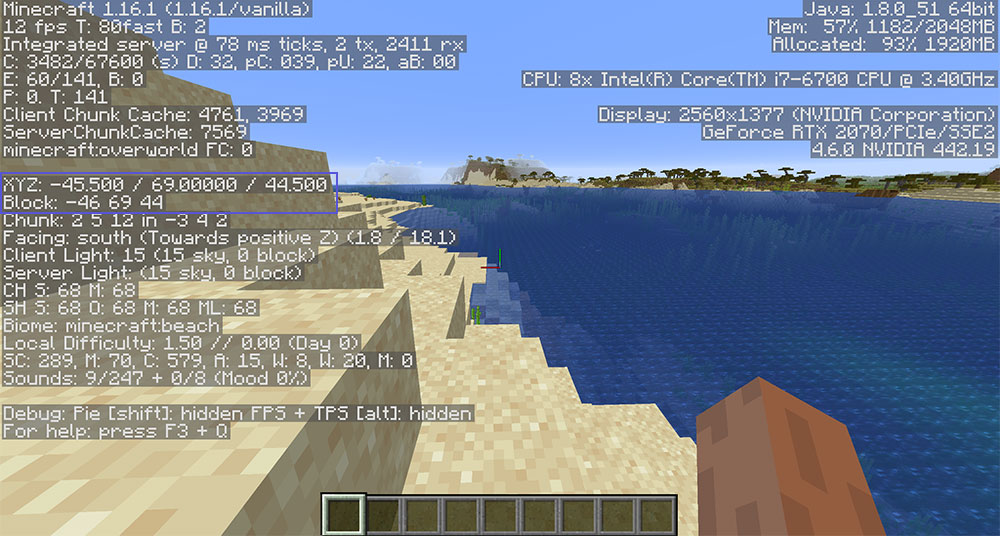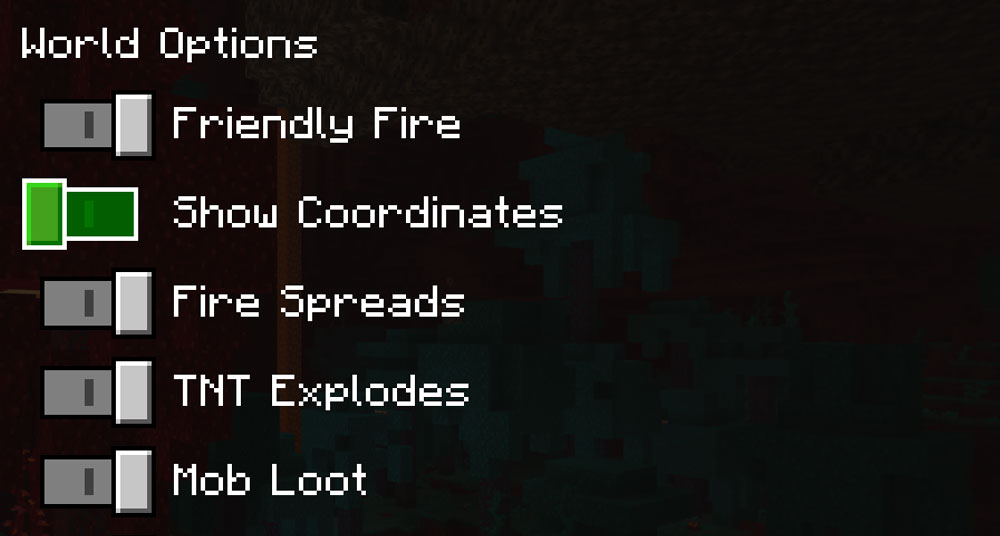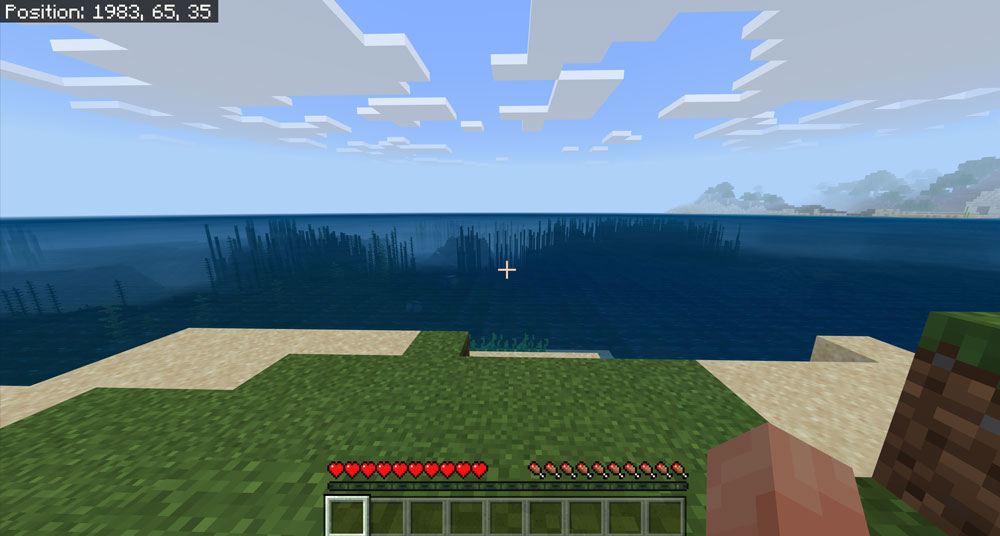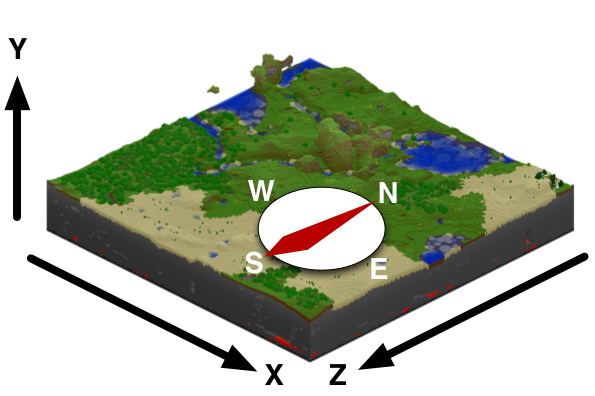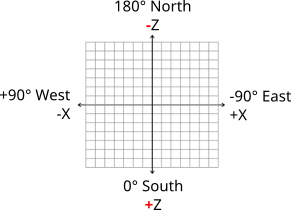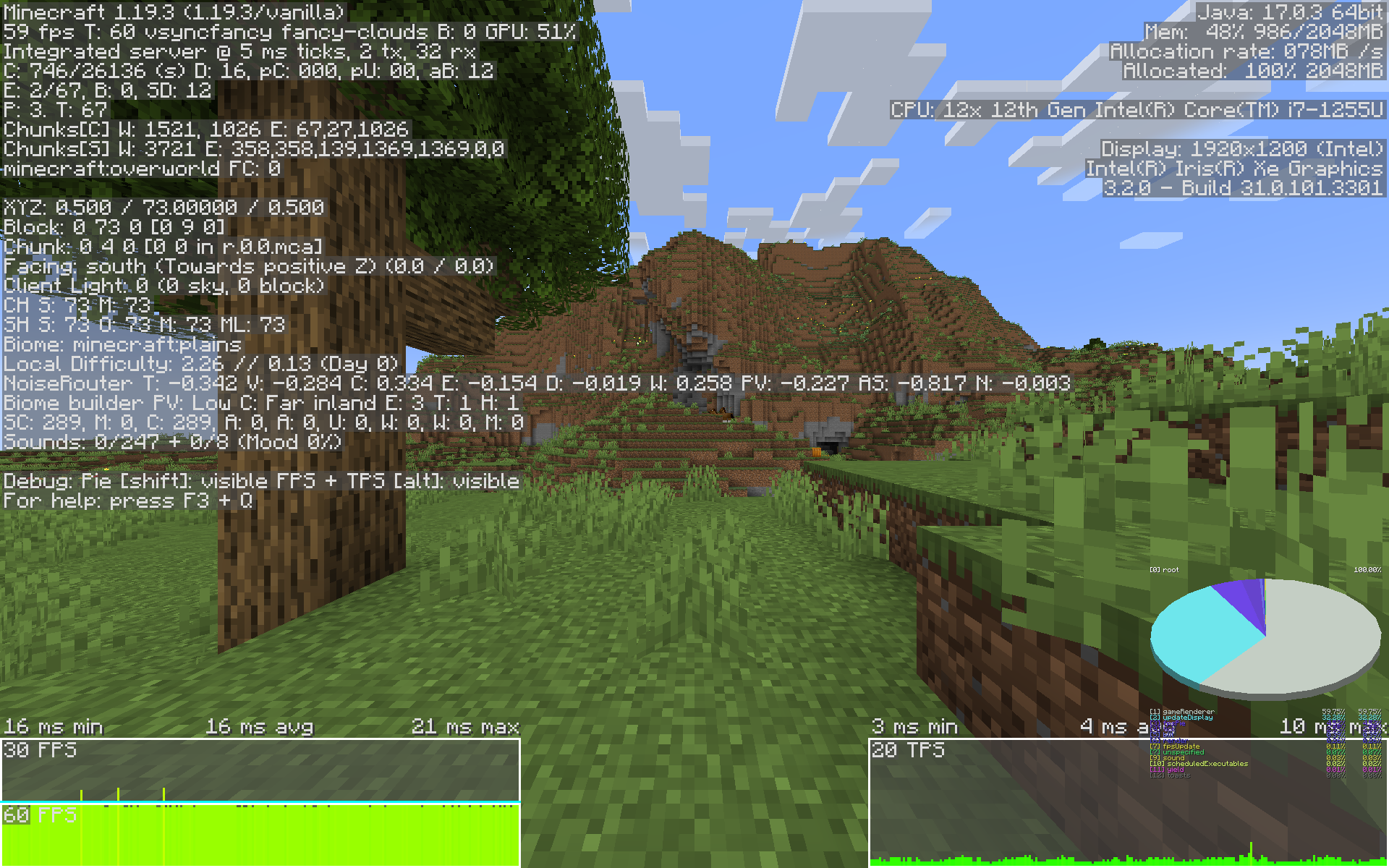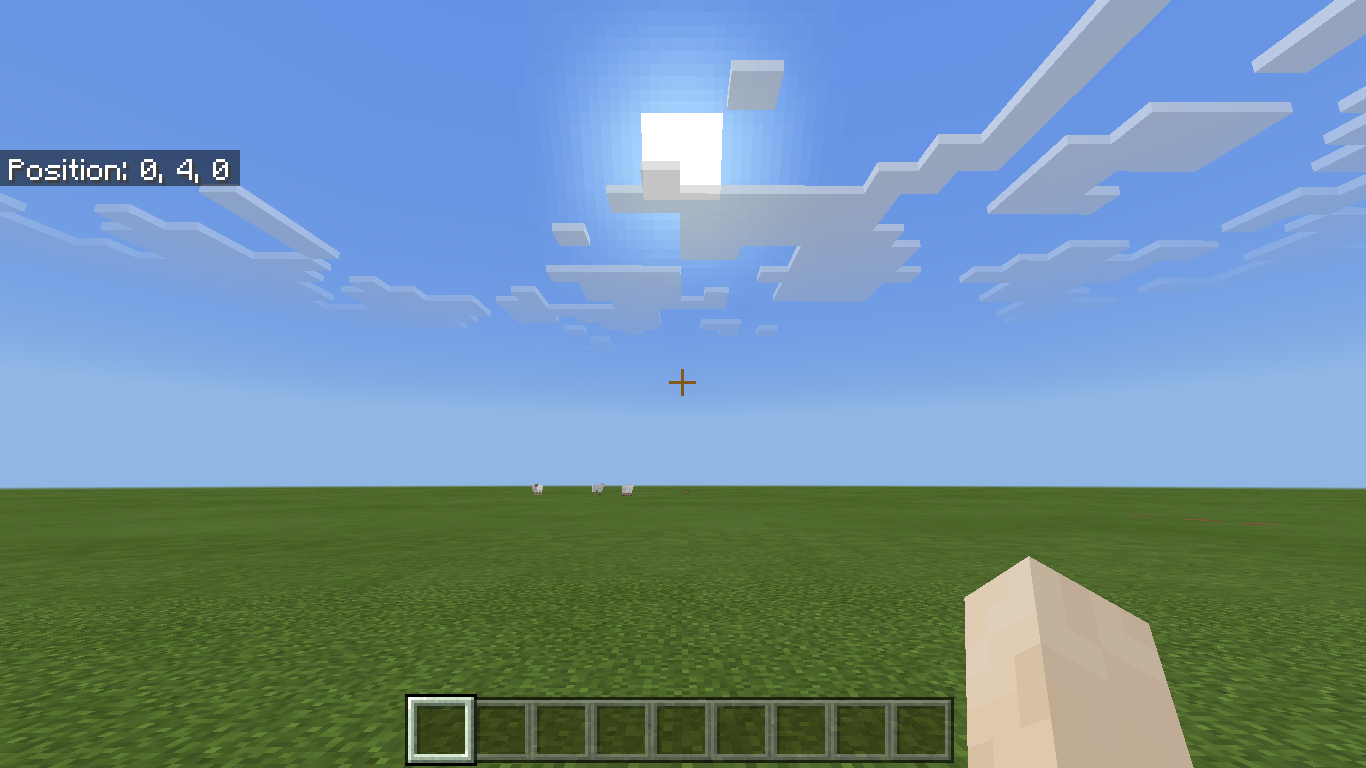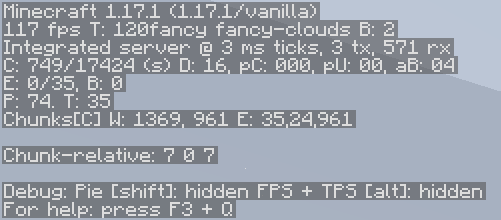How to show coordinates in minecraft
How to show coordinates in minecraft
How to show coordinates in Minecraft – Java, Windows 10, & Bedrock!
Coordinates are quite helpful in Minecraft because they give you a reference point for where you are and where you have been. Not all players are aware of these and how to use them, so I hope to help you learn what they are and how to show coordinates in Minecraft on Java, Windows 10, and Bedrock!
It’s important to note that the coordinates are displayed as X, Y, and Z. Each of these letters represents your distance from the origin point. The origin point simple marks the zero point of the x and z coordinates. You do not necessarily spawn near the 0,0 origin point, so it is merely a marker for where the coordinates intersect! Here is what each of the letters mean:
It’s not entirely necessary for you to understand what all of that means, because just understanding that the Y coordinate means how high you are on the map is generally enough. Once you have your coordinates enabled on your platform, you will pretty quickly get the hang of how to use them!
How to Show Coordinates in Java
If you’re playing on Java, then you don’t really have a neat way to show coordinates on your screen without implementing a mod. Yes, you can see them easily, but you won’t want them to remain on the screen while you play because your screen will be covered in text!
To show coordinates in Minecraft’s Java version all you need to do is press F3 on a PC. If you’re on a MAC then you’ll either want to try Fn + F3 or Alt + Fn + F3! In some of the newer laptops the first set of keys hasn’t been working. Here is what you’ll see once you’ve hit the right buttons:
As you can see, you’ll have a whole lot of information on your screen. I’ve outlined the coordinates part in purple where you’ll want to look to get your location. As you can see, there’s an XYZ section and a Block section. XYZ tells you the exact coordinates of where you are, whereas Block rounds the numbers so they are a little less precise. It’s easier to rattle off the Block numbers if you’re trying to tell someone where you are.
If you want a cleaner way to display coordinates in Java, then you’re going to need to turn to mods. One particular mod I like to use is Xaero’s Minimap, which will display a small map on your screen, and you can enable it to show coordinates! Be sure to check out some other great add-ons in our Minecraft 1.16 Mods post!
How to Show Coordinates in Bedrock or Windows 10
Bedrock is pretty much the catch-all version for a wide variety of Minecraft across many platforms. This version is played on Windows 10, PS4, Xbox, Pocket Edition (PE), and Nintendo Switch. So, if you’re playing on any of those, then this is the section for you. To show coordinates in Bedrock or Windows 10, you will want to enable it when you create your game. Look under World Options for the «Show Coordinates» option and click it on. It is off by default, so it needs to be enabled every time you start a new game.
Once you head into the game, you’ll notice the «Position» and coordinates appear at the top of your screen like this:
If you didn’t enable them at first, you can still go into settings and change it. There’s also a command you can use which will enable them as well: «/gamerule showcoordinates true» (without the quotes).
The Importance of the Y-Coordinate
As you might recall, the Y-coordinate tells you what layer (height) you are on. This is important when it comes to certain ores, because some of them will only spawn within certain altitude. For instance, diamond can only spawn on layers 1 through 15 in the game. So, you’ll have to be pretty close to the bottom of the world to find any of it!
Using Coordinates to Teleport
If you’re not bothered about doing a bit of teleporting to get around the map, then you can use the coordinates to get to different locations on the map. To teleport, you’ll just need to use the following command (where X, Y, Z would be the actual coordinates):
The command is basically teleport self to these coordinates. If you’re looking for a particular biome or location to teleport to, then you can use a couple of locate commands:
Locate biome will find you the closest biome of the type you’ve entered. Just start typing the name of the biome and it will fill it in for you. It will then display the coordinates, which you can then click on to automatically enter it in for teleportation. Locate will find you the nearest generated structure spawn. These are things like villages, pillager outposts, temples, shipwrecks, and so on.
You will sometimes see the Y-coordinate as a
About the Author
9 Comments
How to show coordinates in Minecraft – Java, Windows 10, & Bedrock!
Cancel reply
This site is protected by reCAPTCHA and the Google Privacy Policy and Terms of Service apply.
Hi umm I’m using a Core i3 laptop and the f3 button is not working due to it being my volume and I need help if anyone can that would be graceful. I am playing java.
please teach me how to show the coordinate because i am on laptop this is RYZEN 5 and i dont know i am on java and i dont know how to open it
How to View the Coordinates in Minecraft
Minecraft is an extremely popular game and has evolved significantly over the last decade or so. It has undergone many updates and, even more importantly, a staggering number of mods have become available.
With so many things to do, knowing the geography of your map is often crucial, especially if you’re doing a building project. This is where the coordinates kick in. If you’re making something big in Minecraft, you’re going to need your XYZs.
Why Would You Need Minecraft World Coordinates?
The world of Minecraft is vast. Technically, it is nearly infinitely vast (in Bedrock Edition at least,) as the world is randomly generated while the player travels through it. There is plenty of walking ground to be covered, but you can also dig beneath the ground and fly across the sky.
There are countless points of interest throughout the Minecraft world, including everything from the world spawn (where you spawn when you start for the first time,) and villages to mansions, ruined portals, desert temples, and more. One of the most useful things a player can do with coordinates in Minecraft is making notes of where these points of interest are.
Creating realistic objects in Minecraft is very popular and there are many impressive examples out there. These, however, would be impossible to plan and execute without correct coordinates in the Minecraft world. Let’s say that you want to build a huge pirate ship. The small-scale item is relatively easy to build; just count your cubes and build a house using commands, for instance.
However, projects such as a huge sailing ship will require planning, and without the coordinates, you’re going to have a tough time figuring it out. Luckily, they are available in Minecraft, but not by default. You’ll need to turn them on in order to see them.
Understanding Minecraft Coordinates
Like any three-dimensional space, Minecraft has three coordinates, X, Y, and Z. With these three you can accurately pinpoint the exact location of any particular block or item in the Minecraft world. Here is what each of these three coordinates determines.
There are two types of coordinate positions : the absolute position and the relative position.
” (tilde symbol). If you see numbers like “
Finding Your XYZ Coordinates
There are different methods to finding out your current coordinates while playing Minecraft, depending on whether or not you are playing the Bedrock or Java edition.
How to Get XYZ and Block Coordinates in Minecraft Bedrock Edition
It is extremely simple to find out your current coordinates while playing Minecraft Bedrock Edition on Windows 10/11, macOS, and Linux. Here’s how to do it.
Your current coordinates get displayed in the top left portion of the screen until you turn the feature off. They will change as you move, making them incredibly useful for navigation and commands.
How to Get XYZ and Block Coordinates in Minecraft Java Edition
Unfortunately, there is no built-in setting to display just your coordinates in Minecraft Java Edition like there is for Bedrock. However, it is still very simple to find your current coordinates at any time you need. Here’s what to do.
Uses for Minecraft Coordinates
Coordinates get used for many different purposes in Minecraft. The above section titled, “Why Would You Need Minecraft World Coordinates?” provides a brief explanation of why you need them, but this section explains the most common uses so that you better understand the need for them.
Common uses for coordinates in Minecraft include the following:
As you can see in the list above, coordinates make building a large object a much easier experience and allow you to establish points of interest for yourself or other players. Of course, it is also easy to get lost in Minecraft, and trying to find your way back to a point of interest can be a nightmare without knowing the coordinates. Additionally, if you happen to respawn, you’ll have an even harder time finding your way back to a specific area without knowing its coordinates.
Additionally, coordinates are used when sharing level seeds to give directions to other people where to find things. This is very convenient for YouTubers who often do Minecraft streams or people who make tutorials.
Coordinates are also used for teleporting. They can help you when you want to zip from point A to point B without searching for it. You also may need them when building portals from one area to the next.
In closing, the whole thrill of Minecraft might be in getting lost and exploring the vast world. However, if you are approaching the game from a different perspective—mods, commands, YouTube, etc.—you’ll want to have coordinates at your disposal. Fortunately, getting those Minecraft coordinates is not difficult to do, whether on Bedrock in Windows 10/11, PS4, Xbox One, Nintendo Switch, etc., or on Java in Windows 10/11, Linux, or macOS.
How to check Coordinates in Minecraft
Have you strayed too far from your home base in your favorite Minecraft world? If you’re sick and tired of constantly running around becoming lost then you need to use some coordinates within the game.
If you don’t have a map handy on your character, then these are the guides that can wind up as the be-all and end all of your sense of direction in-game. In this article, we shall go over just what exactly these coordinates are and how exactly they work. From there we will go over how best you can also use them to your advantage.
How To Check Your Coordinates
There are three different axis codes that you need to follow when using coordinates as a guide. An x-axis that measures east and west, a z-axis that measures south or north, and finally a y-axis that measures high and low coordinates. As far as how to access coordinates in-game, the methods differ depending on which console that you are using.
For console:
The console version of the game offers a simple method to see your coordinates as they are already inserted into the game through being able to be seen on a map that you make in-game. These coordinates can be seen in the top left corner of the map, making finding your way around the world a simple affair.
For PC/Mac:
Before you can activate your coordinates you must first go to the options menu of your game and enable the full debug screen which will make your coordinates visible. After this is done, if you play the pc version of the game pressing F3 will make your coordinates appear. For Mac you may either have to press Fn+F3 or Alt+Fn+F3. It will depend on the model your are running.
For Pocket Edition:
Unless you are playing in creative mode you will need to go into your world’s menu and activate the cheats switch. After you enter your desired world, you will want to go to your chat icon and then type in the command /tp
which will allow you to view your current location and in turn view your current coordinates.
How to Find your XYZ Coordinates in Minecraft
This Minecraft tutorial explains how to use a game command to find your current XYZ coordinates with screenshots and step-by-step instructions.
Now you can quickly and easily find your coordinates in Minecraft Java Edition (PC/Mac), Pocket Edition, Windows 10 and Education Edition with the /tp command.
Let’s explore how to do this.
Supported Platforms
The command to find your coordinates is available in the following versions of Minecraft:
| Platform | Supported (Version*) |
|---|---|
 Java Edition (PC/Mac) Java Edition (PC/Mac) | Yes |
 Pocket Edition (PE) Pocket Edition (PE) | Yes (0.16.0) |
 Xbox 360 Xbox 360 | No |
 Xbox One Xbox One | Yes (1.2) |
 PS3 PS3 | No |
 PS4 PS4 | Yes (1.14.0) |
 Wii U Wii U | No |
 Nintendo Switch Nintendo Switch | Yes (1.5.0) |
 Windows 10 Edition Windows 10 Edition | Yes (0.16.0) |
 Education Edition Education Edition | Yes |
* The version that it was added or removed, if applicable.
NOTE: Pocket Edition (PE), Xbox One, PS4, Nintendo Switch, and Windows 10 Edition are now called Bedrock Edition. We will continue to show them individually for version history.
Requirements
To run game commands in Minecraft, you have to turn cheats on in your world.
Command to Find Coordinates
Command in Minecraft Java Edition (PC/Mac)
In Minecraft Java Edition (PC/Mac), the syntax to find the your current XYZ coordinates in the map using the /tp command is:
Command in Minecraft Pocket Edition (PE)
In Minecraft Pocket Edition (PE), the syntax to find the your current XYZ coordinates in the map using the /tp command is:
Command in Minecraft Xbox One Edition
In Minecraft Xbox One Edition, the syntax to find the your current XYZ coordinates in the map using the /tp command is:
Command in Minecraft PS4 Edition
In Minecraft PS4 Edition, the syntax to find the your current XYZ coordinates in the map using the /tp command is:
Command in Minecraft Nintendo Switch Edition
In Minecraft Nintendo Switch Edition, the syntax to find the your current XYZ coordinates in the map using the /tp command is:
Command in Minecraft Windows 10 Edition
In Minecraft Windows 10 Edition, the syntax to find the your current XYZ coordinates in the map using the /tp command is:
Command in Minecraft Education Edition
In Minecraft Education Edition, the syntax to find the your current XYZ coordinates in the map using the /tp command is:
How to Enter the Command
1. Open the Chat Window
The easiest way to run a command in Minecraft is within the chat window. The game control to open the chat window depends on the version of Minecraft:
2. How to Find your Coordinates
You can easily find your current XYZ coordinates in Minecraft with the following command:
Type the command in the chat window. As you are typing, you will see the command appear in the lower left corner of the game window. Press the Enter key to run the command.
Since we are using the /tp command to teleport ourselves to our current location, Minecraft will display our current coordinates in the lower left corner of the game window.
In this example, our current XYZ coordinates in the map are:
For simplicity, we are going to round our coordinates, even though the /tp command shows the coordinates with decimal places.
Congratulations, you just learned how to use the /tp command to find your coordinates in Minecraft!
Other Game Commands
You can use other commands and cheats in Minecraft such as:
Coordinates
Coordinates numerically represent a location in a dimension.
Contents
World coordinates [ ]
X, Y and Z coordinate on a Minecraft map.
X and Z axes with directions shown, from a birds-eye view. Red highlights where these axes are different than standard.
World coordinates are expressed as a set of three absolute world coordinates ( X Y Z ), each number representing a distance along an axis from the world origin.
Coordinate system [ ]
World coordinates are based on a grid where three lines or axes intersect at the origin point.
The origin point marks the zero point for the x and z coordinates. Hence, it may be thought of as the 0,0 coordinate:
As the player travels south, the z-axis number increases; travel north and it decreases. Similarly, the x-axis number increases as the player travels east and decreases as you travel west. As the player’s elevation rises, the y-axis number increases, and as the player’s elevation lowers, that number decreases.
An entity’s coordinates are actually the coordinates of the center at the bottom of player’s collision box. When the display shows you are at Y=63, then the player’s feet are at Y=63, and their eyes are at 64.62.
Block position [ ]
The position of a block is actually the coordinates of the point at the lower northwest corner of the block, that is, the integer coordinates obtained by rounding down the coordinates inside the block.
In Minecraft, decimal coordinates usually needs to be converted into integer coordinates by rounding down, which is called the block position of the coordinate.
Displaying coordinates [ ]
Screenshot showing the debug information, with coordinates XYZ, Facing, and Block position.
The block position of player shown in Bedrock Edition.
Debug screen when reducedDebugInfo is true.
In Java Edition, pressing F3 can also replace the crosshair with a display of these three directions: +X in red, +Y in green, +Z in blue (eastward, upward, and southward, respectively).
In Bedrock Edition, the block position of the player can be displayed by changing the world options. The coordinates are displayed in a box in the top left, if the «Show Coordinates» option is turned on in the game settings screen or /gamerule showcoordinates true is used.
Relative world coordinates [ ]
Relative world coordinates are often used in commands.
In commands, absolute world coordinates can be used, and each coordinate can alternatively be expressed as a relative world coordinate, written in tilde notation (
ΔZ ). A number following a tilde (
) describes an offset from execution position along one of the world axes, and a lone tilde assumes an offset of 0. For example, the position 32 blocks SSW
-30 means «10 blocks east (+X) and 30 blocks north (–Z) of here.» And
means the command’s current position.
Relative world coordinates can mix with absolute coordinates; for example, /tp
keeps the sender’s X and Z positions unchanged but teleports them to an absolute height of 64 blocks.
The /execute command can update a command’s current position, changing the meaning of
Local coordinates [ ]
The other way to describe positions is with local coordinates, written in caret notation ( ^ΔXlocal ^ΔYlocal ^ΔZlocal ).
Like relative coordinates, these describe positions relative to where a command is executed from, but with different directions. A number following a caret (^) is an offset within a moving, entity-centric frame: This coordinate system is centered at the executor’s position, with +Xlocal directed to its left, +Ylocal directed upward, and +Zlocal directed in the direction the sender faces. (Note that an entity with rotation 0 0 has its local frame aligned with the world frame.)
Described in other terms, these coordinates express ^ΔSway ^ΔHeave ^ΔSurge
For example, /tp ^ ^ ^5 teleports the player 5 blocks forward. If they turn around and repeat the command, they are teleported back to where they started.
In Java Edition, pressing F3 + B displays the +Zlocal direction for all entities as a blue ray centered on their heads
1 ), and attempting so alerts the typist, «Cannot mix world & local coordinates (everything must either use ^ or not).» So such a command fails to be parsed.