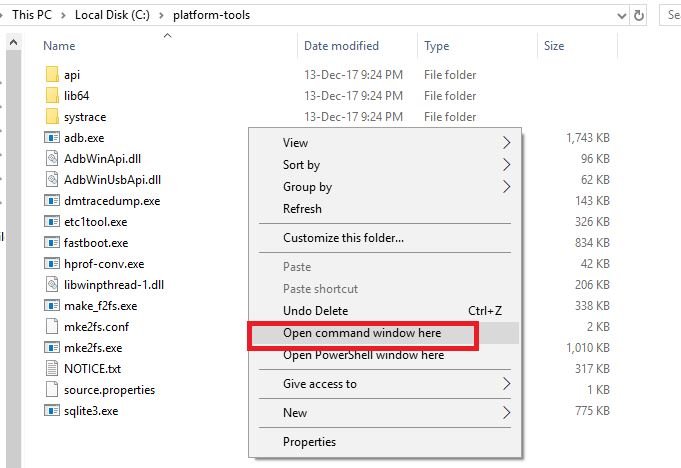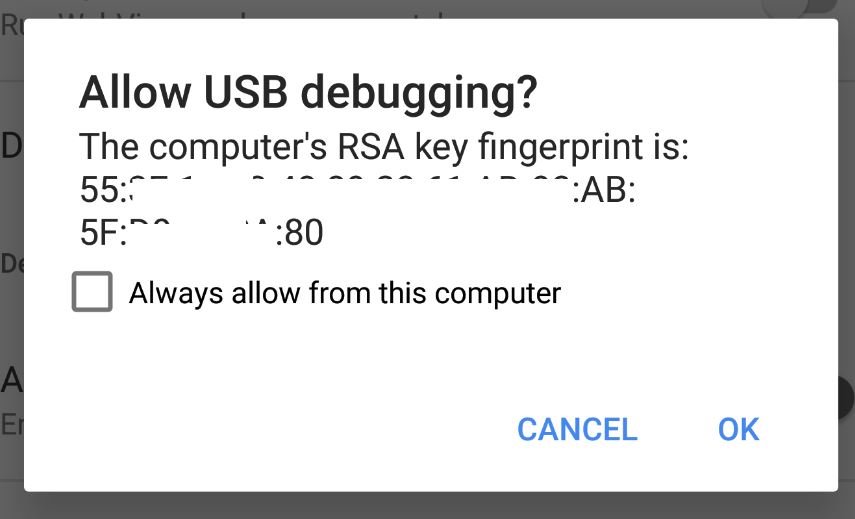How to install adb
How to install adb
How to install ADB and Fastboot
If you want to root your Android device, install a custom ROM or do other advanced things on your phone, it is essential that know the answer to the question ‘What is ADB’? and ‘How to install ADB and Fastboot’. Well, that is exactly what we have tried to answer in this guide. Hopefully, this article will guide you on getting the most out of your Android smartphone.
Jump to a section:
What you should know before you start
What is ADB?
ADB is shot for Android Debug Bridge. In simple terms, it is nothing but a communication tool between your smartphone and PC. For those with slight technical knowledge, think of it as a client and server communicating with the other. It is accessed via the command prompt on Windows and is used to send commands to Android from a PC. ADB is very helpful to the Android community and tinkerers for rooting, flashing new ROMs or simply troubleshooting smartphones.
What is fastboot?
Fastboot is a diagnostic tool used to modify the Android file system using a computer. It is used after the smartphone is started in bootloader mode. The commands are basic, and include, for example, to ‘flash’ (install) a boot image or a bootloader.

What are drivers?
A driver is a small program that allows an operating system – Windows in this case – to recognize a device and interact with or use it. Each deveice has its own driver, hard drive, mouse, etc. For our smartphones, the system itself uses a driver, the ADB mode and fastboot mode also because the interface is not the same. To summarize, Windows needs a driver for the smartphone, for fastboot and ADB. They are common for all smartphones.
Install ADB drivers on Windows
If you are planning to do anything with ADB, it is recommended that you are using Window 10. In our test with a Windows 10 system, we didn’t have to install any additional drivers and could access the ADB interface with any Android smartphone, immediately. On Windows 7 and earlier OS versions, connecting your smartphone and PC via ADB might be a bit more complex.
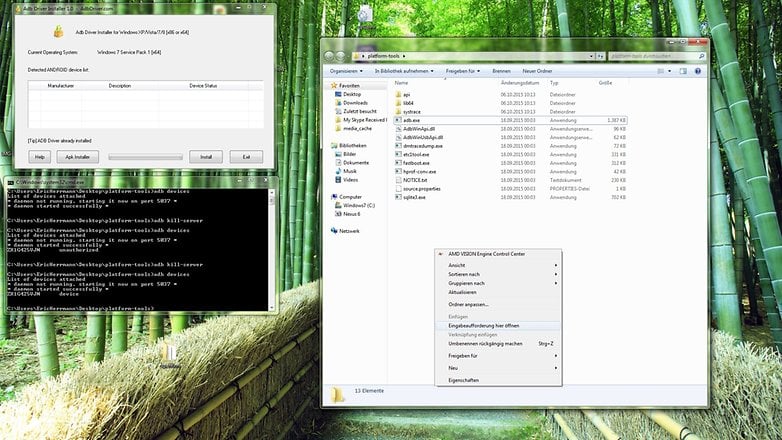
Enable USB debugging
The second this you need to do is to enable USB debugging on your smartphone. To do this:
Make your way to Settings, then tap on About phone and press seven times in quick succession on Build number. Go back to the main Settings menu, and you will now see an option for Developer options above About phone. Here, activate USB debugging.
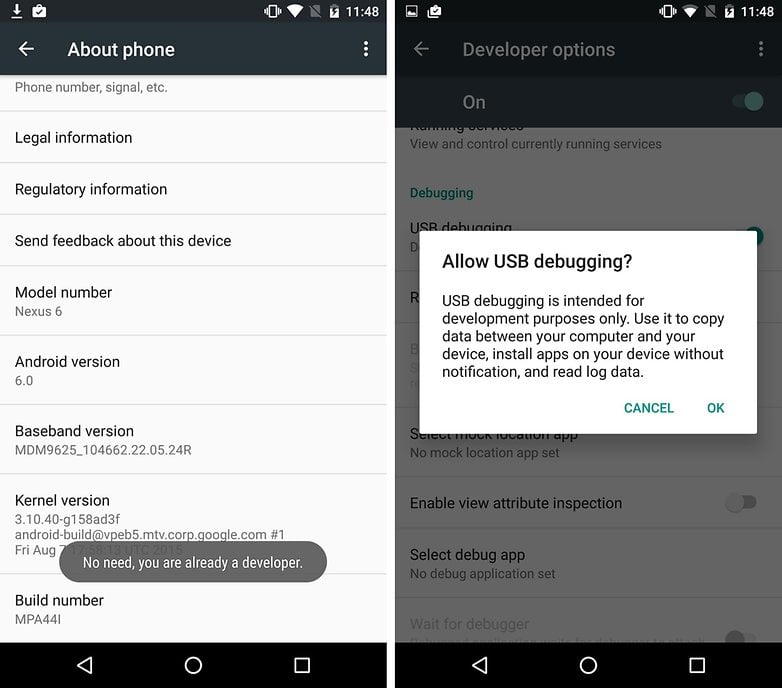
Now click again on Refresh in the ADB Driver Installer, and your device should appear. If it still doesn’t work, you need to change the USB connection mode. Many smartphones are set to use the USB cable only for charging by default. This is intentional, so your files are invisible to the user of the connected computer.
Pull down the notification from the top of the screen of the smartphone while it is connected to your computer. From here, press on the USB connection type. Then select either MTP or PTP. (We found success with both options).
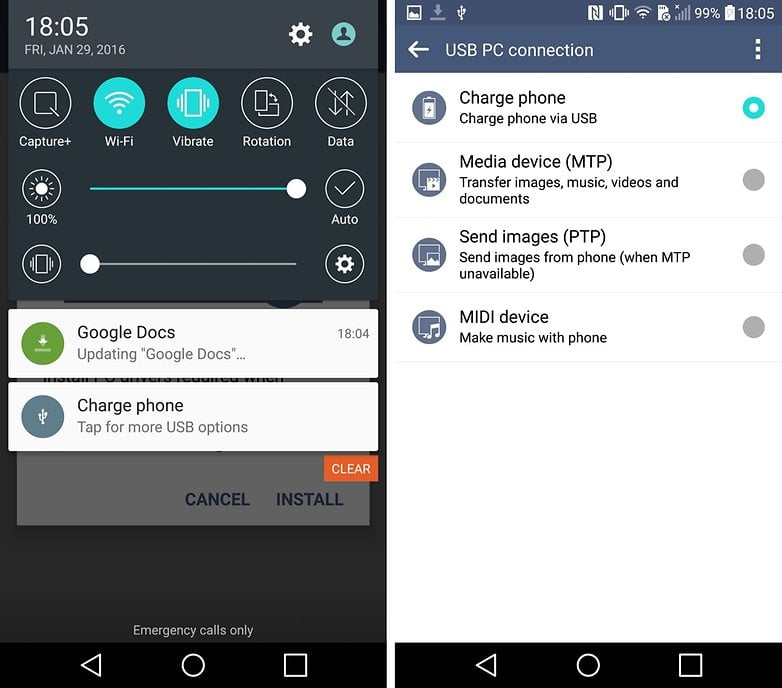
Now, when you click on Refresh, you should see your device in the list of ADB Driver Installers. Click on the line displaying your device, and then click Install. This should install the appropriate ADB drivers for your smartphone.
If you have problems, you need to open the Device Manager, delete existing entries with your smartphone and repeat the installation.
Install ADB Tools on Windows
Now we want to make use of the ADB drivers. To ensure everything is as recent as possible, first, head to this website and download Platform Tools.
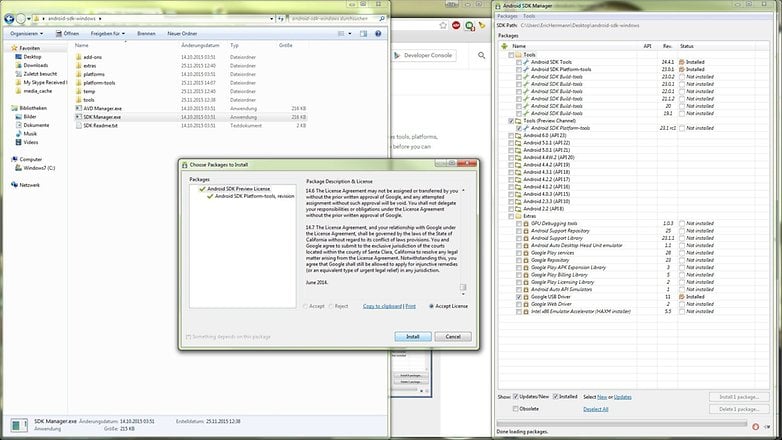
Unpack the files to a folder and press the shift button and right-click on your mouse, then click on the “Open PowerShell window here” then a command prompt will open. And that’s it.
Once again, check if USB Debugging is on and turn it on if it isn’t already.
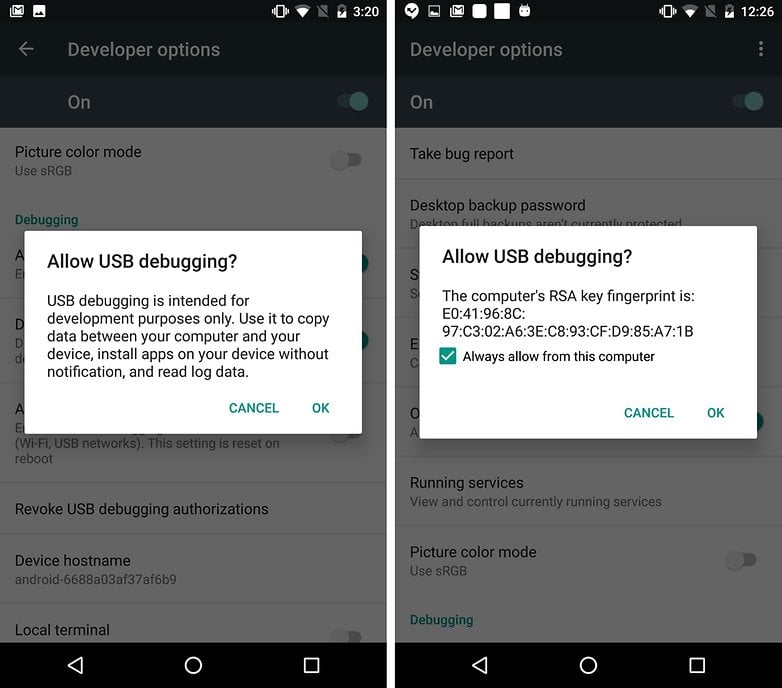
Once you have enabled USB debugging on your device and allowed it from the computer, your device should appear in the device list within the command window.
Install ADB on Mac or Linux
The Unix-based systems of Mac OS and Linux make things much easier. Firstly, they eliminate the hassle of drivers. Secondly, the ADB tools keep themselves up to date thanks to simple package management systems. Mac users install the package manager Homebrew and then run brew install android platform-tools. Linux users need to look in the package system for android-platform-tools and install it. Subsequently, the ADB tools should be defined globally, so you are able to use the following ADB commands in the command line.
ADB commands
adb devices: With this command you will receive an overview of all devices connected to the computer device with ADB support. Here you can see the device identifier and the status. If the word Unauthorized appears, it means you need to allow the computer permission to communicate with your smartphone.
adb reboot: reboots your smartphone
adb reboot recovery: reboots your device into recovery mode
adb reboot bootloader: reboots into the bootloader. Once it is in this mode, you can communicate with the device via the fastboot command.
adb push [directory on the computer / dateiname.endung] [Directory in the smartphone]: this command moves a file from the stated folder on your computer to the stated folder on your smartphone.
adb pull [Directory in the smartphone / dateiname.endung] [directory on the computer]: if you run this command, it will save a file from your smartphone or tablet to your PC. Without specifying the computer directory, the file will land in the path of the ADB executable or /home directory.
adb help: overview of all ADB commands, syntax and help.
ADB to flash apps and updates
adb sideload update.zip: this command is used to install files, such as official device updates, on your smartphone. More complex installations, such as those of Custom ROMs, however, are done through the fastboot interface.
adb install [android app].apk: this can be used to install an Android app (APK) on your smartphone/tablet.
ADB errors: common error messages and solutions
Command Not Found: you have made a mistake, or the command is not yet available in your ADB version. Check the command via adb help or update to a newer version ADB.
No Device: Your USB cable is not connected properly, the ADB interface on your phone is not running or your computer does not recognize your smartphone. Try using a different USB port, another cable, enable USB debugging, check the drivers, the computer, and restart your device.
Server is out of date: The version of ADB Tools on your computer and the version of Android on your smartphone must be compatible. If they are not, this error occurs. Update your version of ADB Tools.
Waiting for device: This error is largely the same as the No Device error. Your computer does not recognize your smartphone. See above for the solutions.
What now?
Now you are aware of all the ways you can go about modifying your smartphone. Be it sideloading an update, rooting, or whether it is the installation of different firmware, you now have full control over your smartphone.
Need any further help? Put your questions in the comments section below.
[Guide] How to Install ADB [official] on Windows, macOS, and Linux
We have a lot of tutorials on Droidfeats to show you how to access certain features on Android smartphones. But installing ADB is a compulsion for every experiment to play on Android platforms. These are generally done with ADB (Android Debug Bridge) commands — a tool that Google offers to the developers for debugging various parts of the system. Since playing with some command lines is not an easy task for everyone, I have explained this tutorial on how to install ADB with the following easy step-by-step tutorials so that a first time user can perform it easily.
As you continue reading below, you will find all the necessary download links in the further tutorial that required to install ADB on your computer.
No matter what operating system you have — will be great for those who haven’t set up ADB yet!
This dedicated step-by-step guide on how to install ADB will open the window to customize your phone using Custom ROMs or Mods.
Most of the tutorials on Droidfeats require ADB, where you can find a link to click how to install ADB on your computer. Since ADB can be installed on various Operating Systems, here, we will be covering how to install ADB on Windows, Mac, and Linux.
How to Setup ADB (Android Debug Bridge)
Note: Setting up ADB on a computer is just half of the sum since you need to set up your device before starting the tutorial to accept the ADB commands.
How to Install ADB on Windows
Hurray! You can now run ADB commands on your device! Go forward and start modding it! Check out our Custom ROM or Official Firmware section; I hope you will get something helpful!
How to Install ADB on macOS
(UPDATE 28/02/2020): We have a detailed guide for the installation and setting ADB on macOS using Homebrew. Please check the following updated post:
Hurray! You can now run ADB commands on your device! Go forward and start modding it! Check out our Custom ROM or Official Firmware section; I hope you will get something helpful!
How to Install ADB on Linux OS
Hurray! You can now run ADB commands on your device! Go forward and start modding it! Check out our Custom ROM or Official Firmware section; I hope you will get something helpful!
Some Linux users can install ADB driver more easily on their computers. The above-mentioned tutorial will surely work for you but if you are using Debian or Fedora/SUSE-based distro of Linux, you can skip step #1 of the tutorial and use the following piece of command:
Any Problem? If you encounter any problem, please comment below, and we will get back to you as soon as possible.
Please don’t forget to share if you have found this post helpful!
How to Install ADB on Windows, Linux, and macOS
This tutorial will help you easily install ADB and launch it on your Windows, Linux, or macOS machine.
What is ADB? – Android Debug Bridge is a command-line tool that has been a part of Android SDK and development tools for a long long time. The tool allows your PC to communicate with your Android device and perform several actions. Some common adb commands include adb devices, adb reboot, etc. We will come to them later in this article.
A list of few tutorials that require you to install ADB and Fastboot on your PC:
Install ADB on Windows, Linux, and macOS
When we or most other out there say that “You need to install ADB on your PC“, we generally mean all the major platform tools that are part of the Android SDK. However, we consider ADB for the fact that it is one of the tools that is of paramount importance, not only for developers but also for advanced users who would want to tweak their Android. So that’s what we are here for. To help you install ADB and Fastboot, or install Android SDK tools or setup platform tools, you may call it by different ways, but the process that follows is the same all around.
Now, to install ADB on your computer is just the first half of the story. The next chunk is to be carried on your Android device to make it work. Rubbish? No. It is equally important to adjust the settings on your device to make the connection successful between the PC and device. So we will have it all covered below.
Make Your Android Device Ready
In order to install ADB and use it, your device must first have the USB debugging option enabled. If you already have it or know how to do it, then you may skip this section and move on to the next.
Install ADB on Windows
You have now been able to install ADB on Windows PC and have also established a successful connection between your PC and device.
Install ADB on Linux
You have now been able to install ADB on Linux.
Install ADB on macOS
There you go! You have been successful to install ADB on macOS. Now that you’re done with installing, follow our tutorial on how to use ADB and Fastboot from any directory on your PC.
We make use of ADB and Fastboot in a lot of our day-to-day tutorials. So if the next time there is one that requires this, then you will already have your device and PC ready for the job.
You may now proceed to use other commands as well. If you want to get yourself familiar with other ADB commands, kindly read the documentation. That’s it, you have been successful to install ADB on your Windows, macOS, or Linux PC. You also have your device now having a perfect connection with your PC over ADB.
Was it helpful? Let us know through the comments.
Comments
Still waiting for the message to prompt ” allow a USB debugging connection. ”
You might not be getting the mentioned prompt for the following reasons:
1) USB Debugging isn’t enabled
2) Or, your computer could not recognize the phone. To confirm, go to the ‘Control Panel’ > ‘Device Manager’ and check if there’s a error sign in front of the device name.
When i run adb devices or fastboot devices it does nothing and device is not recognized probably.
I used the 15 seconds adb setup on win 7 64 bit.
I want to enable camera2api on Zenfone Max Pro and would like to get help from you in doing so..
Hi Aman, you can simply download and extract the platform tools to C:\ADB on your PC.
Once done, you can follow our guide on how to enable Camera2 API on Zenfone Max Pro M1.
Before everything, please ensure that you completely remove 15 seconds ADB installer completely.
I get the below quote in my cmd window,
adb server version (31) doesn’t match this client (39); killing…
List of devices attached
adb server version (31) doesn’t match this client (39); killing…
* daemon started successfully
************* device
is this an error “adb server version (31) doesn’t match this client (39); killing…”
?
Hi Fahad, it seems like the ADB binaries on your PC are old. The device you’re trying to make the connection with, requires the latest updated Android SDK tool binaries to function properly.
There could also be another reason for this error. Did you previously install ADB/Fastboot using another method on the PC such as minimal ADB/Fastboot? If that’s the case, then the PC is recognizing two different versions of the tool and thus the mismatch error that you’re seeing.
Solution:
1) Make sure that there is only one ADB/Fastboot installation on the PC. Check the PATH entries on your Windows PC.
2) If you’re sure that there is only one, then make sure to update the tools to the latest package.
For some reason, my Windows Powershell can not find the linux file I extracted to my Desktop.
Hi Cassie. First, make sure that you’re using the Windows tools package and not Linux. Then, you will also have to make sure that you have changed the PowerShell directory to the folder where the Windows tools ZIP file was extracted.
If it still confuses you, then just follow the Windows-specific instructions above. And ping back here.
How To Install ADB On Windows [Full Guide]
Below is a guide on How to install ADB (Android Debug Bridge) successfully on windows.
To know what is ADB click here.
Install ADB with SDK
– Step 1
Make sure that the required drivers for your android device are properly installed on your PC. If you’re not sure then download and install the latest versions from your device manufacture’s website. Below are the links to download software of various manufacturers. Choose yours and install the required software.
– Step 2
Download and install the Android SDK (Software Development Kit) Starter package from http://developer.android.com/sdk/index.html.
Among the two choices for windows there, you can install by any option. The two options are explained below. Choice is yours.
With the release of version 8 (Android 2.3) of the SDK, adb has been removed from the starter package. So if you’ve downloaded and installed any earlier version then you can skip step 3 and jump to step 4.
– Step 3
For adb to work on version 8 of the SDK Starter package we have to add Platform Tools part to the SDK. Below are the steps:
– Step 4
Add Path variable to avoid long lines of commands every time you want to run adb. Below are the steps:
– Step 5
On your Android device go to Settings->Applications->Development and make sure that “USB Debugging” is ticked. It’s essential for ADB to work!
Now plug your phone into your PC (using original cable that’s supplied by your manufacturer is recommended when working with ADB). If a window pops up saying “installing drivers” then wait for it to complete installation
– Step 6
Open command prompt from the menus, or Open “Run > and type cmd” to execute Command Prompt
Now insert the following code:
This should display something like the following :
If you can see your device in the list then congratulations! You’ve done well. You are now good to start using adb. Enjoy!
If it’s NOT appearing in the list make sure that drivers are properly installed and you’ve enabled “USB Debugging” as told in Step 5. If problem persists, let us know in comments.
Thanks to XDA member steviewevie for his detailed post here.
Shivam
Shivam is our resident designer and web developer who also enjoys writing. He loves to meditate, drive on the freeways and hunt for snipers during his Call Of Duty playtime. Email: [email protected]
How to Install ADB on Windows, MAC, and Linux [UPDATED – 2022]
Here we are again with a nice How-to Guide for the Android Lovers. This post is about the ADB and fastboot drivers and how to Install ADB on Windows, MAC, and Linux. ADB, Android Debug Bridge, is a command-line utility which helps you to run the ADB and fastboot commands on your android devices. In a simple way, we can say that ADB and FASBTOOT are the tools which allow you send terminal commands to your phone from your computer via USB. They both serve different functions, but they are must for the Android Phone users.
Suppose you want to customize your Android Devices like Install TWRP on the phone, Root the Android Phone to make changes in the system or Install Custom ROM on your Stock Android phone. Then you need to run some ADB and Fastboot commands. At that time you need these ADB and fastboot drivers on your Windows, MAC, and Linux.
There are so may tutorial are available on the internet to install the ADB setup files, but sometime they will not work or outdated. So here we are providing you the latest ADB drivers and that is direct from the Google Servers. Which means these ADB drivers are updated and work on any System and Android Devices. All you have to follow the below mention tutorial to setups the ADB and fastboot drivers on Windows, MAC, and Linux. So let’s get started and install ADB on your desktop.
Table of Contents
Guide To Install ADB and Fastboot
NOTE:- Install ADB on Your Desktop is a half process to complete the whole ADB setup you need to make some changes on your smartphone or tablet to accept the ADB commands.
Allows USB debugging On Android Devices
1. Open the Setting page on your device.
2. From here Tap on the About Phone option generally near the bottom of the list (this is hidden behind the “System” option in Google’s latest Android Oreo version).
3. In the about phone section of your phone, Tap the Build Number option 7 times to enable Developer Mode. And you will see a popup message on your screen “You are now a developer”.
4. Now go back to the Settings page and you should see a new Developer Options menu here.
5. Go in there and scroll down to USB debugging and turn the toggle on. This will enable the USB debugging On Android.
Now all you have to setup the ADB files on your desktop. Follow the rest of the instructions for your particular operating system.
Install ADB on Windows Desktop
2. Unzip the folder on your Windows C Drive. (C:\platform-tools).
3. Open the ADB Platform-Tools folder. Next, open a terminal window in the folder where you have ADB and fastboot installed. On Windows, you can right-click and click open command window here. (Some Windows 10 users may see “PowerShell” instead of “command prompt”.)
4. Now connect your phone to the Windows PC with the USB cable.
5. Now enter the following command in the command prompt window to check the connection between PC and Phone.
Your device’s serial number should appear in the command window.
6. Also on your phone’s screen, you should see a pop screen to allow or deny USB Debugging access. Grant USB Debugging access when prompted (and tap the always allow check box if you never want to see that prompt again).
That’s it! Now you can now run any ADB command on your device form your Windows PC.
How to Install ADB on MAC
2. Now extract the folder on your desktop.
3. Open Terminal on Your MAC.
4. Now to browse to the folder you extracted ADB into, enter the following command on Terminal window.
On my MAC the command looks like this cd /Users/Sid/Desktop/platform-tools/
5. Now connect your phone to the MAC with the USB cable.
6. Now enter the following command in the Terminal window to check the connection between MAC and Phone.
7. Now on your device, you’ll see an “Allow USB debugging” prompt. Allow the connection.
Voila! You successfully install the ADB on MAC OS.
How to Install ADB on Linux
2. Now extract the folder on your Linux desktop.
3. Open the Terminal app on your Linux machine to follow the next step to install ADB.
4. Now to browse to the folder you extracted ADB into, enter the following command on Terminal window.
On my MAC the command looks like this cd /Users/Sid/Desktop/platform-tools/
5. Now connect your Android Device to the Linux with the USB cable.
6. Now enter the following command in the Terminal window to check the connection between Linux and Android SmartPhone.
7. Now on your device, you’ll see an “Allow USB debugging” prompt. Allow the connection.
Voila! You successfully install the ADB on your Linux Desktop.
So with this way you easily install and setup ADB on your Windows, MAC, and Linux. You can also check some of the Other guides here to install ADB and fastboot, Fastest Method to Setup ADB and Fastboot on Windows and Install ADB and Fastboot on Mac, Linux, Chrome OS With Nexus Tool Script