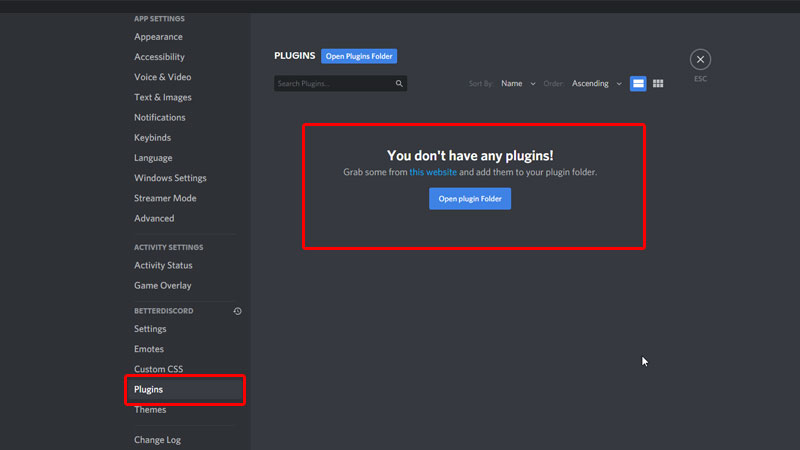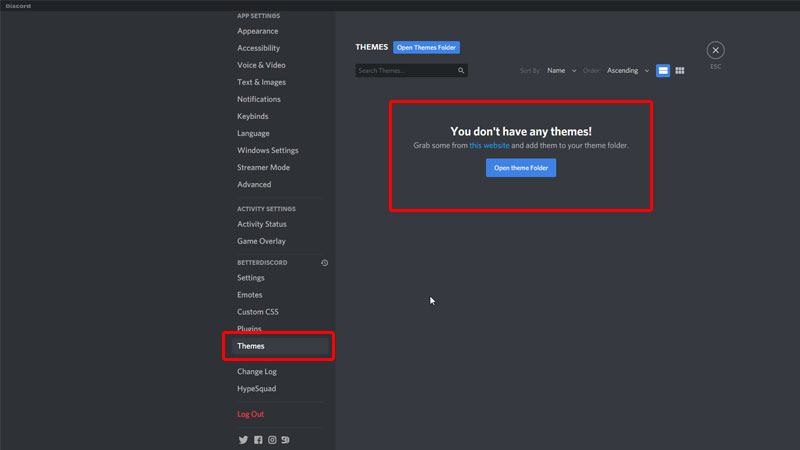How to install plugins discord
How to install plugins discord
How To Install Plugins On Discord
Last Updated: September 13, 2020
Discord is an amazing free chat service, which allows its users to talk with each other. You can use messages, voice, or video chat for this matter.
Hundreds of people use this app for different reasons such as coordinating games; or doing some business. So, as you can see, Discord can be used for any communication matter. One of its amazing features is that you can share your screen with others.
But one of the things that Discord lacks is customization. You can only choose between dark or light themes, or change the fonts as you like, but no further. Therefore, if you are looking for more customization, follow these steps.
Step 1
Because discord doesn’t have an inbuilt script to install plugins, you must download another program. In this case, we will use better discord. Other programs allow you to customize your interface. For that click in this link https://betterdiscord.net/home/.
Step 2
Follow the wizard installation assistant. Once it is installed, Discord will open again automatically. To see if the installation worked, click on user settings.
Step 3
As a comparison, your new user settings should look like this (see the rectangle in green). If not, try to run the installation wizard as an administrator.
Step 4
Now, you have to choose the plugin that you want. On this page https://discordsource.com/plugins/softwares/bandaged-bd/, you’ll find some of the best, and most used, plugins for Discord. Choose the one you like.
Step 5
Step 6
If you have trouble to find it, you can click on plugins at the user settings menu. Then click on the open plugin folder option, which is at the top of the app.
Once there, right-click on the plugin folder and then open in a new window. Copy and paste the plugins files inside this folder.
Step 7
Get back to the app again, and you’ll see the plugins ready to be activated. If the activation process is successful; a message will appear at the bottom of the app.
Step 8
To interact with the plugin configuration, press the settings button and, depending on the plugin, there will be different options waiting for you.
The process is the same, regardless of the plugin that you want. If you grow tired of it, just deactivate it, and that’s it. Also, if you like to add some emotes or a new theme, follow the same procedure; it’s equally simple.
If you are into coding plugins, you can do so at the Custom CSS. There you can also create themes, emotes, or other routines as you please.
Now you can customize your Discord app as you like, and ad useful tools to enhance your experience.
Where to find BetterDiscord Plugins Folder Location
How to download and install new themes in BetterDiscord?
Discord is a communication app that lets you chat, make video calls, text, send audio messages, etc. You can create different groups of friends or professional connections. Discord does not offer much in terms of customization. You can modify the look of Discord using BetterDiscord. An add-on app that lets you install new plugins and themes in Discord. You can download themes for Discord and move them to the plugin folder that does the job. Here you can find details on where exactly is BetterDiscord plugin folder?
BetterDiscord Plugin Folder Location
Searching for where is the better discord plugins folder? I am going to share the location here, if you are not using this app then download it first from the official site. If you are using it and looking for help on installing new Discord themes and plugins then here is how to find better discord plugins folder?
There are multiple ways to locate the Discord Plugin folder. The first is via app settings.
The second way is directly opening up the location of the discord theme folder by vising the below location.
Download the latest plugins from the BetterDiscord library. Move the plugins files to the above location. Then launch the Discord App and go to User Settings. Click on Plugins on the right you will newly installed plugins. Drag the slider on right to activate the Discord Plugin.
BetterDiscord Theme Folder Location
There are two ways to find the Discord Theme folder. First, you can check that directly through the Settings section. Follow the steps below.
The second way is directly opening up the location of the discord theme folder by vising the below location.
Just download any new theme from the BetterDiscord library and move that to the theme folder. To change the theme launch Discord and then go to User Settings. Click on Theme and you will find any newly installed theme here. Just drag the tick slider on the right end to the theme. It will be applied to the default Discord app.
If you are facing issue any issue like Better Discord crashing then refer to the link. There are some troubleshooting tips to make it work properly.
17 Best Discord Plugins [For BetterDiscord]
This is the ultimate list of popular and best Discord Plugins to use in BetterDiscord
Did you know that you can use plugins on Discord? Well, with the help of BetterDiscord, you can install Discord Plugins and extend the functionalities and features offered. In this article, you will find the list of the best and popular Discord Plugins used by thousands of people.
A lot of you might be using various Discord Bots to enhance your server like voice changer, music bots, etc but not a lot of people are actually aware of Discord plugins. Discord plugins are add-ons for Discord that help you in adding more features that are not available in the original Discord.
If you are new to BetterDiscord Plugins, this article covers everything in detail. You will find how to use Discord Plugins and the list of plugins you should be using to power boost your server.
What is a Discord Plugin?
For starters, Discord Plugins are something more than a regular bot. We have tons of bots available for various purposes like playing music in the background, etc. But plugins are entirely different from bots.
BetterDiscord comes with support for using custom themes and plugins. We can download and install community custom-made plugins in a few clicks.
A plugin is simple a add-on that you can add to Discord to add additional features. You may use various plugins for things like sending long messages, showing Spotify player controls, enable hidden controls, and more.
How to Install Discord Plugins?
Once you have selected a plugin to install, you can follow the step by step guide to install it on Discord.
Do note that you want BetterDiscord in order to install Discord Plugins. So first of all, go to the BetterDiscord guide and install the same on your computer. Once done, you can follow the steps below to get the plugin installed.
Best BetterDiscord Plugins to use in 2022
Below given are some popular plugins for Discord. Once downloaded you can easily add plugins to Discord in a couple of clicks.
1. Show Hidden Controls
One of the most popular Discord plugins is ShowHiddenControls. This plugin basically lets you gain access to hidden channels in Discord. Due to role restrictions, there may be hidden channels. You won’t be able to access them but with the help of this plugin, you can see which all are the channels.
Using this cool Discord Plugin, you can view all hidden channels and view channel details overview as well. But the thing is you won’t be able to view messages and send messages on the server. The only thing you can do is just know which all are the hidden channels and basic details regarding the same.
| Developer | DevilBro |
| Downloads | 72,000 |
2. Call Time Counter
This is yet another interesting Discord plugin that will let you know how long you have been in a call. If you are someone who engages in a lot of voice calls on Discord then this plugin will be useful for you. Once installed and activated, under the voice call section, you will find a new option called ‘Time Elapsed’.
The newly added Time Elapsed section will show you how long have been in the call in HH:MM:SS format. It will be useful for some people to keep track of things like how long each call session lasts, etc. A handy little discord plugin to have.
| Developer | QWERT |
| Downloads | 51,000 |
3. Spotify Controls
You might be already aware that you can connect and use your Spotify account on Discord. Well, if you have done the same already then this plugin is for you. How about controlling the audio playback right from Discord itself? This plugin lets you do exactly the same.
Upon adding and activating this discord plugin, you will now find a new Spotify Controls section within the server. It contains details like the song being played, singer, cover photo, and elapsed time as well. Furthermore, you can play/pause, go backward or forward with the built-in controls.
| Developer | DevilBro |
| Downloads | 44,000 |
4. Game Activity Toggle
This plugin simply adds a quick toggle game activity button to your account. You can use this very same option to Disable Game Activity instantly. Soon after adding this plugin, you will find a new gaming controller icon next to your name.
Clicking on it will bring the option to Disable Game Activity. If you ever want to disable game activity instantly then all you have to do is simply click on the button and you are all good to go, as simple as that.
| Developer | DevilBro |
| Downloads | 40,000 |
5. Google Translate Option
Are you a part of an international Discord server with a different language? There might be times when we want to translate messages from one language to another. Normally, we open Google Translate and manually translate the content.
Well, with the help of the Google Translate Option Discord plugin, you can easily translate pretty much any messages right from Discord itself. This plugin supports both incoming and outgoing messages so if you want to send messages in some other language, the plugin got you covered.
| Developer | DevilBro |
| Downloads | 33,000 |
6. Send Large Messages
You might already know that Discord has a 2000 character message limit. To bypass this limit, you can use SendLargeMessages. This plugin will automatically split your messages into multiple messages and send it for you. This will come in handy when you want to send really long Discord messages.
Let’s suppose you want to send a message with 25000 characters, this plugin will accordingly split the message into multiple messages according to the character limit on Discord. No hassle for you in sending long messages.
| Developer | DevilBro |
| Downloads | 32,000 |
7. Creation Date
Creation Date Discord plugin will allow you to see details like when was the user account created. You can see the detail of pretty much any person in a server that you are part of. Once installed, the plugin will display the creation date of an account in the user popout and user model as well.
Just beneath the name, you will be able to find a new option called “Create on” and it will have information like both time and date. Time is given in HH:MM format and date in DD/MM/YYYY format. A simple little plugin for BetterDiscord.
| Developer | DevilBro |
| Downloads | 31,000 |
8. Read All Notifications Button
Read All Notifications Button is a handy little plugin for Discord to instantly clear all notifications. If you are part of a huge number of servers, then all the notifications from every channel on different servers will make things cluttered. This is where this plugin comes into play.
Upon enabling this Discord plugin, it will add a clear button to the server list as well as a mentions popout. Clicking on the clear button from any of these two options will clear every notification instantly. You can download this plugin for BetterDiscord from the plugins library.
| Developer | DevilBro |
| Downloads | 28,000 |
9. BetterVolume
There might be situations where you want to set and adjust volumes of individual users instead of everyone. BetterVolume plugin for Discord will help you with that. Using this plugin, a volume slider will be made visible for every individual member part of the server and channel.
Set user volume values manually instead of using a limited slider. If you are in a voice conversation where a ton of people are participating, this plugin is definitely a lifesaver for you.
| Developer | Zerthox |
| Downloads | 28,000 |
10. Better Role Colors
As the name itself suggests, this plugin will let you set the custom font colors for different server-based roles. The best part of using this plugin is that you can set custom colors for people based on their roles. It’s for sure that there will be multiple roles in a server. Now, you can set different colors for every single one of them.
The plugin includes colored typing, colored voice, color popouts and modals, and finally colored audit log as well. Every single bit of settings can be manually edited and assigned using the settings page of the plugin as well.
| Developer | Zerebos |
| Downloads | 28,000 |
11. Hide Disabled Emojis
Discord comes with a really good collection of different emojis from different sections. At the same time, it also comes with some disabled emojis as well. Using this plugin, you can hide all disabled emojis easily. All those hidden emojis won’t be made visible at all.
This plugin will be extremely useful for non-nitro users. Definitely check out this plugin from the official repo.
| Developer | Zerebos |
| Downloads | 25,000 |
12. Plugin Repo
If you were about to download a plugin from the BetterDiscord’s repo, you would have to manually do it. How about doing it within Discord itself. Plugin Repo plugin allows you to add various plugins from the official repo directly within Discord itself.
This means that you are not required to go to the store, download the JSON file and manually add it to the plugins folder. This particular plugin will automate everything making things simpler for you.
| Developer | DevilBro |
| Downloads | 23,000 |
13. Badges Everywhere
The badges Everywhere plugin for Discord will display all the badges everywhere. Certain users will have different badges like Nitro, Hypesquad, etc. This plugin will highlight and show them in the chat and members list section. This way, you can easily find details like members using Discord Nitro, or members part of the Hypesquad, etc.
If you ever run into a situation where you want to know all the badges allotted to a user then this plugin is there to help. You can install this plugin and forget. It will show all the badges that a member has right next to their name in the chat section as well as the members list, too.
| Developer | DevilBro |
| Downloads | 21,000 |
14. Image Utilities
Image Utilities is one of my personal favorite plugins because it adds various options to images and videos on Discord. Once you add the plugin to BetterDiscord, it will show options like Gallery, Download, Reverse Search, Zoom, Copy, etc.
Once installed, you can right-click on the image actions section and get a lot of options like open link, copy image, etc. If you handle and play with a lot of image and video files on Discord then give this plugin a shot.
| Developer | DevilBro |
| Downloads | 20,000 |
15. Permissions Viewer
Permission’s Viewer is yet another useful Discord plugin for everyone. This plugin will allow you to see all users’ permission on the server from the popout itself. It will literally show all the permission that the user has on the server.
Furthermore, clicking on the context menu will bring up the modal which has a role-by-role breakdown as well. You can see things like all permissions including managing roles, managing channels, creating invites, etc.
| Developer | DevilBro |
| Downloads | 18,000 |
16. Translator
Translator Discord Plugin will be a perfect fit for you if you are part of some channels with an international audience. This plugin will help you to directly translate messages within Discord itself. This means you do not have to manually copy the message and use some other tool to get the translation done.
| Developer | DevilBro |
| Downloads | 359,612 |
17. FreeEmojis
Not everyone will have a Discord Nitro subscription, if this is the case and you want to send custom emojis then send them as links. FreeEmojis is a free Discord plugin that you can use to send emojis as links.
All you have to do is insert the javascript file and you can start using the plugin right away. Definitely checkout FreeEmojis
| Developer | BetterDiscord |
| Downloads | 477,206 |
Final Words
These are some amazing Discord Plugins for BetterDiscord that you can directly download and start using right away. Plugins like the Spotify Player Controls come really handy when you want to control the song playback right from their server itself. I also liked Plugin Repo a lot as it reduces the efforts to download and install plugins on BetterDiscord.
I will be adding and updating the article with more plugins in the future. So make sure to check back later. and if you have any doubts regarding any plugins mentioned in the article, make sure to leave a comment as well.
15+ Best Better Discord Plugins To Optimize BetterDiscord Functioning
Better Discord plugins are basically addons to the extensions in Better Discord providing additional features to the Discord server. The plugin works in the same manner as it does for WordPress. The additional features that it provides enables the user to get the job done easily.
When you possess a Discord server, you are required to keep the community engaged with some things and that is where the discord server comes into play. Your chances of keeping the community engaged will depend on the Better Discord plugins.
Most users usually pick the Groovy Bot in order to keep the server engaging. You are probably wondering how does it work. The thing about Groovy Bot is that it can play music on your server and consequently keep the community engaged.
But music is not the only distinguishing feature of the Groovy Bot. If you browse through the Guide for Groovy Bot, you will come across multiple other features as well. In addition to the Music Bot, users also prefer using the Dyno Mod`erator Bot.
The distinguishing feature about this bot is that helps you to save time as it is capable of managing the Discord Server automatically. Now that we have gathered a lot of information about Better Discord plugins, let us take a look at the most popular ones.
How to install Better Discord Plugins
Before, we go on to see the top Better Discord plugins. Let us have a quick overview of the steps involved in installing the plugins on BetterDiscord. The steps are really simple and involve only a few clicks:
That’s it. You have installed the plugin to your Better Discord server. Now, you only need to refresh or restart the Better Discord server to start using the newly added Better Discord plugins.
Now that we know how to install better Discord plusings on your Better Discord server, its time to check the top 10 Better Discord plugins.
1. Account Details Plus Plugin
The first name in our list of Better Discord plugins enables the user to view the nickname of the user as well as any particular pop-out. These pop-outs are generally located at the bottom of the discord account panel of the user.
Account Details Plus plugin was released by Zerebos and has been downloaded by more than 50k users. By all means, that is a huge figure. You must try this out if you want to enjoy add-on features.
2. Creation Date Plugin
The next name on our list of Better Discord plugins is one whose function is pretty self-evident, given its name. The function of this plugin is to enable you to witness the creation of the account date, both in the UserPopout as well as the UserModal.
You can also use Creation Date Plugin to view the creation of the account date of another user with the help of your Discord server. If you think the previous plugin has been downloaded by a large number of users, wait till you hear the number of users of this one.
More than 80k users have downloaded this plugin, and therefore you too should give this a try.
3. Game Activity Toggle Plugin
Next on our list of Better Discord plugins is one that has been downloaded by a whopping 95k users and more. What is even more fascinating about this plugin is that it was launched just last year. Can you imagine how popular and highly rated plugin this one is?
The main function of th Game Activity Toggle Plugin is to display a button of game activity on the main toolbar. To talk more about the positives of this plugin, it is characterized by some rather unique features.
One such feature is when you do not want to disclose to your friends that you have been playing games. This plugin enables you to do so and prevent your friends from finding out.
4. Google Translate Option Plugin
Our list of Better Discord plugins continues with another one whose function is pretty evident from its name. This plugin is helpful in translating all your outgoing as well as incoming messages.
This plugin is of great importance especially when your friends happen to belong to different linguistic backgrounds and are not exactly polyglots. It can get difficult for people speaking different languages to interact properly with others. They may want to communicate with you but would not know how to.
If you have this plugin, your messages will be automatically translated to the desired language and the texts you receive will be translated into your native tongue. Any time you think you are lost in translation; Google Translate Option Plugin is your way out.
5. PluginRepo Plugin
Next on our list of Better Discord plugins is one that has proven to be the least energy as well as time consuming. This is because the plugin is helpful in downloading all the website plugins of BandagedBD within Better Discord.
The most distinguishing feature of PluginRepo plugin is that it allows the downloading of all plugins which you might have to download manually. It is because of this feature that this plugin has become so popular among all users.
6. Reveal All Spoiler Plugin
The next addition to our list of Better Discord plugins gets more helpful to the user if they are acquainted with the Discord Spoiler Tag.
However, chances are that you may not be aware of it and therefore it is advisable that you check out the guide on Discord Spoiler Tags. It will help you understand how to use it better.
The function of this plugin as evident from the name (yet again) is that it will reveal to you all spoilers in your server. All you have to do is to click once. This is what makes it really impressive as clicking a spoiler tag may often prove to be very time and energy consuming for the user.
7. Send Large Messages Plugin
If you have been using Better Discord for a while now, then you are probably aware that a single message can only have up to 2000 characters. In fact, if you plan to write something that might constitute more than 2000 characters, you will have to split the message into multiple sections.
Additionally, when you are writing, you can be interrupted by someone else with a single message. This is where the latest addition to our list of Better Discord plugins comes in. You can even send funny TTS easily.
Send Large Messages Plugin allows you to write all you want to without having to think of the 2000-character limit. The plugin will automatically reduce the message into multiple small sections.
8. Spotify Controls Plugin
If you happen to be a fan of Spotify, then you will absolutely love our next pick in the list of Better Discord plugins. The interesting feature about this Spotify Controls Plugin is that it allows you to control your Spotify playlist.
That means you can play any track you like, pause it whenever you want to, and shuffle the entire playlist the way you want to. You can do all of this with the help of a control panel that is linked to your Spotify account.
This plugin is also one of the most downloaded Better Discord plugins as music plays an important part.
9. Theme Setting Plugin
Another feature of Better Discord is that you can customize the Discord themes the way you like and you can do so via the CSS setting.
Theme Setting Plugin this plugin enables you to change themes in Discord itself. This plugin provides you with the setting button to help you customize your Discord themes. You can select from a variety of themes, the one that is most appropriate.
The plugin lets you to change theme variables and parameters within Discord to make it better. It enables you to easily customize the themes.
10. WhoReacted Plugin
The last name on the list of Better Discord plugins is one that allows you to view the avatars of all members who have reacted to your message. This is a common curiosity amidst all the users. Avatars definitely make it more interesting.
They want to know who gave what reaction to their message or Discord polls. This plugin, therefore, comes in handy to help you out with your inquisitiveness.
11. Better Volume Plugin
Another great plugin for BetterDiscord users. You are no more restricted with the volume limitations of the platform.
Better Volume plugin lets you set your own value for volume instead of depending on the limited slider that slides between a fixed but not sufficient range. It is specially useful when you are using a music bot like Groovy bot to play music on your server. The plugin will also help you when you are sending voice messages.
It might not feel like much but it is pretty annoying when you have to limit the volume of your server within a specified range. This plugin gives you that freedom. Every member of the server and channel will be able to use this plugin to set the volume.
12. Read all notifications plugin
Another handy plugin to clear out all the notifications instantly. If you maintain a big server then you must get huge number of notifications every hour or rather i should say every minute.
A big number of notifications from different channels make it really annoying. This plugin adds a button to your server and the mentions popout so that you can instantly clear the notifications with just one click.
13. Better role colors plugin
As is evident by the name, the better role color plugin assigns different role colors to different server based roles so that every one is easily distinguishable. The plugin allows you to add any custom color to any particular server role.
The plugin enables you to add colored typing, colored roles, colored popouts and even colored voice messages. What more? You can get a colored audit log for the server. The customization can be done at the settings page of the plugin for BetterDiscord.
14. Permissions viewer plugin
Using the Permissions Viewer plugin, you can check the permission of all the users from the popout. Every user using your server has different set of permissions associated with their profile. All these details can be viewed at one place using this plugin.
You can not only view the permissions but also check the break down of roles of all the users using the context menu.
15. Hide disabled emojis plugin
Emjois are fun and Discord is fun of them. However, there are some emjois that do not work and are disabled. They are annoying to look at so if you want to avoid the annoyance you may wish to hide the disabled emojis using this plugin.
All the disabled emojis will not be visible on your server as long as the plugin is enabled.
16. Show hidden Controls plugin
This is a very important and useful plugin for BetterDiscord users. Show hidden controls plugin will enable you to gain access to the hidden channels. Many channels are hidden due to role restrictions.
Of course, due to role restrictions you won’t be able to access those channels using this or any plugin but you can see those hidden channels. Not only the channels, the plugin lets you see the channel details as well.
You won’t be able to see the messages or send the messages using this plugin. Only check the hidden channels and their details.
17. Call time counter plugin
A very interesting plugin for BetterDiscord users. The plugin lets you check how long you have been on the call.
This plugin will be helpful if you are someone who goes on a lot of voice calls on Discord. After you activate this plugin on your server, there will be a new option under the voice calls option known as ‘Time Elapsed’.
This new section will show you the time spend on the voice call in HH:MM:SS format.
These are the top 10 best Better Discord plugins that you must download and install on your server. These plugins will not only increase the efficiency of your Better Discord server but will also increase the user engagement by making your server more interesting.
Although we have added direct download links of the plugins, you may also look them up on the BetterDiscord plugin library and download from there.
The steps to download and install Better Discord plugins have been explained in the top section. It’s really simple and straightforward to download and use any of these plugins for BetterDiscord.
ObserverOfTime / BDLinux.md
Install BetterDiscord on Linux
This Gist contains simple instructions on how to install, update, and uninstall BetterDiscord on Linux.
For more thorough documentation, take a look at betterdiscordctl ‘s README.
Do NOT submit issues here as I don’t check the comments. You should submit them here instead.
You can then keep betterdiscordctl up to date with this command:
Replace [COMMAND] with install to install BD for the first time, reinstall to reinstall BD after a Discord update, or uninstall to uninstall an existing installation.
Arcane-Cube commented Apr 5, 2021
I seem to be getting an error
alucardromero commented Apr 5, 2021
HeyaGlitz commented Apr 5, 2021
I’m back again, forgot to mention that yes, I too do get an alert that I can download the desktop version, despite being on the desktop version, why and how would they include that in the desktop app anyways?
SpectrixDev commented Apr 5, 2021
Same thing for me, running on Arch with flatpak
Saniee commented Apr 5, 2021 •

Please all people here that are experiencing problems, download the Beta version/installer which works here = https://github.com/BetterDiscord/Installer/releases/latest
SpectrixDev commented Apr 5, 2021
This resolves all the problems. This gist is now out of date, rather just use the installer.
HeyaGlitz commented Apr 6, 2021
Can also confirm that it has solved the problem for me. Insanely easy installation and no hassles!
Farewell people, and may this installer work for you too xd
Mimich-FR commented Apr 7, 2021
Yes, the new official installer works perfectly.
In the past i use betterdiscordctl(thanks for work bb010g) but is finish.
ObserverOfTime commented May 24, 2021
betterdiscordctl and this gist have now been updated.
eiglow commented May 27, 2021 •
8jd commented May 28, 2021
HeyaGlitz commented May 30, 2021
RandomExplosion commented Jul 21, 2021 •
is there any plan to make this work with discord_arch_electron
RandomExplosion commented Jul 21, 2021
i’m referring to the official aur repo by that name
SmolAlli commented Nov 3, 2021
Please update it to link to the current BetterDiscord repository (https://github.com/BetterDiscord/BetterDiscord)
BLVCKLVND commented Dec 9, 2021
How do I put a theme on BetterDiscord Linux Version?
SmolAlli commented Dec 9, 2021
@BLVCKLVND Join the BetterDiscord server for help on that regard here
kyb3rcipher commented Dec 23, 2021
working on Ubuntu with flatpak
command:
Hri7566 commented Feb 8, 2022
using the snap version of discord, i have absolutely no clue where to find the plugins folder, and the button in the plugins menu does nothing
Vcyberpunk commented Mar 5, 2022
betterdiscordctl, или как быстро сломать discord
tw1nkey commented Mar 10, 2022
Ubuntu says i don’t have discord install
PedroMTSilva commented Mar 15, 2022 •
saku-bruh commented Apr 16, 2022
thats so god damn dumb lmao should revise the tutorial as its kind of useless aside from the install atm