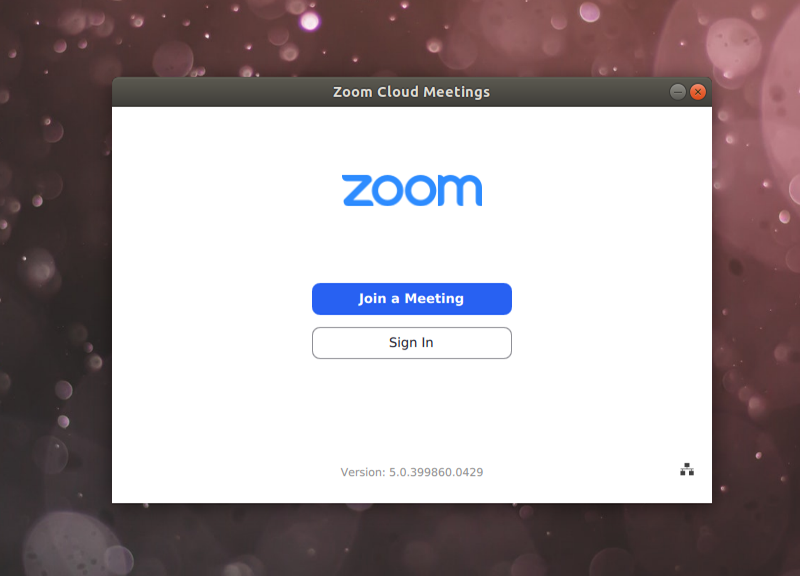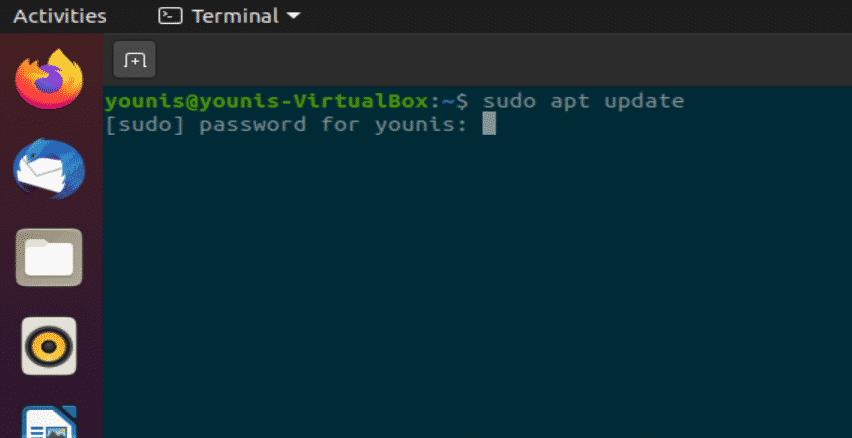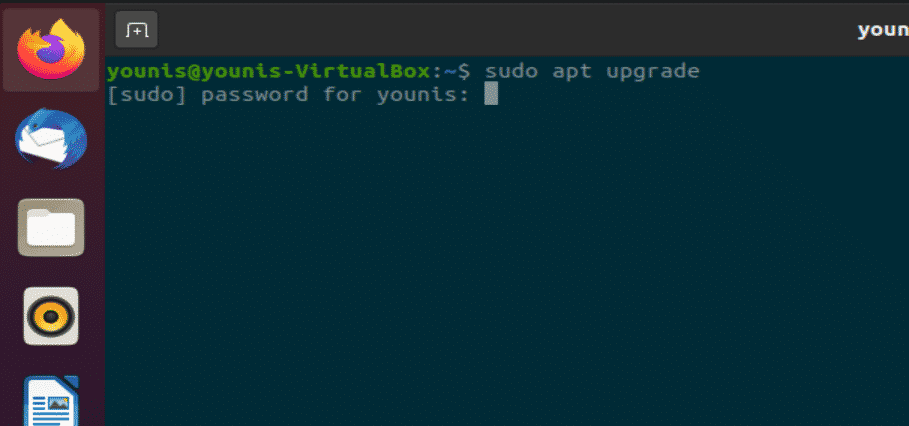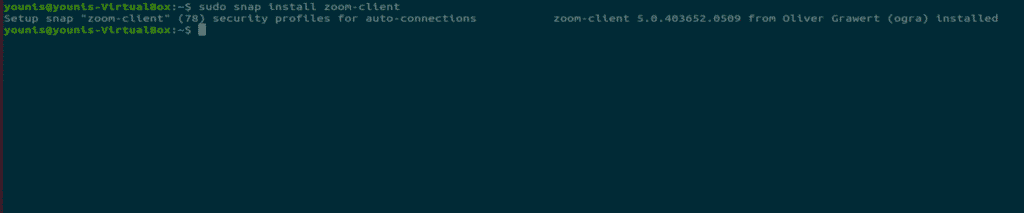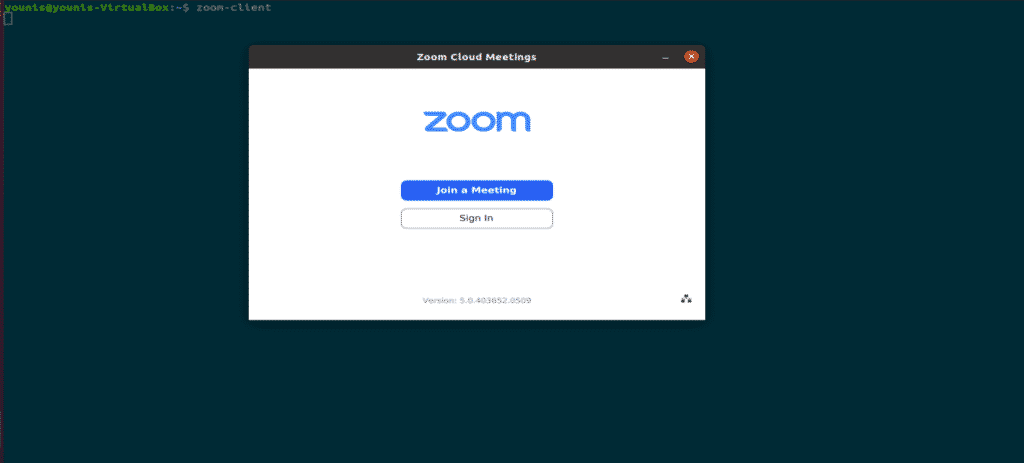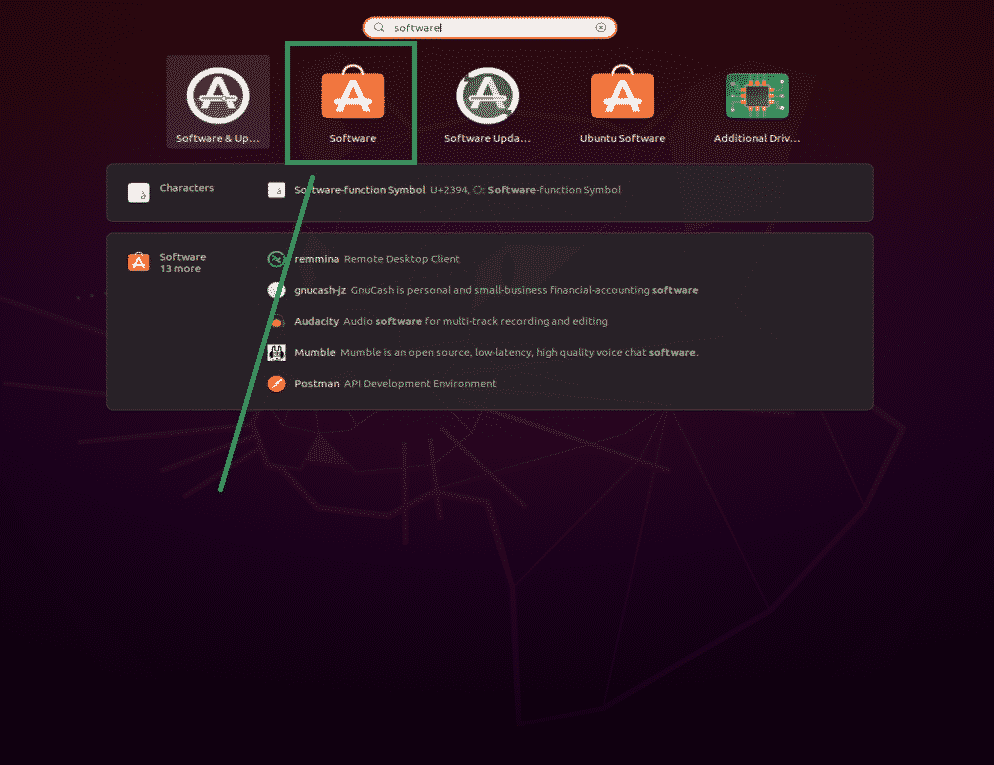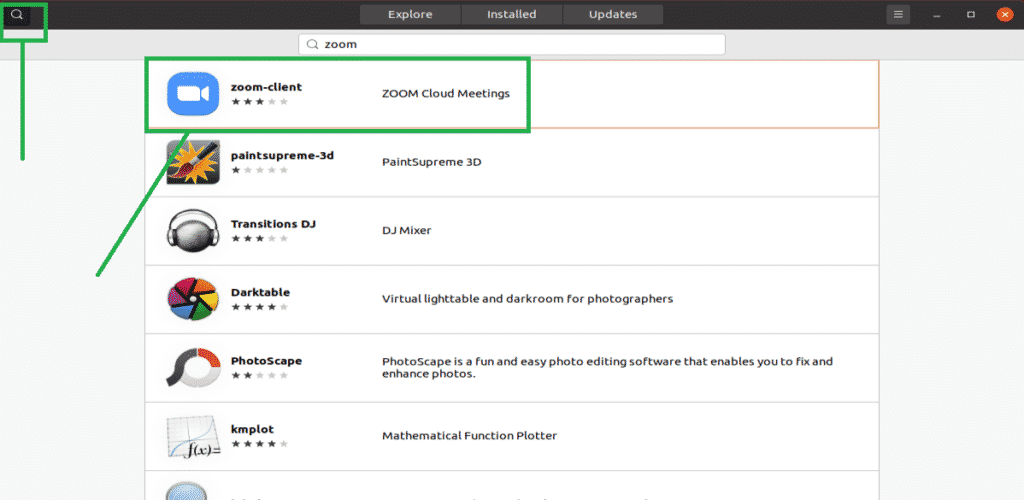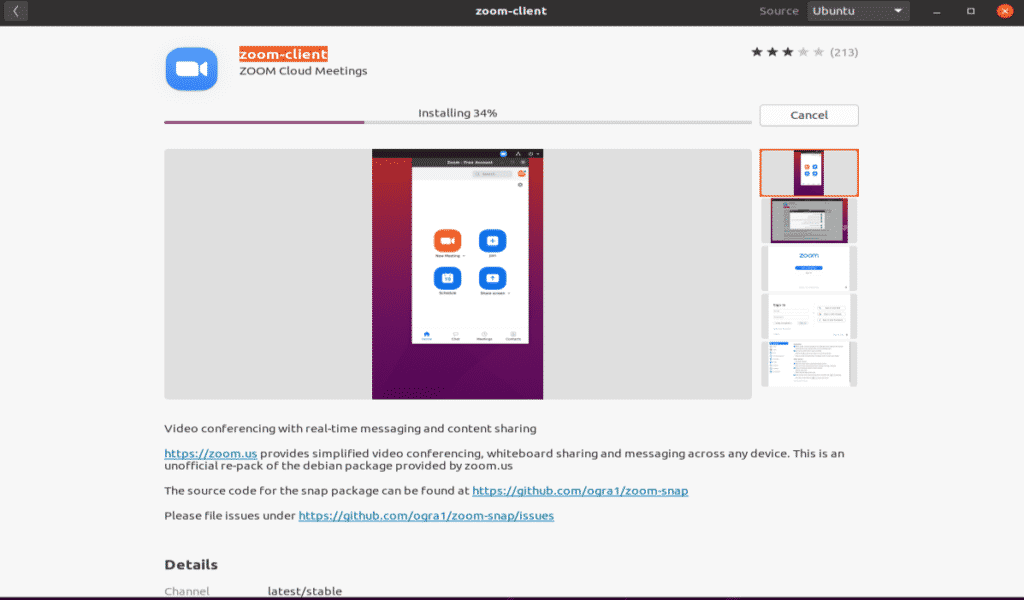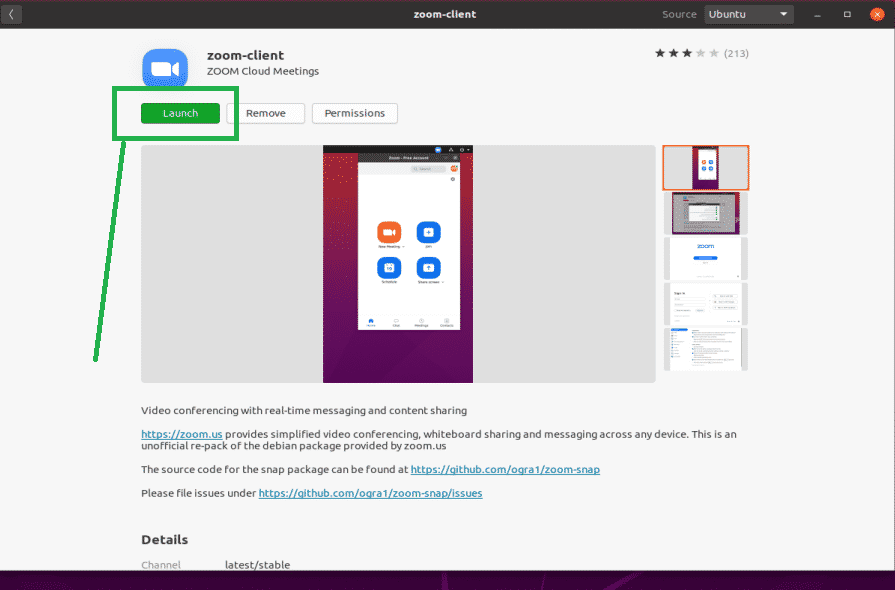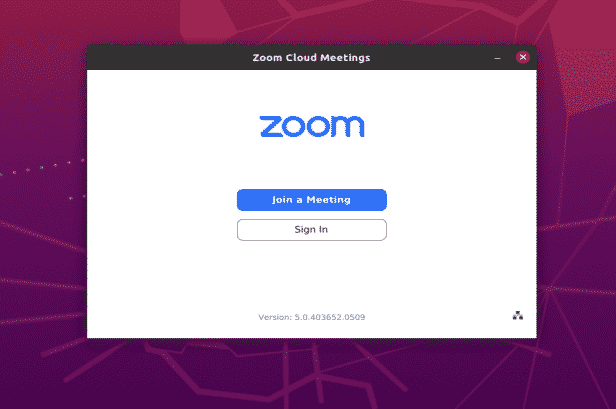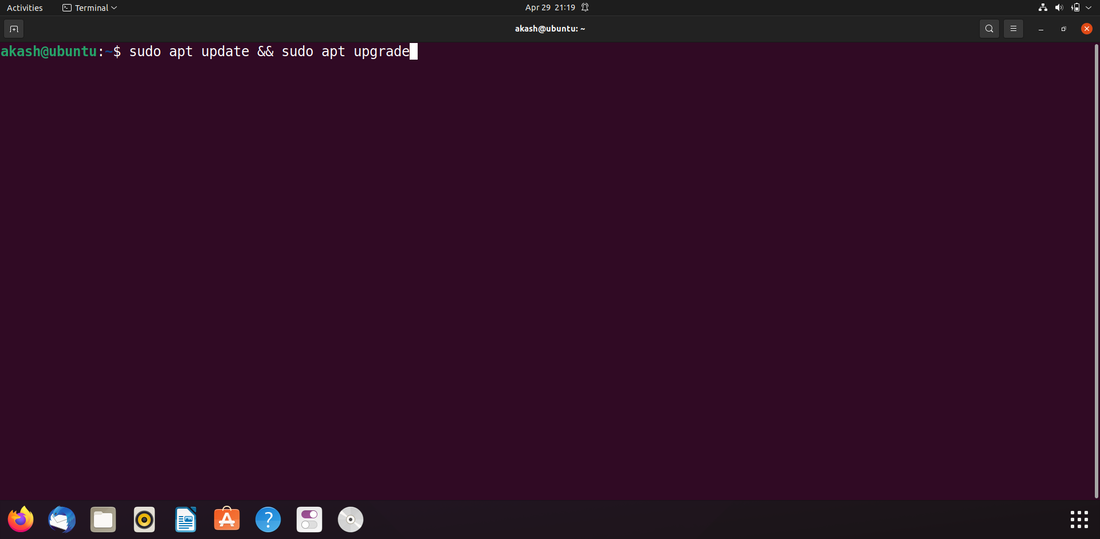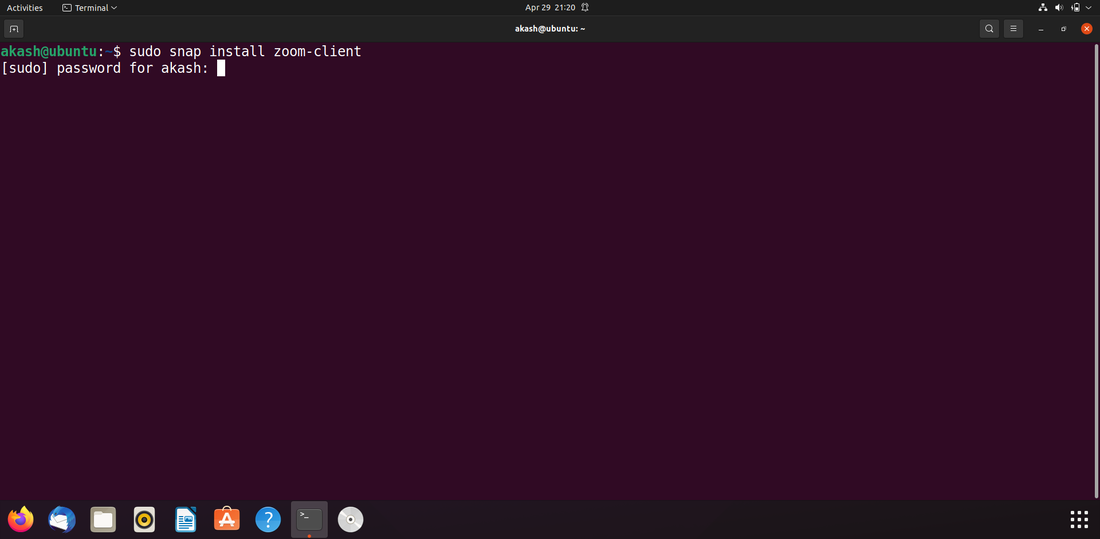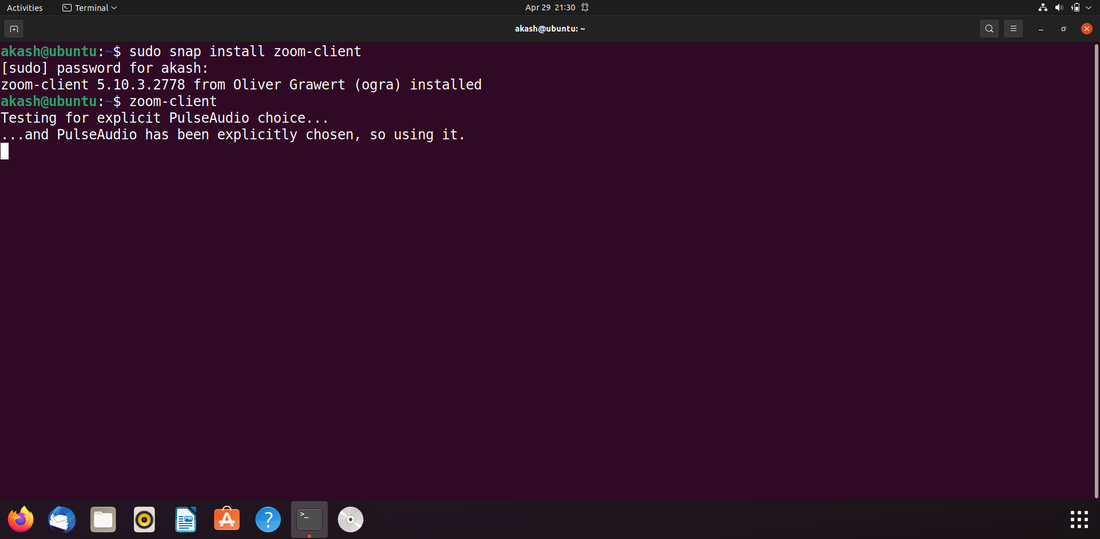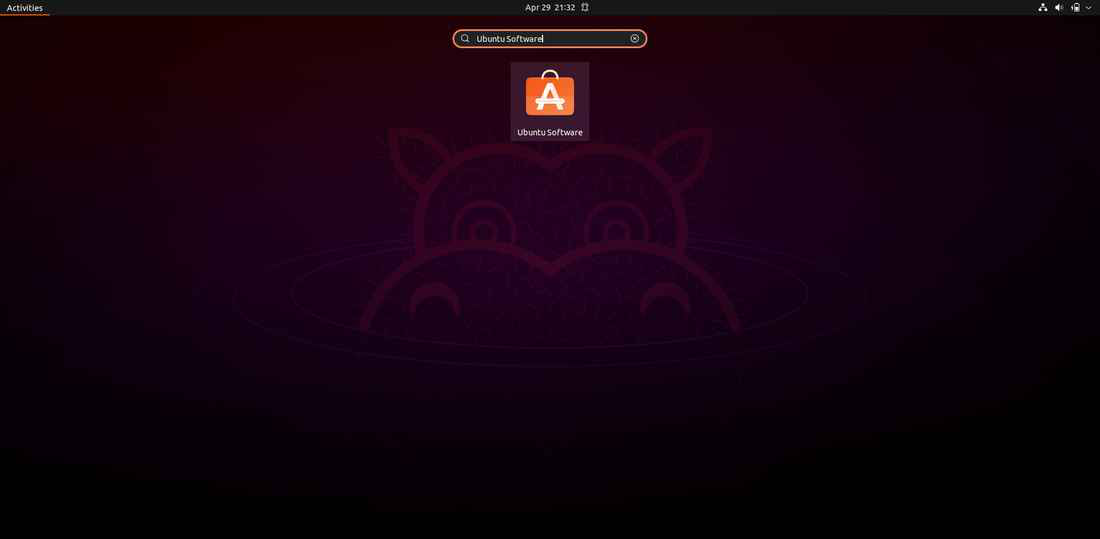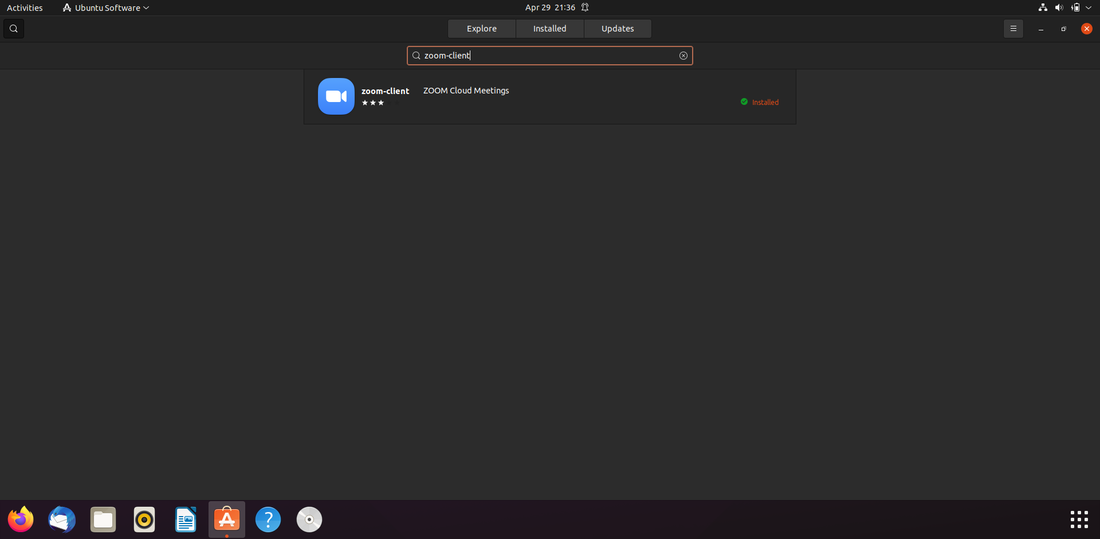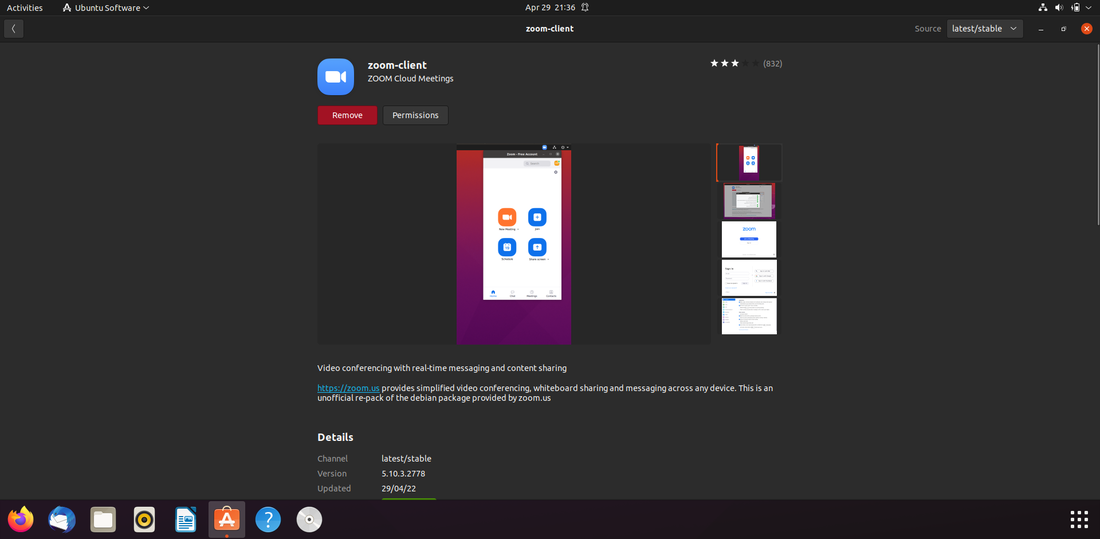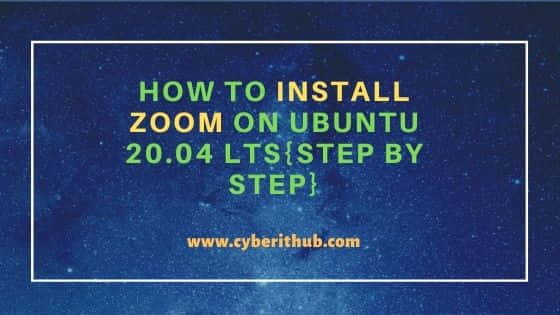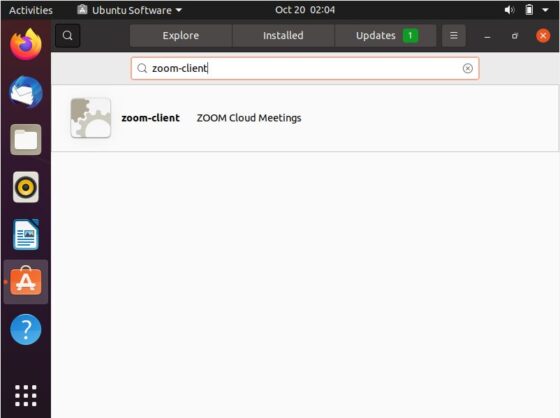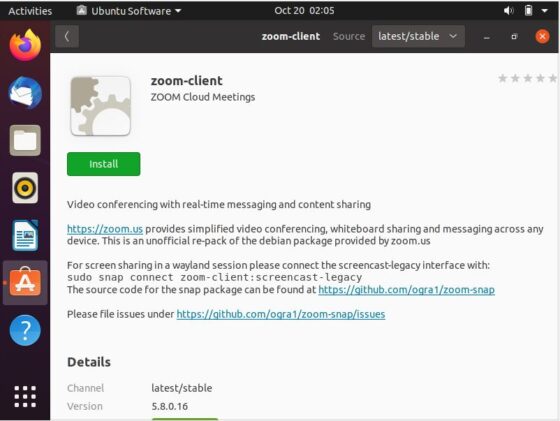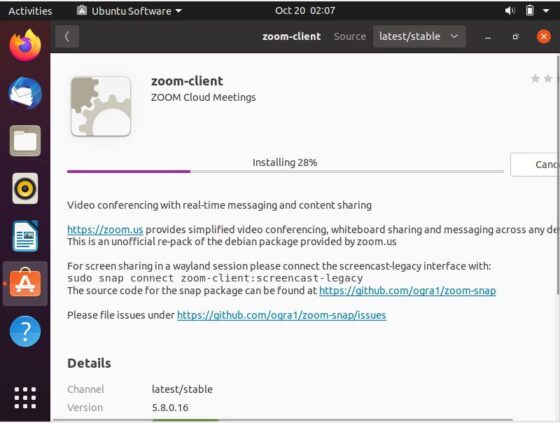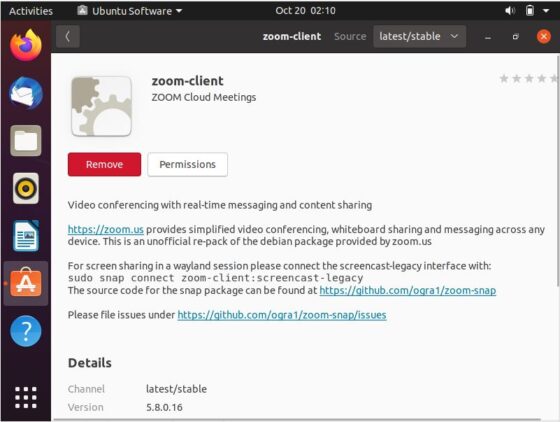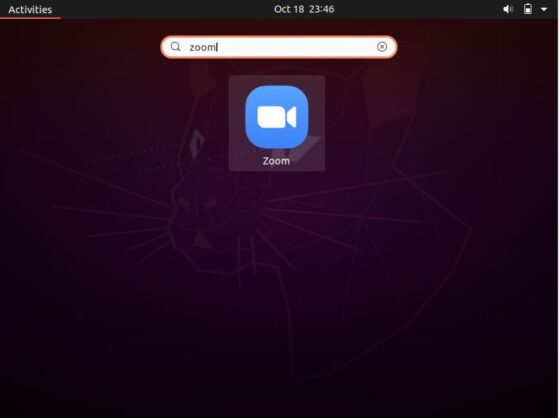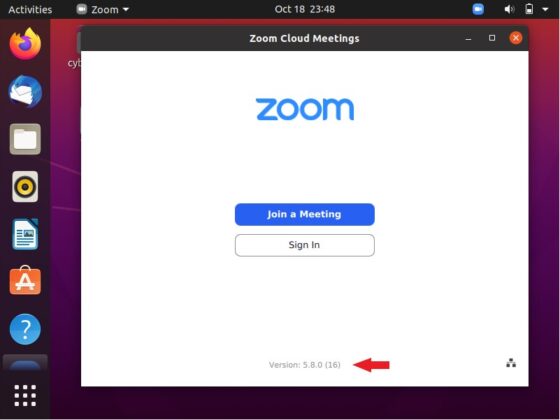How to install zoom on ubuntu
How to install zoom on ubuntu
Как установить Zoom на Ubuntu
Видеоконференции давно перестали быть чем-то новым для компьютерных пользователей. Сейчас уже любой из них сможет организовать свою видеоконференцию, к которой для обсуждения каких-то тем могут подключаться другие участники.
Немало программ предлагают подобные услуги, одним из самых популярных стал Zoom. В этой статье мы поговорим о том, как установить Zoom на Ubuntu 20.04
Вот основные особенности Zoom:
Установка Zoom в Ubuntu
Установить программу с помощью утилиты snap или из официальных репозиториев не получится. Перейдём в браузере на официальный сайт Zoom:
Далее спускаемся в самый низ главной страницы и нажимаем гиперссылку Загрузить:
Появится окно с параметрами выбора дистрибутива. В раскрывающемся списке Тип Linux выбираем Ubuntu. Далее выбираем разрядность клиента в раскрывающемся списке Архитектура ОС. Версию, естественно, выбираем последнюю (по умолчанию) в раскрывающемся списке Версия. Определившись с выбором, нажимаем кнопку Загрузить.
Открываем скачанный архив-установщик в менеджере приложений и нажимаем кнопку Установить.
По окончании установки запустится клиент. Можно войти в свою учётную запись (рекомендуем предварительно зарегистрироваться на сайте) или же подключиться к конференции по идентификатору, присланному её организатором по другим каналам (например, почтой).
Для того, чтобы удалить Zoom, нужно в терминале выполнить команду:
sudo apt remove zoom
Как создать и настроить конференцию?
Создание организатором конференции состоит из нескольких этапов:
Запускаем Zoom, авторизуемся. В главном окне нажимаем на стрелку рядом с кнопкой Новая конференция. В появившемся меню надо выбрать пункт с идентификатором вашей сессии, а затем нажать Настроить:
В открывшемся окне настроек можно изменить идентификатор конференции (максимум десять цифр) и установить пароль. Однако для варианта входа с бесплатной учётной записи доступно только изменение пароля, идентификатор будет определён автоматически.
Затем переходим в раздел Расширенные параметры.
В данном разделе имеются несколько полезных организатору функций:
Базовые настройки сделаны. Рассылаем идентификатор и пароль участникам. Кроме того, можно отправить ссылку, с помощью которой пользователи смогут просматривать конференцию с помощью клиента или браузера.
Обратите внимание, что также доступны некоторые настройки параметров и в настройках аккаунта Zoom на сайте Zoom. Однако для организации простых конференций вполне достаточно и показанных здесь базовых настроек.
Выводы
В этой статье мы рассмотрели как выполняется установка Zoom на Ubuntu 20.04. Технологии видеосвязи развиваются непрерывно, становясь обыденностью не только для бизнеса, но и для обычных пользователей. Zoom — яркий пример качественного ПО для организации видеоконференций. Проводите трансляции, чаты и конференции, просто общайтесь с друзьями и близкими с помощью Zoom!
How to Install ZOOM on Ubuntu 20.04 Focal Fossa
Method 1: Using Console/Terminal Window
First, check your webcam and microphone, because the ZOOM conferencing application relies on these peripherals.
Step 1: Update APT
As always, update your APT first. Open the terminal window on your Ubuntu desktop and type in the following commands.
Step 2: Install Zoom-Client
Execute the following command in your terminal window to install the ZOOM client. You will be asked for a password, as the install requires root privileges.
This will download and install the ZOOM client application from the Ubuntu software repository.
Step 3: Launch ZOOM
In your terminal window, execute the following command to start using ZOOM.
Figure: ZOOM Login screen.
Method 2: (GUI METHOD) Using the Ubuntu Software Center
Now, I will show you how to install ZOOM via the Graphical User Interface (GUI) method.
Step 1: Open Software Center
Click on Activities in Desktop and in the search bar, type “software” and click on it, as shown in the following snapshot.
Figure: Selecting the Software Center.
Step 2: Search for ZOOM in the Software Center
In the Ubuntu Software Center, type “zoom” in the search bar and click on it, as shown in the following snapshot.
Figure: Search for the ZOOM client in the search bar.
Step 3: Install ZOOM Client App
Click on the “Install” button, and the ZOOM client application will install.
Figure: Installing ZOOM client in the Software Center.
Step 4: Launch Zoom
To start the ZOOM client, click on the “Launch” button after installing.
Figure: Launch ZOOM app by clicking the green button.
Step 5:
Congratulations, ZOOM is ready.
Figure: ZOOM app login screen.
Conclusion
Installing the ZOOM application is very easy in Ubuntu 20.04. This article showed you two straightforward methods for installing and using the ZOOM app on Ubuntu 20.04 Focal Fossa.
About the author
Younis Said
I am a freelancing software project developer, a software engineering graduate and a content writer. I love working with Linux and open-source software.
How to Install Zoom on Ubuntu?
Zoom Meetings (stylized as zoom) is a proprietary videotelephony software package developed by Zoom Video Communications. There is a 40-minute time limit on the free plan, which allows for up to 100 simultaneous users. Users can upgrade to a premium plan by subscribing to it. The most expensive subscription allows for up to 1,000 simultaneous participants for sessions lasting up to 30 hours. During the COVID-19 epidemic, the usage of Zoom for distant employment, distance education, and online social relationships skyrocketed. Let’s understand two approaches for installing ZOOM on Ubuntu 20.04 Focal Fossa.
Method 1: Installation of Zoom on Ubuntu using Terminal.
Step 1: First, Update APT.
First and foremost, make sure your APT is up to date. Type the following commands into the terminal window on your Ubuntu desktop.
sudo apt update && sudo apt upgrade
Step 2: Download and install Zoom-Client.
To install the ZOOM client, use the following command in your terminal window. Because the installation requires root access, you will be prompted for a password.
The ZOOM client program will be downloaded and installed from the Ubuntu software repository.
Step 3: Open ZOOM.
To use ZOOM, use the following command in your terminal window.
Method 2: Using the Ubuntu’s Software Center
Step 1: Open the Software Center first.
Click on Activities on the Desktop, then put “software” in the search field and click on it, as seen in the screenshot.
Step 2: Go to the Software Center and look for ZOOM.
Type “zoom” into the Ubuntu Software Center’s search box and click on it, as seen in the screenshot below.
Step 3: Download and install the ZOOM Client App.
The ZOOM client program will be installed when you click the “Install” button.
Step 4: Open Zoom.
After installing the ZOOM client, click the “Launch” button to start it.
How to Install Zoom on Ubuntu [Beginner’s Tip]
Brief: This beginner’s tutorial show the steps for installing Zoom on Ubuntu, along with tips on using it on other Linux distributions.
The ‘work from home’ was existing for years but only a few people chose to work like this.
Covid-19 lockdowns made work from home a common scenario. Even the non-IT people had to resume their work activities from the confinement of home. Video conferencing tool become as common as emails.
Among all this, Zoom became the de facto online meeting tool. If you are using Linux and prefer open source video conferencing tools like Jitsi Meet, chances are that people at work use Zoom.
In such cases, you have no option but to use Zoom on Linux and in this tutorial, I am going to show you different ways of using it on Ubuntu and other Linux distributions:
Please note that Zoom is not open source software.
Method 1: Install Zoom on Ubuntu graphically
Zoom provides DEB package for Debian, Ubuntu and Mint (Debian-based distributions) and RPM packages for Fedora, Red Hat and SUSE (Red Hat based distributions).
To download Zoom, go to the download page of Zoom website:
If you are using Linux, it automatically recognizes it and gives you the option to download Zoom for various Linux distributions. Here, select the distribution of your choice. In my case, it is Ubuntu:
» data-medium-file=»https://itsfoss.com/wp-content/uploads/2021/09/zoom-download-300×161.png» data-large-file=»https://itsfoss.com/wp-content/uploads/2021/09/zoom-download-800×429.png» width=»800″ height=»429″ src=»https://itsfoss.com/wp-content/uploads/2021/09/zoom-download-800×429.png» alt=»zoom download» data-lazy-srcset=»https://itsfoss.com/wp-content/uploads/2021/09/zoom-download-800×429.png 800w, https://itsfoss.com/wp-content/uploads/2021/09/zoom-download-300×161.png 300w, https://itsfoss.com/wp-content/uploads/2021/09/zoom-download-768×412.png 768w, https://itsfoss.com/wp-content/uploads/2021/09/zoom-download.png 991w» data-lazy-sizes=»(max-width: 800px) 100vw, 800px» data-lazy-src=»https://itsfoss.com/wp-content/uploads/2021/09/zoom-download-800×429.png?is-pending-load=1″ srcset=»data:image/gif;base64,R0lGODlhAQABAIAAAAAAAP///yH5BAEAAAAALAAAAAABAAEAAAIBRAA7″> Zoom provides packages in DEB, RPM and tar.xz format
You are most likely running a 64-bit system. So, go with default choices and hit the download button.
» data-medium-file=»https://itsfoss.com/wp-content/uploads/2021/09/download-zoom-ubuntu-300×179.png» data-large-file=»https://itsfoss.com/wp-content/uploads/2021/09/download-zoom-ubuntu-800×477.png» width=»800″ height=»477″ src=»https://itsfoss.com/wp-content/uploads/2021/09/download-zoom-ubuntu-800×477.png» alt=»download zoom ubuntu» data-lazy-srcset=»https://itsfoss.com/wp-content/uploads/2021/09/download-zoom-ubuntu-800×477.png 800w, https://itsfoss.com/wp-content/uploads/2021/09/download-zoom-ubuntu-300×179.png 300w, https://itsfoss.com/wp-content/uploads/2021/09/download-zoom-ubuntu-768×458.png 768w, https://itsfoss.com/wp-content/uploads/2021/09/download-zoom-ubuntu.png 837w» data-lazy-sizes=»(max-width: 800px) 100vw, 800px» data-lazy-src=»https://itsfoss.com/wp-content/uploads/2021/09/download-zoom-ubuntu-800×477.png?is-pending-load=1″ srcset=»data:image/gif;base64,R0lGODlhAQABAIAAAAAAAP///yH5BAEAAAAALAAAAAABAAEAAAIBRAA7″> Downloading Zoom for Ubuntu
It will download a file of around 60 MB. If you are using Chrome on Ubuntu, it will ask you to confirm to keep or discard when the download completes. Click keep.
You probably already know how to install an application from DEB file, don’t you? That’s right. Just double-click on it or right click on it and select Software Install like this:
» data-medium-file=»https://itsfoss.com/wp-content/uploads/2021/09/installing-zoom-deb-file-ubuntu-300×193.png» data-large-file=»https://itsfoss.com/wp-content/uploads/2021/09/installing-zoom-deb-file-ubuntu-800×513.png» width=»800″ height=»513″ src=»https://itsfoss.com/wp-content/uploads/2021/09/installing-zoom-deb-file-ubuntu-800×513.png» alt=»installing zoom deb file ubuntu» data-lazy-srcset=»https://itsfoss.com/wp-content/uploads/2021/09/installing-zoom-deb-file-ubuntu-800×513.png 800w, https://itsfoss.com/wp-content/uploads/2021/09/installing-zoom-deb-file-ubuntu-300×193.png 300w, https://itsfoss.com/wp-content/uploads/2021/09/installing-zoom-deb-file-ubuntu-768×493.png 768w, https://itsfoss.com/wp-content/uploads/2021/09/installing-zoom-deb-file-ubuntu.png 913w» data-lazy-sizes=»(max-width: 800px) 100vw, 800px» data-lazy-src=»https://itsfoss.com/wp-content/uploads/2021/09/installing-zoom-deb-file-ubuntu-800×513.png?is-pending-load=1″ srcset=»data:image/gif;base64,R0lGODlhAQABAIAAAAAAAP///yH5BAEAAAAALAAAAAABAAEAAAIBRAA7″> Install the downloaded DEB file by double clicking on it
It will open the file with Software Center and then you just click on the Install button.
» data-medium-file=»https://itsfoss.com/wp-content/uploads/2021/09/install-zoom-ubuntu-software-center-300×209.png» data-large-file=»https://itsfoss.com/wp-content/uploads/2021/09/install-zoom-ubuntu-software-center-800×558.png» width=»800″ height=»558″ src=»https://itsfoss.com/wp-content/uploads/2021/09/install-zoom-ubuntu-software-center-800×558.png» alt=»install zoom ubuntu software center» data-lazy-srcset=»https://itsfoss.com/wp-content/uploads/2021/09/install-zoom-ubuntu-software-center-800×558.png 800w, https://itsfoss.com/wp-content/uploads/2021/09/install-zoom-ubuntu-software-center-300×209.png 300w, https://itsfoss.com/wp-content/uploads/2021/09/install-zoom-ubuntu-software-center-768×535.png 768w, https://itsfoss.com/wp-content/uploads/2021/09/install-zoom-ubuntu-software-center.png 842w» data-lazy-sizes=»(max-width: 800px) 100vw, 800px» data-lazy-src=»https://itsfoss.com/wp-content/uploads/2021/09/install-zoom-ubuntu-software-center-800×558.png?is-pending-load=1″ srcset=»data:image/gif;base64,R0lGODlhAQABAIAAAAAAAP///yH5BAEAAAAALAAAAAABAAEAAAIBRAA7″>
You’ll be asked to enter your account’s password. Do that and Zoom should be installed in a few seconds.
Once installed, press the Super key (Windows key) and search for Zoom. Click on the Zoom icon to start it:
» data-medium-file=»https://itsfoss.com/wp-content/uploads/2021/09/zoom-on-ubuntu-300×83.png» data-large-file=»https://itsfoss.com/wp-content/uploads/2021/09/zoom-on-ubuntu.png» width=»794″ height=»219″ src=»https://itsfoss.com/wp-content/uploads/2021/09/zoom-on-ubuntu.png» alt=»zoom on ubuntu» data-lazy-srcset=»https://itsfoss.com/wp-content/uploads/2021/09/zoom-on-ubuntu.png 794w, https://itsfoss.com/wp-content/uploads/2021/09/zoom-on-ubuntu-300×83.png 300w, https://itsfoss.com/wp-content/uploads/2021/09/zoom-on-ubuntu-768×212.png 768w» data-lazy-sizes=»(max-width: 794px) 100vw, 794px» data-lazy-src=»https://itsfoss.com/wp-content/uploads/2021/09/zoom-on-ubuntu.png?is-pending-load=1″ srcset=»data:image/gif;base64,R0lGODlhAQABAIAAAAAAAP///yH5BAEAAAAALAAAAAABAAEAAAIBRAA7″> Start Zoom
It will start Zoom and you can start attending your Zoom meetings.
» data-medium-file=»https://itsfoss.com/wp-content/uploads/2021/09/zoom-installed-ubuntu-300×178.png» data-large-file=»https://itsfoss.com/wp-content/uploads/2021/09/zoom-installed-ubuntu-800×475.png» width=»800″ height=»475″ src=»https://itsfoss.com/wp-content/uploads/2021/09/zoom-installed-ubuntu-800×475.png» alt=»zoom installed ubuntu» data-lazy-srcset=»https://itsfoss.com/wp-content/uploads/2021/09/zoom-installed-ubuntu-800×475.png 800w, https://itsfoss.com/wp-content/uploads/2021/09/zoom-installed-ubuntu-300×178.png 300w, https://itsfoss.com/wp-content/uploads/2021/09/zoom-installed-ubuntu-768×456.png 768w, https://itsfoss.com/wp-content/uploads/2021/09/zoom-installed-ubuntu.png 829w» data-lazy-sizes=»(max-width: 800px) 100vw, 800px» data-lazy-src=»https://itsfoss.com/wp-content/uploads/2021/09/zoom-installed-ubuntu-800×475.png?is-pending-load=1″ srcset=»data:image/gif;base64,R0lGODlhAQABAIAAAAAAAP///yH5BAEAAAAALAAAAAABAAEAAAIBRAA7″> Zoom now installed on Ubuntu
That’s not it. You’ll see that Zoom is accessible from the applet indicator on the top right corner. It should send you notifications and let you quickly access Zoom features like screen sharing.
» data-medium-file=»https://itsfoss.com/wp-content/uploads/2021/09/zoom-applet-indicator-300×107.webp» data-large-file=»https://itsfoss.com/wp-content/uploads/2021/09/zoom-applet-indicator.webp» width=»797″ height=»285″ src=»https://itsfoss.com/wp-content/uploads/2021/09/zoom-applet-indicator.webp» alt=»zoom applet indicator» data-lazy-srcset=»https://itsfoss.com/wp-content/uploads/2021/09/zoom-applet-indicator.webp 797w, https://itsfoss.com/wp-content/uploads/2021/09/zoom-applet-indicator-300×107.webp 300w, https://itsfoss.com/wp-content/uploads/2021/09/zoom-applet-indicator-768×275.webp 768w» data-lazy-sizes=»(max-width: 797px) 100vw, 797px» data-lazy-src=»https://itsfoss.com/wp-content/uploads/2021/09/zoom-applet-indicator.webp?is-pending-load=1″ srcset=»data:image/gif;base64,R0lGODlhAQABAIAAAAAAAP///yH5BAEAAAAALAAAAAABAAEAAAIBRAA7″> Quick access to zoom settings
Enjoy Zoom on Ubuntu.
Method 2: Install Zoom on Ubuntu using command line [Not Recommended]
If you want to quickly install Zoom using command line, you can do all the steps you did in the previous method.
You can download files in Linux terminal using tools like wget and curl. Download the deb file using this command:
If it complains about wget, install wget first and then use the above command.
And then install the deb file by pointing the correct path to the deb file:
After that, you can search Zoom in system menu and start using it.
Remove Zoom from Ubuntu
To uninstall Zoom from Ubuntu, you’ll have to use the terminal, irrespective of whichever method you used to install it.
Open the terminal on Ubuntu by pressing Ctrl+Alt+T and use the following command:
It will ask you to enter your account password. When you type the password in the terminal, nothing happens on the screen. That’s normal. Type the password blindly and press enter.
It will ask for your confirmation before deletion. Press enter or Y to confirm:
» data-medium-file=»https://itsfoss.com/wp-content/uploads/2021/09/remove-zoom-ubuntu-300×139.png» data-large-file=»https://itsfoss.com/wp-content/uploads/2021/09/remove-zoom-ubuntu-800×372.png» width=»800″ height=»372″ src=»https://itsfoss.com/wp-content/uploads/2021/09/remove-zoom-ubuntu-800×372.png» alt=»remove zoom ubuntu» data-lazy-srcset=»https://itsfoss.com/wp-content/uploads/2021/09/remove-zoom-ubuntu-800×372.png 800w, https://itsfoss.com/wp-content/uploads/2021/09/remove-zoom-ubuntu-300×139.png 300w, https://itsfoss.com/wp-content/uploads/2021/09/remove-zoom-ubuntu-768×357.png 768w, https://itsfoss.com/wp-content/uploads/2021/09/remove-zoom-ubuntu.png 831w» data-lazy-sizes=»(max-width: 800px) 100vw, 800px» data-lazy-src=»https://itsfoss.com/wp-content/uploads/2021/09/remove-zoom-ubuntu-800×372.png?is-pending-load=1″ srcset=»data:image/gif;base64,R0lGODlhAQABAIAAAAAAAP///yH5BAEAAAAALAAAAAABAAEAAAIBRAA7″> Removing Zoom Ubuntu
If you must use Zoom for work or school, you can install Zoom on Ubuntu and use it without having to leave Linux. Having options are always better.
Creator of It’s FOSS. An ardent Linux user & open source promoter. Huge fan of classic detective mysteries ranging from Agatha Christie and Sherlock Holmes to Detective Columbo & Ellery Queen. Also a movie buff with a soft corner for film noir.
How to Install Zoom on Ubuntu 20.04 LTS
Table of Contents
In this article, I will take you through the steps to install zoom on ubuntu 20.04 LTS. Zoom is a cloud based video conferencing application that allows you to setup audio and video conferencing, live chat, webinars and other online events. It also provide the feature to record the session so that you can use it later. It comes with both free and paid plan. You can check Zoom official Page to know more about its usage.
How to Install Zoom on Ubuntu 20.04 LTS
Step 1: Prerequisites
a) You should have a running Ubuntu 20.04 LTS Server.
b) You should have sudo or root access to run privileged commands.
c) You should have apt or apt-get utility installed in your Server.
Step 2: Update Your Server
Before installing any package it is always recommended to run update once using apt update or apt-get update command. This will ensure the updation of all the packages with the latest version available from Ubuntu Repo.
Step 3: Install Zoom
There are few ways to install Zoom on Ubuntu 20.04 LTS. We will see all the possible ways below that can be used based on your tools availability and requirements.
a) Using snap command
To install zoom directly as snap, you can use snap install zoom-client command as shown below.
b) Using apt command
Another method to install zoom is by downloading the zoom package from official download page. You can select the OS architecture to get the correct zoom package and then use wget to download the package directly to your local directory. You can check What is wget and How to use wget command in Linux(20 Popular wget examples) to know more about wget.
c) From GUI
You also have an option to install zoom client package from Graphical User Interface. You need to go to Activities and Search software from the Search box. You will see Ubuntu Software that needs to be open and then you need to search zoom-client in that as shown below.
Once you click on install, it will start installing like below.
After some time you can see that it is completely installed.
Step 4: Start Zoom
You can go to Activities and search zoom on Search Box as shown below. Then Click on the Icon to open Zoom Application.
Step 5: Check Zoom Version
Step 6: Remove Zoom
Once you are done with Zoom and do not need it any further then you can simply remove it by using snap remove zoom-client command as shown below.