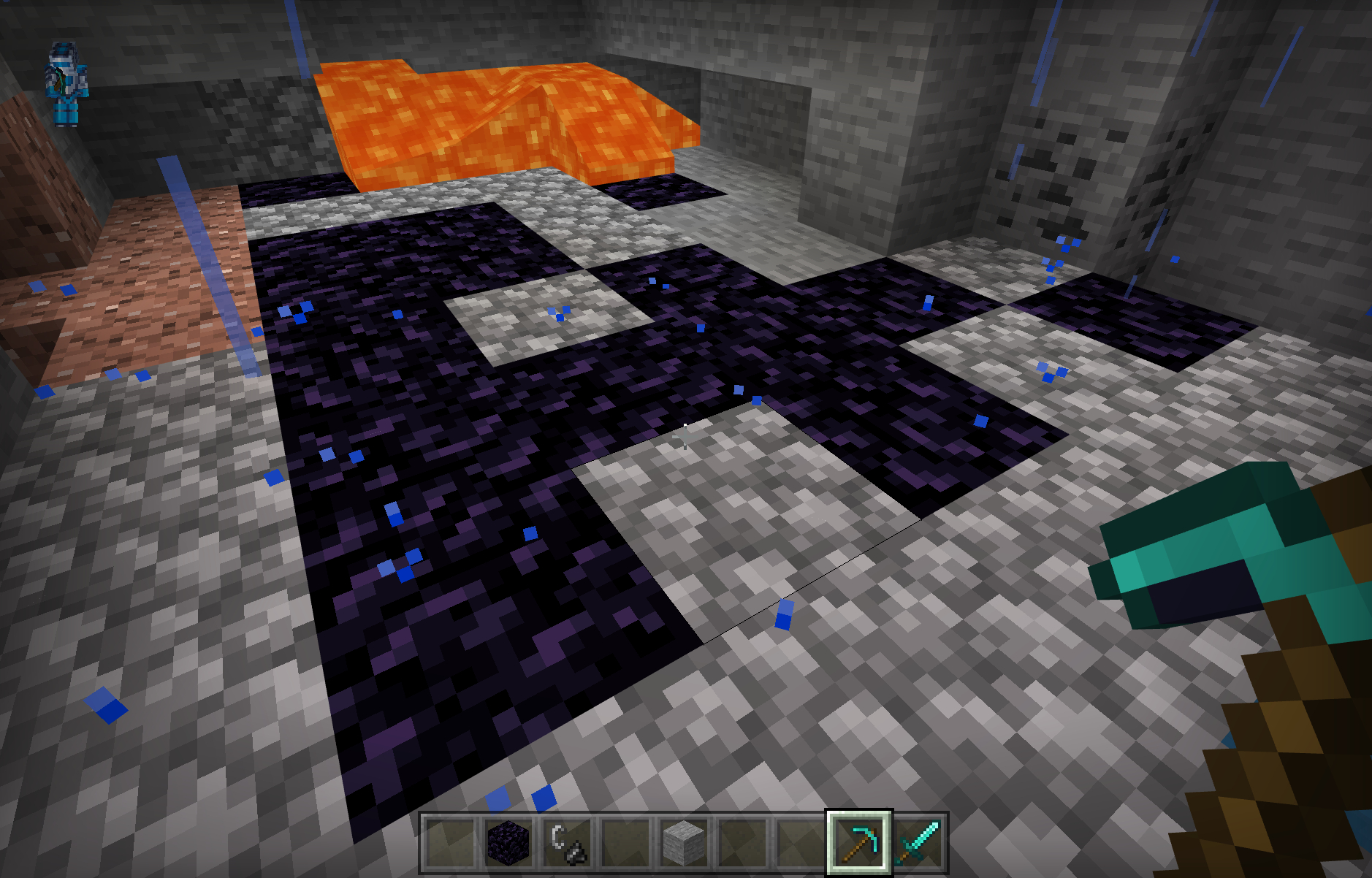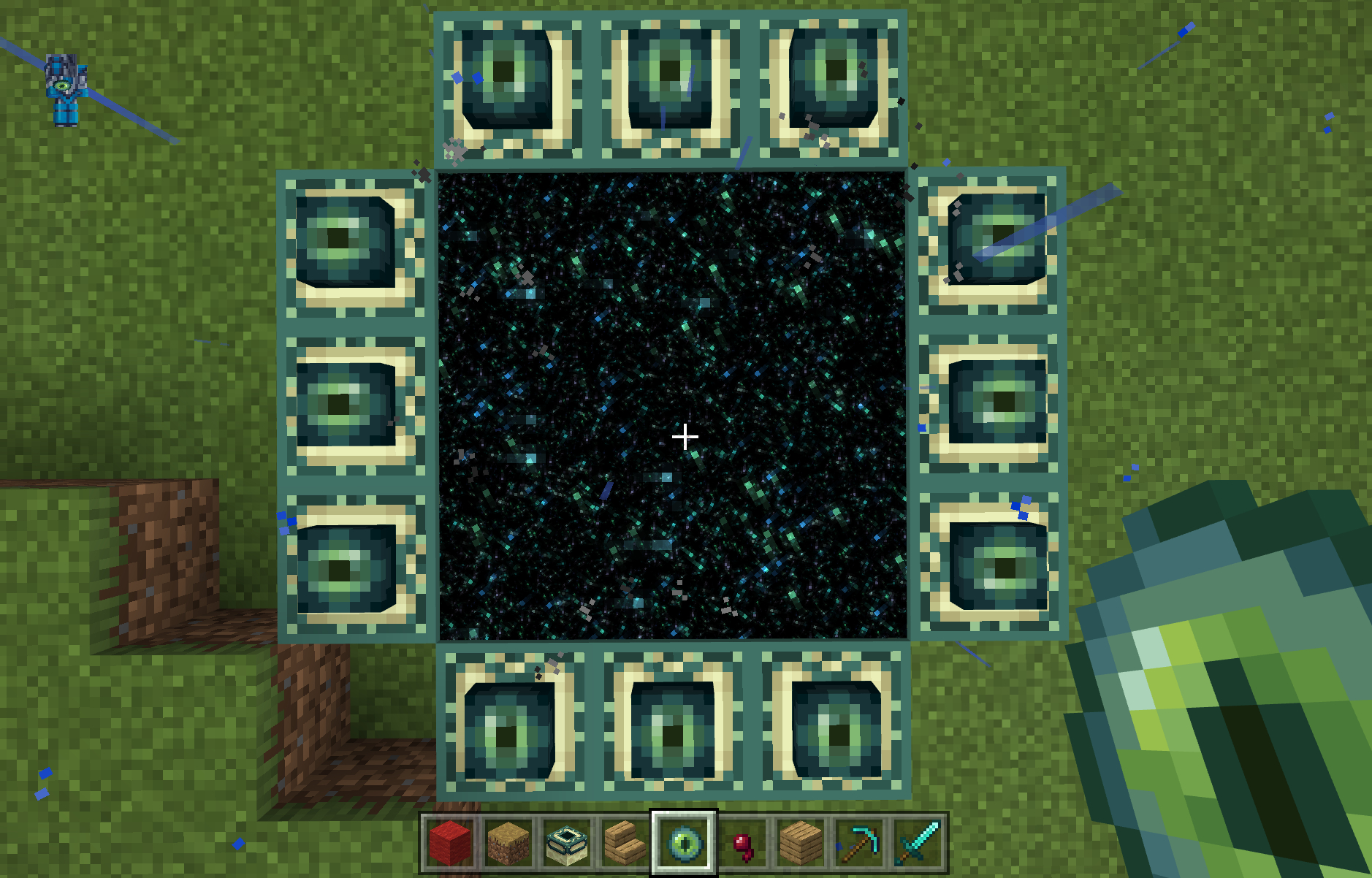How to make portal in portal
How to make portal in portal
How to make portal in portal
| 11,905 | уникальных посетителей |
| 283 | добавили в избранное |
Just a little bit of four-dimensional hyperspace imagination capability 😉
No but for real, if your mind isn’t completely blown by the concept of portals, you’re fine.
If you want to create such a map yourself, I will presuppose a basic knowledge of how to use the hammer editor.
If you don’t know what hammer is (it’s Valves official mapping tool for Source engine games) or never got around to get started with it, check these links.
In my map the unreal chamber 2 there are actually three seperate rooms
Here’s an overview of the entire thing:
The three arches in the middle of the room just have world portals in them that lead to the other rooms:
Here’s how the rooms are interconnected:
The «unreal effect» here is reinforced by the fact that the rooms are all very similar and have the same size such that it creates the illusion that you’re always in the same room but the testing elements around you change when you walk through the arch.
Step 1: Place two linked_portal_door entites somewhere in the map.
These two entities will be your two world portals that we are going to connect to each other. You might be asking yourself now why they’re point entities when a portal clearly needs to be a two dimensional surface, but don’t worry. The engine will actually create the portal for you, and this entity just tells it where to put the portal. We’ll now be configuring the size and orientation of the portal in steps 2 and 3.
Step 2: Set the size of your portals.
To do this, change the Width and Height properties of your linked_portal_door entities. Make sure you choose the same values for both portals or else they won’t connect! Also note that you should enter the exact half of the size you want. So if you want a portal that’s 128 units high and 64 units wide, you’re going to want to enter 64 for Height and 32 for Width. The portal will expand 32 units to the left and right and 64 units to the top and bottom, so the linked_portal_door entity is actually the center of the portal.
Step 3: Align the direction your portal is facing.
When you select a linked_portal_door entity in hammer, it will look something like this:
You’ll notice a red, green and a blue line coming out of the entity.
The RED line is the direction your portal is facing. This is the direction you’ll be facing when you’re stepping out of the portal.
The BLUE line is the direction facing up as seen through the portal.
The GREEN line is the direction facing left as seen when coming out of the portal (or facing right if you’re standing in front of the portal, looking at it).
You can rotate your entity with the rotation handles in the 2D views but to align the portals perfectly I’d suggest to use the Transform Menu (Ctrl + M) or setting the roatation angles manually by editing the Pitch Yaw Roll (Y Z X) property of the entity.
Step 4: Connecting the two world portal entites.
This is really simple. Just give both entites a different name. Then, set the Linked Portal property of the first portal to the name of the second portal and vice-versa.
Step 5: Activate the portals
That’s it. You’re done setting up your portals. However, they won’t show up in-game yet. To activate them, you’ll need to either set the Start Active property to Yes on both portals or alternatively fire the Open inputs to both portals to activate them. You can disable active portals by firing the Close inputs on them.
1 unit). This happens especially often if the portal is near a wall or inside a prop model. If the shift in position is consistent across multiple compiles then you can just move it in the other direction in hammer to make up for it. I have no idea what causes that but that’s the way I deal with this issue.
Tl;dr for hammer editor pros:
Just read the linked_portal_door wiki page
Of course you can just use world portals to connect two areas in a map that are actually far away from each other. This is especially useful if you’re working on a large project and don’t want to lose the overview over the map so you spatially separate large areas in the editor or if you’re working on a project with multiple people because in this way everyone can just create their part of the map for themselves and then at the end you link them together with world portals without having to worry about the areas not fitting together spatially.
Read about some usages of the entity in Portal 2 here.
Disclaimer: It gets highly subjective now
Sometimes, depending on how you place your rooms in your map, this can happen:
Here’s what’s really going on:
You can see the real portal through the world portal but because it is not directly visible to you, the engine thinks you can’t see it and draws the outline for you. This is just confusing.
Luckily, we can disable the portal outlines with the following console command:
How to make a Portal in Minecraft
While you roam the plains and mountains and jungles of Minecraft, marveling at all the virtual beauty that seemingly stretches on forever, a sinister dark side awaits. Among the demons and otherworldly entities lay fortresses to explore, chests to loot, and unique resources to gather. This guide shows you how to make a portal in Minecraft so you can step into these nefarious realms.
Difficulty
Duration
What You Need
Water bucket (in-game)
Diamond pickaxe (in-game)
Iron ore (in-game)
Crafting table (in-game)
Show 5 more items
Here we show you how to build two portals: One leading to the Nether biome and one to the End biome. While you may be anxious to revisit an End Ship and want to build an End Portal immediately, you need an item from a Nether Fortress to build the portal, which in itself can be difficult to find. That means you need to build a Nether Portal first.
Build a Nether Portal: Mine obsidian blocks
This is an involved process, so we grouped the instructions into four parts.
Obsidian blocks create the frame for your Nether Portal. To obtain obsidian, you need a water bucket, a diamond pickaxe, and a pool of red-hot lava!
Step 1: Equip your water bucket and gather water.
Step 2: Find a pool of lava and shower it with the water.
Step 3: Once the lavas cools, retrieve the water using the empty bucket.
Step 4: Mine the resulting obsidian using a diamond pickaxe.
Build a Nether Portal: Create flint and steel
This is what you need to light the obsidian frame and create the Nether Portal. Here you need two types of ore: Iron and gravel. With gravel, just mine it with anything — including your hand — until flint appears. Iron ore must be smelted in the Furnace to create iron ingots.
Step 1: Open your Furnace.
Step 2: Place iron ore into the top square.
Step 3: Place fuel into the bottom square, including wood, charcoal, and coal — basically, anything that burns.
Step 4: Drag the resulting iron ingot down into your inventory.
Note: As shown above, you can place more than one iron ore and one fuel into the Furnace at once to create multiple iron ingots in a single sitting. The Furnace will continue smelting until one or all resources are depleted or you close the Furnace.
Next, with flint and iron ingots now in your inventory, you can make the flint and steel tool.
Step 5: Open your Crafting Table.
Step 6: Place one iron ingot into the top square in the left column.
Step 7: Place one flint into the center square in the middle column.
Step 8: Drag the flint and steel tool down into your inventory.
Build a Nether Portal: Create a fire charge (optional)
This is an optional method of igniting the obsidian frame but requires an ingredient dropped in the Nether. Here’s what you need, and here are the steps:
Step 1: Open your Crafting Table.
Step 2: Place one gunpowder in the left square in the top row.
Step 3: Place one blaze powder in the center square in the top row.
Step 4: Place one coal into the right square in the top row.
Step 5: Drag the resulting three fire charges down into your inventory.
Step 6: Repeat these steps as necessary.
Build your Nether Portal
The frame requires a total of 14 obsidian blocks. Once it’s built, ignite any obsidian block side facing inward.
Step 1: Place four obsidian blocks on the ground.
Step 2: Stack four obsidian blocks on the left block currently on the ground. This creates a column of five blocks.
Step 3: Stack four obsidian blocks on the right block currently on the ground. This creates a column of five blocks.
Step 4: Connect the two columns using two obsidian blocks.
Step 5: Move your flint and steel or fire charge from your inventory down to the Hotbar and select it.
Step 6: Perform the following to ignite the portal:
Step 7: Step on through to the dark side of Minecraft.
Note: One block in the Nether equals eight blocks in the Overworld, so be wary about how far you stray from the Nether Portal.
Build an End Portal
Here’s the problem: If you’re playing in Survival Mode, you can’t create an End Portal. You can craft the Eye of Ender portion required to build the portal, but there’s no way to obtain the necessary End Portal Frame blocks without switching over to Creative Mode.
The only way to access an End Portal in Survival Mode is to invade an underground Stronghold. You can locate a Stronghold by loading Chunkbase in your web browser and entering your world seed number. This online app gives you the coordinates of each Stronghold.
Otherwise, there’s no method of crafting an End Portal Frame block. They’re only available in the Creative Mode inventory. Technically, you could temporarily switch to Creative Mode and build the portal and then switch back to Survival Mode.
Here are the two ingredients you need to build this portal:
Build an End Portal: Create an Eye of Ender
If you don’t want Creative Mode to completely hold your hand, you can craft this portion of the End Portal requirement. Here’s what you need, and here are the steps:
Step 1: Open your Crafting Menu.
Step 2: Place one Ender Pearl into the center square in the middle row.
Step 3: Place one blaze powder into the right square in the middle row.
Step 4: Drag the resulting Eye of Ender down into your inventory.
Step 5: Repeat these steps until you craft 12 Eyes of Ender.
Build an End Portal: Build the Frame
Standing or hovering in place, set 12 End Portal Frame blocks on the ground in a 25 x 25 square grid — three on each side. You must place these blocks in a specific direction or the End Portal will not ignite.
Step 1: Consider yourself standing on block zero. Without moving, count two block spaces forward — as shown above — and place your first End Portal Frame block in the “two” spot. Place the second and third blocks on each side of the first block.
At this point, there should be an empty block space — the number 1 shown above — between you and the End Portal Frame blocks.
Step 2: Without moving, turn 90 degrees in place and repeat Step 1.
Step 3: Without moving again, turn 90 degrees in place and repeat Step 1.
Step 4: Finally, without moving again, turn 90 degrees in place and repeat Step 1 to place the final three blocks.

As shown above, we placed a grass path block in the center to demonstrate where we stood while using red wool blocks to demonstrate the one-block space between the player and the End Portal Frame blocks.
Note the arrows. The End Portal Frame block engravings absolutely must point inward toward the player for the portal to open. If not, the portal won’t activate.
The layout shown above is incorrect. Notice how the engravings don’t point inward but instead point away from the frame. These engravings absolutely must point inward, which is why placement is extremely important.
Build an End Portal: Place the Eye of Ender
To activate the portal, you need to equip the Eye of Ender. Target the End Portal Frame block and do one of the following (depending on your device):
The image below shows a failed attempt, because the End Portal Frame blocks were positioned incorrectly. Unfortunately, the portal will not work if you don’t position the blocks so that the engravings face inward.
Build an End Portal: Make another End Portal
You’ll know you’re able to cross over to the other side if you see a black void. This also lets you know that you built a strong portal — congratulations! After you cross the void, you’ll automatically be moved to the End biome. Depending on your preference, you can either start exploring the space, or if you’re feeling adventurous, fight the Endragon a second time.
Once you’ve experienced all the End biome has to offer, you can easily construct another portal. Since you’ve now figured out how to do this successfully, you’ll be able to make a new one in no time. After you create this new portal, you’ll be transported to your spawn point in the Overworld dimension.
Sadly, you cannot travel to the End city using an End Portal after you’re already inside the Overworld territory. However, it is possible to get into the End City or End Ship by accessing the End Gateway after preparing the Ender Pearls. Once you’ve achieved this, you can create another portal that will transport you out of End City and back to your home.
How to make portal in portal
| 3,836 | уникальных посетителей |
| 47 | добавили в избранное |
English video down! Watch down.
Моё первое руководство так что если будут косяки и т.д. сообщите о них в
коментариях.
Так вот есть такие порталы называются они World Portals. Как они выглядят вы можете увидеть на скриншоте, наверное вы не раз встечали что-то подобное в Portal2 workshop и удивлялись как же это работает. Я не нашёл ни одного русского руководства на эту тему и решил сделать его сам.)
Если дословно переводить название этого инструмента в Hammer то он называется соединяющая портальная дверь её функционал не сильно отличается от названия. Это очень полезный инструмент он поможет вам в создании карт.
Для начала открываем Hammer. Я не буду описывать процесс создания карты т.к. это и так все знают. Делаем небольшие углубления в стене для порталов затем заходим в панель выбора инструментов и выбираем linked_portal_door.
Теперь размещаем наши порталы. Обратите внимание что красная линия должна указывать в ту сторону с которой мы будем входить в потал а зелёная всегда должна быть справа если хотите знать зачем спросите в комментариях.
Ещё важно знать что этот «крестик» должен быть размещён в середине пространства в котором находится как на скриншоте. С первым порталом мы разобрались теперь делаем второй. Второй делается точно также делаете углубление в стене и ставите «крестик» по середине.
Вот что в итоге у меня получилось.
После того как мы разместили порталы нам нужно их настроить. Это не сложно берём кликаем два раза левой кнопкой мыши на левы портал и у нас вылезает вот такая вот менюшка.
Здесь и будет производится настройка порталов. Нам для начала нужно узнать какой размер будет у будующего портала. Как это сделать? Я вам расскажу!
Видите сзади нашего портала есть стенка нам нужно узнать её размер. У меня это 128 на 128 у вас он может быть отличаться но это не столь важно. Берём число 128 и делим его на 2 (если хотите узнать зачем спрашивайте в комментах) если у вас размер например ширина 128 а высота 300 то всё равно нужно делить на два оба числа. Теперь нужно записать получившиеся числа в меню настроек.
Где height это высота у меня она 128 значит делим на 2 и получаем 64 пишем это число в графу height.
Где width это высота у меня 128 опять же делим число на 2 и записываем 64.
Небольшой баг со скриншотом не обращайие внимания.
В графе name пишем название первого портала у меня он называется PORT1.
В графе LinkedParther должно быть название второго портала с которым будет связан первый.
Ну второму я ещё не дал название поэтому там ничего не написанно.
Графа StartActive отвечает за то будет ли портал активирован при старте карты.
Настроим же второй портал. Я дал ему имя PORT2 настраиваем его анолигичным способом.
Только теперь в графе LinkedParther укажем имя первого портала.
С настройкой всё!
How to create an end-portal like portal
How can I create an end-portal like portal?
Currently that is impossible without doing code.
Use procedures:
Just make two blocks for your portal that is the one with an eye and the one without an eye (if you understand I guess) and another block that should go to the center of the portal for ease, the center block should detect the surrounding blocks, just use: detect block in XYZ (mark + X depending on how far the block to be detected is from the central block)
Something like this should be:
If: detect block in XYZ = block with the eye, then increase a ntb X that is necessary blocks, if one of the blocks when placing the portal is not active, the ntb will not go up and the portal will not be created, something like that is me it happens
(middle block) tick update:
If: block in XYZ = block with the eye (you should repeat the amount of blocks by placing XYZ in a number, remember to use X + number since if you put X 3 Y 2 Z 1 it will detect those coordinates and not the ones you want), increase ntb +1
If ntb = 12 (number of blocks)
do: replace block in X Y Z for (block that when touched teleports you to the dimension), place in X Y Z block that teleports you (like the detect, you should put X Y Z for the interior of the portal)
I hope I have explained myself well, if I do not try to remember to send a screenshot of how it could be done
Actually tbh writing code is easier than just moving mouse a hundred times for me. Anyways thanks ‘a guy called lonchor12’ for helping!
How to make a Nether Portal in Minecraft
This Minecraft tutorial explains how to make a nether portal with screenshots and step-by-step instructions.
Background
In Minecraft, you can build a nether portal that acts as a doorway between the Overworld and the Nether.
You can then use this nether portal to easily move between the Overworld and the Nether, whenever you like.
This is the nether portal design that we will build in this tutorial:
Required Materials to make a Nether Portal
In Minecraft, these are the materials you can use to craft a nether portal:
Steps to make a Nether Portal
1. Build the Obsidian Frame
In Minecraft, you need 14 obsidian to build the frame of the nether portal. The base of the nether portal should be 4 obsidian wide, and the sides of the nether portal should be 5 obsidian high. This design will use 14 blocks of obsidian.
The game control to place each block of obsidian depends on the version of Minecraft:
2. Activate the Nether Portal
Next, you need to activate the Nether Portal. You can use either flint and steel or a fire charge to activate the portal. In this tutorial, we will use flint and steel. So, select the flint and steel in your hotbar.
Position your pointer (the plus sign) on a bottom block of obsidian and then use the flint and steel. The game control to use the flint and steel depends on the version of Minecraft:
Once you have use the flint and steel in the portal frame, the center of the portal should glow and turn purple. This means that the nether portal is active and you can transport to the nether.
3. Walk through the Nether Portal
To use the nether portal, just jump/walk through the purple area of the nether portal. You will be transported to the nether.
Once you are in the nether, there will be another portal to return you to your Minecraft world. Have fun exploring the nether!