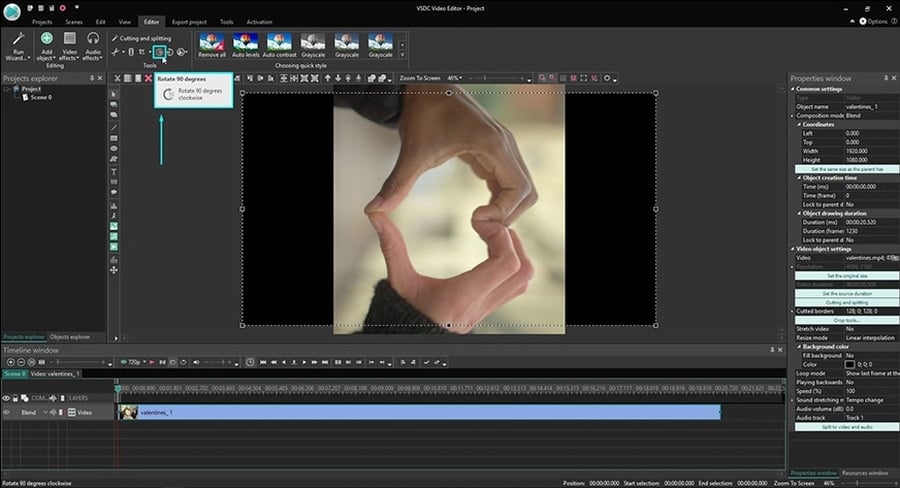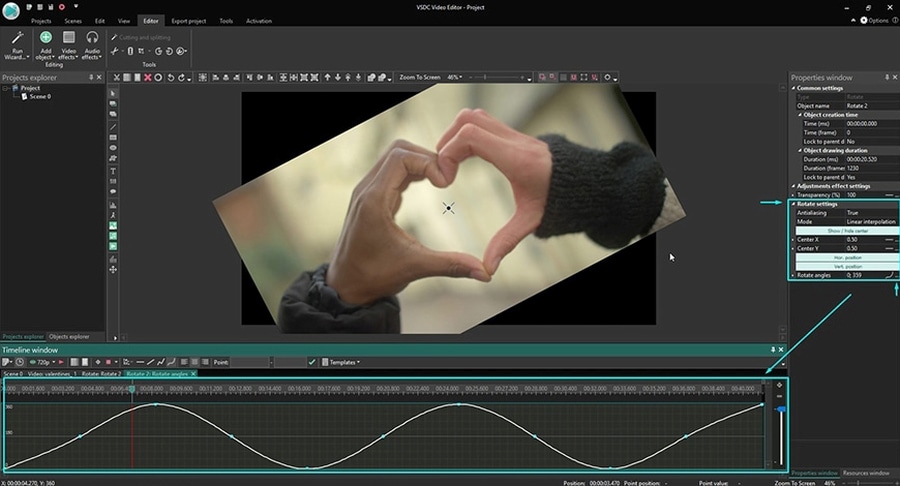How to rotate video
How to rotate video
14 способов повернуть видео: программы, онлайн-сервисы и приложения
Повернуть видео, снятое боком, на 90 градусов – не проблема. Для этого нужен только компьютер или смартфон. В Windows для этого можно даже обойтись встроенными средствами или использовать средства доступных проигрывателей, например KMPlayer или использовать специальные программы. На смартфонах и Mac – также есть программы, приложения, сервисы онлайн с ограниченным бесплатным доступом. В статье вы найдете пошаговую инструкцию и список инструментов, которые поддерживают работу с файлами видео в AVI, MOV, MP4, 3GP, и других форматах.
Встроенные средства Windows
Настройка ориентации экрана в Windows
Иногда достаточно повернуть видео встроенными средствами операционной системы, чтобы просто посмотреть. Такой способ также пригодится, когда ролик, развернутый боком, надо посмотреть на YouTube. Речь идет о повороте экрана на 90 градусов. Для этого перейдите в Настройки экрана из контекстного меню на Рабочем столе и найдите соответствующую настройку – Ориентация экрана.
Настройки, используемые для графического адаптера
В блоке меню возле часов у некоторых компьютеров и ноутбуков есть значок программы для управления настройками видеокарты. Именно там – в нативном приложении графического адаптера, также можно найти кнопку для поворота отображаемого на экране контента на 90 градусов.
Десктоп-программы
Windows Media Player или Media Player Classic (MPC, MPlayer)
В классических проигрывателях для операционной системы Windows поворот видео под нужным углом прячется в пункте меню Вид – Настройки. Для того, чтобы функция работала правильно, он должен поддерживать кодек, отвечающий за воспроизведение файла определенного формата. Поэтому не у всех поворот сработает правильно. При этом не исключено, что запись будет проигрываться без помех, а именно повернуть ее будет нельзя.
Кино и ТВ
Также нативная программа для операционной системы Windows, но без собственной функции поворота экрана. Поэтому, чтобы повернуть видео под другим углом в Кино и ТВ на Windows 10 нужно зайти в Параметры в настройках операционной системы и в блоке Дисплей установить нужную Ориентацию.
Movavi Video Editor Plus
Повернуть видео на любой угол очень легко с помощью Movavi Video Editor Plus. И это не просто программа для поворота видео, а полнофункциональный видеоредактор, при помощи которого можно сделать свой фильм. Чтобы узнать, как развернуть видео, скачайте программу и следуйте инструкции ниже.
Шаг 1. Установите видеоредактор
Скачайте и запустите установочный файл Movavi Video Editor Plus. Процесс установки займет всего пару минут.
Шаг 2. Добавьте видео в программу
Откройте программу и добавьте в нее видео с помощью кнопки Добавить файлы. Затем перетащите видео на Шкалу времени, расположенную в нижней части окна программы.
Шаг 3. Вырежьте фрагмент видео, который хотите повернуть (по желанию)
Если вам необходимо повернуть только фрагмент ролика, вам нужно сначала вырезать его. Установите маркер в начало фрагмента, с которым вы хотите работать, кликните правой кнопкой мыши по видео на Шкале времени и щелкните по кнопке Разрезать. Теперь установите маркер в конец фрагмента и повторите ваши действия. Ваш фрагмент отделен с обеих сторон, и вы можете повернуть его как нужно.
Шаг 4. Поверните видео
Есть два способа повернуть ваше видео. Чтобы повернуть клип на 90, 180 или 360 градусов по часовой стрелке, выберите его на Шкале времени и нажмите кнопку Поворот столько раз, сколько потребуется.
Если вы хотите задать произвольный угол поворота для вашего клипа, нажмите кнопку Кадрирование и перемещайте бегунок Выровнять, пока не достигните желаемого результата. Вы также можете вручную вписать конкретное значение угла поворота в соответствующее поле справа от бегунка.
Шаг 5. Сохраните готовое видео
Нажмите кнопку Сохранить и выберите одну из доступных опций экспорта. Movavi Video Editor Plus поддерживает все популярные видеоформаты, так что вы можете сохранить готовое видео в AVI, MP4, 3GP, MOV или в любом другом формате. Вы также можете сохранить видео для просмотра на персональном компьютере, ноутбуке или мобильном устройстве. Чтобы начать экспорт видео, нажмите Старт.
Онлайн-сервисы
Fastreel
Сервис, при помощи которого можно повернуть видео онлайн – используя любой браузер в какой-угодно операционной системе. Загружаете файл, в редакторе настраиваете угол и скачиваете результат.
Clideo
Аналогичный предыдущему сервис, на котором платный аккаунт – без ограничений на размер и количество обрабатываемых видео – стоит дороже. Лимиты те же – до 500 МБ одно видео. Интерфейс сайта русскоязычный, есть инструкция с описанием поворота ролика.
123apps
Мультитул для базовой обработки видео – можно обрезать, поменять звуковую дорожку и повернуть угол ориентации картинки в пару кликов. Сайт частично русифицирован; поддерживает загрузку файлов из Google Drive и Dropbox.
Приложения на iPhone
На iPhone для поворота видео, снятого не в той ориентации, можно воспользоваться встроенными инструментами или специальными приложениями – редакторами мультимедиа.
Встроенный функционал
В iPhone поворот видеоряда поддерживает нативное приложение Фото. Для использования функции нужно открыть видео в Фото, нажать Править и в Обрезке выбрать Вращение. Всё делается быстро и обычно без проблем с качеством после обработки. Другое дело, что некоторые редкие форматы не всегда открываются, и на этот случай пригодится внешнее приложение. Также приложение для редактирования видео в iOS понадобится, чтобы работать с роликом после, поэтому при монтаже обычно в Фото заглядывать не удобно.
Movavi Clips
Видеоредактор, в котором повернуть видео под нужным углом – минутное дело. Помимо этого в приложении есть фильтры, опции для монтажа, функция работы со звуковой дорожкой.
Приложения на Android
Google Photo
В Google Фото опция поворота есть во встроенном редакторе. Его можно найти в настройках, когда открываете видео в галерее приложения.
Movavi Clips
Редактор для Андроид с множеством функций, в том числе – с поворотом видео. Параллельно с поворотом ролик можно обрезать, добавить музыку и сделать многое другое.
VivaVideo
Альтернативный видеоредактор с кнопкой поворота в меню обрезки. Много функций, полезных для видеоблогеров.
Как видите, чтобы повернуть видео не обязательно ставить монитор или смартфон набок. Благодаря упомянутым программам и приложениям вы теперь сможете использовать для монтажа домашних фильмов и видеоблогов даже те ролики, которые изначально сняли не в той ориентации камеры, а также корректно смотреть фильмы, трансляции и клипы на YouTube.
How to rotate a video using VSDC Free Video Editor
It happens to everybody: wrong camera angle while shooting a video. Neither smartphone users, nor action camera owners are immune to that. And if you’re looking for a way to rotate a video right now, you probably know the feeling.
In this quick tutorial, we’ll show you how to fix the little slip-up and perform video rotation on a Windows PC. We’ll also show you how to rotate a video at custom angles and how to make a video rotate while playing.
To recreate all that on your footage, you’ll need to download VSDC Free Video Editor first. VSDC is a mighty program to have if you happen to work with videos often because it includes a versatile feature-set amateur shooters and experienced users will benefit from.
How to rotate a video at 90 degrees
So. VSDC offers two options: a standard video rotation – with 90-degree increments clockwise and counterclockwise – and a video rotation at custom angles. Let’s start with the first one.
Open a video or an image file in the program. While having it selected on the timeline, click one of the corresponding “Rotate” buttons in the top “Cutting and Splitting” toolset menu. These buttons allow you to rotate the entire file 90 degrees clockwise or counterclockwise.
Custom angle video rotation
Sometimes you need to rotate a video at a particular angle, whether it’s to align a scene or to achieve the desired effect of a titled video. Here is how to do it in VSDC:
How to make a video rotate at a particular moment in time
If you want to make your video rotate at a chosen angle while playing, use the Rotation effect:
Now the video will rotate automatically while playing at the moment you’ve chosen.
How to apply the advanced video rotation effect
Finally, in VSDC, you can apply an advanced rotation effect to your video, so that it will be continuously rotating around a single point in any direction.
Again, you’ll need to apply the “Rotate” effect from the Video Effects tab and open the Properties window. In the properties window, click on the “…” button next to the “Rotate angles” field. A new tab will be opened on the timeline. called “Rotate angles”. That’s where you’ll be able to adjust the rotation trajectory and chose whether rotation will go clockwise or counterclockwise.
Now, select the trajectory type – it’s a small icon between “Rotate angles” and the “…” button. On the working area, you’ll see a line – that’s the trajectory. To modify it, set new trajectory points by double-clicking above or below the line. You can click any of the existing points and drag them to appropriate positions. To delete the unnecessary points, use the “Remove” button on the toolbar.
Use the “Preview” button to see the result of your editing and adjust the effect as you go.
Now that you know how to rotate a video, here are three other video editing tricks you can perform in VSDC:
Subscribe to our YouTube channel and message us on Facebook if you have any questions!
You can get more information about the program on Free Video Editor’ description page.
How to Rotate a Video and Save it
Remember that time you recorded a video – an amazing video – and it was sideways? Fixing these issues by rotating the video is not only possible – it’s easy!
Rotate your video online
Video editing can be a nightmare. First, you need to find a program that’s workable, sort out how to use it, and then download the mammoth software to run it. And not only can it get pretty pricey in addition to all this trouble, but there’s typically a steep learning curve to contend with as well.
Not so with the online and free tool by Clideo!
We’ve made the following steps super simple, so you can skim them and get your work done expertly and immediately:
Upload your stunning content
Open the Video Rotator by Clideo. Upload your content by selecting a file from your computer, iPhone, Android, Google Drive or Dropbox. You can also add a video stored in your Google Drive or Dropbox cloud.
The service is free if your files are up to 500 MB; that should handle most of your video needs though, particularly as online participants’ attention span is increasingly diminishing. As of this writing, brands have about six seconds to grab a reader’s attention. And even that is probably pushing the envelope.
So shorter videos – and shorter everythings, really – are best for most marketing efforts.
Back to your upside-down video.
Once you’ve uploaded it, you’re ready to fix it up.
Rotate video online!
Now you just need to rotate it – easy peasy! Clockwise, counterclockwise – click around to see how it looks. You’ll reach the same result with enough clicks regardless, but it’s handy to have the option to choose between the two when you have lots to get done and little time to play around.
You can rotate it 90 degrees or completely flip it upside down (or right-side up, as the case may be).
You have choices around format you’d like your new video to conform to. For sharing on Instagram, Facebook, YouTube or another social network, you can check out the guide on social media formats if you are not sure about which one to choose.
Download the rotated video
Now you’re ready to play it and see how it looks before downloading. And then click “Download” for saving on your device, or click the arrow to save on Dropbox or Google Drive account.
How to rotate a video in Windows 10 in 2 different ways, without using Windows Media Player
Twitter LinkedIn icon The word «in».
LinkedIn Fliboard icon A stylized letter F.
Flipboard Facebook Icon The letter F.
Email Link icon An image of a chain link. It symobilizes a website link url.
Sometimes a video looks right on your phone, but you try to back it up on your computer and it’s sideways, or even upside down.
It seems like it should be a simple problem to fix without having to resort to using video-editing software. Unfortunately, you can’t rotate a video directly in the Windows Media Player.
But there are still options. You can rotate the video using the video editor in the Photos app on Windows 10, or by using an alternative media player like the open-source VLC media player.
Here’s how to do it, so you can play your rotated video in the Windows Media Player.
Check out the products mentioned in this article:
How to rotate a video in Windows 10 using the video editor in the Photos app
1. If you are using Windows 10, click the Windows symbol at the bottom left of your screen and type «Video Editor.» It should come up and look like a default app. Click on it to open the video editor part of the Photos app.
2. Either click «New video project» from the top left, or click on «New video» at the top right of the screen and select «Start new video project» from the resulting menu.
3. On the blank new project, either drag the video you wish to rotate into the project library, or click the «+Add» button, select «From this PC,» and find the video file you wish to rotate.
4. Drag the video from the project library into the timeline at the bottom. This should give you a preview window of the video you’re editing on the right side of the application.
5. Pressing Ctrl + R will rotate the video 90 degrees clockwise. Alternatively, you can find and click the «Rotate» button in the application window.
6. Select «Finish video» from the top right of the application, select a quality setting from «low» to «high,» and save the video to the destination folder you want to find it in.
How to rotate a video on Windows using an alternative media player
VLC media player is also available free online, and comes with the option to rotate video, as well as being able to play more file types than Windows Media Player.
If you’re rotating more than one video then installing and using VLC instead might be more convenient.
1.Go to www.videolan.org/vlc/index.html and click the bright orange «Download VLC» button. It should scan your operating system and give you the correct version of the software you need. After clearing that you are okay with accepting cookies, the installer program should begin downloading.
2. Follow the instructions to install the VLC software.
3. Open VLC player and drag the video you want to rotate onto the application, or in the top toolbar select Media and then select Open file to find the video on your computer.
4. From the top toolbar select «Tools» and then select «Effects and Filters» from the drop down menu. This menu should be «Ctrl + E» by default.
5. Go to the Video Effects tab of the resulting pop-up window, and then in the tab below select Geometry. You may have to click the little arrow to scroll across to it.
6. Now click the checkbox for rotate, and it will allow you to rotate the video along a full 360 degrees. Drag the wheel around until you correct the video to the desired angle. Remember to hit «save» before you hit close.
While Windows Media Player itself does not have the easy feature you were looking for, hopefully these alternative programs provide you with a painless alternative to get the end result you need.
Повернуть видео
Сделайте вертикальное видео горизонтальным или наоборот
Совместим с любым форматом
Приложение для вращения видео работает со всеми популярными форматами видео, такими как MP4, MOV, WMV, VOB, AVI и т.д.
Безопасность премиум уровня
С момента загрузки файлов к нам на сервера, шифрование высокого уровня гарантирует то, что только вы сможете получить к ним доступ и скачать результат, прежде чем файлы будут удалены с нашего сервера.
Поворот видео за секунды
Узнайте, как повернуть видео одним нажатием кнопки. Ничего лишнего!
Онлайн ПО
Нет необходимости загружать редактор на ваш ПК, Mac или телефон, поскольку он позволяет поворачивать видео непосредственно в браузере.
Дополнительные возможности
Онлайн-инструмент для поворота видео дает вам возможность конвертировать файл в любой нужный формат сразу.
Супер простое приложение
У вас не будет проблем при использовании программы, потому что ее интерфейс полностью интуитивно понятен.
Поверните MP4 или другие видео
Измените ориентацию вашего видео на любом устройстве
Как повернуть видео на 90 градусов
Откройте видео
Добавьте видео, фильм или клип, которые вы хотите повернуть со своего компьютера, телефона, аккаунта Google Диск или Dropbox. Программа позволяет бесплатно загружать файлы до 500 МБ.
Поверните ваше видео
Прежде всего, поверните видео. После этого выберите выходной формат для файла. Обратите внимание, что лучше выбрать MP4, если вы редактируете с вашего Android или iPhone. Нажмите «Экспорт», и ваше видео будет обработано.
Скачайте результат
Посмотрите видео, чтобы убедиться, что вы получили то, что хотели. Теперь вы можете сохранить его на свой компьютер нажав кнопку Скачать. Если необходимо, сохраните видео в Google Диск или Dropbox.
Вам не нужно никаких специальных навыков редактирования, потому что инструмент позволяет вам повернуть видео в нужную сторону, нажав всего одну кнопку.
С помощью программного обеспечения вы можете вращать видео на Android, iPhone, Windows и Mac, а также конвертировать их в нужный формат.