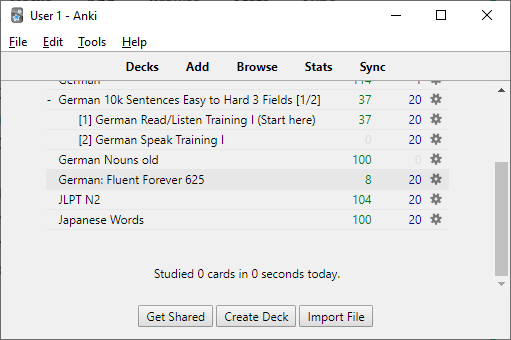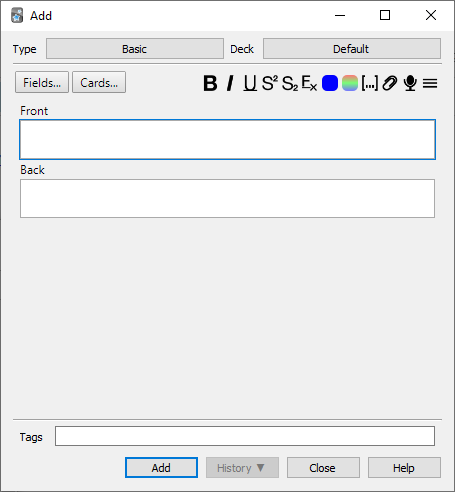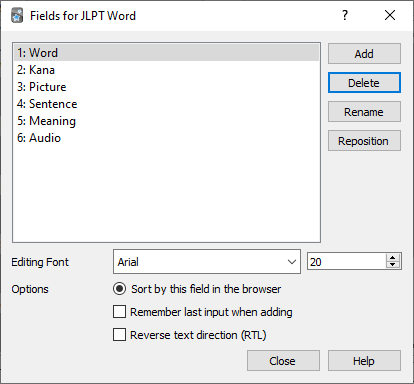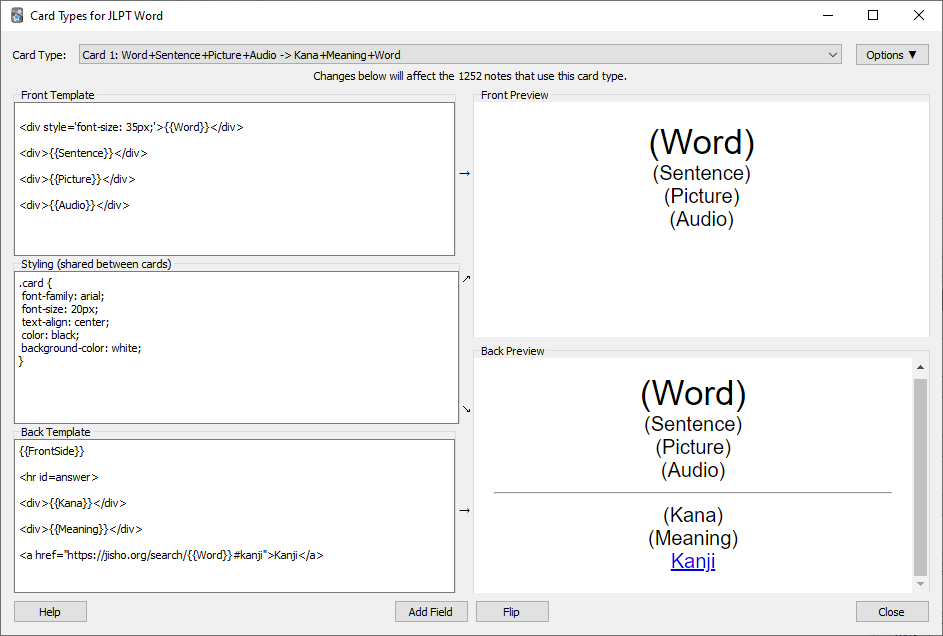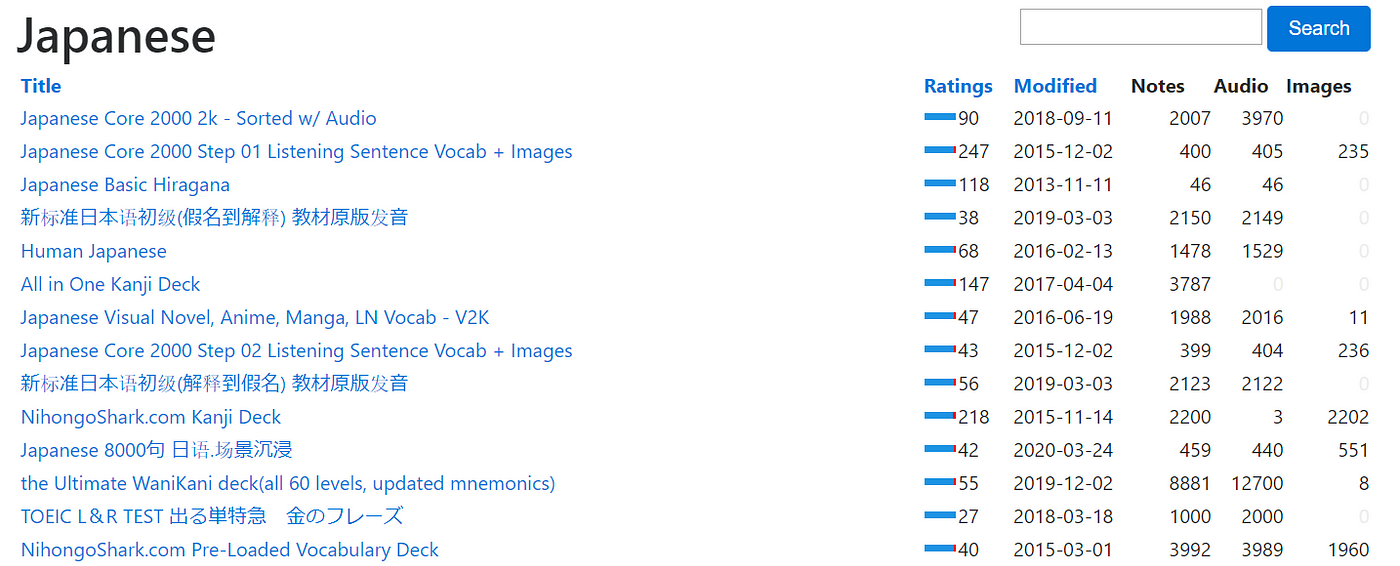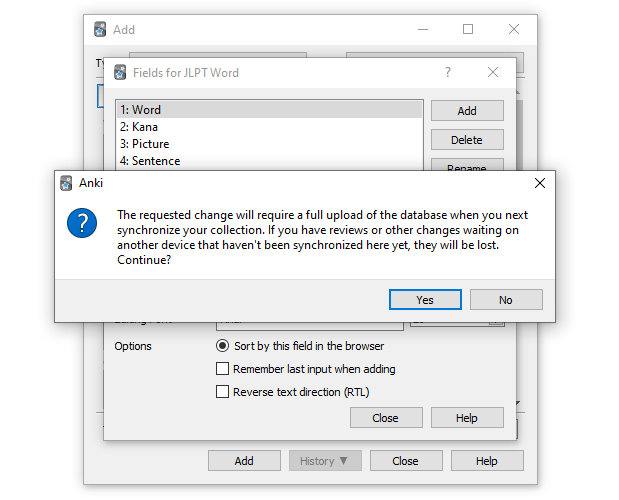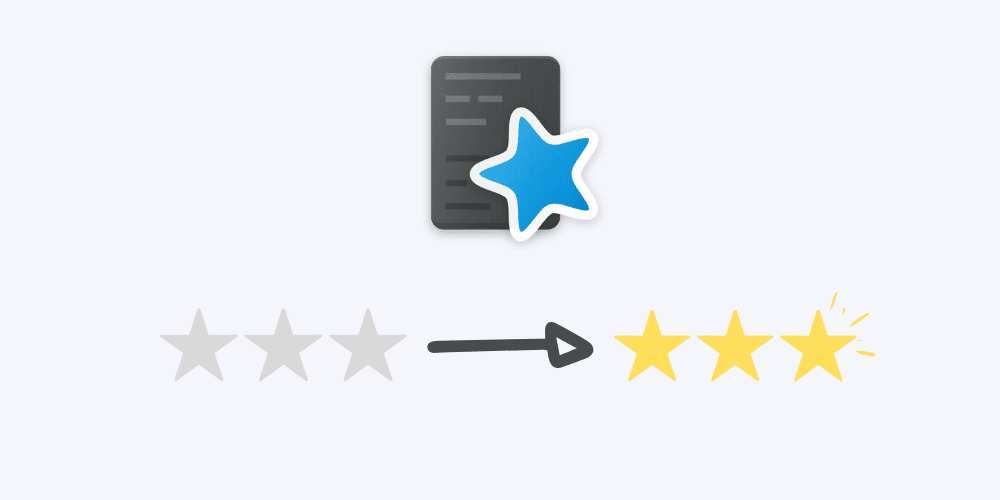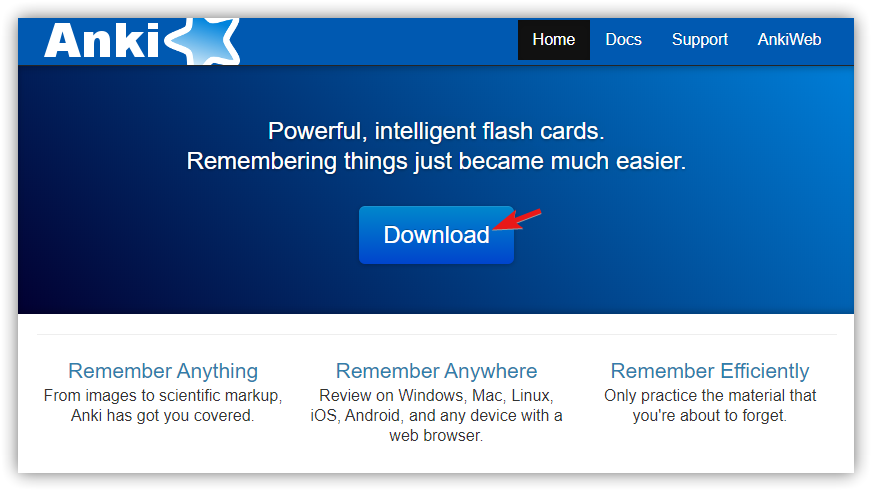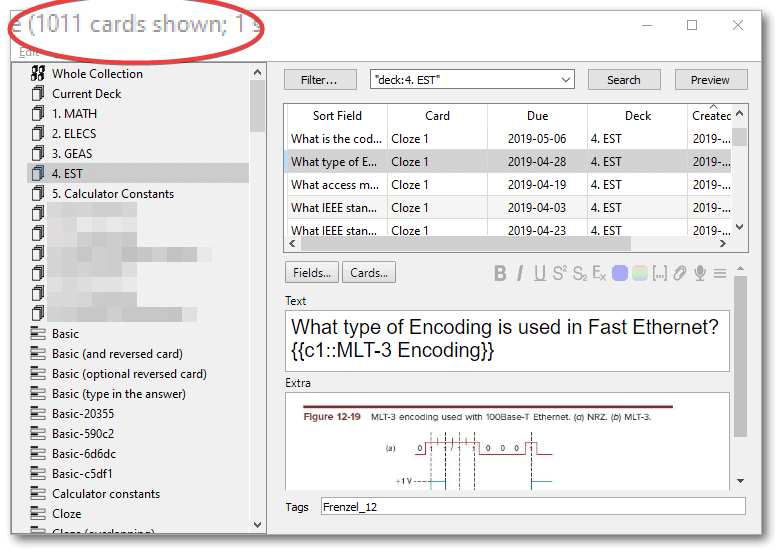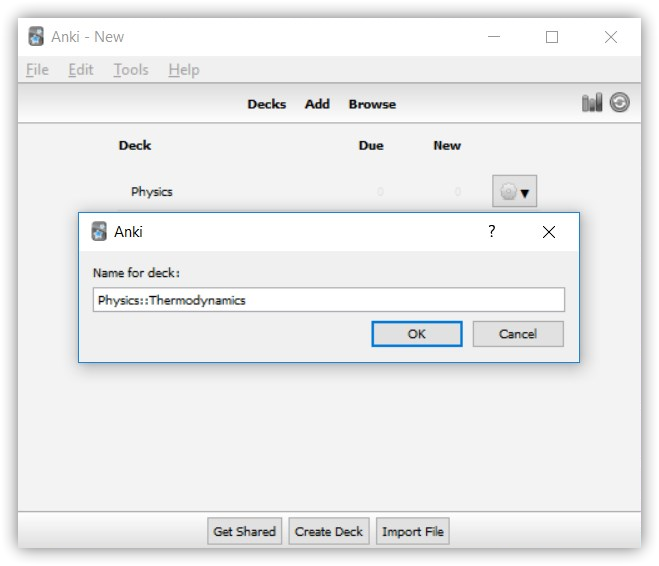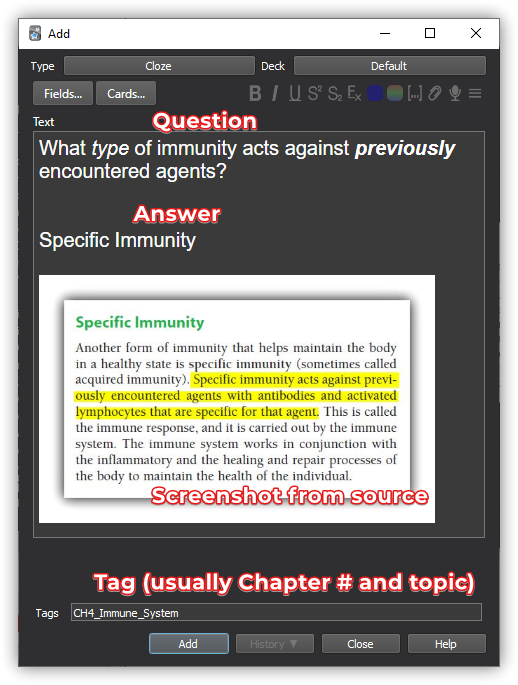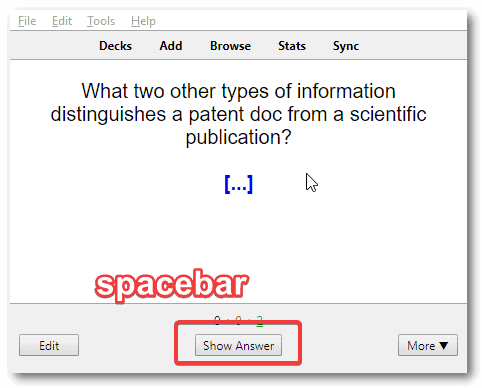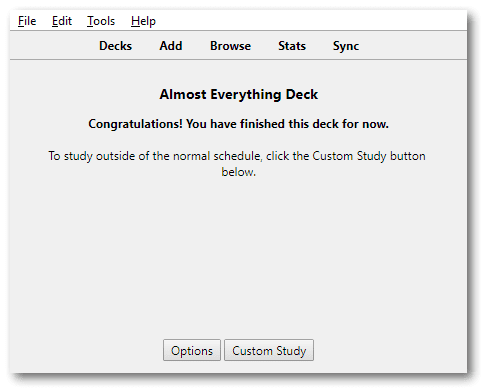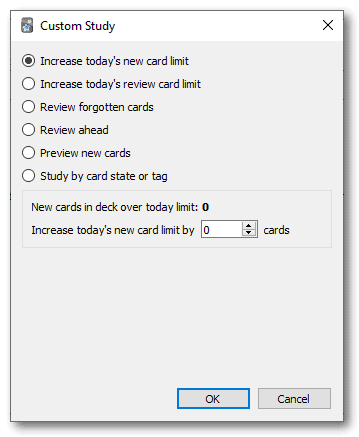How to use anki
How to use anki
How to Use Anki
暗記, or Anki, literally means memorization in Japanese. Anki can be considered as the Zeus of the pantheon of spaced repetition learning platforms. It’s more versatile than other platforms such as Memrise and Duolingo. Its high degree of customizability means that at first glance it can seem clunky and overwhelming. This beginner’s guide for using Anki will attempt to rectify that. I’ll teach you how to get started with the basics of using Anki.
Creating Content
In the first part of this guide, I’ll describe how to create or get flashcards in Anki.
Desktop Version
Anki is available on several platforms but the desktop version is the most complete and offers every feature. You can even extend its functionality through helpful add-ons.
Download & Install
Creating Your First Deck
A deck, just like in real life, is a collection of cards. We’ll be seeing how to make and add these cards shortly. The card and deck relation isn’t permanent. You can always change the deck that a card belongs to.
Click Create Deck and name it whatever you want. Eg. Japanese words.
Adding Notes
Click on Add at the top bar of the main window to start adding notes to your new deck.
As seen from the top, the note type is Basic and the deck it’s being added to is Default.
First, change the deck to the one we just created.
Next, we’ll change the note type, but to do that we’ll need to know exactly what a note is.
What is a Note?
A note in Anki is a unit that stores all the information regarding something. For example, a note for a particular word can hold information about its meaning, pronunciation, etc.
Changing Note Type
Click the button with Basic in it, next to Type.
Then click Manage below.
Then click Add on the right.
Select Add:Basic and click OK.
Name the note type something that describes the type of information it’s meant to contain. Eg. “Japanese Word”
Close the Manage dialogue box.
Finally, select your newly created note type and click Choose.
What is a Field?
Information in notes is organized into fields. In the case of the basic note above, there are just 2 fields: front and back. Simple, right? Why not just use that?
Using too few fields makes organization difficult. It’s best to have a field for each type of information you want to store in the note. Using the example of a vocabulary note again, you could have fields for the word itself, its definition, pronunciation, a related picture and an example sentence using the word.
This will be helpful when searching. You can restrict your query to a particular field. Eg. filtering for notes without any pictures.
Organizing by fields is also helpful for making cards from your notes, as we’ll soon see.
Adding Fields
To modify the fields for your custom note type, click the Fields button (below Type). Add whatever fields you want. Fields can be added or removed later as well.
The order of fields determines the order in which the fields will appear in the Add Note window and in the card browser. You can use the Tab key to jump from one field to the next. Thus, reposition the fields to be in an order that it’ll be easier and quicker to work with.
What Are Cards?
Cards are created from the fields present in a note. Multiple cards can be created from a single note.
Since we’ve already organized our notes into fields, we can select which fields to have on the front and reverse side of a card. For example, in the case of German vocabulary, it makes sense to have the audio field play on the front side of the card, as soon as the word is seen. Whereas for Japanese, it may make more sense to play the audio when the word’s reading is revealed on the reverse side of the card, in the answer.
Fields can even be excluded from cards. For example, you can choose to not use the definition field and rely on only the picture and example sentence of a word to learn it from your cards.
Creating Cards
Next to Fields, click Cards.
In the new window, click Add Field.
Select a field and whether to add it to front or back of the card.
Repeat this for every field required.
Reverse card: To create the reverse of the card you just made, click the Options button in the corner and select Add Card Type. This will create an exact copy of the card you just created. Click the Flip button to get the reverse of the first card we just made.
Back to Adding
That finishes up all the preparation that’s needed for setting up a new deck. Now you can head back to the Add window and start adding some notes.
Shared Decks
See the Get Shared next to Create Deck in the main window? Click it if you want to skip the hassle of creating your own cards and rely on decks shared with the community.
Installation is easy. Download a deck from the site and double click it to have it added. These decks can be further customised to your liking after importing them.
While shared decks are a fast and easy way to get high-quality content, I still urge you to customize them to suit your own personal style of learning since that’s what makes Anki more effective than other SRS platforms.
Synchronisation
Once you’re done adding notes or importing decks, click the Sync button in the top bar on the main screen. If you weren’t already prompted to log in or sign up when starting up Anki, you will be now. Your account on AnkiWeb is used to synchronize your cards and their associated media files (pictures and audio) across all your devices through cloud storage.
There’s no practical limit to the amount you’re allowed to upload, but I’d recommend not going overboard with large files such as high-resolution images since those will occupy a lot of space on your device after they’re downloaded and take more time to upload and download.
Learning on Mobile
This section of the guide is going to be much simpler. I’m going to explain helpful things about learning from the cards you just added.
Though you can view your cards on desktop as well, it’s more convenient and flexible to do so on your phone. You have the freedom to pull out your Anki deck whenever and wherever you want since cards are downloaded and can be accessed offline.
AnkiDroid
AnkiDroid is a free open-source Android app for using Anki. It’s more capable than you’d expect for a mobile companion app. Among other things, it allows you to import shared decks and to add, delete and modify notes. You can rely on just this app if you plan to use shared decks without any modifications.
AnkiMobile
AnkiMobile is the iOS counterpart of AnkiDroid. It’s ostensibly just as good, if not better than the Android version. However, I haven’t had the experience of using it myself so I can’t comment on its functionality.
Unlike the Android version, AnkiMobile is a paid app. The reason is mentioned on the site (under iPhone/Android in Download). No, it’s not because iOS users are more bourgeoisie.
Synchronisation
To get all cards you added, you’ll have to synchronise first. Click the circular sync icon in the top right corner and you’ll be prompted to sign in with your AnkiWeb account.
The AnkiDroid app doesn’t synchronise automatically when opening or closing the app in the same way that the desktop client does. This means you’ll need to remember to sync by clicking the icon to receive new cards you’ve added, or to update your progress.
How Many Cards a Day?
When deciding the number of cards to newly learn or revise in a day, the most important thing to keep in mind is consistency. Choose a pace that you’ll be able to sustain not just for the coming days, but for the coming weeks.
This also means you shouldn’t overburden yourself on any particular day to make up for missed days. Be as strict about not doing too much as you are about doing too little. Otherwise, you’ll find yourself making excuses like “I already studied so much yesterday, it’s alright if I take a break today” and before you know it, your habit of learning breaks.
Feel free to hasten or slacken your pace until you find your sweet spot. Learning new cards is always more mentally demanding than revising old ones.
Deck Options
You can change things like the number of cards to learn in a day from a deck’s options. To access it, long-press on the respective deck and click Options.
Custom Study
Using custom study, you can increase the number of cards you wish to study on a certain day. You can also set up other interesting custom study sessions which I encourage you to try out yourself. It’s accessed from the same long-press menu.
Review Options
This’ll be a brief overview of the non-trivial options that are available while learning cards. Click the ⋮ icon in the corner to view these.
Suspend Card
Use this option when you don’t want to see a card again. This doesn’t delete the card, it just ensures that the card won’t be shown to you when reviewing the deck. It can be unsuspended again from the card browser.
Bury Card
This option is used to defer a card until the next day. After using it on a card, it’ll be removed from the pile of cards you’re currently reviewing. It’ll be added back the following day.
Whiteboard
This feature is specifically designed for kanji learners. Use it to draw on the flashcard before revealing the answer.
Essential Tips
Database Changes
Some changes you make in Anki, such as adding a field to a note type, will prompt Anki to inform you that it’ll require “a full upload of the database.”
This difference in database happens whenever the local database (in your desktop application or mobile app) doesn’t match with the one on the cloud. Thus, you’ll have to merge the two by using one to overwrite the other. This means you’ll either have to download from the cloud or upload to it.
The important thing to note is that if you’re not careful, you could end up in a situation where you stand to lose some work or progress.
For example, you’ve just finished reviewing some cards on AnkiDroid but you don’t sync up after that. Then you sit down with Anki on your desktop, make some database altering change, and continue on with adding new cards. You sync your changes (Anki on desktop automatically does so when closing it) and upload to the database.
So far, so good. But the next time you open up AnkiDroid, you notice your newly added cards aren’t there. You go to sync and then you realise ya dun goofed. You’re presented with the choice of either downloading changes, which would overwrite and erase the progress you made through your deck. Or, you can choose to upload changes which will lead to the same conundrum when you sync from your desktop again and lose all the cards you made.
Don’t repeat my mistake. Always sync all your devices before making any database altering changes. This may as well be a PSA.
AnkiWeb
Besides the desktop and mobile app, Anki is also available right in the browser, in the form of AnkiWeb. It’s a stripped-down version of Anki that doesn’t let you do much more than the basics of reviewing cards. However, in a pinch, it’s more than enough to get the job done.
Conclusion
To be honest, using Anki seems like a lot of work for not much gain. Is Anki really worth the effort it takes to use? This guide is all but just the basics. We’ve only scratched the surface with what makes Anki so awesome. In future guides, I’ll be showing you pro-gamer moves you can pull off in Anki. You’ll come to learn and appreciate the customizability that makes it dominate over other platforms.
Japanese learners should also watch out for a future guide on how I make cards for learning Japanese vocabulary in Anki. It will feature Japanese specific tips.
How to Use Anki | Complete Guide
This is a guide for how to use Anki, one of the best ways of revising and memorising anything. It can be used to for anything from learning languages to memorising facts for your history GCSE!
Content
What is Anki and Why do Medical Students Use It?
Anki is one of the best tools out there. It is a piece of software that helps you memorise words or facts by using flashcards; it then spaces them out over time to help make sure you never forget them. In other words, it is a flashcard app. There are other flashcard tools which you can use like Quizlet, but in my opinion, Anki is much more powerful.
That is because it uses a concept of spaced repetition and active recall which is shown to be the best way of revising.
Anki has a large learning curve. However, it is used by medical students all over the world and this article is aimed at trying to bring this incredible software to the masses so that you don’t have to be a medical student to use it.
It can also be used for learning languages, making your Spanish GCSE feel like a breeze!
The main thing with Anki is you have to do it every single day.
If you would like a deep and wonderful dive into the world of Anki then feel free to look at their official manual.
Download
Go to the Anki website and download the latest version of Anki available.
After you have done this and you open up the app for the first time, you will have something that looks like this
There are a few different options for you at this point. Either you could download a deck from online and get started straight away (which is quicker initially but may require you to edit a lot of cards over time) or you can start adding your own new cards. Either way, you should understand and change the settings according to what you deem is appropriate.
Using Anki
The first thing you will have to do is make some decks and adjust the settings of these decks. Decks are simply where your Anki cards will live. The “default” deck is where all of your cards will sit unless you rename it or add more decks
There is no need to make it more complicated than it is, and so I would start by putting all of your cards into the default deck which you can change the name of if you like (to change the name of a deck click on the gear icon and click on the rename deck option)
There are lots of different types of decks that you can make. For example, you can have a school deck for all the facts that you need to learn from classes, a Spanish deck as you wanted to learn Spanish since you were a kid, and also a geography deck because you need to learn all the capitals of the world for general knowledge quizzes.
Making Anki Cards
A question and answer pair is called a card. There are two main types of cards that you want to be familiar with. Basic and Cloze. We will go through what these both mean.
Let’s say you are studying a card. You get the question “How tall is the tree?” you don’t know the answer. After thinking about it, and deciding you still don’t know the answer, you can click the “show” button (see later in the article for pictures). Look at the example of a basic card below to understand the concept in more detail.
If you want to add cards then click on the “Add” button at the top. You will get a page that looks something like this.

It looks like a lot but you only need to focus on the main writing sections. Everything else is extra.
Making Anki Cards: Basic
Basic cards are your standard, everyday flashcards. They have a front and a back.
Front of card: How tall is the tree?
Back of card: 248m
Making Anki Cards: Cloze
Cloze cards are “fill in the blank” cards. You can have one or more blanks in a sentence. An example is given below.
An example of how cloze cards look:
Front of card: The tree is […] and tall
Back of card: The tree is nice and tall
Note: There is no real “front” or “back” in cloze cards. It is just a fill in the blank where the answer gets revealed.
Anki makes creating clozes easy. To create this special type of card, select “Cloze” in the top left of the “add” page. See the red arrow below.
Type some text and then highlight over the text you want to blank out and click the […] button or press “command shift c” (for mac).
This is the show button:
It is what you click to reveal the back of a card.
Once you have revealed the answer you can move onto the next card.
However, before you do this you need to decide how well you did on the current card (how easy was it to remember the answer on the back of the card). You will get an option as shown below.
You can tell Anki how well you remembered, and Anki will choose the next time to show you again. As you can see from above, if you hit “good” then you will see the card in less than 10 mins.
The Settings
There is a lot we could say about the settings of Anki and I will link further resources below if you would like to have a look. However, the main stuff I will mention here.
Above is the standard settings that come out of the box.
The main things that I would change are the “Steps (in minutes)”. What this means is at what intervals you will see your card when you are learning it for the first time. I would recommend you change it to 10, 1440, 5760, 14400.
This will ensure that when you learn the card for the first time you learn it well.
This AnKing YouTube video is a good start to learn more about the settings.
My Settings
The following are screenshots of my settings. You may wish to copy these, however, feel free to tinker around with them as you wish.
Downloading decks from online (premade decks)
You can download “premade” decks from AnkiWeb which has decks ranging from Arabic to Chemistry.
I would suggest that if you want to save time as it is much more efficient than making flashcards yourself.
Anki Add-ons
If you use Anki then you should be optimising and customising it for what you want it to do. Add-ons are the perfect way of doing that.
Here are the top three free add-ons:
To use these add ons, copy and paste the code into the “Add ons” section. See this video if you are stuck.
Go follow glutanimate on Patreon as he makes some awesome tags (you will have to pay though).
My Tips for Using Anki
How to Memorise Lists
How do I memorise long, boring lists?
Cloze overlapper add-on!
It is a great tool, but unfortunately, you do have to pay for it.
However, it is definitely worth it.
Just pay for one month and you will have access to all of the add ons.
See Mnemonic, Acronyms and Words for more details on how I use Cloze Overlapper to memorise lists.
Being Strict about Pressing “Again” and “Good”
This is a tricky one.
Although being strict is good in an absolute sense, it can increase your card load over time.
What do I mean by this?
I mean that if you press “again” too often, you will start to see cards way too often (due to “ease hell”).
This will not only be incredibly time-consuming in the long term, but it can be demotivating to the point where you stop doing Anki all together.
To avoid this, you can:
Do Loads of Practice Questions
Questions – you have to do past paper questions with Anki.
Anki on its own will not get you everything you dream of.
Instead what I do is be consistent with Anki throughout the year, and then, when it comes to exam time, I ensure to do plenty of practice questions in the form of online question banks like Passmedicine.
Attack a Topic From Many Angles
Using multiple cards for one topic.
This is a good tip for anyone who finds it difficult to connect dots. Have multiple flashcards which relate to one topic but are worded in different ways and come at it in different angles.
For example, let’s say you are trying to memorise the treatment options for asthma. These are the sort of flashcards you would want to make in Anki to ensure you cover all the basics.
The big downside of this is that you run the risk of not being able to cover all the topics you want as you create too many cards.
Therefore I suggest only to be in-depth like the example above when the topic is particularly important for you to know.
Mnemonic, Acronyms and Words
Making up acronyms and words really helps.
For example, these are some cards that I have used the cloze overlapper + an acronym to memorise:
I have used the acronym “CLOT” to memorise what Antiphospholipid syndrome causes.
You then have the option to reveal the rest of the flashcards (they do not appear via default).
Revealing them can help you connect the dots between the different answers. This is shown in the image below.
I also use my own made-up mnemonics as can be seen in the example given below.
The adverse effects of isotretinoin can be remembered with “The Dragon Lord Really Hates Noisy Insufferable Peasants”
If you are a bit confused as to what I mean, let me explain.
The beginning of each word corresponds to the first letter of each word. Therefore I use the mnemonic to help me remember the first letter of the list, making the entire list easier to memorise.
The Dragon Lord Really Hates Noisy Insufferable Peasants corresponds to:
Merge Your Decks
Rather than having many different decks, you should merge all of your decks into one overarching deck.
This is because it increases the effort that your brain has to do (by using a scientifically proven method of interleaving)
Why does interleaving work?
In Yana Weinstein’s paper, he states that interleaving works because it “allows students to acquire the ability to choose the right method for solving different types of problems rather than learning only the method itself”.
That essentially means that you are learning the topic rather than brute memorising.
Anki Manual
Installing & Upgrading
Please see the instructions for your computer:
Videos
For a quick way to dive into Anki, please have a look at these intro videos. Some were made with a previous Anki version, but the concepts are the same.
If YouTube is unavailable in your country, you can download the videos instead.
Key Concepts
Cards
A question and answer pair is called a ‘card’. This is based on a paper flashcard with a question on one side and the answer on the back. In Anki a card doesn’t actually look like a physical card, and when you show the answer the question remains visible by default. For example, if you’re studying basic chemistry, you might see a question like:
After thinking about it, and deciding the answer is O, you click the show answer button, and Anki shows you:
After confirming that you are correct, you can tell Anki how well you remembered, and Anki will choose a next time to show you again.
Decks
A ‘deck’ is a group of cards. You can place cards in different decks to study parts of your card collection instead of studying everything at once. Each deck can have different settings, such as how many new cards to show each day, or how long to wait until cards are shown again.
Decks can contain other decks, which allows you to organize decks into a tree. Anki uses “::” to show different levels. A deck called “Chinese::Hanzi” refers to a “Hanzi” deck, which is part of a “Chinese” deck. If you select “Hanzi” then only the Hanzi cards will be shown; if you select “Chinese” then all Chinese cards, including Hanzi cards, will be shown.
To place decks into a tree, you can either name them with “::” between each level, or drag and drop them from the deck list. Decks that have been nested under another deck (that is, that have at least one “::” in their names) are often called ‘subdecks’, and top-level decks are sometimes called ‘superdecks’ or ‘parent decks’.
Anki starts with a deck called “default”; any cards which have somehow become separated from other decks will go here. Anki will hide the default deck if it contains no cards and you have added other decks. Alternatively, you may rename this deck and use it for other cards.
Decks are best used to hold broad categories of cards, rather than specific topics such as “food verbs” or “lesson 1”. For more info on this, please see the using decks appropriately section.
For information on how decks affect the order cards are displayed in, please see the display order section.
Notes & Fields
When making flashcards, it’s often desirable to make more than one card that relates to some information. For example, if you’re learning French, and you learn that the word “bonjour” means “hello”, you may wish to create one card that shows you “bonjour” and asks you to remember “hello”, and another card that shows you “hello” and asks you to remember “bonjour”. One card is testing your ability to recognize the foreign word, and the other card is testing your ability to produce it.
When using paper flashcards, your only option in this case is to write out the information twice, once for each card. Some computer flashcard programs make life easier by providing a feature to flip the front and back sides. This is an improvement over the paper situation, but there are two major downsides:
Because such programs don’t track your performance of recognition and production separately, cards will tend not to be shown to you at the optimum time, meaning you forget more than you’d like, or you study more than is necessary.
Reversing the question and answer only works when you want exactly the same content on each side. This means it’s not possible to display extra info on the back of each card for example.
Anki solves these problems by allowing you to split the content of your cards up into separate pieces of information. You can then tell Anki which pieces of information you want on each card, and Anki will take care of creating the cards for you and updating them if you make any edits in the future.
Imagine we want to study French vocabulary, and we want to include the page number on the back of each card. We want our cards to look like this:
In this example, we have three pieces of related information: a French word, an English meaning, and a page number. If we put them together, they’d look like this:
In Anki, this related information is called a ‘note’, and each piece of information is called a ‘field’. So we can say that this type of note has three fields: French, English, and Page.
To add and edit fields, click the “Fields…” button while adding or editing notes. For more information on fields, please see the Customizing Fields section.
Card Types
In order for Anki to create cards based on our notes, we need to give it a blueprint that says which fields should be displayed on the front or back of each card. This blueprint is called a ‘card type’. Each type of note can have one or more card types; when you add a note, Anki will create one card for each card type.
Each card type has two ‘templates’, one for the question and one for the answer. In the above French example, we wanted the recognition card to look like this:
To do this, we can set the question and answer templates to:
By surrounding a field name in double curly brackets, we tell Anki to replace that section with the actual information in the field. Anything not surrounded by curly brackets remains the same on each card. (For instance, we don’t have to type “Page #” into the Page field when adding material – it’s added automatically to every card.)
is a special code that tells Anki to move to the next line; more details are available in the templates section.
The production card templates work in a similar way:
Once a card type has been created, every time you add a new note, a card will be created based on that card type. Card types make it easy to keep the formatting of your cards consistent and can greatly reduce the amount of effort involved in adding information. They also mean Anki can ensure related cards don’t appear too close to each other, and they allow you to fix a typing mistake or factual error once and have all the related cards updated at once.
To add and edit card types, click the “Cards…” button while adding or editing notes. For more information on card types, please see the Cards and Templates section.
Note Types
Anki allows you to create different types of notes for different material. Each type of note has its own set of fields and card types. It’s a good idea to create a separate note type for each broad topic you’re studying. In the above French example, we might create a note type called “French” for that. If we wanted to learn capital cities, we could create a separate note type for that as well, with fields such as “Country” and “Capital City”.
When Anki checks for duplicates, it only compares other notes of the same type. Thus if you add a capital city called “Orange” using the capital city note type, you won’t see a duplicate message when it comes time to learn how to say “orange” in French.
When you create a new collection, Anki automatically adds some standard note types to it. These note types are provided to make Anki easier for new users, but in the long run it’s recommended you define your own note types for the content you are learning. The standard note types are as follows:
Basic Has Front and Back fields, and will create one card. Text you enter in Front will appear on the front of the card, and text you enter in Back will appear on the back of the card.
Basic (and reversed card)
Like Basic, but creates two cards for the text you enter: one from front→back and one from back→front.
Basic (optional reversed card) This is a front→back card, and optionally a back→front card. To do this, it has a third field called “Add Reverse.” If you enter any text into that field, a reverse card will be created. More information about this is available in the Cards and Templates section.
Basic (type in the answer) This is essentially Basic, with an extra text box on the front where you can type your answer in, after flipping to the back your input would be checked and compared with the answer. More information is available in the Checking Your Answer section.
Cloze
A note type which makes it easy to select text and turn it into a cloze deletion (e.g., “Man landed on the moon in […]” → “Man landed on the moon in 1969”). More information is available in the cloze deletion section.
To add your own note types and modify existing ones, you can use Tools → Manage Note Types from the main Anki window.
Notes and note types are common to your whole collection rather than limited to an individual deck. This means you can use many different types of notes in a particular deck, or have different cards generated from a particular note in different decks. When you add notes using the Add window, you can select what note type to use and what deck to use, and these choices are completely independent of each other. You can also change the note type of some notes after you’ve already created them.
Collection
Your ‘collection’ is all the material stored in Anki – your cards, notes, decks, note types, deck options, and so on.
Shared Decks
The easiest way to get started with Anki is to download a deck of cards someone has shared:
Click the “Get Shared” button at the bottom of the deck list.
When you’ve found a deck you’re interested in, click the “Download” button to download a deck package.
Double-click on the downloaded package to load it into Anki, or File→Import it.
Please note that it’s not currently possible to add shared decks directly to your AnkiWeb account. You need to import them with the desktop program, then synchronize to upload them to AnkiWeb.
Creating your own deck is the most effective way to learn a complex subject. Subjects like languages and the sciences can’t be understood simply by memorizing facts — they require explanation and context to learn effectively. Furthermore, inputting the information yourself forces you to decide what the key points are, leading to a better understanding.
If you are a language learner, you may be tempted to download a long list of words and their translations, but this won’t teach you a language any more than memorizing scientific equations will teach you astrophysics. To learn properly, you need textbooks, teachers, or exposure to real-world sentences.
Most shared decks are created by people who are learning material outside of Anki – from textbooks, classes, TV, etc. They select the interesting points from what they learn and put them into Anki. They make no effort to add background information or explanations to the cards, because they already understand the material. So when someone else downloads their deck and tries to use it, they’ll find it very difficult as the background information and explanations are missing.
That is not to say shared decks are useless – simply that for complex subjects, they should be used as a ‘supplement’ to external material, not as a ‘replacement’ for it. If you’re studying textbook ABC and someone has shared a deck of ideas from ABC, that’s a great way to save some time. And for simple subjects that are basically a list of facts, such as capital city names or pub quiz trivia, you probably don’t need external material. But if you attempt to study complex subjects without external material, you will probably meet with disappointing results.
How to Use Anki: An Efficient Tutorial for Beginners
Hi, welcome here. In this post, you’re going to learn how to start using Anki in the most efficient way possible — based on my experience.
Whether you’re using Anki for medical school, MCAT, language learning, engineering (like I did) or for continuous learning (what I do now) — I think you’re gonna love this.
Specifically, we’re going to cover the most essential elements of Anki that you should focus on, so you can:
If you don’t know already, here are a couple of things Anki allows you to do in a nutshell:
Now, this guide exists because I believe you just need to learn the few core info if you’re just looking to start.
The Anki manual is helpful, but it’s an app documentation rather than a quick-start guide.
You want a guide that’s Lean, rather than filled with information you can’t readily use.
Redditors seem to agree:
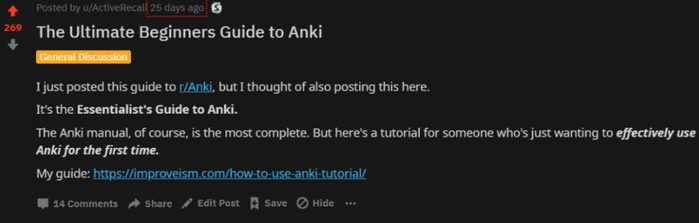
That being said, I made this guide comprehensive, yet concise so that this will also make you a decent Anki user more quickly.
Here’s what you’re gonna learn in this post:
Real Talk: What is Anki? How does it work?
As you may know, Anki is an open-source flashcard app that uses spaced repetition algorithms to help you prevent natural forgetting.
Even if you’re not born with awesome recall skills, Anki can help you to intentionally commit information into long-term memory.
But there’s a caveat.
That is, Anki works by supplementing your study process.
As good as it is, it’s NOT a magic pill nor a substitute for poor learning skills.
If the first two-thirds of the system you use for studying is messed up, then Anki isn’t really going to help at all.
So many newbies experience this problem that I made yet another course about it. (I’ll tell you about it when you finish reading.)
Ultimately, I did this because when you do use Anki with the right process, you could gain tremendous advantage over the competition:
Best of all, you get a tremendous long-term efficiency benefit:
Michael Nielsen predicted that in 20 years, he is 1714.29% (120 minutes/7 minutes * 100%) more efficient for each card when learning using spaced repetition compared to conventional flashcard learning. 2 I found that this was even greater for me — and it will be true for you, too, after you read this post.
Does any of that sound good so far?
Okay, good. Let’s move on.
Isn’t Anki just for memorizing small facts?
Contrary to popular belief, just because Anki is a flashcard app doesn’t mean it’s only used for memorizing words or raw facts.
As I imply in the last section, Anki is also a tool for LEARNING — which means it helps you establish a “library of mental models” for understanding higher-level concepts.
Personally, I’ve used it with great success for all kinds of things — From Algebra to Advanced Engineering Mathematics, Physics, Electronics Engineering, Electronic Communications, Marketing, Business, Content Creation, Control Systems Engineering, Birthdays, and so on.
I never skip Anki because in my mind, if I don’t retain all the prerequisite knowledge I’m required to remember, then it’d be hard for me to understand higher-level concepts in the future. (Ultimately, this causes even more wasted time.)
“If Anki is so effective, then why do so many people fail at using it?”
Glad you asked. Three reasons why:
Note: I’m well aware that you can use shared decks effectively for standardized exams, but I really don’t recommend it — UNLESS you’re in Medical School. I know of people who’ve created and used high-quality shared decks with great success, and you can find them here.
Thing is, most of these people who fail at using Anki treat is as a magic pill, instead of a tool that requires skill. (Woah, that rhymed…)
Michael Nielsen, one of the pioneers of quantum computing, put it best in his essay:
Anki is an extremely simple program […] Despite that simplicity, it’s an incredibly powerful tool. And, like many tools, it requires skill to use well. It’s worth thinking of Anki as a skill that can be developed to virtuoso levels, and attempting to continue to level up toward such virtuosity.
Put another way, Anki is only effective if you know how to make it effective.
How to Start Using Anki
To start using Anki, you need a computer (or laptop) and/or smartphone — preferably, both.
(Plus, it’s much, much faster to create flashcards using a computer.)
Downloading Anki
To download Anki on your computer, head over to AnkiWeb and download Anki.
I prefer to use version 2.0 because more add-ons are readily available for this version compared to the 2.1 one. (I also haven’t felt the need to use it)
You’ll still be fine whichever version you intend to use, just keep the add-on compatibility in mind if you want to use them (which, you’ll want to).
UPDATE (1/28/2020): Since Anki started phased out Anki 2.0, I now recommend downloading the latest version, which you can find at the same place.
Then, for your smartphone, if you’re on Android, it’s available in Google Play Store, just search for “AnkiDroid” and look for this one:
iOS users are required to pay for the app because that’s where the app gets its funds, after all. Heck, even if it’s a paid app on Android, I’d still pay for it. It’s that amazing.
Creating and Organizing Decks
Once you’ve installed and opened Anki, you’ll see one specific deck named “Default”.
You can either choose to rename it or just create another deck of your own.
To create a new deck, just hit the “Create Deck” button on the bottom part of the Anki window. You’ll be asked for a Deck name; I like to use my subject’s name for this one.
Now here’s where it gets interesting.
If you’re a lifelong learner like me, you ideally want to create a single deck only. That’s because you’ll find that a lot of concepts, even in seemingly unrelated fields, tend to be loosely related.
On the other hand, if you’re a college student, then ask yourself:
“Am I learning things that would come up in a single exam in the future?”
If you answered “yes”, then you should put those “things” in a single deck. (Related: Creating Effective Decks)
That’s because by doing it this way, you would be learning the concepts as a WHOLE unit (via Interleaving), rather than as ideas ‘filed’ in a single topic — unable to transfer itself freely.
Here’s what I mean.
Back when I was reviewing for my Engineering Board Exams here in the Philippines, I put together all of the things I learned on Communications Engineering under “EST” — the exam name.
I literally studied like 4 textbooks on that subject and filtered out unimportant stuff to get ahead more quickly.
Here’s what the deck looked like.
IIRC, I got 86 on that specific exam — and get this — with confidence. When I counted my unsure answers, they were 16 items. Turns out I got 2 of those correct.
When you use Anki the right way, your exams transform into black-and-white results. It’s either:
No more “mental block” type of crap again.
To be fair, I just had 2-3 months left to learn EST as I deleted all of my decks to get the cards right. (Sad life. That’s what I’m talking about when I said “easy to mess up”.)
Anyway, I’ll elaborate more on this in the next lesson, but this should do for now.
In addition to creating decks, you can organize your decks into subdecks in two ways:
One, by using the format “MAINDECK::SUBDECK”. Example “Physics::Thermodynamics”.
And two, by dragging the deck over to the desired Master deck. Here’s an illustration.
Don’t get me wrong, though — I don’t use the “subdeck” method very often, unless my subdivision is a really broad subject.
Also, I don’t recommend you create a lot of subdecks—you’re better off using Tags instead for “Custom Study” purposes (more on this later).
Creating and Organizing Cards
To create cards, just hit the “Add” on the top part of your window.
By clicking on it, you should be seeing the Add New window containing (1) Type, (2) Deck, (3) Front and Back fields, and (4) Tag field.
Now, I wouldn’t worry about the “Fields…” and “Cards…” buttons just yet. To tell you the truth, I don’t think you even need them. I have successfully used Anki effectively without even touching those things.
In the “Add New” window, the question goes in “Front” and the answer goes in “Back” field, just like your good ol’ paper flashcards.
Once you’ve entered your desired Question and Answer pair, you can click on “Add” or just use the shortcut: Ctrl + Enter to make the card.
Note: Make sure to DOUBLE CHECK the “Deck” field before adding the card to prevent future headaches.
By the way, the card you’ve just seen is one of the “Basic” Card Types.
Tthe “Basic” card type allows you to perform the traditional flashcard studying.
The Cloze deletion, on the other hand, is a “fill-in-the-blank” type of card.
Out of the many card types, I have found that the “Cloze” card type was the most flexible one—also the easiest to create. (But that was back when I used Anki 2.0.)
Either works fine, tho. Anyway, let’s move on to organizing your cards.
Like I said, I like to use Tags instead of subdecks.
Why tags? Because it simplifies everything. You need not worry about creating subdecks for each subject because you can use “Custom Study” more selectively later on.
You can add Tags to your cards in two ways: During Card Creation, or using the Card Browser.
I recommend adding Tags during Card Creation — it’s much faster and more proactive.
To add Tags, you just enter the name of your desired Tag on the “Tags” field of the Add New window.
Here’s something to remember: Replace spaces with underscores.
Note: If you missed that and accidentally entered two words separated by spaces, you’ll be creating TWO tags for your cards, not one.
Now, creating that card, you should notice that the Tag name you entered in the Tags field did not go away.
This means you can create and create several cards without having to worry about putting Tags in every single time—that’s pretty handy.
The second method is via the Card Browser. You open it up by clicking on “Browse” on the Home Screen or pressing “B” in the same place.
Then, just find your cards by clicking on a deck where you put your new cards in (1), then select your cards on the right-hand side (2), and press Ctrl + Shift + A.
I don’t prefer this method because it’s rather easy to mess this up. Imagine accidentally adding tags to other cards when you already have a large collection of cards — just thinking about organizing it is already a disaster.
Let’s move on to the more practical guide—How I make Anki Cards.
Here’s How I Make Anki Flashcards
When you’re creating your cards, the most convenient way to create high-quality cards is to include:
You should be good as long as you remember those.
To demonstrate, I’ll be using a random book from the medical field (a field I don’t know anything about) just to demonstrate this process from a beginner standpoint.
So, when I see something on my book like this:
This card below is the one I make. I included the Question, Answer, Screenshot, and Tag.
Notice that I italicized and bolded the word “previously” to show emphasis. It’s a way to make a cue for an answer more salient and easier to process.
Now, I highlight the answer along with the screenshot and then press Ctrl + Shift + C. That’s the shortcut for a Cloze deletion.
Note that you can totally use a basic card for this. I just used Cloze because:
Again, just press CTRL + SHIFT + C upon highlighting what you need to Cloze.
Shortcut for Cloze Deletion: Ctrl + Shift + C
Let’s look at the card previews.
By the way, I want to tell you that for conceptual subjects, I break each concept down into more questions that test my understanding.
From the same passage in the book:
My questions go like this:
“What does specific immunity use act against agents? (2x)”
Answer: Antibodies and Activated Lymphocytes.
“To what type of agent does specific immunity react?”
Answer: Previously Encountered Agents.
Basically, for conceptual information, you have to encourage your understanding of the material.
Facts are good to include as cards, but ultimately, our questions should ALSO simulate situations that use the concept itself so we don’t miss out on actually applying what we have learned.
For example, this card:
See how that works?
Alright, let’s move on to what you need to remember when creating new cards.
Rules to Follow when Creating New Cards
Rule #1. Learn FIRST, and THEN do spaced practice
If you’re just starting out, all you need to know is that the purpose of these flashcards is to test what you already learned.
NOT to test what you haven’t learned — which many people do.
It’s easy to get confident that you can remember anything using Anki, but none of that matters if you do not understand the material you’re putting in. (Unless you’re really memorizing isolated facts, but even so, context matters for retention)
Well, what’s the worst that could happen when you don’t follow this rule?
You’ll know how to answer the flashcard but you’ll find out that you cannot apply the “knowledge” anywhere else.
In other words, you just get pseudoknowledge.
Rule #2. Short question, short answer.
Don’t try to put in paragraphs in a card.
Don’t even try to put “Explain” type of questions.
Break them down as much as possible.
This brings me to my next point.
Rule #3. The number of cards doesn’t matter
When adding cards, it doesn’t matter if you have plenty of cards just by studying a chapter as long as you follow the two rules above.
What matters is you actually learn the concepts thoroughly.
So, again, break a concept as much as possible. By doing this, you’ll be able to recall each card in less than a second. (Well, not less than a second, but that’s how it’ll feel like 😉)
It’s much, much faster compared to creating a few but long, complicated cards.
For example, instead of:
“What are Newton’s Three Laws of Motion?”
You write questions like:
This reduces ambiguity — making your cards faster to answer. Compare that to doing a mini-brain dump for each card and you’ll realize it gets tiresome pretty quickly.
How You Can Study Without Spending Study Time
Head over to Anki Sign Up and register for an account. It’s totally free. That’s why Damien Elmes is a hero.
Then, after creating a free account, head over to Anki settings by clicking on Tools>Preferences or by pressing Ctrl + P on your Anki window.
Go to the “Network Tab” and check the first two boxes.
This will allow automatic syncing of your deck to the AnkiWeb servers—which allows you to sync your cards to ALL devices.
It’s pretty neat, especially if you’re going outside with your smartphone. (or when you’re sitting on the toilet — not exactly neat, tho)
When you’re waiting in line, or just doing nothing at all, instead of scrolling through Facebook, you can answer 5 to 20 cards in a minute, depending on how good you create cards.
That means you’re converting idle time into STUDYING.
If that isn’t called studying smart, I don’t know what is.
You can turn it off and manually sync your cards by pressing Y on the home screen, but it’s always a good idea to sync your cards automatically upon open/exit just to avoid forgetting.
Smash That Spacebar
Studying using Anki is pretty straightforward.
You just open the app, click a deck with due cards, and you’re set.
When a card shows up, you just press on the spacebar to show the answer.
When the answer shows up, you are given choices below to choose from: Again, Good, Easy. (This is for new cards only — we’ll get more into this in Lesson 4)
Using Anki default settings, Anki will show the card again after a certain amount depending on how difficult it was for you to recall the card.
You press Again when you failed to recall the answer, Good when you successfully recall the answer, and Easy when you recall the answer in an instant. You can use shortcuts as shown below:
As a side note for default settings, pressing “Again” on a mature card for a total of 8 times makes your card “disappear” and not show up for review.
This is called a “Leech card”, and is usually classified as a poorly created card.
When you get Leech cards, all you have to do is reformulate your questions. Again, refer back to how I told you to create flashcards.
Alright, now before I end this, I would like to give you some tips that would help you study smarter using Anki.
Why You Should NEVER Miss a Day of Review
Memory works every single day, which means seldomly used information are DELETED every single day.
Anki works to combat this effect; that’s pretty much all the reason why.
Another reason not to skip is you end up with a mountain of cards the next day. Yup, now you’ll have to review your overdue cards PLUS your due cards — that’s a hell of a review session to go through (trust me, I’ve been through 1500 cards in a day and I almost cried just doing that).
So, try do study every single day without fail.
Custom Study
In contrast, there might be some days that you have a lot fewer cards than you used to.
It’s probably because most of your cards are mature enough and/or you really have few cards in your deck.
Remember the “Tag” system that I mentioned earlier? This is where it comes in.
When you do a custom study session, you can select cards from specific Tags in a certain Deck.
It’s smart to use it right before an exam if you’re a student, just to take advantage of that “fresh” state of recall.
Next Steps
As powerful as Anki is, it’s just a tool that needs to be operated the right way — and I want to make sure I drive that point home.
If you need more help in using Anki than I was able to cover in this guide, you might want to go through the other post in the Anki Fundamentals series to learn more:
Otherwise, let’s go back to the “information encoding” part earlier.
Remember I told you this?
If the first two-thirds of the system you use for studying is messed up, then Anki isn’t really going to help at all.
I told you that because learning is actually a product of the brain’s information encoding system.
Work with it and you guarantee retention & learning speed.
Otherwise, you guarantee forgetting and wasted time.
It’s as simple as it gets. Yet, many don’t seem to get this.
They piece together multiple hacks and create a “duct tape system” in the hopes of getting more results.
They try to overoptimize Anki as though it’s the only thing that matters for learning.
That’s why I’ve put together a second free course for you so you can avoid this big trap — I call it “Tool-first Thinking” and it’s one of the biggest reasons why many Anki newbies still don’t get meaningful results with Anki. (or ANY study tool, for that matter)
If you’re preparing for exams right now, or you constantly feel behind of your study schedule, I insist that you devour the next course with all your heart.
When you’re ready, just click the red button down below.
Anki Manual
Adding Cards and Notes
Recall from the basics that in Anki we add notes rather than cards, and Anki creates cards for us. Click ‘Add’ in the main window, and the Add Notes window will appear.
The top left of the window shows us the current note type. If it does not say «Basic,» then you may have added some note types when you downloaded a shared deck. The text below assumes that «Basic» is selected.
The top right of the window shows us the deck cards will be added to. If you would like to add cards to a new deck, you can click on the deck name button and then click «Add».
Below the note type, you’ll see some buttons, and an area labelled «Front» and «Back». Front and Back are called ‘fields’, and you can add, remove, and rename them by clicking the «Fields…» button above.
Below the fields is another area labelled «Tags». Tags are labels that you can attach to your notes, to make organizing and finding notes easier. You can leave the tags blank if you wish, or add one or more of them. Tags are separated by a space. If the tags area says
…then the note you add would have two tags.
When you have entered text into the front and back, you can click the «Add» button or press Ctrl + Enter ( Command + Enter on a Mac) to add the note to your collection. When you do so, a card will be created as well, and placed into the deck you chose. If you would like to edit a card you added, you can click the history button to search for a recently added card in the browser.
For more information on the buttons between the note type and the fields, please see the editor section.
Duplicate Check
Anki checks the first field for uniqueness, so it will warn you if you enter two cards with a Front field of «apple» (for example). The uniqueness check is limited to the current note type, so if you’re studying multiple languages, two cards with the same Front would not be listed as duplicates as long as you had a different note type for each language.
Anki does not check for duplicates in other fields automatically for efficiency reasons, but the browser has a «Find Duplicates» function, which you can run periodically.
Effective Learning
Different people like to review in different ways, but there are some general concepts to keep in mind. An excellent introduction is this article on the SuperMemo site. In particular:
Keep it simple: The shorter your cards, the easier they are to review. You may be tempted to include lots of information «just in case,» but reviews will quickly become painful.
Don’t memorize without understanding: If you are studying a language, try to avoid large lists of words. The best way to learn languages is in context, which means seeing those words used in a sentence. Likewise, imagine you’re studying a computer course. If you attempt to memorize the mountain of acronyms, you’ll find it very difficult to make progress. But if you take the time to understand the concepts behind the acronyms, learning the acronyms will become a lot easier.
Adding a Note Type
While basic note types are sufficient for simple cards with only a word or phrase on each side, as soon as you find yourself wanting to include more than one piece of information on the front or back, it’s better to split that information up into more fields.
You may find yourself thinking «but I only want one card, so why can’t I just include the audio, a picture, a hint, and the translation in the Front field?» If you’d prefer to do that, that’s fine. But the disadvantage of that approach is that all the information is stuck together. If you wanted to sort your cards by the hint, you wouldn’t be able to do that as it is mixed in with the other content. You also wouldn’t be able to do things such as moving the audio from the front to the back, except by laboriously copying and pasting it for every note. By keeping content in separate fields, you make it much easier to adjust the layout of your cards in the future.
To create a new type of note, choose Tools → Manage Note Types from the main Anki window. Then click «Add» to add a new type of note. You will now see another screen that gives you a choice of note types to base the new type on. «Add» means to base the newly created type on one that comes with Anki. «Clone» means to base the newly created type on one that is already in your collection. For instance, if you’d created a French vocab type already, you might want to clone that when creating a German vocab type.
After choosing OK, you will be asked to name the new type. The subject material that you are studying is a good choice here – things like «Japanese», «Trivia», and so on. Once you have chosen a name, close the Note Types window, and you will return to the adding window.
Customizing Fields
To customize fields, click the «Fields…» button when adding or editing a note, or while the note type is selected in the Manage Note Types window.
You can add, remove, or rename fields by clicking the appropriate buttons. To change the order in which the fields appear in this dialog and the add notes dialog, you can use the reposition button, which asks for the numerical position you want the field to have. So if you want to change a field to be the new first field, enter «1».
Do not use ‘Tags’, ‘Type’, ‘Deck’, ‘Card’, or ‘FrontSide’ as field names, as they are special fields and will not work properly.
The options at the bottom of the screen allow you to edit various properties of the fields to be used when adding and editing the cards. This is not where you customize what appears on your cards when reviewing; for that, please see templates.
Editing Font allows you to customize the font and size used when editing notes. This is useful if you want to make unimportant information smaller, or increase the size of foreign characters which are hard to read. The changes you make here do not affect how cards appear when reviewing: to do that, please see the templates section. If you have enabled the «type in the answer» function, however, the text you type will use the font size defined here. (For information about how to change the actual font face when typing the answer, please see the checking your answer section.)
Sort by this field… tells Anki to show this field in the Sort Field column of the browser. You can use this to sort cards by that field. Only one field can be the sort field at once.
Reverse text direction is useful if you are studying languages that display text from right to left (RTL), such as Arabic or Hebrew. This setting currently only controls editing; to make sure the text displays correctly during review, you’ll need to adjust your template.
After you have added fields, you will probably want to add them to the front or back of your cards. For more information on that, please see the templates section.
Changing Deck / Note Type
While adding, you can click on the top left button to change note type, and the top right button to change deck. The window that opens up will not only allow you to select a deck or note type, but also to add new decks or manage your note types.
Organizing Content
Using Decks Appropriately
Decks are designed to divide your content up into broad categories that you wish to study separately, such as English, Geography, and so on. You may be tempted to create lots of little decks to keep your content organized, such as «my geography book chapter 1», or «food verbs», but this is not recommended, for the following reasons:
Lots of little decks may mean you end up seeing cards in a recognizable order. On older scheduler versions, new cards can only be introduced in deck order. And if you were planning to click on each deck in turn (which is slow), you will end up seeing all the «chapter 1» or «food verb» reviews together. This makes it easier to answer the cards, as you can guess them from the context, which leads to weaker memories. When you need to recall the word or phrase outside Anki, you won’t always have the luxury of being shown related content first!
While less of a problem than it was in earlier Anki versions, adding hundreds of decks may cause slowdowns, and very large deck trees with thousands of items can actually break the display of the deck list in Anki versions before 2.1.50.
Using Tags
Instead of creating lots of little decks, it’s a better idea to use tags and/or fields to classify your content. Tags are a useful way to boost search results, find specific content, and keep your collection organized. There are many ways of using tags and flags effectively, and thinking in advance about how you want to use them will help you decide what will work best for you.
Some people prefer using decks and subdecks to keep their cards organized, but using tags have a big advantage over decks for that: you can add several tags to a single note, but a single card can only belong to one deck, which makes tags a more powerful and flexible categorization system than decks in most cases. You can also organize tags in trees in the same way as you can do for decks.
For example, instead of creating a «food verbs» deck, you could add those cards to your main language study deck, and tag the cards with «food» and «verb». Since each card can have multiple tags, you can do things like search for all verbs, or all food-related vocabulary, or all verbs that are related to food.
You can add tags from the Edit window and from the Browser, and you can also add, delete, rename, or organize tags there. Please note that tags work at note level, which means that when you tag a card that has siblings, all the siblings will be tagged as well. If you need to tag a single card, but not its siblings, you should consider using flags instead.
Using Flags
Flags are similar to tags, but they will appear during study in the review window, showing a colored flag icon on the upper right area of the screen. You can also search for flagged cards in the Browse screen, rename flags from the browser and create filtered decks from flagged cards, but unlike tags, a single card can have only one flag at a time. Another important difference is that flags work at card level, so flagging a card that have siblings won’t have any effect on the card’s siblings.
You can flag / unflag cards directly while in review mode (by pressing CTRL + 1-7 on Windows or CMD + 1-7 on Mac) and from the Browser.
The «Marked» Tag
Anki treats a tag called «marked» specially. There are options in the review screen and browse screen to add and remove the «marked» tag. The review screen will show a star when the current card’s note has that tag. And cards are shown in a different color in the browse screen when their note is marked.
Note: Marking is mainly left around for compatibility with older Anki versions; most users will want to use flags instead.
Using Fields
For those who like to stay very organized, you can add fields to your notes to classify your content, such as «book», «page», and so on. Anki supports searching in specific fields, which means you can do a search for «book:my book» page:63 and immediately find what you’re looking for.
Custom Study and Filtered Decks
Using custom study and filtered deck you can create temporary decks out of search terms. This allows you to review your content mixed together in a single deck most of the time (for optimum memory), but also create temporary decks when you need to focus on particular material, such as before a test. The general rule is that if you always want to be able to study some content separately, it should be in a normal deck; if you only occasionally need to be able to study it separately (for a test, when under a backlog, etc.), then filtered decks created from tags, flags, marks or fields are better.
Editing Features
The editor is shown when adding notes, editing a note during reviews, or browsing.
On the top left are two buttons, which open the fields and cards windows.
The rubber eraser button clears any formatting in the currently selected text — including the colour of the text, whether the selected text is bold, etc.
The next three buttons allow creating lists, text alignment and text indent. Then, there are two buttons to allow you to change text colour.
The […] button is visible when a cloze note type is selected.
You can use the paper-clip button to select audio, images, and videos from your computer’s hard drive and attach them to your notes. Alternatively, you can copy the media onto your computer’s clipboard (for instance, by right-clicking an image on the web and choosing ‘Copy Image’) and paste it into the field that you want to place it in. For more information about media, please see the media section.
The microphone icon allows you to record from your computer’s microphone and attach the recording to the note.
The Fx button shows shortcuts to add MathJax or LaTeX to your notes.
The button allows editing the underlying HTML of a field.
Anki 2.1.45+ supports adjusting sticky fields directly from the editing screen. If you click on the pin icon on the right of a field, Anki will not clear out the field’s content after a note is added. If you find yourself entering the same content into multiple notes, you may find this useful. On previous Anki versions, sticky fields were toggled from the Fields screen.
Most of the buttons have shortcut keys. You can hover the mouse cursor over a button to see its shortcut.
When pasting text, Anki will keep most formatting by default. If you hold down the Shift key while pasting, Anki will strip most of the formatting. Under Preferences, you can toggle «Paste without shift key strips formatting» to modify the default behaviour.
Cloze Deletion
‘Cloze deletion’ is the process of hiding one or more words in a sentence. For example, if you have the sentence:
…and you create a cloze deletion on «1913», then the sentence would become:
Sometimes sections that have been removed in this fashion are said to be ‘occluded’.
For more information on why you might want to use cloze deletion, see Rule 5 here.
Anki provides a special cloze deletion type of note, to make creating clozes easy. To create a cloze deletion note, select the Cloze note type, and type some text into the «Text» field. Then drag the mouse over the text you want to hide to select it, and click the […] button. Anki will replace the text with:
The «c1» part means that you have created one cloze deletion on the sentence. You can create more than one deletion if you’d like. For example, if you select Canberra and click […] again, the text will now look like:
When you add the above note, Anki will create two cards. The first card will show:
…on the question, with the full sentence on the answer. The other card will have the following on the question:
You can also elide multiple sections on the same card. In the above example, if you change c2 to c1, only one card would be created, with both Canberra and 1913 hidden. If you hold down Alt ( Option on a Mac) while creating a cloze, Anki will automatically use the same number instead of incrementing it.
Cloze deletions don’t need to fall on word boundaries, so if you select «anberra» rather than «Canberra» in the above example, the question would appear as «C[…] was founded in 1913», giving you a hint.
You can also give yourself hints that don’t match the text. If you replace the original sentence with:
…and then press […] after selecting «Canberra::city», Anki will treat the text after the two colons as a hint, changing the text into:
When the card comes up for review, it will appear as:
For information on testing your ability to type in a cloze deletion correctly, please see the section on typing answers.
Please note that overlapping clozes are not supported. For example, the following field is invalid:
If you need to create clozes from overlapping text, add another Text field to your cloze, add it to the template, and then when creating notes, paste the text into two separate fields, like so:
The default cloze note type has a second field called Extra, that is shown on the answer side of each card. It can be used for adding some usage notes or extra information.
The cloze note type is treated specially by Anki, and cannot be created based on a regular note type. If you wish to customize it, please make sure to clone the existing Cloze type instead of another type of note. Things like formatting can be customized, but it is not possible to add extra card templates to the cloze note type.
Inputting Foreign Characters and Accents
All modern computers have built-in support for typing accents and foreign characters, and multiple ways to go about it. The method we recommend is by using a keyboard layout for the language you want to learn.
Languages with a separate script like Japanese, Chinese, Thai, and so on, have their own layouts specific to that language.
To add the international keyboard on Windows machines, please see http://www.techlanguage.com/tips/us_international.html
Keyboards for a specific language are added in a similar way, but we can not cover them all here. For more information, please try searching Google for «input Japanese on a mac», «type Chinese on Windows 10», and so on.
If you are learning a right-to-left language, there are lots of other things to consider. Please see this page for more information.
The toolkit on which Anki is built has trouble dealing with a few input methods, such as holding down keys to select accented characters on macOS, and typing characters by holding down the Alt key and typing a numeric code on Windows.
Unicode Normalization
To ensure content can easily be found in searches, Anki normalizes the text to a standard form. For most users this process is transparent, but if you are studying certain material like archaic Japanese symbols, the normalization process can end up converting them to a more modern equivalent.
If you want character variants preserved, the following in the debug console will turn off normalization:
Any content added after that will remain untouched. The trade-off is that you may find it difficult to search for the content if you’re switching between operating systems, or pasting content from mixed sources.