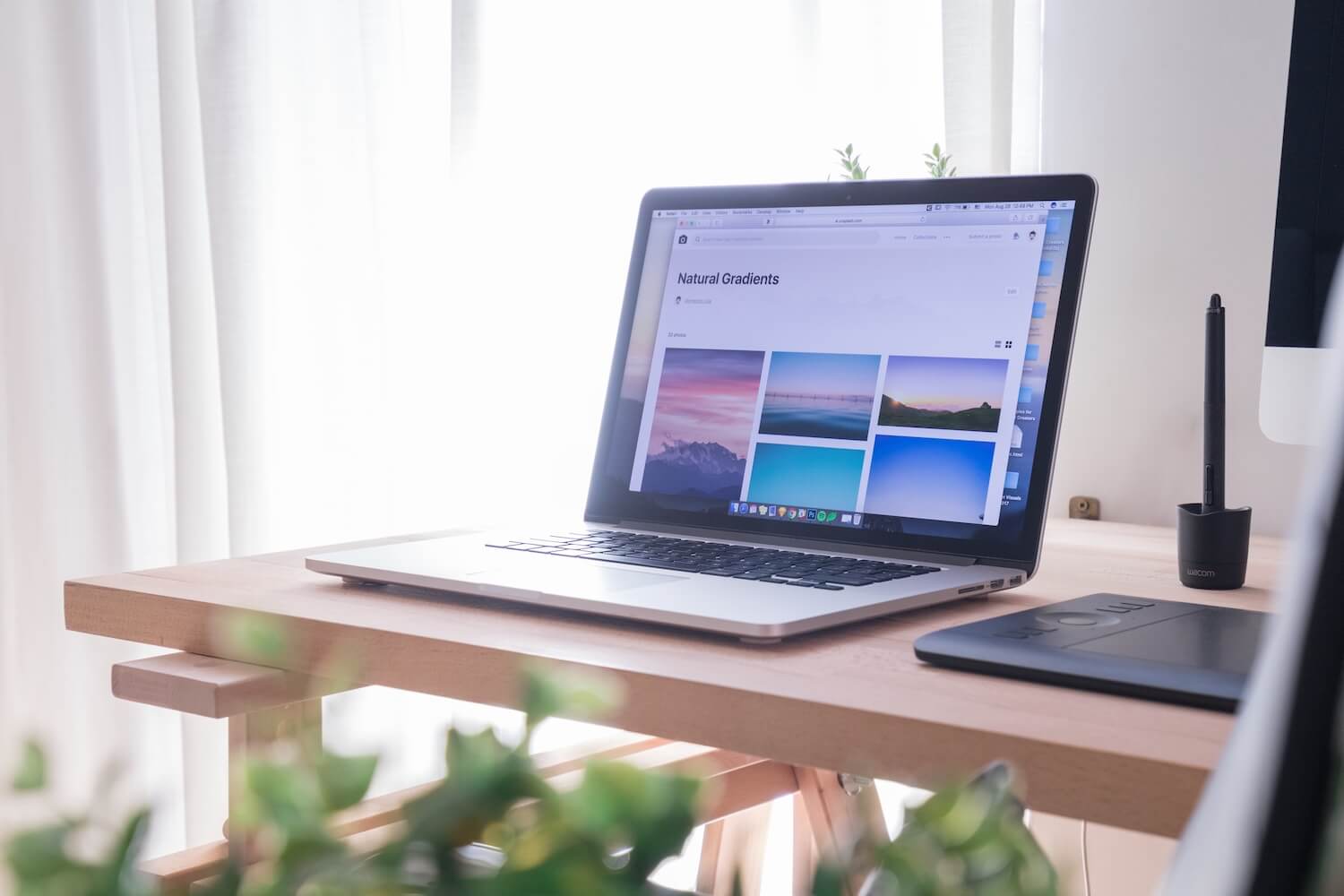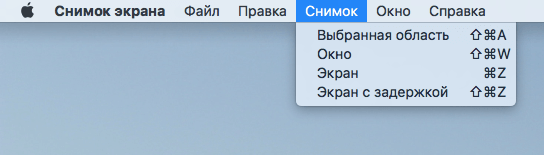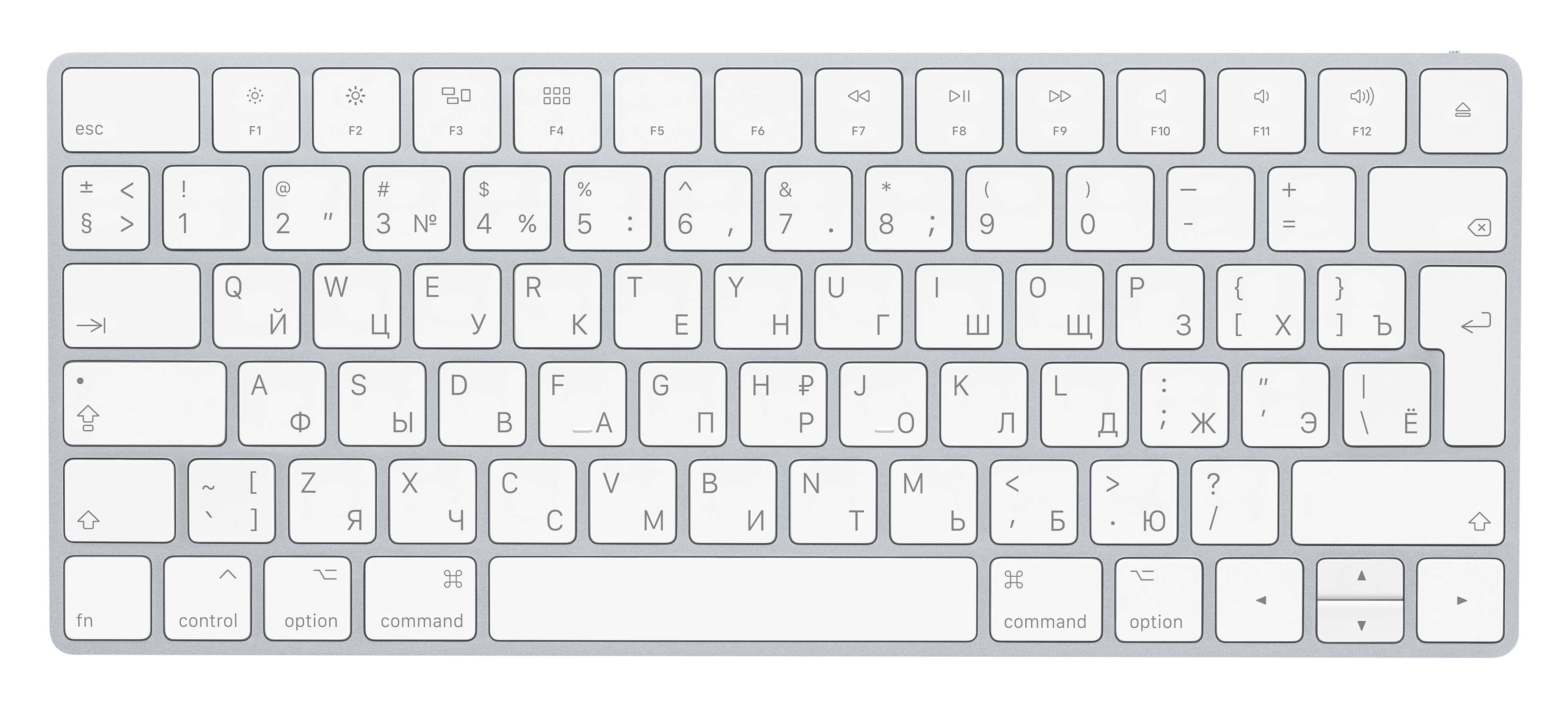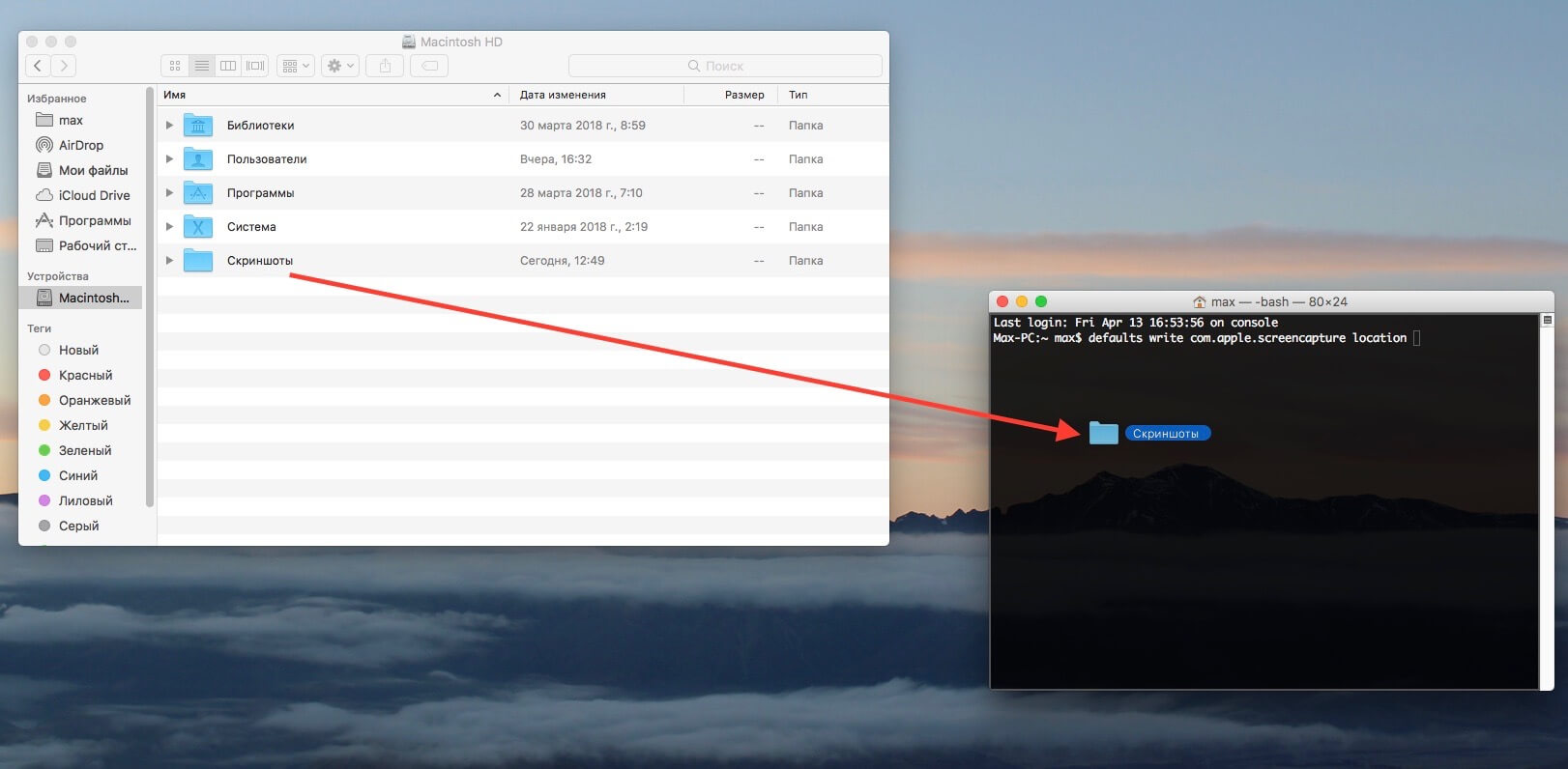How to make screenshot on mac
How to make screenshot on mac
4 ways to take a screenshot on a Mac computer
Twitter LinkedIn icon The word «in».
LinkedIn Fliboard icon A stylized letter F.
Flipboard Facebook Icon The letter F.
Email Link icon An image of a chain link. It symobilizes a website link url.
You can take high-quality screenshots on any Mac computer, and then edit or share them however you like. If you’ve bought or updated your Mac since 2018, you even have access to the advanced screenshot menu, which will let you take videos of your screen too.
Here are four ways to take screenshots on a Mac — and they only take simple keyboard shortcuts.
Quick tip: Your Mac lets you take videos of your screen as well as screenshots. Check out our article on how to screen record on a Mac for more info.
Mac screenshot shortcuts
Every method for screenshotting on a Mac uses the Shift, Command, and number keys.
| Keyboard Shortcut | Function |
| Shift + Command + 3 | Capture a screenshot of the entire screen. |
| Shift + Command + 4 | Highlight a specific part of the screen to screenshot. |
| Shift + Command + 5 | Open the screenshot menu to record video or edit your screenshot options. |
| Shift + Command + 6 | Take a screenshot of the Touch Bar, if your Mac has one. |
Shift + Command + 3: Take a screenshot of the entire screen
To capture your entire screen, press and hold down Shift + Command + 3. If you’re using multiple monitors, it’ll take and save screenshots of every monitor.
When you take the screenshot, you’ll see a small thumbnail preview in the bottom-right corner of your screen, which you can click to edit the screenshot. Check out the «screenshot menu» guide below for info on how to turn that off if you don’t want it.
Shift + Command + 4: Capture a specific section or window
To capture a specific part of your screen, press Shift + Command + 4. Your mouse cursor will turn into a crosshair. You can then click and drag this crosshair across any area of your screen. Let go of the mouse button or trackpad to capture the selected area, or press the Esc key to cancel.
That’s not all you can do with this method. After pressing Shift + Command + 4, you can press other keys to unlock more options:
Shift + Command + 5: Use the screenshot menu
Current versions of the macOS (Mojave, Catalina, Big Sur, and Monterey) come with a Screenshot app. To open this app, press Shift + Command + 5. A small menu panel will appear at the bottom of the screen.
The three icons on the left allow you take a screenshot of the entire screen, a specific window, or a highlighted section. The next two icons to the right will let you record a video of the entire screen, or just a highlighted section.
The Capture button on the far right will take the screenshot.
There’s also a menu labeled Options. This menu lets you choose where to save your screenshot, how much time you want between pressing «Capture» and the screenshot being taken, and more.
Of note in this menu is the Show Floating Thumbnail option, which is turned on by default. When this is enabled, after you take a screenshot, a tiny thumbnail of it will appear in the bottom-right corner of the screen. The screenshot won’t be saved to your computer until this thumbnail disappears after a few seconds.
However, you can click this thumbnail before it disappears to open the screenshot in a new window. In this window, you can draw or type on it, crop it, share it via your Apple ID account, or delete it.
Grab an image of the Touch Bar
Not all Mac computers have the Touch Bar, but if you have one, you can take a screenshot of it.
If there’s something on your Touch Bar that you’d like to show others, you can screenshot it by pressing Shift + Command + 6. This will immediately capture everything on your Touch Bar.
Where to find your Mac screenshots
By default, screenshots appear on your desktop. It’ll automatically be titled «Screen Shot,» followed by the date and time you took it.
You can also change the location that your screenshots get saved to. Press Shift + Command + 5 to open the screenshot menu, then click Options. Use the menu that appears to select a new Save to location.
Quick tip: If you hold down the Control key while you take your screenshot, it’ll copy the screenshot to your clipboard instead of saving it. You can paste the screenshot anywhere that allows you to insert images.
Watch: How to screenshot on Mac
Maya Kachroo-Levine contributed to an earlier version of this article.
How to take a screenshot
A screenshot (or screen capture) is a picture of the screen on your computer or mobile device that you can make using standard tools or a special program:
Take a screenshot using Yandex.Disk (for Windows and Mac OS operating systems)
General recommendations for Windows
In the menu, choose Edit → Paste (Windows XP and Windows Vista) or click the Paste button in the program’s home menu (Windows 7 and later).
The picture will be inserted in the image editor from the clipboard.
The Snipping Tool program in Windows 7
Launch the program from the Start menu: type Snipping Tool in the search box and click the name of the program.
In the program window, click the New button and select the desired area: a rectangular or free-form shape, a separate window, or a full-screen capture.
Save the image: click the Save As button and choose where to save the file.
Mac OS
If you want to take a screenshot of a specific part of the screen, press ⌘ Cmd + Shift + 4 and select the desired area of the screen using the cursor.
To save the screenshot to the clipboard, hold down the Ctrl key when creating it.
The iOS platform allows taking a screenshot with standard tools starting from 2.x versions. To take a screenshot, press and hold the Sleep/Wake and Home buttons together. Your screenshots are saved in the standard Photos app.
Android
Press Volume Down and Power together and hold down for a couple of seconds.
Press the Recent programs button and hold it down.
Versions 2.x and earlier of the Android platform do not support taking screenshots using standard tools. You need to use third-party apps installed from Google Play.
Press Home and Power or Back and Home (depending on the device) and hold them down for a couple of seconds.
Press Home and Power together and hold down for a couple of seconds.
Take screenshots or screen recordings on Mac
You can take pictures (called screenshots) or recordings of the screen on your Mac using Screenshot or keyboard shortcuts. Screenshot provides a panel of tools that let you easily take screenshots and screen recordings, with options to control what you capture—for example, you can set a timer delay or include the pointer or clicks.
Take pictures or screen recordings using Screenshot
On your Mac, press Shift-Command-5 (or use Launchpad) to open Screenshot and display the tools.
Click a tool to use to select what you want to capture or record (or use the Touch Bar).
For a portion of the screen, drag the frame to reposition it or drag its edges to adjust the size of the area you want to capture or record.
Capture the entire screen

Capture a window

Capture a portion of the screen

Record the entire screen

Record a portion of the screen

Click Options if you want.
The available options vary based on whether you’re taking a screenshot or a screen recording. For example, you can choose to set a timed delay or show the mouse pointer or clicks, and specify where to save the file.
The Show Floating Thumbnail option helps you work more easily with a completed shot or recording—it floats in the bottom-right corner of the screen for a few seconds so you have time to drag it into a document, mark it up, or share it before it’s saved to the location you specified.
Start the screenshot or screen recording:
For the entire screen or a portion of it: Click Capture.
For a window: Move the pointer to the window, then click the window.
For recordings: Click Record. To stop recording, click the Stop Recording button 
When the Show Floating Thumbnail option is set, you can do any of the following while the thumbnail is briefly displayed in the bottom-right corner of the screen:
Swipe right to immediately save the file and make it disappear.
Drag the thumbnail into a document, an email, a note, or a Finder window.
Click the thumbnail to open a window where you can mark up the screenshot or trim the recording, or share it.
Depending on where you chose to save the screenshot or recording, an app may open.
Take pictures using keyboard shortcuts
You can use various keyboard shortcuts on your Mac to take pictures of the screen. The files are saved to the desktop.
Tip: To copy a screenshot so you can paste it somewhere—like in an email or to another device—press and hold the Control key while you press the other keys. For example, to copy the whole screen, press Shift-Command-Control-3.
Capture the entire screen
Capture a portion of the screen
Press Shift-Command-4, then move the crosshair pointer to where you want to start the screenshot. Press the mouse or trackpad button, drag over the area you want to capture, then release the mouse or trackpad button.
Capture a window or the menu bar
Press Shift-Command-4, then press the Space bar. Move the camera pointer over the window or the menu bar to highlight it, then click.
Capture a menu and menu items
Open the menu, press Shift-Command-4, then drag the pointer over the menu items you want to capture.
Press Shift-Command 5.
Capture the Touch Bar
You can customize these keyboard shortcuts in the Shortcuts pane of Keyboard preferences. On your Mac, choose Apple menu
> System Preferences, click Keyboard 
You may not be able to take pictures of windows in some apps, such as DVD Player.
Как сделать скрин на Mac
Используйте Movavi Screen Recorder!
Едва приступив к освоению iMac, Mac Pro или MacBook Air, пользователь сталкивается с тем, что его мир никогда не будет прежним: на клавиатурах компьютеров Apple отсутствует волшебная клавиша Print Screen. А если ее нет, то как сделать скрин на Mac? Поспешим успокоить: на ПК и ноутбуках есть не менее волшебные клавиши, выполняющие те же функции, что и «Принт Скрин». Кроме того, существует несколько альтернативных способов, с помощью которых легко не только сделать скриншот на Mac, но и записать его в нужном формате, оперативно отослать друзьям, опубликовать на сайте или в социальных сетях.
Выбор инструмента зависит от того, для какой цели пользователь делает снимок экрана, важен ли формат изображения, требуется ли редактирование. К примеру, скриншот сообщения об ошибке бывает нужен, чтобы отослать его в техподдержку или специалисту. Иногда требуется сохранить скрин текстовой беседы в мессенджере. Составляя презентацию какого-либо приложения, обычно скринят каждый этап его работы. Отредактированные скриншоты вставляют в клипы, используют для создания демотиваторов и фотожаб. Для каждого из этих случаев можно подобрать инструмент, позволяющий выполнить работу с минимальными затратами времени и усилий.
Как сделать скриншот на Mac с помощью встроенных инструментов macOS
Сочетание клавиш
Для того, чтобы сделать скриншот, в операционной системе macOS предусмотрено несколько сочетаний клавиш:
Если при создании скриншота нажать и удерживать клавишу Control, система добавит скриншот в буфер обмена. Это удобно, если вы хотите сразу после создания снимка вставить его в документ или отредактировать.
После создания скриншота в углу экрана появляется миниатюра. Щелкнув по ней клавишей мыши, снимок экрана можно открыть для редактирования или перетащить в любую из папок для сохранения. По умолчанию скриншот хранится на рабочем столе. Файл называется «Снимок экрана[дата][время].png».
Проблема в том, что файлы типа PNG отличаются высоким качеством, но занимают довольно много места. Если изображение нужно кому-либо переслать или опубликовать на сайте, лучше преобразовать его в JPG-файл. Это можно сделать при помощи конвертера. Однако в системе предусмотрена и возможность записи скриншотов по умолчанию в другом графическом формате (например, JPG или GIF). Чтобы изменить тип файла скриншота, нужно ввести в строке терминала команду вида:
defaults write com.apple.screencapture type [тип файла]
Соответственно, macOS по умолчанию будет создавать скриншоты в формате JPG после введения команды:
Как делать скриншоты на Mac? Полное руководство
Не все знают, но операционная система macOS предоставляет несколько способов для создания скриншотов. Большинство пользователей отдают предпочтение сторонним сервисам, несмотря на то что предустановленные инструменты предлагают те же широкие возможности. Сегодня мы расскажем, как реализовать весь потенциал встроенных решений.
Первый способ – используя «Снимок экрана»
Данное приложение можно найти, используя Spotlight, или в папке Программы – Утилиты.
На выбор доступны четыре опции:
После выбора нужной опции появится окно или область выделения. После создания снимка экрана выбираем формат файла и место для сохранения.
Кроме того, в настройках данного инструмента можно включить отображение курсора на скриншоте.
Второй способ – используя сочетания клавиш
Как сделать снимок всего экрана
Для этого используем сочетание: Command + Shift + 3
После этого действия мы услышим звуковое оповещение, а снимок экрана сохранится прямо на рабочем столе.
Как сделать снимок области экрана
В этот раз комбинация будет такая: Command + Shift + 4
Курсор сменится на «крестик», позволяя выделить необходимые фрагменты на экране. Можно изменить способ выделения — если при этом зажать клавишу Alt, курсор от центра начнет расширяться во все стороны.
Как сделать снимок конкретного окна
По-прежнему используем комбинацию Command + Shift + 4, после появления курсора нажимаем на пробел. Появится значок «фотоаппарата», выбираем необходимое окно. Побочным эффектом будет красивая тень от окна приложения на самом скриншоте.
Как сохранить снимок только в буфере обмена
Для этого к имеющимся комбинациям добавляем клавишу Control. Например, Command + Shift + Control + 3
Как сделать снимок панели Touch Bar
Здесь будет использоваться комбинация: Command + Shift + 6
Кроме того, можно настроить область Control Strip, добавив кнопку «Снимок экрана», для быстрого доступа.
Как изменить место сохранения скриншотов
Все снимки, сделанные с помощью горячих клавиш, сохраняются непосредственно на рабочий стол. Впрочем, мы всегда можем изменить место сохранения:
Таким образом, все новые снимки будут сохраняться в выбранную папку.
Новости, статьи и анонсы публикаций
Свободное общение и обсуждение материалов
Лонгриды для вас
Несмотря на то что многие разработчики удалили свои приложения из российского App Store, их можно обновлять, если они уже установлены на вашем устройстве. Сделать это позволяет небезызвестный механизм сгрузки, который сгружает программу, а потом переустанавливает её уже обновлённой
По слухам, Макдоналдс откроют под новым названием совсем скоро. Об этом говорит то, что приложение сети ресторанов в App Store было переименовано и его может установить каждый прямо сейчас. Разобрались, как теперь работает «Мой Бургер», что изменилось в меню и как сделать заказ
Покупки на АлиЭкспресс будут выгоднее, если платить не в рублях, а в долларах. Несмотря на отключение валютных операций в России со стороны MasterCard и Visa, у QIWI таких ограничений нет, а значит, и экономить можно без каких-либо проблем