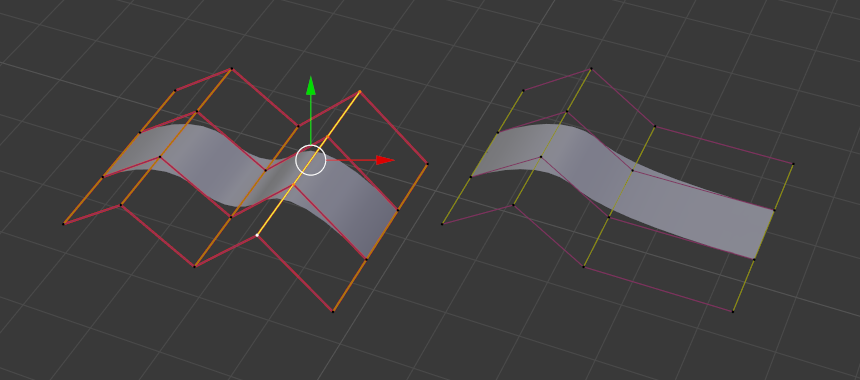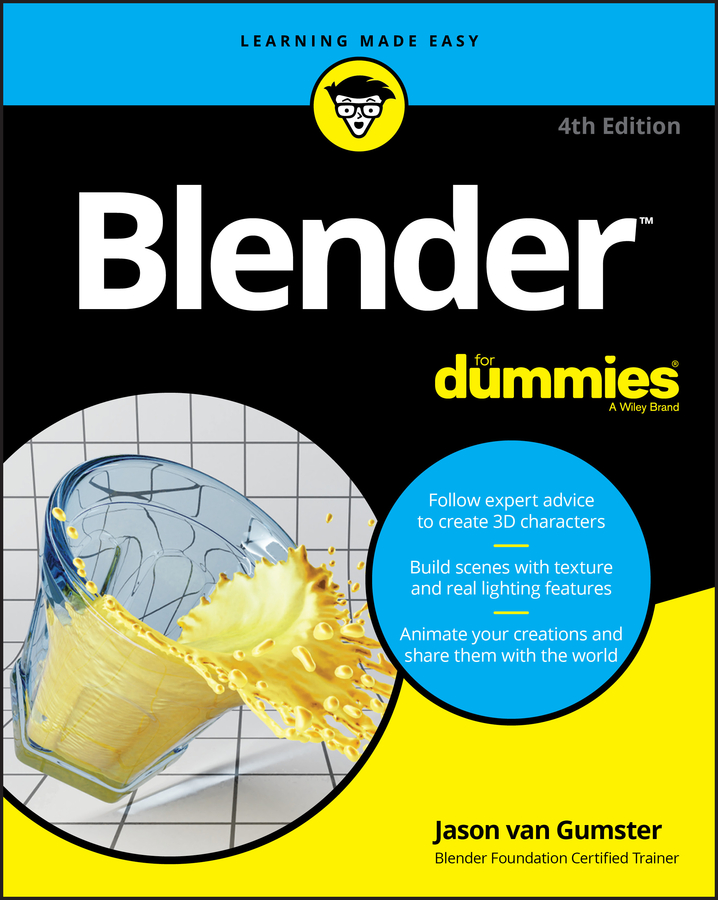How to separate objects in blender
How to separate objects in blender
Blender Separate Objects
This Blender Separate Objects Tutorial explains step by step how to separate multiple joined objects. We’ll also show how to separate only parts of an object.
One of the basic things that you will do while modeling in Blender is joining and separating objects from one another. This is a very common thing. We already have a Blender Merge Objects Tutorial. Today we will be talking about separating them. Different situations need their own approaches that we will look into.
How to Blender Separate Objects that are Joined
Let’s start with the joined objects. In this situation, joined means that the “Join” ([Ctrl+J]) was used on these objects. Let’s take objects on the screenshot, for example.
So we have two cubes and a sphere, all joined together. What “Join” did is it simply made them into a single object. But this did not alter their geometry in any way. So when I look at these objects with an X-Ray, we see this:
Each of the three objects still has all of their geometry and this geometry overlaps between them too. If you are in a situation like this, it will be very easy to separate such objects.
Usually, all you need to do to separate an object is select its geometry in the Edit Mode. When objects are joined like this – you need to hover over the object’s geometry with your mouse and press [L] on your keyboard.
This will select all the geometry that is connected. As Cubes are not connected to the Sphere – they were not selected.
With the needed geometry selected, you just press the [P] button on the keyboard and it will open a separate menu.
Or also you can access this menu from the Mesh > Separate.
Here we have three ways to separate the geometry. The most used and easiest to understand is the Selection option. It means that everything that is selected would be separated. So this is the one that fits our case, as we have the sphere selected.
After I have separated by Selection, we can see the next thing:
So the sphere is now separate from the Cubes. Two cubes are still the same object, but the sphere is now detached.
Other ways of separation that we saw were By Material and By Loose Parts. By Material will obviously separate all the objects, depending on their material. So, for example, if you have a scene like this, where you have a bunch of objects with different materials:
You can go into the Edit Mode and Separate by Material. This will separate all the objects, depending on their material. So in my case, I have a separate red cube, brown cube, and two green Cubes as single objects.
The Separate by Loose Parts is what we could have used alternatively to Separate by Selection in the initial scene with two cubes and a sphere connected. It separates everything that is not connected to each other via geometry.
But in this case, we would not only disconnect the Sphere, but also the Cubes. So in the end we will have three separate objects: A cube, another cube, and a sphere. This is not ideal if you wanted to only separate a sphere.
How to Separate Part of the Object
Sometimes, you would want to separate only a part of the object, instead of the whole object one from another. This is done very easily.
It works all the same. So if you have different materials, you can use the Separate By Material function:
Or you can just use the Edit Mode to select the needed part and separate it By Selection.
How to Blender Separate Merged Objects
Merged objects are different from the joined objects. As merged means that they are not only connected into a single object but also the geometry of all the objects was merged together.
Let’s take the initial scene with two cubes and a sphere for example. But this time they will be merged, instead of joined.
At the first glance, it looks identical to what we saw initially. But if I turn on the X-Ray mode, you will see that this time none of the geometry overlaps. Instead, everything was connected into a single mesh.
So what would you do in this situation? We can’t use Separate by Loose Parts, as there are no Loose Parts and pressing [L] selects the whole mesh for the same reason. Let’s look at our possibilities.
Well, we will need to select the needed area somehow, as using the Separate by Selection is the most obvious solution here. You can do this manually if it is possible. For example, selecting a Cube would be quite easy, as it is just a few faces.
Selecting something that is more complicated, such as a sphere – would be less easy. Thankfully, there are ways to simplify the task.
The first way is to use the Select Similar Area method. You need to select a face on the needed part (sphere) of the object and go to the Select > Select Similar > Area.
This will try to Select the area that is similar to the face that we selected. Doing this a couple of times may select the whole part that you want to separate if its area is quite different from the main object. Which we have here.
Though this is situational and will definitely not work for each situation. Another thing that you can do is use the Select More function this time. It is found in the Select > Select More/Less > More or the shortcut is [Ctrl Numpad”+”]
What this does is selects all faces that are connected to the currently selected faces. On the screenshot, you can see that I have selected the top of the object. After utilizing Select More, I also have the next face loop selected.
So using this a couple of times grants me an easy way to select the part of the object. Though, I can’t use this to select the whole sphere, as eventually selecting more will select the part of a Cube too.
But I can do this and then manually select what is left.
Just like that, I have selected everything that I needed and now I can use the Separate by Selection to detach this part.
Conclusion – Blender Separate Objects
Separating objects in Blender turned out to be more complicated than expected. There are a lot of different approaches that you can take, depending on your situation. This article should have introduced you to all the main ways you would separate an object.
How to Join and Separate Objects in Blender
Introduction
In this article we see how to join and separate objects in Blender. We start by understanding what an object is in Blender, then we start with two separated objects and join them together to form a single object. Finally we take this object composed of two parts and we are going to separate it again into two different Blender objects.
How to JOIN and SEPARATE OBJECTS in Blender
👉
PLEASE CONSIDER SUBSCRIBING TO MY CHANNEL
A SHORT BREAK WITH THE LATEST NEWS
CHECK THIS MECHANISM I MADE WITH UNITY, BLENDER AND SUBSTANCE PAINTER
👉
LET’S CONTINUE WITH THE ARTICLE
What is an OBJECT and what is a MESH in Blender?
Blender has different working modes, when we are modeling in 3D two of the most used modes are “object mode” and “edit mode“, in object mode we work with the objects in the scene while in edit mode we work with the geometry that a specific object or a set of objects has defined inside them. Objects are entities that have at least one reference point called origin and have an associated transformation, that transformation consists of information about its position in space, its rotation and its scale. An object in Blender can be empty and simply serve to mark a coordinate in space, but normally if we are modeling in 3D the object will have defined a Mesh, which is a set of vertices, edges and faces that are connected in a certain way, the object could also contain several meshes not connected to each other.
Now that we have seen a more precise idea of what are objects and meshes in Blender let’s see how is the process to join and separate objects in Blender.
How to join objects in Blender
We start from two separated objects as seen in figure 1, in the Outliner of figure 2 we see that they are two separate objects.
We select both objects using SHIFT and right click to display the menu shown in figure 3. We choose the option “Join” to combine both objects into one.
It is convenient to learn the shortcut CTRL+J to save time.
In the Outliner we see that we now have a single object composed of both cubes.
How to separate objects in Blender
Now we want to reverse the process, we start from a single object composed of several parts and we would like to take one of those parts and separate it into a new object.
To do this we enter the edit mode (TAB shortcut) and select all the vertices we want to separate into a new object. In the video I select a vertex of the cube and then I use the shortcut CTRL+L that allows me to select all the vertices that are connected.
Then we right click to display the menu shown in figure 6 and go to “Separate”. We can also use the shortcut with the letter “P” to display this menu.
We choose the “Selection” option to separate all the selected vertices into a new object.
In figure 8 we see that we now have two different objects in the Outliner.
Separate Mesh/Selection
Table of Contents
Along other aspects of Edit Mode reorganisation in newer versions of Blender, Separate, the ability to detach a selection as a fully independent editable object, has been moved from the Vertex sub-menu to the main Mesh menu of the 3D View.

A selection of faces ready to be detached in Edit Mode (selection can be comprised of vertexes, edges or faces).
Separate
In Edit Mode, to Separate a selection choose the elements to be included in the resulting new object and from the main Mesh menu (upper-left), click Separate then an appropriate option – Mesh » Separate » [option] (or press P to display the Separate quick access menu);
Design note: the resulting object will comprise whatever was selected, vertices, edges or faces. It will also duplicate the Origin point associated with the parent object (which may need adjustment as needed).
Depending on the option selected a new object will be created, the remaining structure left in place.

To Separate, make a selection and then from the Mesh menu click Separate » [option] depending on the outcome wanted.
Separate By Material
Some options to separate or detach elements do not need an active selection so for example, Separate » By Material breaks a mesh into new objects based entire on material assignments regardless. To do this, in Edit Mode, with or without an active selection (vertex, edge or face), from the Mesh menu upper-right of the 3D View select Separate then By Material in the fly-out – Mesh » Separate » By Material (alternatively press P then click By Material in the Separate context menu popup).
Design note: a distinction should be made here between the separate by material operation and the process of separation using materials; the former automatically splits a mesh based on the number of assigned materials – a mesh with six assignments results in six separate objects (materials have to be actively assigned rather than just being present in the Material List); whereas the latter only breaks the selected elements apart – material assignments are used to select and detach specific parts only. To do this (latter), with the object in Edit Mode and from Material Properties, highlight the Material instance to be used [1] and click the Select button below the aperture [2]. The appropriate mesh (sub)section will highlight. Next click Separate » Selection to detach and create a new object completing the process [3].

Using the Material List [1] to select specific parts of a mesh [2] in Edit Mode for detachment as independent objects [3]. This is a selective, manual process, only affecting elements specifically highlighted for treatment.
Whilst similarly not a Separate operation by itself, Vertex Groups can also be used in part to make various (sub)element selections for separation in much the same way as Material selections above. Here Vertex Groups need to have been assigned such that parts can be highlighted for processing. To do this, in Object Data Properties and under Vertex Groups, highlight a group instance [4] and click the Select button below the aperture [5]. The selected part/s will highlight [6]. Separate per the above – Mesh » Separate » Selection.

Vertex Groups [4] can be used to make selection ready for separation in similar fashion to using Material selection, select a group, click Select [5] and then separate the section highlighted [6].

Using ‘By Material’ breaks a mesh apart based on the number of materials assigned [2]. Shown above for example, a section [1], now an individual object, being manipulated without affecting other parts or objects.
Editing Separated Object
As selections detached in this way create distinct independent objects, to edit, exit Edit Mode for the selected Object ( Tab ), select the new and toggle ( Tab ) back into Edit Mode to work on the new mesh.
Design note: to include the new object as part of a multi-object editable group, exit Edit Mode ( Tab ) and select it before toggling back into Edit Mode to continue working on both mesh objects at the same time.

The new object can be edited on its own or included as part of a larger editable group with multi-object editing.
SurfaceпѓЃ
Surface editing has even fewer tools and options than its curve counterpart, but has many common points with it… So this page covers (or tries to cover) all the subjects, from the basics of surface editing to more advanced topics, like retopology.
TransformпѓЃ
Surface ‣ Transform
A surface can be edited by transforming the locations of the control points.
Move, Rotate, Scale
To Sphere, Shear, Warp, Bend, Push/Pull, Warp, Randomize
These transform tools are described in the Transformations sections.
Move/Scale Texture Space
MirrorпѓЃ
Curve ‣ Mirror
SnapпѓЃ
Mesh snapping also works with control points, except for within itself (other components of the active spline). Snapping works with 2D surfaces but points will be constrained to the local XY axes.
SpinпѓЃ
Surface ‣ Spin
This tool is a bit similar to its mesh counterpart but with less control and options (in fact, there is none!).
It only works on selected “surfaces” made of one U row (and not with one V row), so-called “surface curves”, by “extruding” this “cross section” in a square pattern. While automatically adjusting the weights of control points to get a perfect circular extrusion (this also implies closing the surface along the V axis), following exactly the same principle as for the NURBS Tube or NURBS Torus primitives.
Add DuplicateпѓЃ
Surface ‣ Add Duplicate
Similar as with meshes and curves, this tool duplicates the selection. The copy is selected and placed in move mode, so you can move it to another place.
However, with surfaces there are some selections that cannot be duplicated, in which case they will just be placed in move mode… In fact, only selections forming a single valid sub-grid are copyable; let us see this in practice:
You can copy a single control point. From it, you will be able to “extrude” a “surface curve” along the U axis, and then extrude this unique U row along the V axis to create a real new surface.
You can copy a single continuous part of a row (or a whole row, of course). This will give you a new U row, even if you selected (part of) a V row!
You can copy a single whole sub-grid.
Trying to duplicate several valid “sub-grids” (even being single points) at once will not work; you will have to do it one after the other…
SplitпѓЃ
Surface ‣ Split
The Split operator splits a selected segment of a surface from the rest of the surface. This segment can then be moved or altered without affecting the other surface. If a single control point is selected the Split operator will create a new singular loose control point; leaving the previously selected control point attached to the rest of the surface.
SeparateпѓЃ
Surface ‣ Separate
Surface objects that are made of multiple distinct parts can be separated into their own objects by selecting the desired segments and using Separate. Note, if there is only one surface in a surface object, Separate will create a new surface object with no control points.
Toggle CyclicпѓЃ
Surface ‣ Toggle Cyclic
To toggle the cyclic property of a surface along one axis, use Toggle Cyclic and choose either Cyclic U or Cyclic V from the pop-up menu. The corresponding surface’s outer edges will join together to form a “closed” surface.
Inner and Outer
Surfaces have an “inner” and “outer” face, the first being black whereas the latter is correctly shaded. When you close a surface in one or two directions, you might get an entirely black object! In this case, just Switch Direction of the surface.
Set Spline TypeпѓЃ
Surface ‣ Set Spline Type
Show/HideпѓЃ
Curve ‣ Show/Hide
When in Edit Mode, you can hide and reveal elements from the display. You can only show or hide control points, as segments are always shown, unless all control points of the connected surface are hidden, in which case the surface is fully hidden.
CleanupпѓЃ
Surface ‣ Cleanup
DeleteпѓЃ
Surface ‣ Delete
The selection must abide by the following rules:
Whole rows, and only whole rows must be selected.
Only rows along the same axis must be selected (i.e. you cannot delete both U and V rows at the same time).
Also remember that NURBS order cannot be higher than its number of control points in a given axis, so it might decrease when you delete some control points… Of course, when only one row remains, the surface becomes a “surface curve”; when only one point remains, there is no more visible surface; and when all points are deleted, the surface itself is deleted.
This will delete the selected rows, without breaking the surface (i.e. the adjacent rows will be directly linked, joined, once the intermediary ones are deleted). Remember that NURBS order cannot be higher than its number of control points, so it might decrease when you delete some control point. Of course, when only one point remains, there is no more visible curve, and when all points are deleted, the curve itself is deleted.
Deletes the segment that connects the selected control points and disconnects them.
ExampleпѓЃ
In the image below (left), a row of control points has been selected by initially selecting the one control point and using Select Control Point Row to select the remaining control points. Then, using Delete Vertices, the selected row of control points is erased, resulting in the image below (right).
Before and after. пѓЃ
© Copyright : This page is licensed under a CC-BY-SA 4.0 Int. License. Last updated on 08/15/2022.
Joining and Separating Objects in Blender
Blender For Dummies
In the course of creating models for your scenes in Blender, you may need to treat separate objects as a single one, or break the parts of a single object into their own distinct objects — for example, you may accidentally add a new primitive while you’re still in Edit mode.
Of course, you can simply undo, tab into Object mode, and re-add your primitive, but why act like you made a mistake and go through all those extra steps?
There’s another way. When you add a new primitive while in Edit mode, all the elements of your new primitive are selected, and nothing from your original object is selected. If only there were a command that would let you break this primitive away from this object and into an object of its own. Fortunately, there is. While in Edit mode, press Pв†’Selection, and your new primitive is separated into its own object. You can also access this function in the 3D View’s header menu (Meshв†’Verticesв†’Separateв†’Selection).
Tab back into Object mode and select (right-click) your new object. Its origin is located in the same place as its original object’s origin. To put the origin of your new object at its actual center, press Shift+Ctrl+Alt+Cв†’Origin to Geometry or click Objectв†’Transformв†’Origin to Geometry in the 3D View’s header. This Origin to Geometry operation checks the size of your object and calculates where its true center is. Then Blender places the object’s origin at that location.
You can also specify that the object’s origin be placed wherever your 3D cursor is located by pressing Shift+Ctrl+Alt+Cв†’Origin to 3D Cursor or clicking Objectв†’Transformв†’Origin to 3D Cursor.
A third option is similar to Origin to Geometry, but it moves the object’s content rather than the origin itself. Do this operation by clicking Objectв†’Transformв†’Geometry to Origin (Shift+Ctrl+Alt+Cв†’Geometry to Origin).
As expected, you can also join two objects of the same type into a single object. To do so, select multiple objects. In Object mode, you can use the Border Select or Lasso Select tools, or you can simply Shift+right-click objects to add them to your selection. The last object you select is considered your active object and is the object that the others join into. With your objects selected, join them by pressing Ctrl+J or clicking Objectв†’Join from the 3D View’s header.
You can join objects of the same type only. That is, you can join two mesh objects, but you can’t join a mesh object with a curve object. Using parenting or groups may be more appropriate.
Источники информации:
- http://gamedevtraum.com/en/blender-tutorials-and-curiosities/how-to-join-and-separate-objects-in-blender/
- http://www.katsbits.com/codex/separate/
- http://docs.blender.org/manual/en/latest/modeling/surfaces/editing/surface.html
- http://www.dummies.com/article/technology/software/animation-software/blender/joining-and-separating-objects-in-blender-142902/